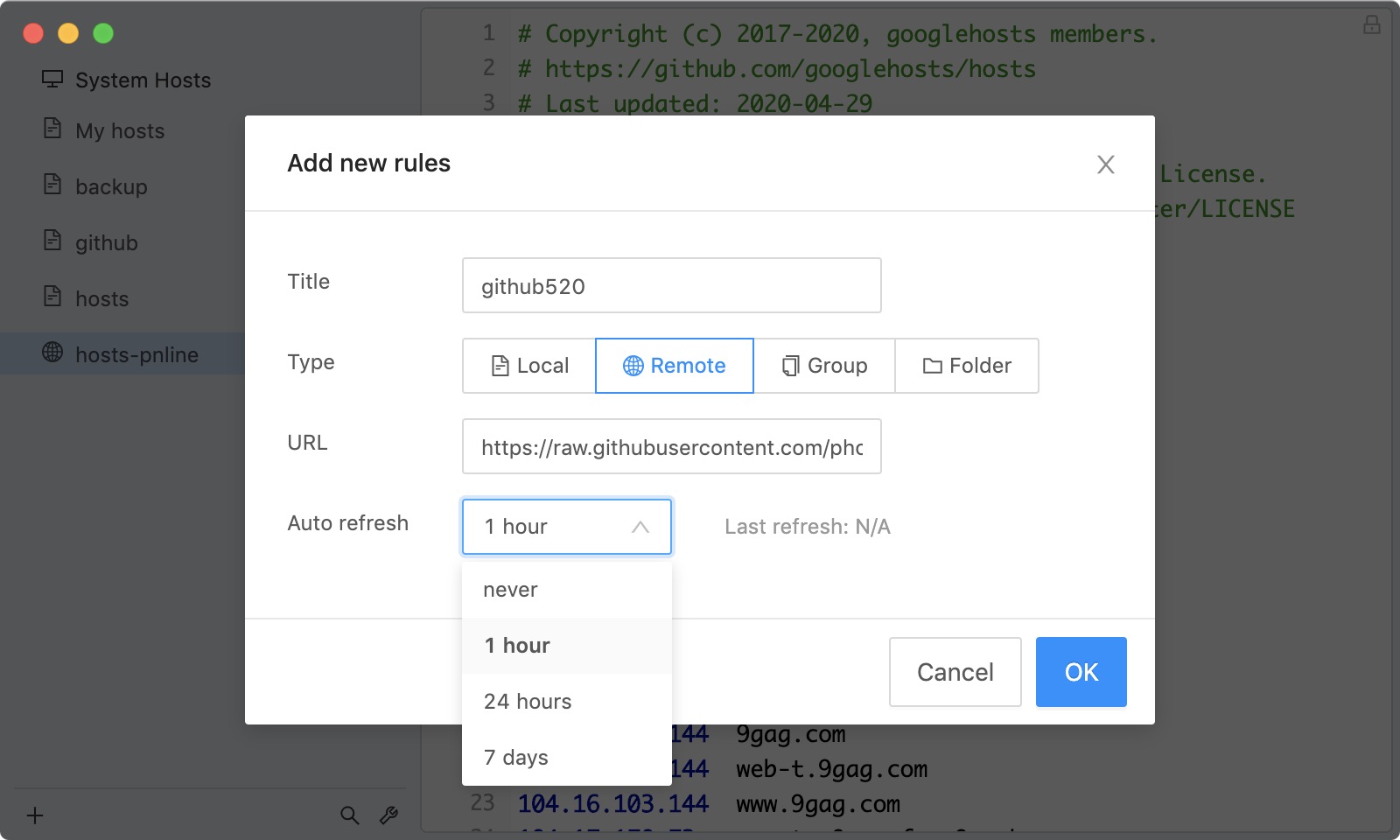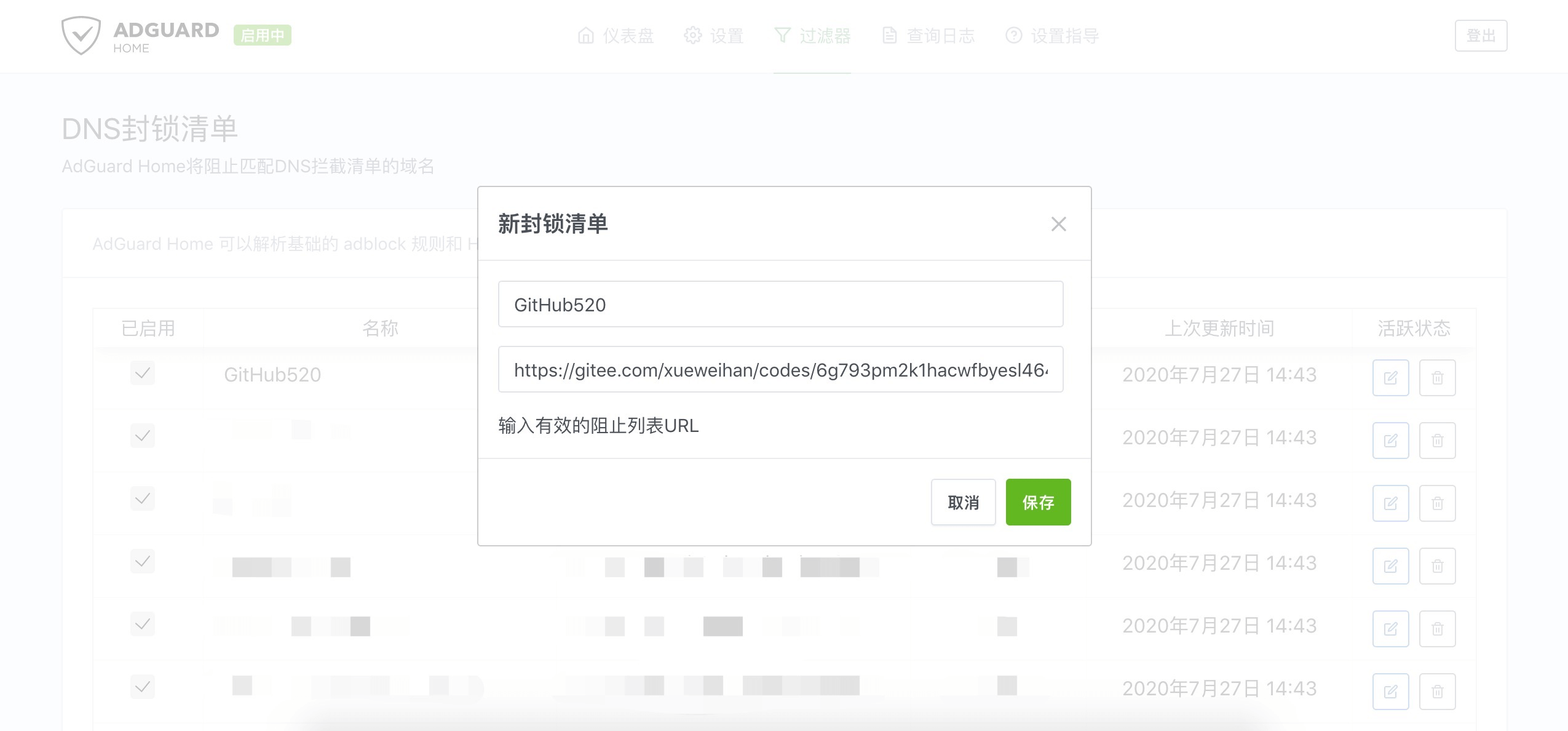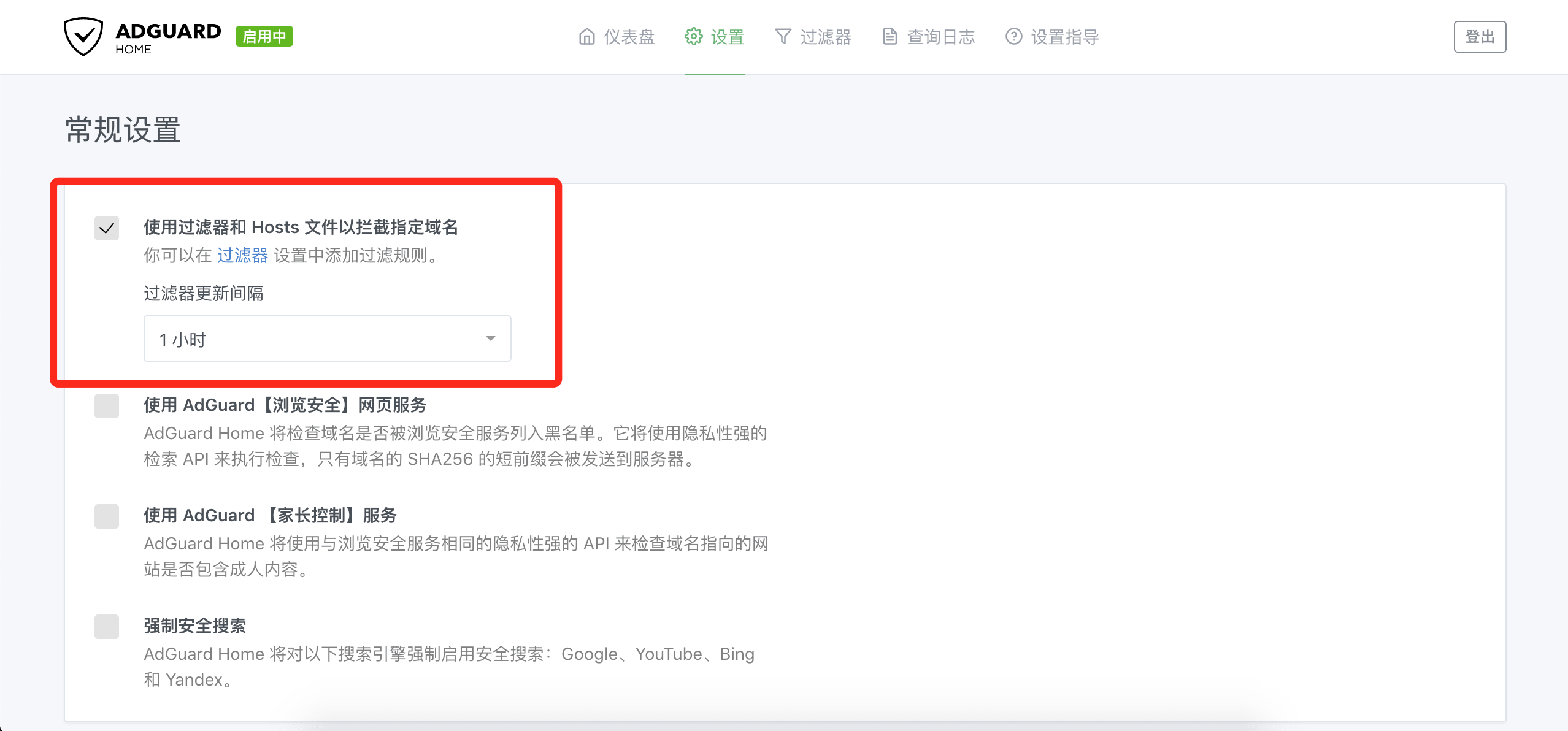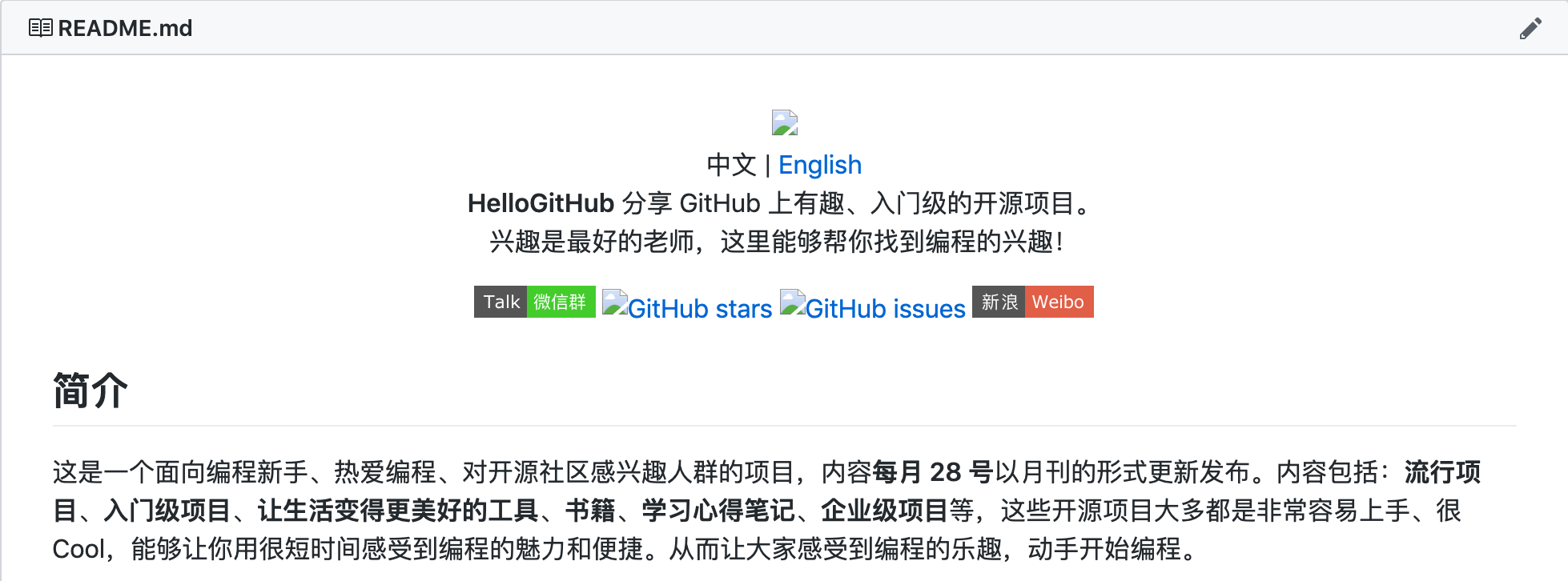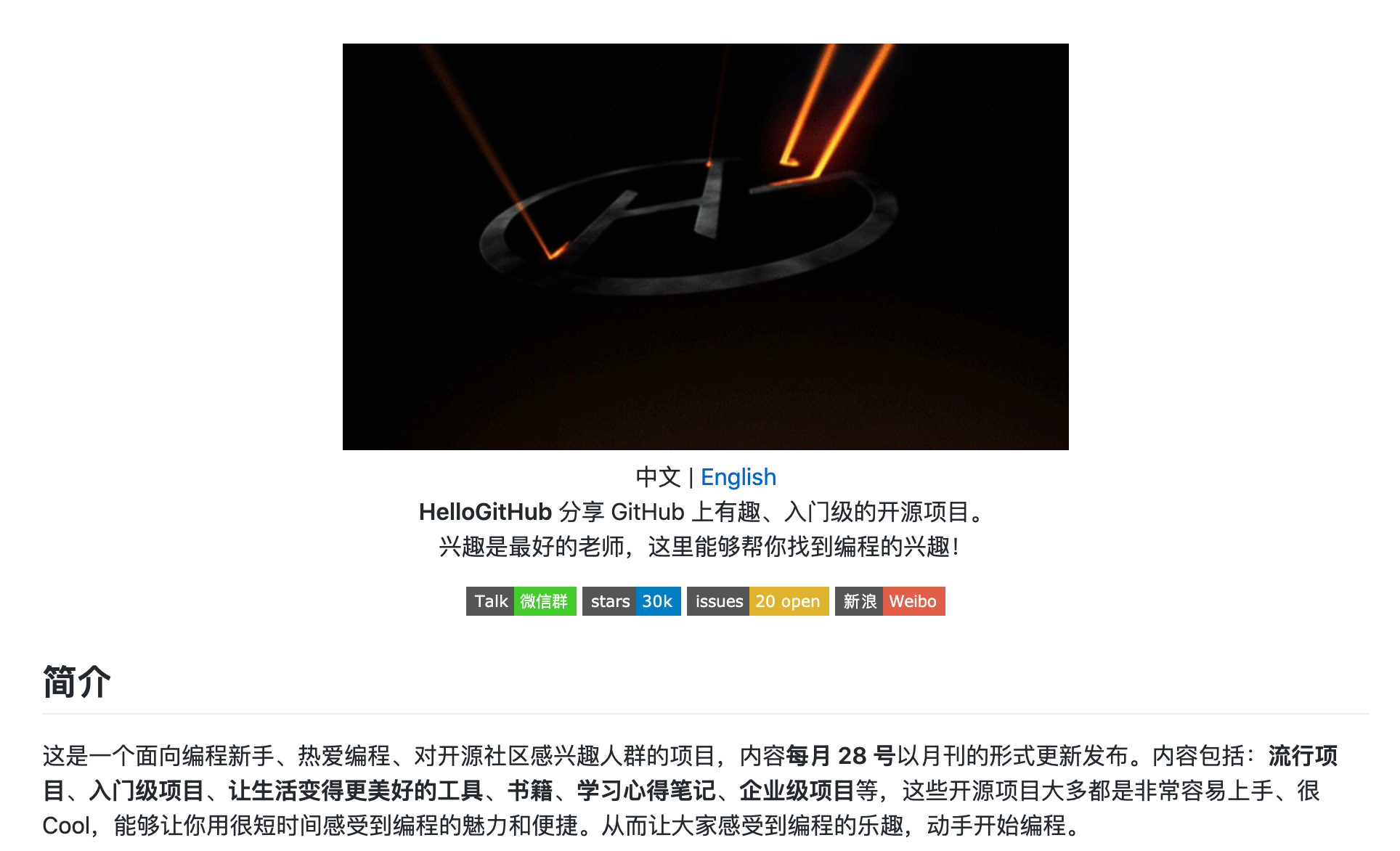HelloGitHub 分享 GitHub 上有趣、入门级的开源项目。
兴趣是最好的老师,这里能够帮你找到编程的兴趣!
有问题可以来「HelloGitHub 视频号」问我,不定期直播。
对 GitHub 说"爱"太难了:访问慢、图片加载不出来。
注: 本项目还处于测试阶段,仅在本机测试通过,如有问题欢迎提 issues
本项目无需安装任何程序,通过修改本地 hosts 文件,试图解决:
- GitHub 访问速度慢的问题
- GitHub 项目中的图片显示不出的问题
花 5 分钟时间,让你"爱"上 GitHub。
# GitHub520 Host Start
140.82.113.26 alive.github.com
140.82.113.25 live.github.com
185.199.108.154 github.githubassets.com
140.82.112.22 central.github.com
185.199.108.133 desktop.githubusercontent.com
185.199.108.153 assets-cdn.github.com
185.199.108.133 camo.githubusercontent.com
185.199.108.133 github.map.fastly.net
199.232.69.194 github.global.ssl.fastly.net
140.82.114.4 gist.github.com
185.199.108.153 github.io
140.82.114.4 github.com
140.82.113.6 api.github.com
185.199.108.133 raw.githubusercontent.com
185.199.108.133 user-images.githubusercontent.com
185.199.108.133 favicons.githubusercontent.com
185.199.108.133 avatars5.githubusercontent.com
185.199.108.133 avatars4.githubusercontent.com
185.199.108.133 avatars3.githubusercontent.com
185.199.108.133 avatars2.githubusercontent.com
185.199.108.133 avatars1.githubusercontent.com
185.199.108.133 avatars0.githubusercontent.com
185.199.108.133 avatars.githubusercontent.com
140.82.113.9 codeload.github.com
52.217.204.9 github-cloud.s3.amazonaws.com
52.217.93.180 github-com.s3.amazonaws.com
52.216.27.92 github-production-release-asset-2e65be.s3.amazonaws.com
52.216.250.132 github-production-user-asset-6210df.s3.amazonaws.com
52.217.4.60 github-production-repository-file-5c1aeb.s3.amazonaws.com
185.199.108.153 githubstatus.com
64.71.168.201 github.community
185.199.108.133 media.githubusercontent.com
# Update time: 2021-05-25T16:07:39+08:00
# Star me GitHub url: https://github.com/521xueweihan/GitHub520
# GitHub520 Host End
上面内容会自动定时更新,保证最新有效。数据更新时间:2021-05-25T16:07:39+08:00(内容无变动不会更新)
hosts 文件在每个系统的位置不一,详情如下:
- Windows 系统:
C:\Windows\System32\drivers\etc\hosts - Linux 系统:
/etc/hosts - Mac(苹果电脑)系统:
/etc/hosts - Android(安卓)系统:
/system/etc/hosts - iPhone(iOS)系统:
/etc/hosts
修改方法,把第一步的内容复制到文本末尾:
- Windows 使用记事本。
- Linux、Mac 使用 Root 权限:
sudo vi /etc/hosts。 - iPhone、iPad 须越狱、Android 必须要 root。
大部分情况下是直接生效,如未生效可尝试下面的办法,刷新 DNS:
-
Windows:在 CMD 窗口输入:
ipconfig /flushdns -
Linux 命令:
sudo nscd restart,如报错则须安装:sudo apt install nscd -
Mac 命令:
sudo killall -HUP mDNSResponder
Tips: 上述方法无效可以尝试重启机器。
Tip:推荐 SwitchHosts 工具管理 hosts
以 SwitchHosts 为例,看一下怎么使用的,配置参考下面:
-
Title: 随意
-
Type:
Remote -
URL:
https://raw.fastgit.org/521xueweihan/GitHub520/main/hosts -
Auto Refresh: 最好选
1 hour
如图:
这样每次 hosts 有更新都能及时进行更新,免去手动更新。
在 过滤器>DNS 封锁清单>添加阻止列表>添加一个自定义列表,配置如下:
-
名称: 随意
-
URL:
https://cdn.jsdelivr.net/gh/521xueweihan/GitHub520@main/hosts(和上面 SwitchHosts 使用的一样)
如图:
更新间隔在 设置>常规设置>过滤器更新间隔(设置一小时一次即可),记得勾选上 使用过滤器和 Hosts 文件以拦截指定域名
Tip:不要添加在 DNS 允许清单 内,只能添加在 DNS 封锁清单 才管用。另外,AdGuard for Mac、AdGuard for Windows、AdGuard for Android、AdGuard for IOS 等等 AdGuard 家族软件 添加方法均类似。
之前的样子:
修改完 hosts 的样子:
- 定时自动更新 hosts 内容
- hosts 内容无变动不会更新
- 寻到最优 IP 解析结果
本作品采用 署名-非商业性使用-禁止演绎 4.0 国际 进行许可。