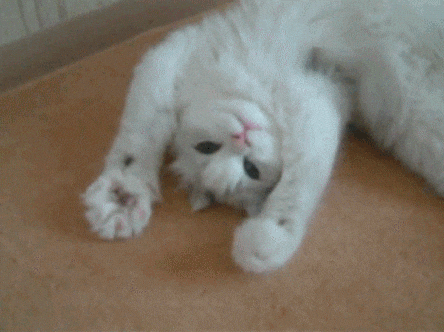A depository showcasing a professional programmer setup to get the most out of your mac and increase your productivity and bring out a bit of your personality and stylistic preferences as well.
- First set
Some pesonal notes :
- I use AppStore as my primary method of searching and buying applications I plan to install on my computer and I suggest you do too.
- Having said that, I personally also avoid apps that require a subscription except in rare cases.q
- Also, although I pay for all my apps not only to support developers but to ensure in my part these apps continue to provide updates and compatibbility so I don't have to switch or search for new ones to replace them arguably costing me more money and time long term.
-
Alfred
allows you to search your Mac and the web, and be more productive with custom actions to control your Mac.
-
AntiSleep
allows you to take control of sleep mode.
-
AppCleaner
is a simple, elegant and small application which allows you to thoroughly uninstall unwanted apps and files assosiated with them.
-
Atom
is a hackable text editor for the 21st Century. Eveything and anything you need out of a Coding Suite.
-
AudioSwither
is a menu bar that allows you to switch quickly between all available input and output devices.
-
AutoCleanFolder
is an app that just cleans folders for you when they match certain criteria.
-
Bartender
is an app that allows to hide icons from your menu bar.
-
BoostNote
is an intuitive and stylish markdown note app for developers and it's fully open-source.
-
Brave Browser
is my prefered private browser.
-
CardHop
lets you search, add, edit, and interact with your contacts in an interactive way.
-
cDock
- provides dock customization with multiple times the options the Mac dock menu gives you.
-
Choosy
allows you to choose which links open with which browser automatically.
-
Clearview
is an easy-to-use tabbed style ebook reader, equipped with library shelf, supports popular ebook formats as PDF, EPUB (DRM free).
-
Folder Colorizer
assign color to specific folders all at once.
-
Downie
is an app that allows you to easily download videos from thousands of different sites. (Twitch Vods/Clips, Youtube, Soundcloud, Instagram etc.)
-
Dynamic Wallpaper
is an app that allows you to use videos and gifs as your wallpaper.
-
Enpass
is my prefered password manager. It stores backup on Google Drive or any other Cloud Service.
-
Epubor-krc-converter
is able to provide you with the abillity to read your books from Kindle Locally. It also offers multiple file formats.
-
EyeTimer
is the app that reminds you to take a break from your computer every so offen to protect your eyes.
-
Github Desktop
allows you to manage your github repositories from your mac.
-
Hackernews YC
allows you to read Hacker news straight from your desktop.
-
iBoysoft NTFS
allows you to mount NTFS drives to Mac and write, read and copy files to and from them. Useful to move files to and from External drives for windows systems.
-
Kawa
is the modern media player for macOS, and it supports everything VLC does.
-
KeepPassX
is a better input source switcher for OS X, it helps users to switch between keyboard input sources by user-defined shortcuts.
-
Keka
is the offline free, open source, light-weight and easy-to-use password manager.
-
Keyboard Maestro
is the premiere mac automation software. It can automate almost anything.
-
Klib
is a new way to manage highlights and notes for Kindle and Apple Books.
-
Mac Updater
is an automated way to keep every app updated on your mac.
-
Lazy
is a the faster way to control your environment.
-
Lightshot
is the fastest way to take a customizable screenshot and share it.
-
Liteicon
is a simple app which allows you to change your system icons quickly and easily.
-
Monolingual
is a tool for removing unnecessary language resources from macOS, in order to reclaim several hundred megabytes of disk space.
-
Multitouch
is an app that allows you to easily add more gestures to macOS and take control of your trackpad.
-
Mutify
is an app that allows you to use a shortcut or the touch bar on any Mac device to quickly mute your microphone.
-
Name Magler 3
is a blazingly-fast multi-file renaming tool that's incredibly easy to use.
-
Natural Reader
is a free text to speech online app with natural voices, convert text to audio and mp3, for personal and commercial use.
-
NDM
is a desktop GUI Application for npm. Manage npm from the couch.
-
Newton
is a super simple focused email mac app.
-
NordVPN
is a vpn client that encrypts your internet traffic and hides your IP and physical location. Works on 6 devices at once, on every major platform.
-
Numi
is the beautiful adaptive calculator app for Mac and works in every language.
-
Panellicious
is the app that allows you to put static panels on your screen which can include everything from apps to files and folders for quick access.
-
Permute
is the ultimate convertor for media files to various different formats.
-
Photos Duplicate Cleaner
minimizes the tedious efforts used for searching your entire system for duplicate photos. It uses Image Recognition to find duplicate images and delete them for you.
-
Pixave
is the ultimate image organizer. Basically it's a google photo albums alternative with elements that help designers.
-
PPRows
is a code line computing tool that can calculate how many lines of code you write on Mac, but it can also give you comprehensive info about folders (file count by type etc.)
-
Pushpal
automatically shows you all of your phone's notifications right on your computer. This means you can see who's calling or read text messages even if your phone is on silent or in another room. (you can reply to texts as well straight from your computer)
-
RadioSilence
The easiest network monitor and firewall for Mac and easily blocks any app from going online
-
Sensei
is the Next Generation Mac performance tool and a mac cleaner alternative at the same time.
-
Short Menu
is the most powerful URL shortener available for your Mac
-
SideNotes
is an app for note-taking where you put all your buzzing thoughts in a neat, quick and organized way. Enjoy its non-distractive workflow.
-
Silenz
monitors the sounds of your surroundings in a smart way; once it detects a significant sound (e.g. human speech or telephone ringing), it reacts by pausing or adjusting the volume of media players.
-
Slash
Other apps only make to-do lists. Slash slices through them by helping you focus and stay in flow.
-
Slash
A Slide Over browser on your Mac. No more hassle of window switching
-
Spillo
is a powerful, magnificent and amazingly fast bookmarking client for MacOS that syncs with Pinboard.
-
Tweetbot
is a full-featured Twitter client for the Mac. It has a beautiful interface with light & dark themes, multiple-column support and much more.
-
Typeeto
is an app that enables you to use your Mac keyboard as a Bluetooth keyboard for other devices such as iPad, iPhone, Apple TV, Android device, etc. You do not need to install any other apps on your device – just connect it to Mac and start typing.
-
Unclutter
is a new handy place on your desktop for storing notes, files and pasteboard clips.
-
Typora
is a new handy place on your desktop for storing notes, files and pasteboard clips.
-
TinkerTool
is a new handy place on your desktop for storing notes, files and pasteboard clips.
-
Super Duper!
is the wildly acclaimed program that makes recovery painless, because it makes creating a fully bootable backup.
-
Radio
pauses media players when input source change is detected or headphones unplugged.
Tips and Tricks
-
First things I do once I get a new Mac
Change the update check frequency for app store from 7 days to whatever you want defaults write com.apple.SoftwareUpdate ScheduleFrequency -int [number of days] I personally like to keep my Mac updated every day so I input 1
<script type="text/javascript" async src="https://tenor.com/embed.js"></script>
-
Quick Look
Select a file --> Press Spacebar = Will preview the file without having to open it (press Spacebar again and you will exit preview)
Sidenote : Option (alt) + Cmd (command) + Y for immediate full screen and Esc to exit it
Also you can look into a Zip without Unziping (which is free)
For this you will need the BetterZip Quick Look plugin which can be found here : (https://macitbetter.com/BetterZip-Quick-Look-Generator/)
- Search in Finder
When searching for a file you have to use "" (e.g. "Screenshot") for only files containing the given search parameter to show up, because Finder searches
thought meta data by default
- App Switcher
Command + Tab (tab to cycle through)
Commad + Q (to close from the app switcher)
- Hide all Other Windows
Option (alt) + Command + H will hide all windows except of your active one.
- Copy Browser Link
Want to copy the link of the webpage you are in? Command + L
- Force Quit Applications
Cmd + Alt + Escape
7. Window Management
Click just under the window management icons to expand a window to your screen. (It does not fullscreen it so you not locked in)
8. Desktop Icons
Most people download and use apps like HiddenMe or Other sort of solution to hide unhide their icons. I for example map it into my Streamdeck and previously into a shorcut of my own.
Hide
defaults write com.apple.finder CreateDesktop false
Unhide
defaults write com.apple.finder CreateDesktop true
Be reminded that you need to restart finder with this option for it to take effect (killall Finder) is the way to do that.
8. Text Manipulation
How to select text the propery way
Hold Alt Key ---> cursor turns into cross. Now you can select columns instead of getting the whole thing.
How to Search Words
If you like me you probably forget how words are spelled all the time. Well, Mac got you covered, as long as you remember how the word starts you can type and press F5 to search for all words matching that starting point.
How to Fix Words
If you want to type something like "jk" or "fuck" and you do a mistake press Ctrl + T and Mac will witch the last two letters for you.
9. Whoopies
If you accidentaly closed a window that you needed, most browsers allow the Command + Z (aka undo) to brind that window back, but that does not work for other applications. Mac has Cmd + Shift + T which is universal.
10. Duplicate or else known fast copy and paste
Let's say you have two folders open and you want to create a duplicate of one file (copy) into another folder or in your desktop. All you have to do is hold option and drag the file to its new destination. That will diplicate the file where you want it to.
-
Open Comprehensive Printing by default (requires reboot)
defaults write -g PMPrintingExpandedStateForPrint -bool TRUE
12. Final Desktop Result
Woah! You reached the end, here's a kitten for your troubles