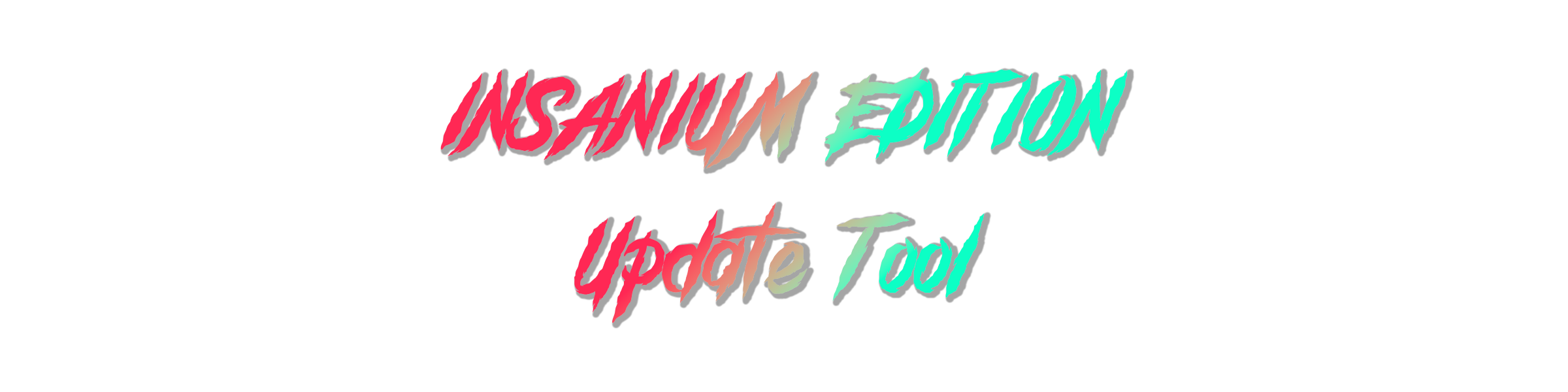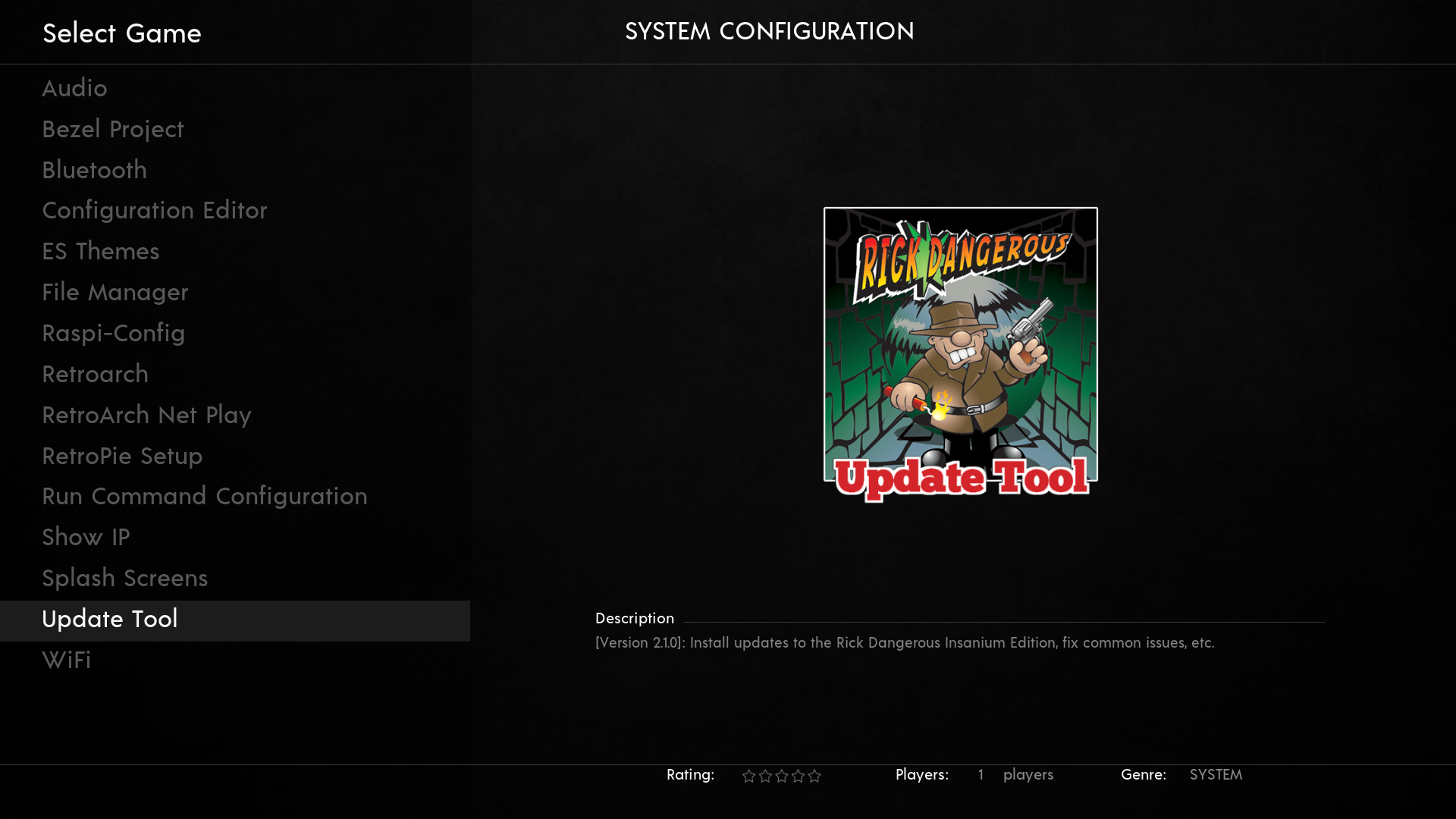Disclaimer: This repository is only for educational purpose. Only use this with your own files/backups.
This script aims to help people adding improvements, fixing known bugs or resetting certain configurations. It can be run directly from the retropie and apply updates locally, or you can run it on a device in the same local network by providing ssh credentials.
Join Rick's discord server to keep track on the latest changes.
- Installation of the Tool
- Warning
- Features
- SSH Remote Installation
Simply run the following command on your Retropie via SSH (this is the recommended way, click here for further instruction) or access a terminal by connecting a keyboard and pressing F4 (Replace [link] with a URL to the MEGA storage containing the updates):
bash <(curl 'https://raw.githubusercontent.com/h3xp/RickDangerousUpdate/main/install.sh' -s -N) [link]
Installation will make the tool available from the "Options" tab in EmulationStation.
The script will also install a new command "update_tool" with which you can easily run the script from the CLI.
Note that if you do not install the tool, it will not be able to track what updates you have applied to your system and you will be prompted the install all available updates each time you run the tool until you do properly install it.
- It is strongly recommended to actually install the tool rather than just running it.
- Running the tool without installing it is at your own risk and is no longer supported.
- The script has been tested, however we can't give a 100% guarantee that it might not break something on your retropie. Therefore, use this at your own risk.
This is the "main" feature and reason to create this tool.
This will allow you to easily select single or multiple updates to download from the MEGA drive directory and install them.
This allows you to install updates that you have manually downloaded from the MEGA drive directory.
This allows you to install unofficial update packages that you have found and manually downloaded from that are not part of the official build.
This allows you to create distribution packages of unofficial games you have previously manually added to your installation of the build.
This does a check of your exisiting installation and lets you know which updates you have installed and what other updates are available to you.
This option checks the update files you have downloaded to confirm their validity for use.
This option will describe the effects of applying manually downloaded updates before they are applied.
Various settings, tools and resets.
Gamelist (Etc) Utilities provide a lot of functions to clean up, in general, and work with your gamelist.xml files.
This will check your gamelist.xml files and optionally check for orphaned roms, artwork, video snapshots, and multiple disk files.
This will clean your gamelist.xml files by removing invalid entries, it will also delete orphaned files like roms.
This will let you reverse the changes you applied with the "Clean Game Lists"-feature.
Allows you to delete log files left by previous gamelist utilities clean or check actions.
Allows you to select and uninstall unofficial roms you have previously added to your installation.
Allows you to manually select official Rick Dangerous genres for roms that you have added manually, and add them to the correct collections.
Scans gamelist.xml files and completely rebuilds genre collections from gamelist entries.
Resets Recent Additions collection to empty.
Sorts your gamelist.xml files by Name for easier readability.
This will check your emulators.cfg file for duplicate or invalid entries.
Sorts your emulators.cfg file, removing duplicate or invalid entries.
Allows you to delete log files left by previous gamelist utilities clean or check actions.
Displays the total game count within gamelist.xml files from selected systems. When you count all systems this will also drop a counts.txt file and a games_list.txt file, so you can easily validate against official game counts and view a comprehensive listing of all games.
This lets you easily activate and deactivate the bezels/overlays for each system.
This will reset the video settings and deactivate the bezels for these systems to make them more enjoyable on a handheld screen. Don't use this if you have your retropie connected to a TV. These systems will be adjusted:
- atarylynx
- gamegear
- gb
- gba
- gbc
- ngpc
- wonderswancolor
Reset Permissions will correct the ownership of parts of the installation if they have been accidentally changed.
N.B. This option is here for existing users who have not previously installed the tool who know how to directly run the tool. The method of operation is no longer officially recommended.
This option will install the update tool fresh to the "Options" tab in EmulationStation. If an existing configuration exists then an Update operation is performed instead. This is done to avoid losing your installation history.
This option will update your version to the most current version of the tool available.
This option will remove the tool entirely from the "Options" tab in EmulationStation and from your system.
Select Update Notification allows you to set what method is used to notify you of image updates and tool updates
- False - No notifications of updates or upgrades are displayed
- Theme - A message is displayed on the system selection screen when image updates or an upgrade to the tool is available
- Tool - At boot time the update tool can be optionally executed when image updates are available. This option should only be set if you have a keyboard attached to your Pi. This option includes the behaviour of the Theme notification.
Toggle Auto Clean allows you to turn on or off automatic cleaning of your gamelist files after any updates are loaded.
Toggle Count Offical allows to turn on or off inclusion of unofficial games within gamelist.xml files. Offical games are those provided by Rick. These are tagged noting their origin.
Displays links to the Discord server and the Update Tool project
-
Make sure your pi is connected to the same network as your personal computer.
-
Make sure ssh is installed on your computer.
- If you are on Windows you can check this by pressing
Windowskey + Rthen typecmdand hit return. - Now a command line windows should have opened. Simply type
sshand hit return. - If you have ssh installed your output should look like this:
- If you are on Windows you can check this by pressing
usage: ssh [-46AaCfGgKkMNnqsTtVvXxYy] [-B bind_interface]
[-b bind_address] [-c cipher_spec] [-D [bind_address:]port]
[-E log_file] [-e escape_char] [-F configfile] [-I pkcs11]
[-i identity_file] [-J [user@]host[:port]] [-L address]
[-l login_name] [-m mac_spec] [-O ctl_cmd] [-o option] [-p port]
[-Q query_option] [-R address] [-S ctl_path] [-W host:port]
[-w local_tun[:remote_tun]] destination [command]- If it doesnt look like that, you can find help for Windows here
- Now you need to know your retropies IP address. The easiest way to get it is by opening the "Options" tab in EmulationStation and use the "Show IP" menu entry.
- You are all set! Simply run this command in your command line window (
Windowskey + Rthen typecmdand hit return):
Replace [IP] with the IP adress you just found out and [link] with a URL to the MEGA storage containing the updates.
ssh pi@[IP] bash <(curl 'https://raw.githubusercontent.com/h3xp/RickDangerousUpdate/main/install.sh' -s -N) [link]
- Enjoy !