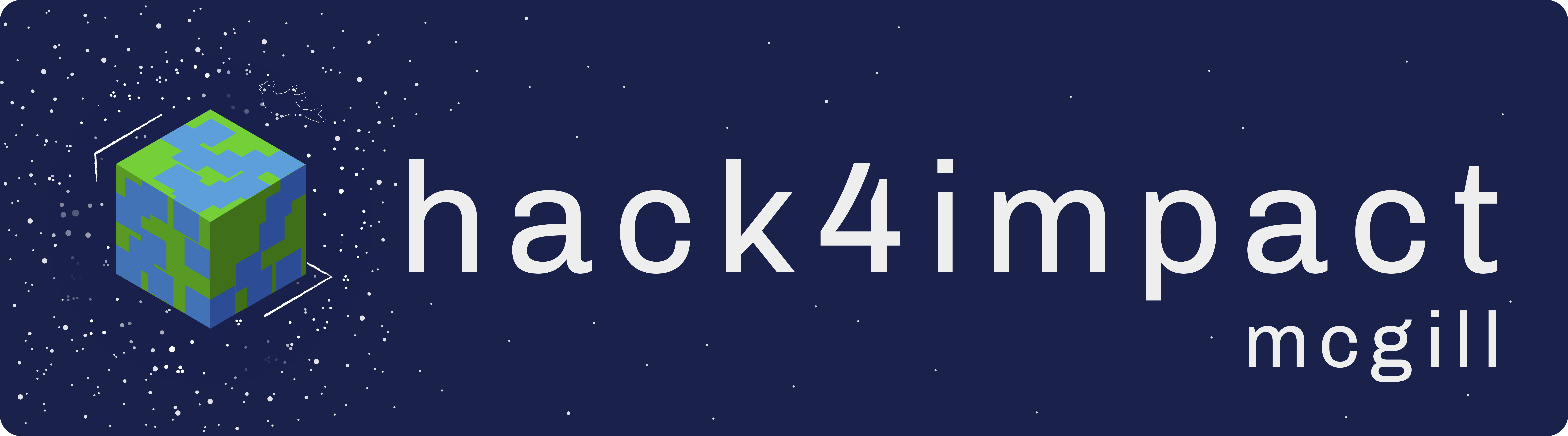This challenge is intended to expose you to some elements of our most common technical stack: a Vue frontend, and a Flask backend.
Flask is a lightweight Python framework that is useful for building web applications. The Flask documentation contains lots of useful information, including a quick-start guide. The following resources may be helpful for learning Python:
Note that Python 3 is required to run the backend code!
The following resources may be helpful for learning Vue:
The Official Vue Documentation is very beneficial to go through to get a complete understanding on Vue fundamentals; reading about Single File Components will be useful for this assignment in particular. It may also be beneficial to get comfortable diving into Javascript Docs as part of this exercise.
Reading the following will help you get a sense of the big picture when it comes to developing APIs/writing server side code, and how it fits in the context of a larger web application:
- How the Web Works - Read all 3 parts, especially part 3!
- An Overview of HTTP - An in-depth look at how HTTP works
- HTTP Request Methods - Overview of the different HTTP methods and what they do
- Basics of HTTP
This project will be broken down into multiple parts. After you finish this project, you must submit it by following the instructions below.
This exercise is due before Thursday, September 24th at 11:59PM EST. If you can't figure everything out or have spent over 10 hours total, just submit what you have! We prioritize effort over your current skills and knowledge. That being said, if you've completed the entire challenge show off your creativity by adding some extra features in!
Submit either a link to your forked GitHub repository or a zipped folder with all of your code to hack4impact@mcgilleus.ca.
For any questions, feel free to email president.hack4impact@mcgilleus.ca.
First, fork this repository (using the fork button on the top right of the repository page). This copies this repository over to your account. Now you should have a repository with the name <yourusername>/takehome-assignment.
Note: for Windows, we recommend installing either the Git command line for Windows or using the Windows Subsystem for Linux.
We suggest doing the following from your terminal/command line. Once you've forked this repository, clone it onto your computer (click the green button saying "Clone or Download", choose http, and copy and paste in the location <url>) and go into it:
$ git clone <url>
$ cd takehome-assignment-f20
Note: if you get an error after running the git command, make sure to install git here.
Now open a second terminal and navigate to this cloned repository.
In one of the terminals, type cd backend then follow the backend instructions.
In the other, type cd vue-frontend then follow the frontend instructions.
Postman will be useful for testing your backend as you go. This is an application that can send various types of HTTP requests to specified endpoints. You can use Postman or another tool of your choice.
For this assignment, we don't recommend using Eclipse; instead, we recommend using either VSCode or Atom as your code editor.
The following exercise will have you learn and apply some Vue and Flask concepts to build a tool to keep track of your progress in multiple TV shows.
Check the README in the backend folder for more detailed instructions!
GET /shows
# example - try going to this link in your browser!
http://127.0.0.1:8080/showsThis should return a properly formatted JSON response that contains a list of all the shows in the mockdb. If you call this endpoint after starting the server, you should get this response in Postman:
{
"code": 200,
"message": "",
"result": {
"shows": [
{
"id": 1,
"name": "Game of Thrones",
"episodes_seen": 0
},
{
"id": 2,
"name": "Naruto",
"episodes_seen": 220
},
{
"id": 3,
"name": "Black Mirror",
"episodes_seen": 3
}
]
},
"success": true
}
Define the endpoint:
GET /shows/<id>
This should retrieve a single show that has the id provided from the request. For example, GET http://127.0.0.1:8080/shows/1 would return:
{
"code": 200,
"message": "",
"result": {
"id": 1,
"name": "Game of Thrones",
"episodes_seen": 0
},
"success": true
}
If there doesn't exist a show with the provided id, return a 404 HTTP status code with a descriptive message. Remember to make use of the provided mockdb methods!
Use Part 5, which has been completed for you, to figure out how to write this endpoint!
Define the endpoint:
POST /shows
This endpoint should create a new show. Each request should also send a name, and episodes_seen parameter in the request's body. The id property will be created automatically in the mockdb.
Note: you will need to use Postman (or another tool of your choice) to make a POST request! URLs typed into a browser window will always send a GET request, which don't contain a request body.
A successful request should return a status code of 201 and return the newly created show (in the same format as Part 2).
If any of the required parameters aren't provided, do not create a new show in the db and return a 422 with a useful message. In general, your messages should provide the user/developer useful feedback on what they did wrong and how they can fix it.
This is how you can send body parameters from Postman. Make sure you don't mistake this for query parameters (which would look something like /shows?param1=val1¶m2=val2)!
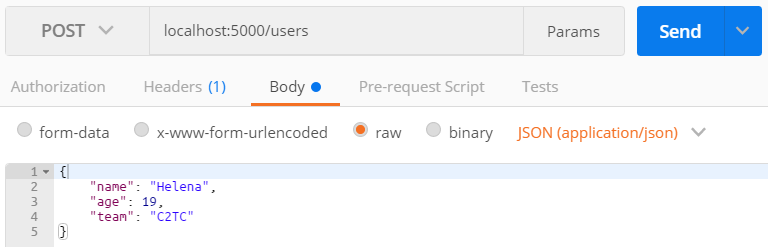
Define the endpoint:
PUT /shows/<id>
Here we need to provide a show's id since we need to specify which show to update. The body for this request should contain the same attributes as the POST request from Part 3.
However, the difference with this PUT request is that only values with the provided keys (name, episodes_seen) will be updated, and any parameters not provided will not change the corresponding attribute in the show being updated.
You do not need to account for body parameters provided that aren't name or episodes_seen.
If the show with the provided id cannot be found, return a 404 and a useful message.
If you do find the show, return it in the same way you did in Part 3 with the updated values.
Define the endpoint:
DELETE /shows/<id>
This will delete the show with the associated id. Return a useful message, although nothing needs to be specified in the response's result.
If the show with the provided id cannot be found, return a 404 and a useful message.
Extend the first /shows endpoint by adding the ability to query the shows based on the number of episodes they have. You should not use a URL parameter like you did in Part 2. Instead, use a query string parameter. If no query string parameter is passed, the endpoint should still return all shows as before.
If minEpisodes is provided as a query string parameter, only return the shows which have that number or more episodes seen. Use what you've learned so far to figure out what you could return if there are no shows matching the query parameter.
For this exercise, you can ignore any query string parameters other than minEpisodes and you may assume that the provided parameter will be an integer represented as a string of digits.
In Postman, you can supply query string parameters writing the query string into your request URL or by hitting the Params button next to Send. Doing so will automatically fill in the request URL.
The following should happen:
GET /shows?minEpisodes=3
{
"code": 200,
"message": "",
"result": {
"shows": [
{
"id": 2,
"name": "Naruto",
"episodes_seen": 220
},
{
"id": 3,
"name": "Black Mirror",
"episodes_seen": 3
}
]
},
"success": true
}
Check the README in the vue-frontend folder for more detailed instructions!
Goal: Get familiar with Vue syntax, component structure, and passing props.
Tasks:
-
Open up the
Homecomponent insrc/components -
Send a
completeprop (property) into theInstructionscomponent that determines whether or not to display a second line of text (Hint 1 and Hint 2)
Goal: Get familiar with the Vue router.
Tasks:
- Go to
src/routerand open up theindex.jsfile. You'll see there is already a route defined for/, which is mapped to theHomecomponent - Create a new route for the
Countercomponent, and verify that it works by going to that link in your browser
Goal: Get familiar with component state.
Tasks:
- Open up the
Countercomponent insrc/components - Display the value of the current count
- Create two buttons: one that increments the count and one that decrements it (Hint)
Goal: Use nested components and props.
Tasks:
-
The code given in Part 5 will be useful for rendering the code you write below
-
Open the empty
Showcomponent and add properties forid,name, andepisodes_seen -
In the template section of the
Showcomponent, display the show name -
In the same template section, render a
Countercomponent. Modify theCountercomponent to take the initial count as a prop, and use this value forcountin the initial state. Look at theHomecomponent to see how to import a component. -
Pass the number of episodes watched as a prop to
Counter. Notice how you nested theCountercomponent within theShowcomponent! -
To check that this works, just look at your running app. You should see 3 show names, each of which should have a counter next to it.
Goal: Get familiar with rendering lists and javascript array functions.
Tasks:
- In the
Homecomponent, an initial list of shows has already been provided in thedata()function - Display each show by passing each show's attributes as props to a
Showcomponent - Useful to read over: List Rendering in Vue
Goal: Get familiar with user input.
Tasks:
- In
Home.vue, make an input and a submit button that adds a new show to the state (set the new show'sidto the next integer, and theepisodes_seento 0) - Note: If your button refreshes the whole page, throw in a button type:
<button type="button" ...