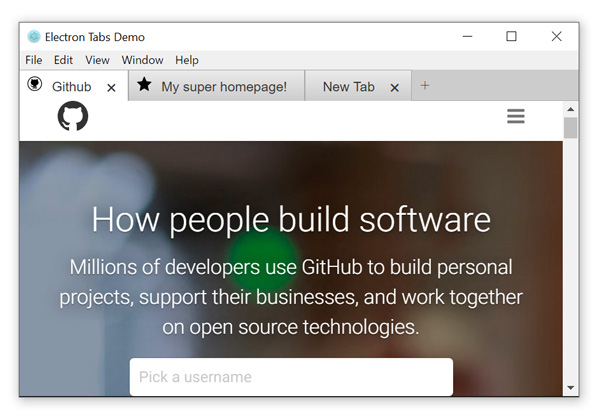Simple tabs for Electron applications
$ npm install --save electron-tabs
Add the following elements to the app page:
<div class="etabs-tabgroup">
<div class="etabs-tabs"></div>
<div class="etabs-buttons"></div>
</div>
<div class="etabs-views"></div>And call the module in the renderer process:
const TabGroup = require("electron-tabs");Then you can initialize a tab group and add tabs to it:
let tabGroup = new TabGroup();
let tab = tabGroup.addTab({
title: "Electron",
src: "http://electron.atom.io",
visible: true
});If you don't want to write your own styles, you can also insert the sample electron-tabs stylesheet in the page header:
<link rel="stylesheet" href="node_modules/electron-tabs/electron-tabs.css">Represents the main tab container.
options must be an object. The following options are available:
tabContainerSelector(default:".etabs-tabs"): CSS selector to target the element where tabs are inserted.buttonsContainerSelector(default:".etabs-buttons"): CSS selector to target the element where the "New Tab" button are inserted.viewContainerSelector(default:".etabs-views"): CSS selector to target the element where the view are inserted.tabClass(default:"etabs-tab"): class to add to tab elements.viewClass(default:"etabs-view"): class to add to webview elements.closeButtonText(default:"✖"): "close tab" button text.newTabButtonText(default:"+"): "New Tab" button text.newTab(default:undefined): arguments to use when.addTab()is called without parameters. It can be an object or a function which returns an object. It determines the options to use when the "New Tab" button is triggered. If you leave it undefined then the "New Tab" button won't be displayed.ready(default:undefined): a callback function to call once the tab group is ready. TheTabGroupinstance is passed as the only parameter.
Add a new tab to the tab group and returns a Tab instance.
title: tab title.src: URL to the page which will be loaded into the view. This is actually the same thanoptions.webview.src.iconURL: optional URL to the tab icon.closable(default:true): if set totruethe close button won't be displayed and the user won't be able to close the tab. See alsotab.close().webviewAttributes: attributes to add to the webview tag. See webview documentation.visible(default:true): set this tofalseif you don't want to display the tab once it is loaded. If set tofalsethen you will need to calltab.show()to display the tab.active(default:false): set this totrueif you want to activate the tab once it is loaded. Otherwise you will need to calltab.activate().ready: a callback function to call once the tab is ready. TheTabinstance is passed as the only parameter.
Retrieve an instance of Tab from its id (return null if not found).
Return the currently active tab (otherwise return null).
Instances of Tab are returned by the tabGroup.addTab() method.
Set tab title.
Get current tab title.
Set tab icon (an URL must be given).
Get current tab icon URL.
Activate this tab. The class "active" is added to the active tab.
Toggle the "visible" class on the tab. tab.hide() is an alias to tab.show(false).
Toggle the "flash" class on the tab. tab.unflash() is an alias to tab.flash(false).
Close the tab (and activate another tab if relevant). When force is set to true the tab will be closed even if it is not closable.
You can access the webview element and use its methods with through the Tab.webview attribute. See webview documentation.
let webview = tab.webview;
webview.loadURL("file://path/to/new/page.html");The following events are available:
tabGroup.on("tab-added", (tab, tabGroup) => { ... });tabGroup.on("tab-removed", (tab, tabGroup) => { ... });tabGroup.on("tab-active", (tab, tabGroup) => { ... });tab.on("title-changed", (title, tab) => { ... });tab.on("icon-changed", (iconURL, tab) => { ... });tab.on("active", (tab) => { ... });tab.on("visible", (tab) => { ... });tab.on("hidden", (tab) => { ... });tab.on("flash", (tab) => { ... });tab.on("unflash", (tab) => { ... });tab.on("close", (tab) => { ... });
Electron-tabs is compatible with Dragula so you can easily make your tabs draggable.
Install Dragula:
npm install dragula --save
Don't forget to add a link to its stylesheet in the header:
<link rel="stylesheet" href="node_modules/dist/dragula.css">Then call Dragula in your script once tabGroup is ready:
const TabGroup = require("electron-tabs");
const dragula = require("dragula");
var tabGroup = new TabGroup({
ready: function (tabGroup) {
dragula([tabGroup.tabContainer], {
direction: "horizontal"
});
}
});The MIT License (MIT) - Copyright (c) 2016 Thomas Brouard