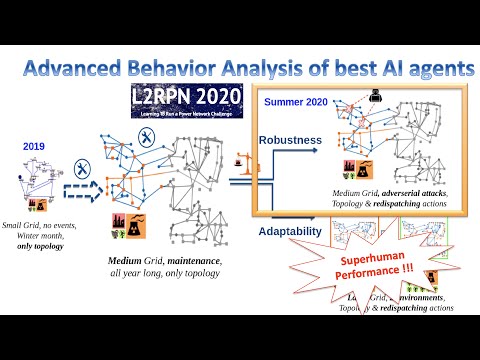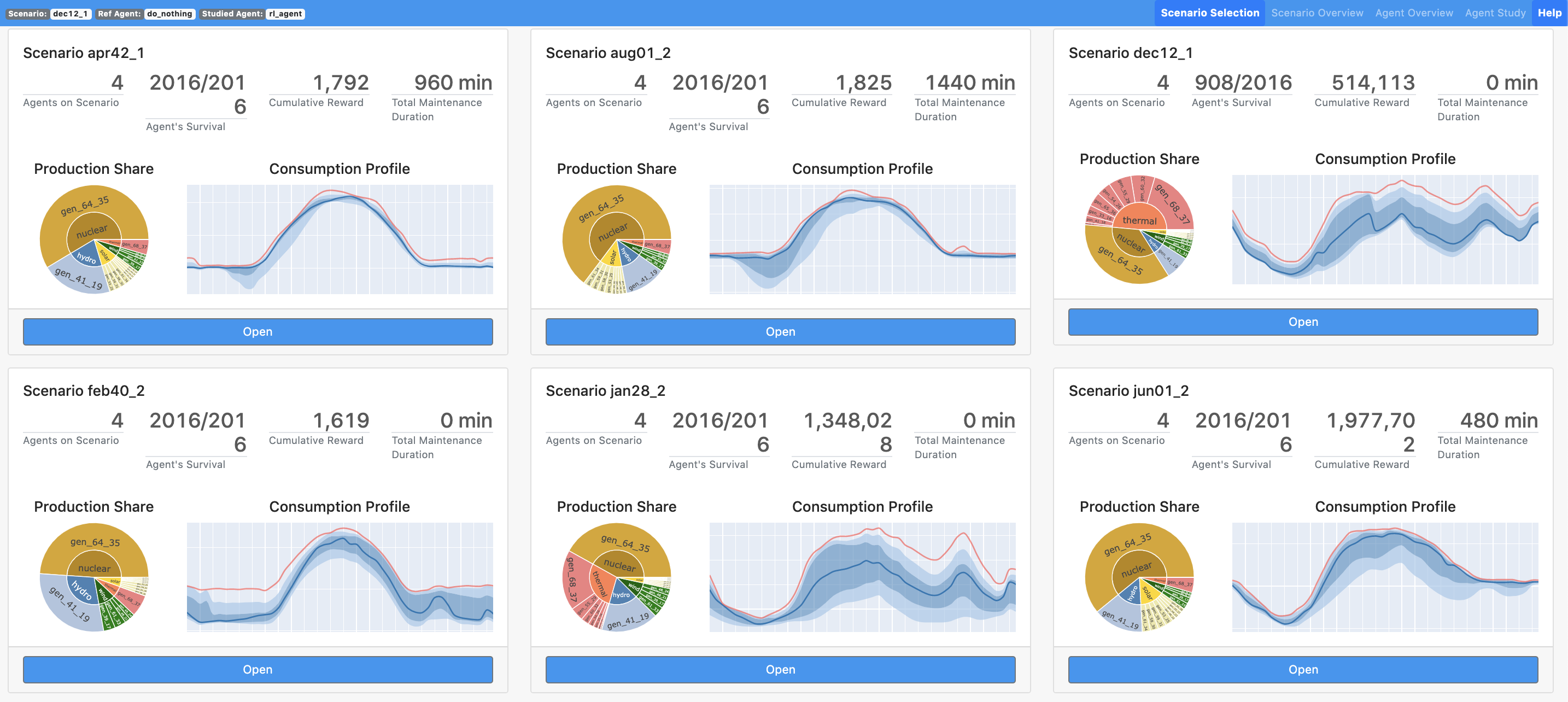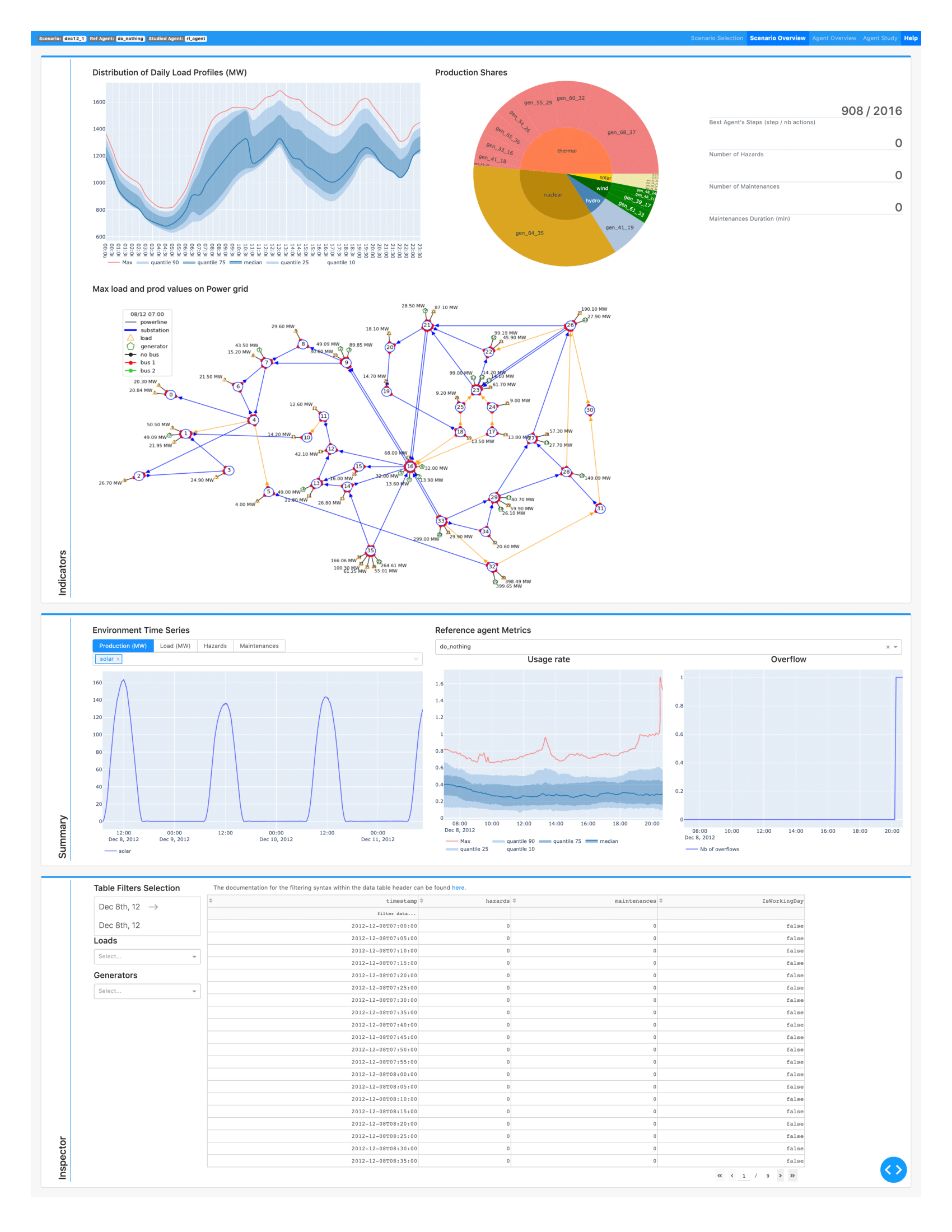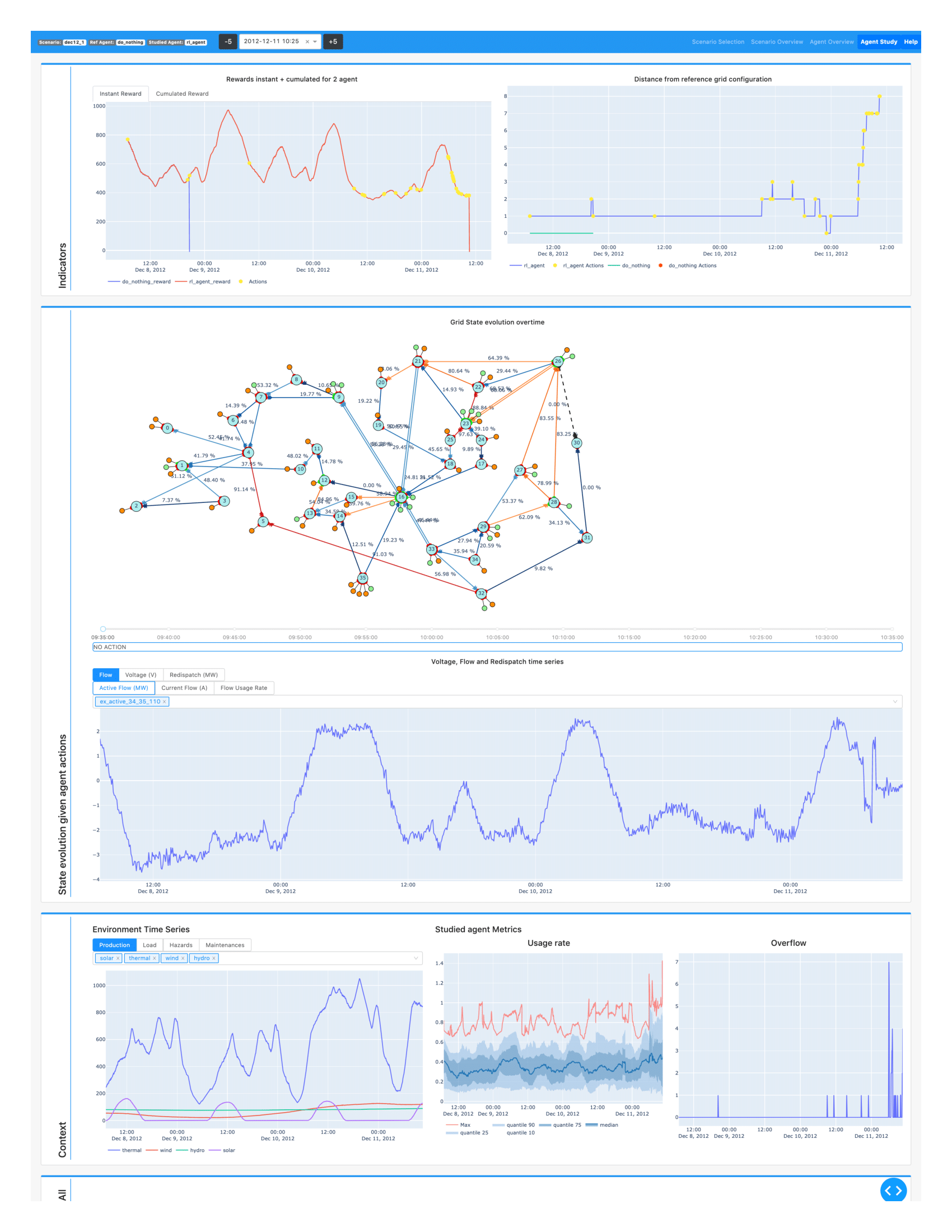Grid2Viz is a web application that offers several interactive views into the results of Reinforcement Learning agents that ran on the Grid2Op platform. It is part of the GridAlive lab ecosystem.
- 0 Demo Gallery
- 1 Documentation
- 2 Installation
- 3 Run the application
- 4 Getting Started
- 5 Caching
- 6 Interface
- 7 Contributing
- 8 Trouble shooting
Through this 10-minute video, the behavior of best AI agents from L2RPN NeurIPS competition is analyzed with Grid2viz under a very interesting and tense scenario.
You can launch a demo in your web navigator by running the Grid2viz_demo notebook through Binder by clicking the Binder button. The[Demo repositories used here presents the best agent results of NeurIPS 2020 L2RPN Competition .
One third IEEE118 region NeurIPS Robustness Track Demo - Demo repository here

IEEE118 NeurIPS Adaptability Track Demo - Demo repository here.
go to: https://grid2viz.readthedocs.io/en/latest/
- Python >= 3.6
pip3 install -U virtualenv
python3 -m virtualenv venv_grid2viz
source venv_grid2viz/bin/activate
pip install -U grid2viz
source venv_grid2viz/bin/activate
git clone https://github.com/rte-france/grid2viz.git
cd grid2Viz/
pip install -U
usage: grid2viz [-h] [--agents_path AGENTS_PATH] [--env_path ENV_PATH]
[--port PORT] [--debug]
Grid2Viz
optional arguments:
-h, --help show this help message and exit
--agents_path AGENTS_PATH
The path where the log of the Agents experiences are
stored. (default to None to study the example agents
provided with the package)
--env_path ENV_PATH The path where the environment config is stored.
(default to None to use the provided default
environment)
--port PORT The port to serve grid2viz on. (default to 8050)
--debug Enable debug mode for developers. (default to False)
--n_cores Number of cores to generate cache or load cache faster (default to 1)
--cache Create upfront all necessary cache for grid2viz, to avoid waiting for some cache generation online (default to False)
For example:
source venv_grid2viz/bin/activate
grid2viz --port 8000
WARNING Due to the caching operation the first run can take a while. All the agents present in the configuration files will be computed and then registered in cache. Depending on your agents it could take between 5 to 15min. You can follow the progress in the console. You can however generate all the cache over all agents and scenarios before end with
--cache=True
grid2viz --port 8000 --agents_path AGENTS_PATH --n_cores Max_Cores --cache True
In order to use this tool, you need to have serialized the RL process of grid2op. The expected file system is :
- root_dir
- agent_1
- scenario_1
- scenario_2
- agent_2
- scenario_1
- scenario_2
- scenario_3
- agent_1
Each of the scenario_* files have to contain all files given by serialisation of your RL through grid2op.
In order to add a new agent to the app, you will have to add the agent's folder to this root_dir
For the update process of this folder chain, see the section Caching (in particular, when you want to overwrite the current
agents in root_dir with new versions with the same names)
In the config.ini of this repo:
agents_diris the path to your agents logs data directory.env_diris the path to the environment configuration directory. It contains a single file :- coords.csv : The csv file that lists the coordinates of nodes in the network
Changing this config.ini file will require a restart of the server to update.
Grid2Viz provide 2 agents with a scenario for one day and for one month available in /grid2viz/data/agents folder:
- do-nothing-baseline
- greedy-baseline
By default the config.ini is targeting these agents as well as the environment configuration folders.
The cache system allows you to only compute long calculations of the app once per agent/scenario.
The app will create a folder _cache in the base_dir of the config.ini which will contain these long calculations serialized.
If you add a new folder in your base_dir (either an agent, or a scenario) you will have to restart the server so the app
reads the folder tree again.
WARNING : If you overwrite the agents while they were already cached, you will have to manually reset the cache so the app
knows to compute everything again with the updated data. To do so, you just need to delete the _cache folder.
This page display up to 15 scenarios with for each one a brief summary using the best agent's performances.
On this page are displayed the best agent's kpi to see his performances. It's also here that you can select an agent that will be used as reference agent in the other pages to compare to the studied agents.
Here's displayed your reference agent's performances. You can select an agent to study to compare it with your reference via the dropdown on the page. The study agent selected will be used as study agent on the last page.
In the "instant and cumulated reward" graph you can point timestep that will be use in the next page to study action in a specific timestep area.
The Agent Study page will display kpi of your reference agent compared to your study agent on your selected timestep area. You will also see a summary of the previous page's kpi.
As agent behavior analysis is still an active field of research and new ideas can come along the way, we welcome contributions to develop:
- new relevant visualizations (within grid2viz/grid2viz/src/kpi)
- new interactions (see nameOfTab_clbk.py) within the application
- existing feature improvements are also welcome.
To run the tests, execute the following command:
python3 -m unittest discover --start-directory tests --buffer
The app is still missing a couple features, namely a graph for visualising the flow through time, and the last line of the last screen, which will show all informations regarding the actions and observations at the selected timestep.
The Actions KPIs and the distances as well as the topological action cluster "object changed" is in alpha feature. We will need some new features from the core API to finish these features.
Some mac users have been experimenting issues when lauching the app, raising the following message:
socket.gaierror: [Errno 8] nodename nor servname provided, or not known
The following steps might help you to overcome the issue:
- Open your terminal
- Type
echo $HOSTand copy the results - Open the file
/etc/hostsand make sure you include:
127.0.0.1 PASTE RESULTS FROM echo $HOST - Save it and close it
- Launch grid2viz