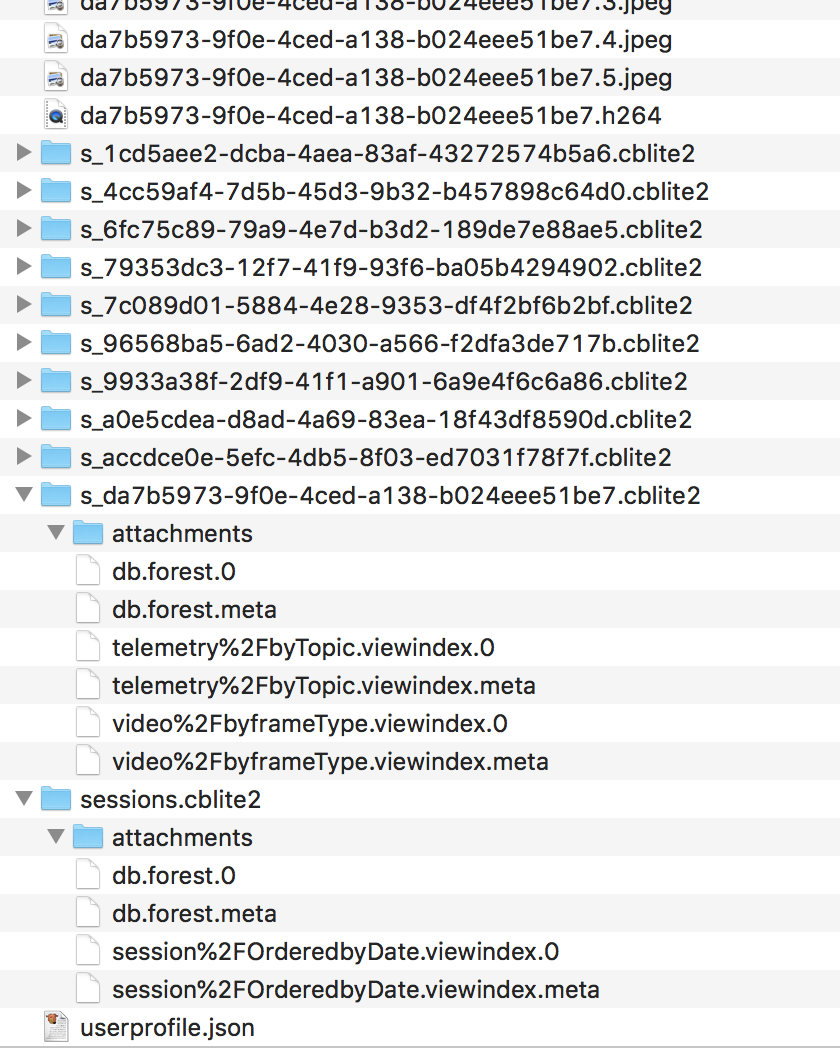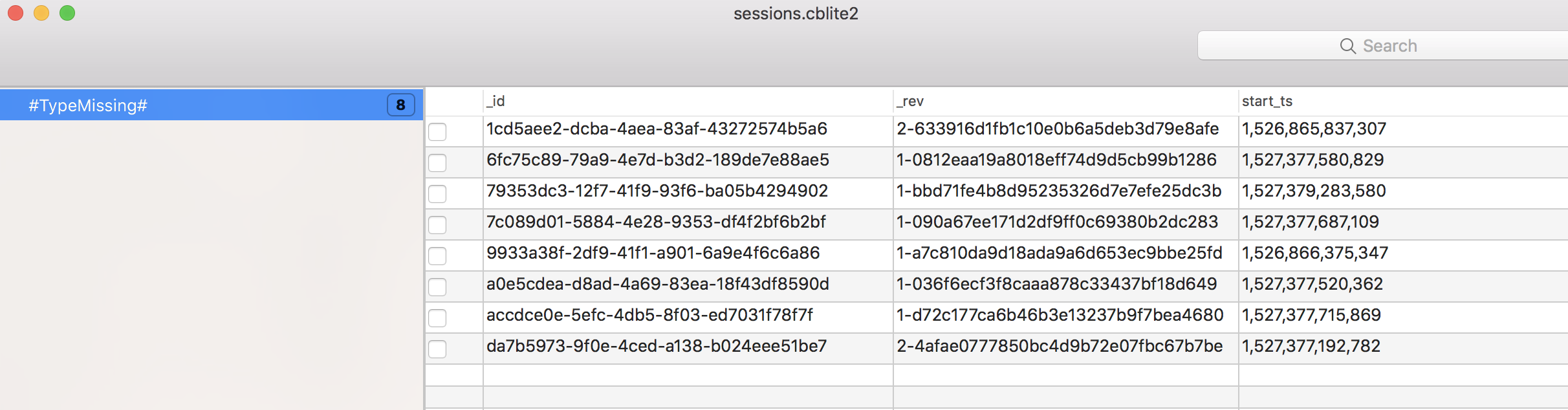This repository is for me to collect information I've learned about the Trident OpenROV that isn't documented anywhere else.
Go into the Developer and Experimental menus and turn on Telemetry Export. Now when you export a dive, you will see a pure JSON file (along with an MP4).
The Python Jupyter notebooks in the python-viz folder are a start to viewing these JSON data files generated by OpenROV Cockpit, and converting them from JSON to a plain text format. See the samples folder for some PNG examples of plots made with Matplotlib.
From https://forum.openrov.com/t/how-to-use-the-trident-display-to-full-advantage/6243/14:
Trident has an internal magnetic compass, and fuses its data with a rate gyro. To calibrate this pair of sensors, rotate the vehicle back and forth around each of its three axes.
The JXD S192 Game Pad, which OpenROV sells as the preferred controller, does not have an internal compass. This means that the Pilot display of OpenROV Cockpit cannot display heading of the controller. To visualize the true direction of the vehicle, you'll need an external compass or some other cue for situational awareness.
Set up an account for yourself on the Google Play store (https://play.google.com/store/account). OpenROV Cockpit is publicly available to all as of June 2018; there's no longer a need to apply for the private beta.
Large video files from your dives take a while to process. Wait for the Cockpit's processing to finish before you try to export them. If you can't watch the video from within Cockpit, they're not ready to export yet.
Using Android File Transfer (https://www.android.com/filetransfer/) for macOS I was able to see the internal file structure and retrieve files. Within folder /Android/data/com.openrov.cockpit/files/data are a bunch of JPEGs and H264s.
The H264 files were easily converted to MP4 files using HandBrake: https://handbrake.fr.
There's also userprofile.json, sessions.cblite2, and a few .cblite2 files named with a GUID name scheme.
userprofile.json appears to have just the Google Play account information used to download the app.
Because the .cblite2 files use forestdb for storage, we know that CBLite version 1.4 or older was used to create them. CBLite 1.4.0.1 is available at https://github.com/couchbase/couchbase-lite-ios/releases/tag/1.4.0.1.
I used CBLitePro to investigate the .cblite2 files. CBLitePro is available on the Mac App Store (https://itunes.apple.com/us/app/cblitepro/id1326527927?mt=12), but can't export the data. There's nothing else it can show us beyond the notes here, and it's not a tool you need to buy.
sessions.cblite2 indexes the GUID-named files, with a Unix-style timestamp.
Filenames for the JPEG, H264, and .cblite2 follow the same GUID pattern.
Folders named .cblite2 represent individual dives. These databases have timestamped values for telemetry: attitude, depth, temperature, battery status, camera reports, and more.
See repository https://github.com/kefir-/openrov-utils for some Python scripts that export the data to something useful.
(courtesy of Jeremy MacDonald in https://forum.openrov.com/t/ftp-access-to-media-files/6191)
- Connect drone to tether and topside unit and power up.
- On my Android phone, connected in the app to the trident, and set the drone to connect to my home wifi router.
- I disconnected the topside router (on the router side) to save power. There is a magnet in the tether that leaves the unit powered up, and connected to the home router.
- On my laptop, browse to my home router (in my case 192.168.0.1) and search the connected devices for the trident. In my network the trident shows up in 2,4ghz and is named “1b0af0a”. The router gave me the IP address 192.168.1.191 - this could be different on your own router depending in the dynamic settings.
- Install filezilla.
- Connect to sftp://192.168.1.191, using:
- port 22
- username: rov
- Password: OpenROV
- on the drone, movies are located in the folder: /data/openrov/video/sessions/
- Select the desired videos and download.
And voila, a quicker method to download direct to laptop!!!
Note that the metadata files in each folder (metadata.json) contains the dates the video was created. By default everything seems to be named “0.mp4”
Now to try to figure out how to connect the laptop to the topside unit direct