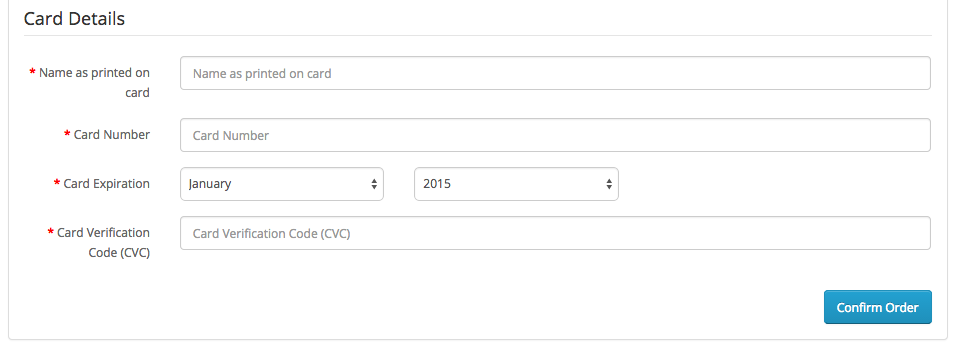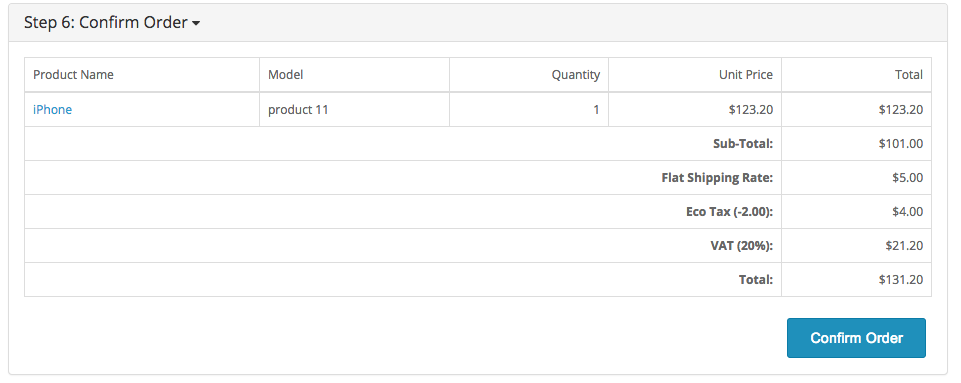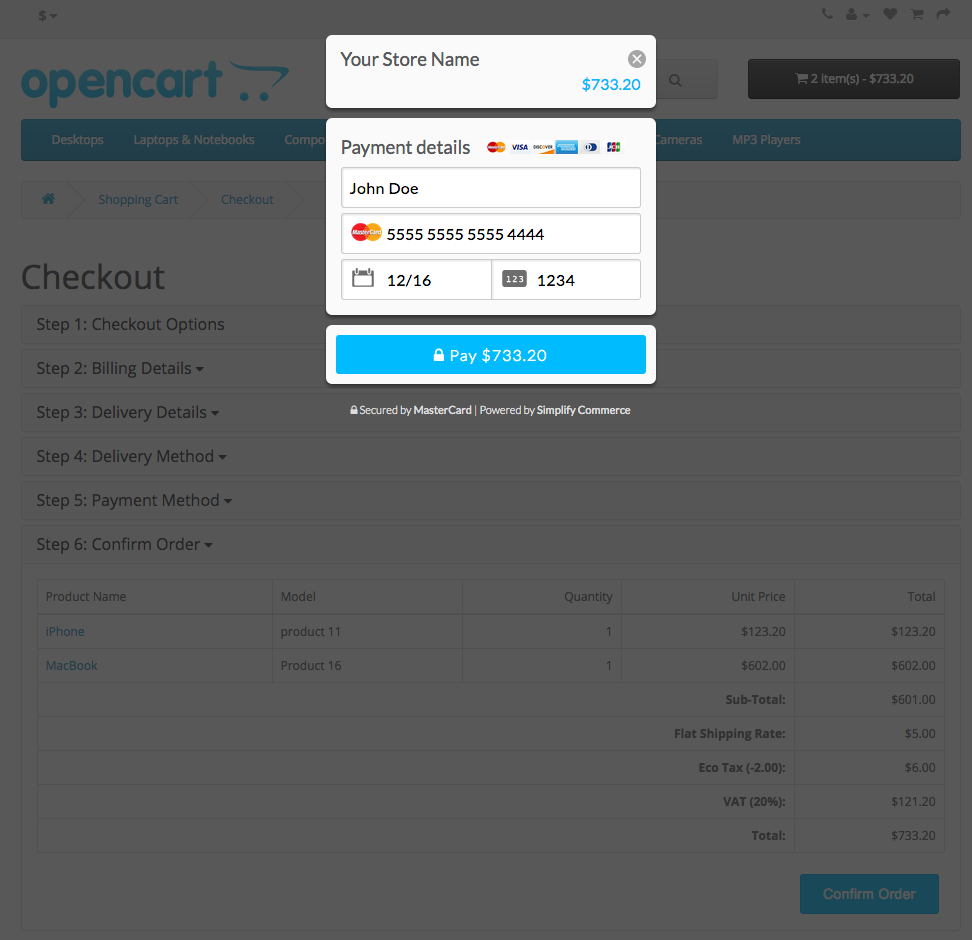Simplify Commerce payment module for OpenCart
This plugin adds Simplify Commerce as a payment option on your OpenCart checkout page.
Compatibility
Versions v1.0.0 to v1.0.4 of this module are compatible with OpenCart versions up to 1.5.6.4.
Versions v1.0.5 and up is compatible with OpenCart 2.0 (tested with v2.0.1.1)
Version v1.1.0 Adds Hosted Payments mode.
Installation
- Make a backup of your site before applying new mods etc.
- Download and unzip the latest release
- Upload the contents of the 'upload' folder to the root directory of your OpenCart installation. These are new files and no files should be overwritten. Windows will merge folders of the same name. For Mac you can use this command line command: cp -R -v
- Enable the extension by going to "Extensions > Payments > Simplify Commerce click "Install" and then "Edit". Enter all the mandetory fields. Click Save.
Configuration
Login to your the OpenCart administration application. From the menu select Extensions -> Payments
- From the list of Payment extensions click the 'install' link next to Simplify Commerce and then click the 'edit' link. You will be presented with the Simplify Commerce setup screen.
- Select whether you want to use live mode or test payments using the sandbox.
- Choose the Payment Mode. See Hosted Payments for more information.
- If using the Hosted Payments mode, choose your desired button color.
- Enter your public and private API keys into the appropriate fields for the live and sandbox mode. For information on your API keys go to https://www.simplify.com/commerce/docs/misc/index. NOTE: When using Hosted Payments, you must create and use an API key pair which has Hosted Payments enabled.
- Enter a Payment Title. This will be the name shown to your users on the checkout form.
- Map the Successful and Declined status to suit your own workflow. This does not affect the Simplify Commerce configuration.
- If you use multiple Payment Providers you can use Sort Order to configure how they're shown on the checkout form.
- Don't forget to Enable the extension to activate it.
Standard Payment Mode Checkout Form Screenshot
During checkout the Simplify Commerce option will be listed using the Payment Title you gave it during setup.
- Fill out the details and click on the Pay with this Card button to complete the payment.
- No credit card details are sent to your OpenCart site
Hosted Payments Mode
When Hosted Payments mode is enabled, the customer will be presented with a button to confirm the order which when clicked will launch a secure form where the customer can input their card details.
If your website has an SSL certificate with HTTPS enabled, then the form will be overlayed on top of the existing webpage. Otherwise user will be taken to a secured page in a new window. When the customer completes the payment, he will be taken back to the success page.