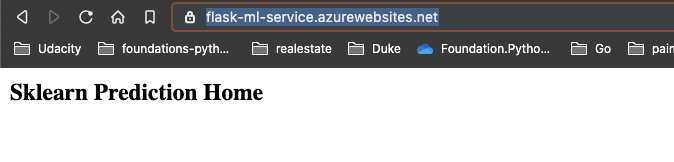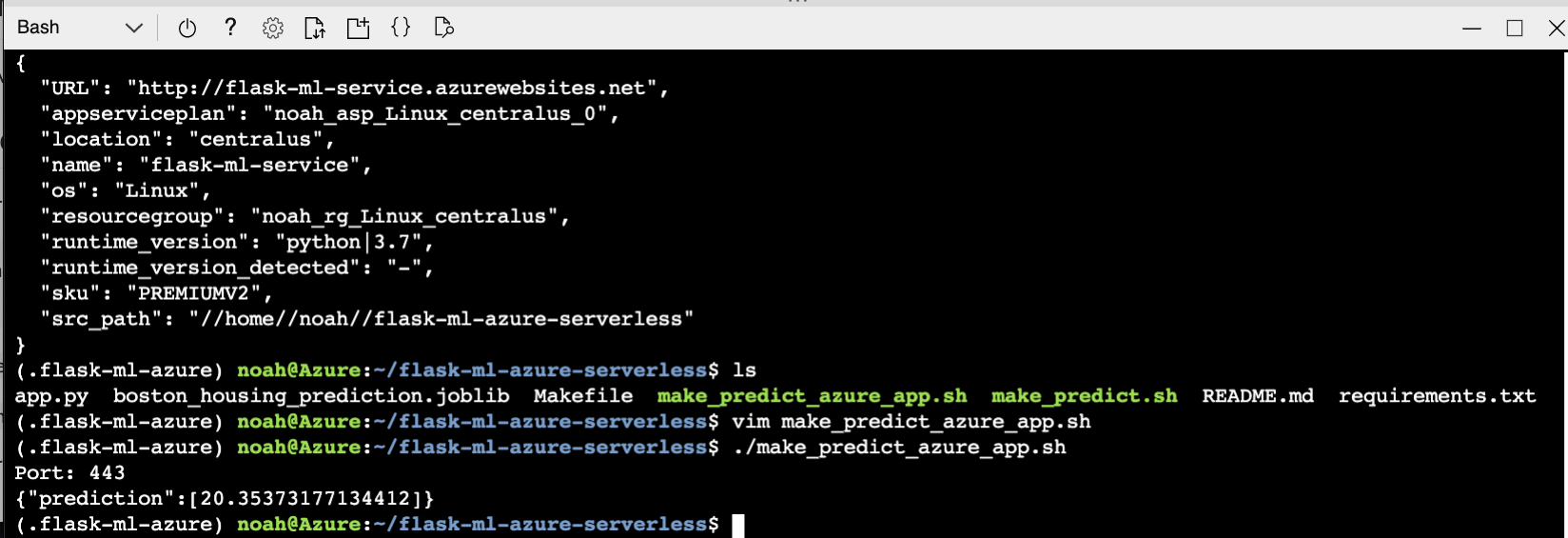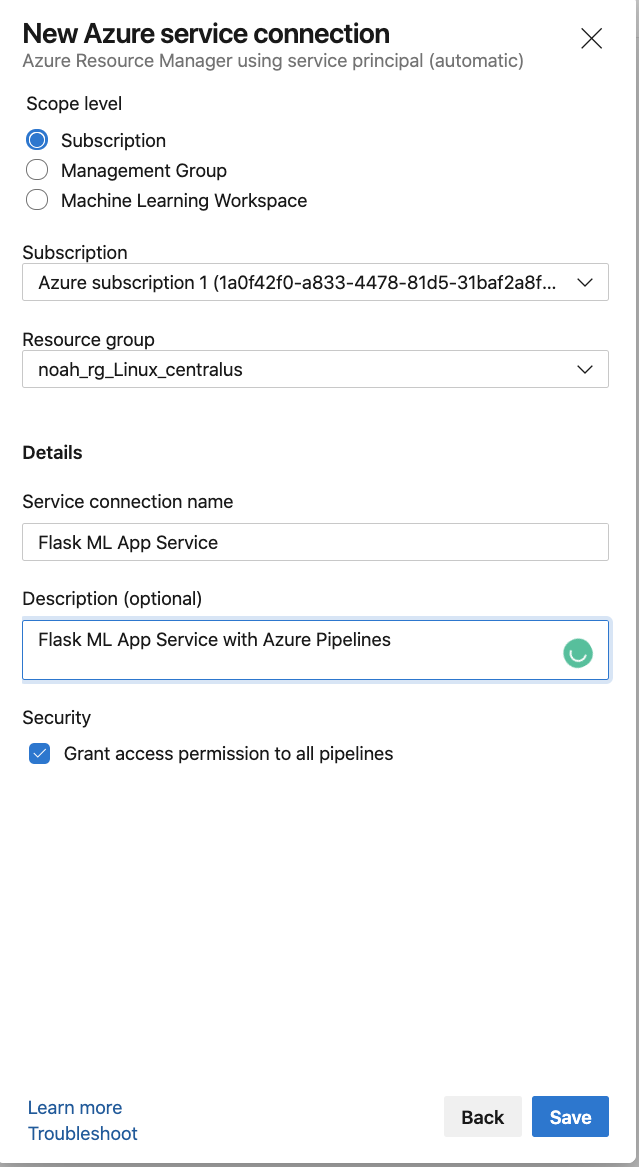Deploy Flask Machine Learning Application on Azure App Services
- Build the container using Docker commands in the
Makefile - Rebuild the model using a later version of sklearn and update requirements.txt with your version of sklearn
- Create virtual environment and source
python3 -m venv ~/.flask-ml-azure
source ~/.flask-ml-azure/bin/activate-
Run
make install -
Run
python app.py -
In a separate shell run:
./make_prediction.sh
-
Launch Azure Shell
- Create Github Repo with Azure Pipelines Enabled (Could be a fork of this repo)
- Clone the repo into Azure Cloud Shell
Note: You make need to follow this YouTube video guide on how to setup SSH keys and configure cloudshell environment
- Create virtual environment and source
python3 -m venv ~/.flask-ml-azure
source ~/.flask-ml-azure/bin/activate-
Run
make install -
Create an app service and initially deploy your app in Cloud Shell
az webapp up -n <your-appservice>
- Verify deployed application works by browsing to deployed url:
https://<your-appservice>.azurewebsites.net/
You will see this output:
- Verify Machine Learning predictions work
Change the line in make_predict_azure_app.sh to match the deployed prediction
-X POST https://<yourappname>.azurewebsites.net:$PORT/predict
- Connect to Azure Resource Manager
- Configure connection to previously deployed resource group
- Create new Python Pipeline with Github Integration
This process will create a YAML file that looks roughly like the YAML output shown below. Refer to the official Azure Pipeline YAML documentation for more information about it.
# Python to Linux Web App on Azure
# Build your Python project and deploy it to Azure as a Linux Web App.
# Change python version to one thats appropriate for your application.
# https://docs.microsoft.com/azure/devops/pipelines/languages/python
trigger:
- master
variables:
# Azure Resource Manager connection created during pipeline creation
azureServiceConnectionId: '<youridhere>'
# Web app name
webAppName: 'flask-ml-service'
# Agent VM image name
vmImageName: 'ubuntu-latest'
# Environment name
environmentName: 'flask-ml-service'
# Project root folder. Point to the folder containing manage.py file.
projectRoot: $(System.DefaultWorkingDirectory)
# Python version: 3.7
pythonVersion: '3.7'
stages:
- stage: Build
displayName: Build stage
jobs:
- job: BuildJob
pool:
vmImage: $(vmImageName)
steps:
- task: UsePythonVersion@0
inputs:
versionSpec: '$(pythonVersion)'
displayName: 'Use Python $(pythonVersion)'
- script: |
python -m venv antenv
source antenv/bin/activate
python -m pip install --upgrade pip
pip install setup
pip install -r requirements.txt
workingDirectory: $(projectRoot)
displayName: "Install requirements"
- task: ArchiveFiles@2
displayName: 'Archive files'
inputs:
rootFolderOrFile: '$(projectRoot)'
includeRootFolder: false
archiveType: zip
archiveFile: $(Build.ArtifactStagingDirectory)/$(Build.BuildId).zip
replaceExistingArchive: true
- upload: $(Build.ArtifactStagingDirectory)/$(Build.BuildId).zip
displayName: 'Upload package'
artifact: drop
- stage: Deploy
displayName: 'Deploy Web App'
dependsOn: Build
condition: succeeded()
jobs:
- deployment: DeploymentJob
pool:
vmImage: $(vmImageName)
environment: $(environmentName)
strategy:
runOnce:
deploy:
steps:
- task: UsePythonVersion@0
inputs:
versionSpec: '$(pythonVersion)'
displayName: 'Use Python version'
- task: AzureWebApp@1
displayName: 'Deploy Azure Web App : flask-ml-service'
inputs:
azureSubscription: $(azureServiceConnectionId)
appName: $(webAppName)
package: $(Pipeline.Workspace)/drop/$(Build.BuildId).zip
- Verify Continuous Delivery of Azure Pipelines by changing
app.py
You can watch this YouTube Walkthrough of this process
- Add a lint step (this gates your code against syntax failure)
- script: |
python -m venv antenv
source antenv/bin/activate
make install
make lint
workingDirectory: $(projectRoot)
displayName: 'Run lint tests'
You can watch this YouTube Walkthrough of this process
This book is being written "just in time", with a weekly release schedule.