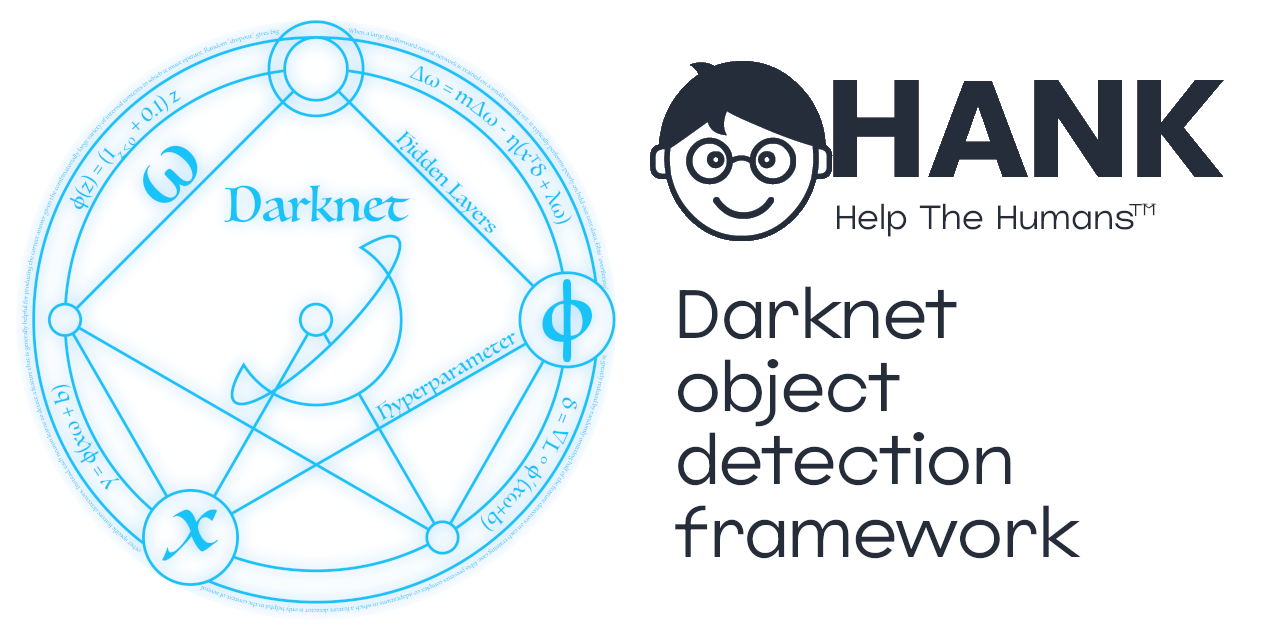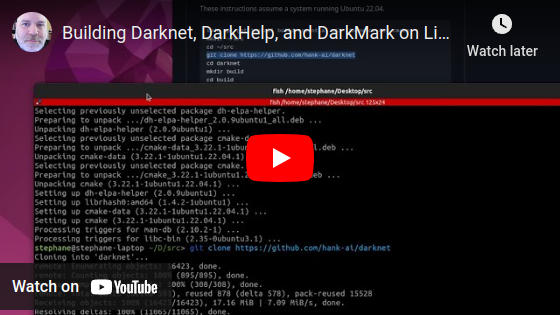- Darknet Object Detection Framework and YOLO
- Papers
- General Information
- MSCOCO Pre-trained Weights
- Building
- Using Darknet
- Other Tools and Links
- Roadmap
Darknet is an open source neural network framework written in C, C++, and CUDA.
YOLO (You Only Look Once) is a state-of-the-art, real-time, object detection system, which runs in the Darknet framework.
- Read how Hank.ai is helping the Darknet/YOLO community
- Announcing Darknet V3 "Jazz"
- See the Darknet/YOLO web site
- Please read through the Darknet/YOLO FAQ
- Join the Darknet/YOLO discord server
- Paper YOLOv7
- Paper Scaled-YOLOv4
- Paper YOLOv4
- Paper YOLOv3
The Darknet/YOLO framework continues to be both faster and more accurate than other frameworks and versions of YOLO.
This framework is both completely free and open source. You can incorporate Darknet/YOLO into existing projects and products -- including commercial ones -- without a license or paying a fee.
Darknet V3 ("Jazz") released in October 2024 can accurately run the LEGO dataset videos at up to 1000 FPS when using a NVIDIA RTX 3090 GPU, meaning each video frame is read, resized, and processed by Darknet/YOLO in 1 millisecond or less.
Please join the Darknet/YOLO Discord server if you need help or you want to discuss Darknet/YOLO: https://discord.gg/zSq8rtW
The CPU version of Darknet/YOLO can run on simple devices such as Raspberry Pi, cloud & colab servers, desktops, laptops, and high-end training rigs. The GPU version of Darknet/YOLO requires a CUDA-capable GPU from NVIDIA.
Darknet/YOLO is known to work on Linux, Windows, and Mac. See the building instructions below.
- The original Darknet tool written by Joseph Redmon in 2013-2017 did not have a version number. We consider this version 0.x.
- The next popular Darknet repo maintained by Alexey Bochkovskiy between 2017-2021 also did not have a version number. We consider this version 1.x.
- The Darknet repo sponsored by Hank.ai and maintained by Stéphane Charette starting in 2023 was the first one with a
versioncommand. From 2023 until late 2024, it returned version 2.x "OAK".- The goal was to try and break as little of the existing functionality while getting familiar with the codebase.
- Re-wrote the build steps so we have 1 unified way to build using CMake on both Windows and Linux.
- Converted the codebase to use the C++ compiler.
- Enhanced chart.png while training.
- Bug fixes and performance-related optimizations, mostly related to cutting down the time it takes to train a network.
- The last branch of this codebase is version 2.1 in the
v2branch.
- The next phase of development started in mid-2024 and was released in October 2024. The
versioncommand now returns 3.x "JAZZ".- Removed many old and unmaintained commands.
- You can always do a checkout of the previous
v2branch if you need to run one of these commands. Let us know so we can investigate adding back any missing commands.
- You can always do a checkout of the previous
- Many performance optimizations, both when training and during inference.
- Legacy C API was modified; applications that use the original Darknet API will need minor modifications: https://darknetcv.ai/api/api.html
- New Darknet V3 C and C++ API: https://darknetcv.ai/api/api.html
- New apps and sample code in
src-examples: https://darknetcv.ai/api/files.html
- Removed many old and unmaintained commands.
Several popular versions of YOLO were pre-trained for convenience on the MSCOCO dataset. This dataset has 80 classes, which can be seen in the text file cfg/coco.names.
There are several other simpler datasets and pre-trained weights available for testing Darknet/YOLO, such as LEGO Gears and Rolodex. See the Darknet/YOLO FAQ for details.
The MSCOCO pre-trained weights can be downloaded from several different locations, and are also available for download from this repo:
- YOLOv2, November 2016
- YOLOv3, May 2018
- YOLOv4, May 2020
- YOLOv7, August 2022
The MSCOCO pre-trained weights are provided for demo-purpose only. The corresponding .cfg and .names files for MSCOCO are in the cfg directory. Example commands:
wget --no-clobber https://github.com/hank-ai/darknet/releases/download/v2.0/yolov4-tiny.weights
darknet_02_display_annotated_images coco.names yolov4-tiny.cfg yolov4-tiny.weights image1.jpg
darknet_03_display_videos coco.names yolov4-tiny.cfg yolov4-tiny.weights video1.avi
DarkHelp coco.names yolov4-tiny.cfg yolov4-tiny.weights image1.jpg
DarkHelp coco.names yolov4-tiny.cfg yolov4-tiny.weights video1.aviNote that people are expected to train their own networks. MSCOCO is normally used to confirm that everything is working correctly.
The various build methods available in the past (pre-2023) have been merged together into a single unified solution. Darknet requires C++17 or newer, OpenCV, and uses CMake to generate the necessary project files.
You do not need to know C++ to build, install, nor run Darknet/YOLO, the same way you don't need to be a mechanic to drive a car.
Beware if you are following old tutorials with more complicated build steps, or build steps that don't match what is in this readme. The new build steps as described below started in August 2023.
Software developers are encouraged to visit https://darknetcv.ai/ to get information on the internals of the Darknet/YOLO object detection framework.
The Google Colab instructions are the same as the Linux instructions. Several Jupyter notebooks are available showing how to do certain tasks, such as training a new network.
See the notebooks in the colab subdirectory, and/or follow the Linux instructions below.
If you have a modern version of Windows and a decent computer, then the use of WSL (Windows Subsystem for Linux) and Ubuntu 24.04 LTS is highly recommended.
WSL is a feature in Windows which allows people to run Linux-based applications from within their Windows desktop. This is similar to a virtual machine with host/guest extensions. Linux apps running in WSL have access to the GPU if you install the Linux NVIDIA driver for WSL, and you can train a new network with Darknet/YOLO running within WSL.
Once WSL is installed, run sudo apt-get update at least once from your Ubuntu command prompt to get the updated list of packages, and then follow the usual Linux instructions.
If you don't want to use Darknet/YOLO from within WSL, then skip ahead to the Windows instructions.
- Optional: If you have a modern NVIDIA GPU, you can install either CUDA or CUDA+cuDNN at this point. If installed, Darknet will use your GPU to speed up image (and video) processing.
- Darknet can run without it, but if you want to train a custom network then either CUDA or CUDA+cuDNN is required.
- Visit https://developer.nvidia.com/cuda-downloads to download and install CUDA.
- Visit https://developer.nvidia.com/rdp/cudnn-download or https://docs.nvidia.com/deeplearning/cudnn/install-guide/index.html#cudnn-package-manager-installation-overview to download and install cuDNN.
- Once you install CUDA make sure you can run
nvccandnvidia-smi. You may have to modify yourPATHvariable. - If you install CUDA or CUDA+cuDNN at a later time, or you upgrade to a newer version of the NVIDIA software:
- You must delete the
CMakeCache.txtfile from your Darknetbuilddirectory to force CMake to re-find all of the necessary files. - Remember to re-build Darknet.
- You must delete the
These instructions assume (but do not require!) a system running Ubuntu 22.04. Adapt as necessary if you're using a different distribution.
sudo apt-get install build-essential git libopencv-dev cmake
mkdir ~/src
cd ~/src
git clone https://github.com/hank-ai/darknet
cd darknet
mkdir build
cd build
cmake -DCMAKE_BUILD_TYPE=Release ..
make -j4 package
sudo dpkg -i darknet-<INSERT-VERSION-YOU-BUILT-HERE>.debIf you are using an older version of CMake then you'll need to upgrade CMake before you can run the cmake command above. Upgrading CMake on Ubuntu can be done with the following commands:
sudo apt-get purge cmake
sudo snap install cmake --classicIf using bash as your command shell you'll want to re-start your shell at this point. If using fish, it should immediately pick up the new path.
Advanced users:
If you want to build a RPM installation file instead of a DEB file, see the relevant lines in
CM_package.cmake. Prior to runningmake -j4 packageyou'll need to edit these two lines:
SET (CPACK_GENERATOR "DEB")
# SET (CPACK_GENERATOR "RPM")For distros such as Centos and OpenSUSE, you'll need to switch those two lines in
CM_package.cmaketo be:
# SET (CPACK_GENERATOR "DEB")
SET (CPACK_GENERATOR "RPM")To install the installation package once it has finished building, use the usual package manager for your distribution. For example, on Debian-based systems such as Ubuntu:
sudo dpkg -i darknet-2.0.1-Linux.debInstalling the .deb package will copy the following files:
/usr/bin/darknetis the usual Darknet executable. Rundarknet versionfrom the CLI to confirm it is installed correctly./usr/include/darknet.his the Darknet API for C, C++, and Python developers./usr/include/darknet_version.hcontains version information for developers./usr/lib/libdarknet.sois the library to link against for C, C++, and Python developers./opt/darknet/cfg/...is where all the.cfgtemplates are stored.
You are now done! Darknet has been built and installed into /usr/bin/. Run this to test: darknet version.
If you don't have
/usr/bin/darknetthen this means you did not install it, you only built it! Make sure you install the.debor.rpmfile as described above.
Before building Darknet/YOLO for Windows please see the note about using WSL. (Spoiler ... Darknet/YOLO works great in WSL!)
- These instructions assume a brand new installation of Windows 11 22H2.
- These instructions are for a native Windows installation, not using WSL. If you'd rather use WSL, see above.
Open a normal cmd.exe command prompt window and run the following commands:
winget install Git.Git
winget install Kitware.CMake
winget install nsis.nsis
winget install Microsoft.VisualStudio.2022.CommunityAt this point we need to modify the Visual Studio installation to include support for C++ applications:
- click on the "Windows Start" menu and run "Visual Studio Installer"
- click on
Modify - select
Desktop Development With C++ - click on
Modifyin the bottom-right corner, and then click onYes
IMPORTANT: Once everything is downloaded and installed, click on the "Windows Start" menu again and select Developer Command Prompt for VS 2022. Do not use PowerShell for these steps, you will run into problems!
Advanced users:
Instead of running the
Developer Command Prompt, you can use a normal command prompt or ssh into the device and manually run"\Program Files\Microsoft Visual Studio\2022\Community\Common7\Tools\VsDevCmd.bat".
Lots of people make the same mistake and think they can skip the previous step. Please don't skip this step! Do not use a normal command prompt, nor PowerShell! Re-read the steps above to see what kind of window you must be using. Anytime you want to use Visual Studio from the command prompt to compile C++ code you must use the Visual Studio developer command prompt as described above.
Once you have the Developer Command Prompt running as described above run the following commands to install Microsoft VCPKG, which will then be used to build OpenCV:
cd c:\
mkdir c:\src
cd c:\src
git clone https://github.com/microsoft/vcpkg
cd vcpkg
bootstrap-vcpkg.bat
.\vcpkg.exe integrate install
.\vcpkg.exe integrate powershell
.\vcpkg.exe install opencv[contrib,dnn,freetype,jpeg,openmp,png,webp,world]:x64-windowsBe patient at this last step as it can take a long time to run. It needs to download and build many things.
Advanced users:
Note there are many other optional modules you may want to add when building OpenCV. Run
.\vcpkg.exe search opencvto see the full list.
- Optional: If you have a modern NVIDIA GPU, you can install either CUDA or CUDA+cuDNN at this point. If installed, Darknet will use your GPU to speed up image (and video) processing.
- Darknet can run without it, but if you want to train a custom network then either CUDA or CUDA+cuDNN is required.
- Visit https://developer.nvidia.com/cuda-downloads to download and install CUDA.
- Visit https://developer.nvidia.com/rdp/cudnn-download or https://docs.nvidia.com/deeplearning/cudnn/install-guide/index.html#download-windows to download and install cuDNN.
- Once you install CUDA make sure you can run
nvcc.exeandnvidia-smi.exe. You may have to modify yourPATHvariable. - Once you download cuDNN, unzip and copy the bin, include, and lib directories into
C:/Program Files/NVIDIA GPU Computing Toolkit/CUDA/[version]/. You may need to overwrite some files. - If you install CUDA or CUDA+cuDNN at a later time, or you upgrade to a newer version of the NVIDIA software:
- You must delete the
CMakeCache.txtfile from your Darknetbuilddirectory to force CMake to re-find all of the necessary files. - Remember to re-build Darknet.
- You must delete the
- CUDA must be installed after Visual Studio. If you re-install or upgrade Visual Studio, remember to re-install CUDA.
- It is a good idea to reboot Windows after installing CUDA or CUDA+cuDNN.
Once all of the previous steps have finished successfully, you need to clone Darknet and build it. During this step we also need to tell CMake where vcpkg is located so it can find OpenCV and other dependencies. Make sure you continue to use the Developer Command Prompt as described above when you run these commands:
cd c:\src
git clone https://github.com/hank-ai/darknet.git
cd darknet
mkdir build
cd build
cmake -DCMAKE_BUILD_TYPE=Release -DCMAKE_TOOLCHAIN_FILE=C:/src/vcpkg/scripts/buildsystems/vcpkg.cmake ..
msbuild.exe /property:Platform=x64;Configuration=Release /target:Build -maxCpuCount -verbosity:normal -detailedSummary darknet.sln
msbuild.exe /property:Platform=x64;Configuration=Release PACKAGE.vcxprojIf you get an error about some missing CUDA or cuDNN DLLs such as cublas64_12.dll, then manually copy the CUDA .dll files into the same output directory as Darknet.exe. For example:
copy "C:\Program Files\NVIDIA GPU Computing Toolkit\CUDA\v12.2\bin\*.dll" src-cli\Release\(That is an example! Check to make sure what version you are running, and run the command that is appropriate for what you have installed.)
Once the files have been copied, re-run the last msbuild.exe command to generate the NSIS installation package:
msbuild.exe /property:Platform=x64;Configuration=Release PACKAGE.vcxprojAdvanced users:
Note that the output of the
cmakecommand is a normal Visual Studio solution file,Darknet.sln. If you are a software developer who regularly uses the Visual Studio GUI instead ofmsbuild.exeto build projects, you can ignore the command-line and load the Darknet project in Visual Studio.
You should now have this file you can run: C:\src\Darknet\build\src-cli\Release\darknet.exe. Run this to test: C:\src\Darknet\build\src-cli\Release\darknet.exe --version.
To correctly install Darknet, the libraries, the include files, and the necessary DLLs, run the NSIS installation wizard that was built in the last step. See the file darknet-<INSERT-VERSION-YOU-BUILT-HERE>-win64.exe in the build directory. For example:
darknet-<INSERT-VERSION-YOU-BUILT-HERE>-win64.exeInstalling the NSIS installation package will:
- Create a directory called
Darknet, such asC:\Program Files\Darknet\. - Install the CLI application,
darknet.exeand other sample apps. - Install the required 3rd-party
.dllfiles, such as those from OpenCV. - Install the neccesary Darknet
.dll,.liband.hfiles to usedarknet.dllfrom another application. - Install the template
.cfgfiles.
You are now done! Once the installation wizard has finished, Darknet will have been installed into C:\Program Files\Darknet\. Run this to test: C:\Program Files\Darknet\bin\darknet.exe version.
If you don't have
C:/Program Files/darknet/bin/darknet.exethen this means you did not install it, you only built it! Make sure you go through each panel of the NSIS installation wizard in the previous step.
The following is not the full list of all commands supported by Darknet.
In addition to the Darknet CLI, also note the DarkHelp project CLI which provides an alternative CLI to Darknet/YOLO. The DarkHelp CLI also has several advanced features that are not available directly in Darknet. You can use both the Darknet CLI and the DarkHelp CLI together, they are not mutually exclusive.
For most of the commands shown below, you'll need the .weights file with the corresponding .names and .cfg files. You can either train your own network (highly recommended!) or download a neural network that someone has already trained and made available for free on the internet. Examples of pre-trained datasets include:
- LEGO Gears (finding ojects in an image)
- Rolodex (finding text in an image)
- MSCOCO (standard 80-class object detection)
Commands to run include:
-
List some possible commands and options to run:
darknet help
-
Check the version:
darknet version
-
Predict using an image:
- V2:
darknet detector test cars.data cars.cfg cars_best.weights image1.jpg - V3:
darknet_02_display_annotated_images cars.cfg image1.jpg - DarkHelp:
DarkHelp cars.cfg cars.cfg cars_best.weights image1.jpg
- V2:
-
Output coordinates:
- V2:
darknet detector test animals.data animals.cfg animals_best.weights -ext_output dog.jpg - V3:
darknet_01_inference_images animals dog.jpg - DarkHelp:
DarkHelp --json animals.cfg animals.names animals_best.weights dog.jpg
- V2:
-
Working with videos:
- V2:
darknet detector demo animals.data animals.cfg animals_best.weights -ext_output test.mp4 - V3:
darknet_03_display_videos animals.cfg test.mp4 - DarkHelp:
DarkHelp animals.cfg animals.names animals_best.weights test.mp4
- V2:
-
Reading from a webcam:
- V2:
darknet detector demo animals.data animals.cfg animals_best.weights -c 0 - V3:
darknet_08_display_webcam animals
- V2:
-
Save results to a video:
- V2:
darknet detector demo animals.data animals.cfg animals_best.weights test.mp4 -out_filename res.avi - V3:
darknet_05_process_videos_multithreaded animals.cfg animals.names animals_best.weights test.mp4 - DarkHelp:
DarkHelp animals.cfg animals.names animals_best.weights test.mp4
- V2:
-
JSON:
- V2:
darknet detector demo animals.data animals.cfg animals_best.weights test50.mp4 -json_port 8070 -mjpeg_port 8090 -ext_output - V3:
darknet_06_images_to_json animals image1.jpg - DarkHelp:
DarkHelp --json animals.names animals.cfg animals_best.weights image1.jpg
- V2:
-
Running on a specific GPU:
- V2:
darknet detector demo animals.data animals.cfg animals_best.weights -i 1 test.mp4
- V2:
-
To check the accuracy of the neural network:
darknet detector map driving.data driving.cfg driving_best.weights
...
Id Name AvgPrecision TP FN FP TN Accuracy ErrorRate Precision Recall Specificity FalsePosRate
-- ---- ------------ ------ ------ ------ ------ -------- --------- --------- ------ ----------- ------------
0 vehicle 91.2495 32648 3903 5826 65129 0.9095 0.0905 0.8486 0.8932 0.9179 0.0821
1 motorcycle 80.4499 2936 513 569 5393 0.8850 0.1150 0.8377 0.8513 0.9046 0.0954
2 bicycle 89.0912 570 124 104 3548 0.9475 0.0525 0.8457 0.8213 0.9715 0.0285
3 person 76.7937 7072 1727 2574 27523 0.8894 0.1106 0.7332 0.8037 0.9145 0.0855
4 many vehicles 64.3089 1068 509 733 11288 0.9087 0.0913 0.5930 0.6772 0.9390 0.0610
5 green light 86.8118 1969 239 510 4116 0.8904 0.1096 0.7943 0.8918 0.8898 0.1102
6 yellow light 82.0390 126 38 30 1239 0.9525 0.0475 0.8077 0.7683 0.9764 0.0236
7 red light 94.1033 3449 217 451 4643 0.9237 0.0763 0.8844 0.9408 0.9115 0.0885-
To check accuracy mAP@IoU=75:
darknet detector map animals.data animals.cfg animals_best.weights -iou_thresh 0.75
-
Recalculating anchors is best done in DarkMark, since it will run 100 consecutive times and select the best anchors from all the ones that were calculated. But if you want to run the old version in Darknet:
darknet detector calc_anchors animals.data -num_of_clusters 6 -width 320 -height 256-
Train a new network:
darknet detector -map -dont_show train animals.data animals.cfg(also see the training section below)
-
Display YOLO heatmaps:
- V3:
darknet_02_display_annotated_images --heatmaps cars images/*.jpg - V3:
darknet_03_display_videos --heatmaps cars videos/*.m4v
- V3:
Quick links to relevant sections of the Darknet/YOLO FAQ:
- How should I setup my files and directories?
- Which configuration file should I use?
- What command should I use when training my own network?
The simplest way to annotate and train is with the use of DarkMark to create all of the necessary Darknet files. This is definitely the recommended way to train a new neural network.
If you'd rather manually setup the various files to train a custom network:
- Create a new folder where the files will be stored. For this example, a neural network will be created to detect animals, so the following directory is created:
~/nn/animals/. - Copy one of the Darknet configuration files you'd like to use as a template. For example, see
cfg/yolov4-tiny.cfg. Place this in the folder you created. For this example, we now have~/nn/animals/animals.cfg. - Create a
animals.namestext file in the same folder where you placed the configuration file. For this example, we now have~/nn/animals/animals.names. - Edit the
animals.namesfile with your text editor. List the classes you want to use. You need to have exactly 1 entry per line, with no blank lines and no comments. For this example, the.namesfile will contain exactly 4 lines:
dog
cat
bird
horse- Create a
animals.datatext file in the same folder. For this example, the.datafile will contain:
classes = 4
train = /home/username/nn/animals/animals_train.txt
valid = /home/username/nn/animals/animals_valid.txt
names = /home/username/nn/animals/animals.names
backup = /home/username/nn/animals- Create a folder where you'll store your images and annotations. For example, this could be
~/nn/animals/dataset. Each image will need a coresponding.txtfile which describes the annotations for that image. The format of the.txtannotation files is very specific. You cannot create these files by hand since each annotation needs to contain the exact coordinates for the annotation. See DarkMark or other similar software to annotate your images. The YOLO annotation format is described in the Darknet/YOLO FAQ. - Create the "train" and "valid" text files named in the
.datafile. These two text files need to individually list all of the images which Darknet must use to train and for validation when calculating the mAP%. Exactly one image per line. The path and filenames may be relative or absolute. - Modify your
.cfgfile with a text editor.- Make sure that
batch=64. - Note the subdivisions. Depending on the network dimensions and the amount of memory available on your GPU, you may need to increase the subdivisions. The best value to use is
1so start with that. See the Darknet/YOLO FAQ if1doesn't work for you. - Note
max_batches=.... A good value to use when starting out is 2000 x the number of classes. For this example, we have 4 animals, so 4 * 2000 = 8000. Meaning we'll usemax_batches=8000. - Note
steps=.... This should be set to 80% and 90% ofmax_batches. For this example we'd usesteps=6400,7200sincemax_batcheswas set to 8000. - Note
width=...andheight=.... These are the network dimensions. The Darknet/YOLO FAQ explains how to calculate the best size to use. - Search for all instances of the line
classes=...and modify it with the number of classes in your.namesfile. For this example, we'd useclasses=4. - Search for all instances of the line
filters=...in the[convolutional]section prior to each[yolo]section. The value to use is (number_of_classes + 5) * 3. Meaning for this example, (4 + 5) * 3 = 27. So we'd usefilters=27on the appropriate lines.
- Make sure that
- Start training! Run the following commands:
cd ~/nn/animals/
darknet detector -map -dont_show train animals.data animals.cfgBe patient. The best weights will be saved as animals_best.weights. And the progress of training can be observed by viewing the chart.png file. See the Darknet/YOLO FAQ for additional parameters you may want to use when training a new network.
If you want to see more details during training, add the --verbose parameter. For example:
darknet detector -map -dont_show --verbose train animals.data animals.cfg- To manage your Darknet/YOLO projects, annotate images, verify your annotations, and generate the necessary files to train with Darknet, see DarkMark.
- For a robust alternative CLI to Darknet, to use image tiling, for object tracking in your videos, or for a robust C++ API that can easily be used in commercial applications, see DarkHelp.
- See if the Darknet/YOLO FAQ can help answer your questions.
- See the many tutorial and example videos on Stéphane's YouTube channel
- If you have a support question or want to chat with other Darknet/YOLO users, join the Darknet/YOLO discord server.
Last updated 2024-11-02:
- swap out qsort() for std::sort() where used during training (some other obscure ones remain)
- get rid of check_mistakes, getchar(), and system()
- convert Darknet to use the C++ compiler (g++ on Linux, VisualStudio on Windows)
- fix Windows build
- fix Python support
- build darknet library
- re-enable labels on predictions ("alphabet" code)
- re-enable CUDA/GPU code
- re-enable CUDNN
- re-enable CUDNN half
- do not hard-code the CUDA architecture
- better CUDA version information
- re-enable AVX
- remove old solutions and Makefile
- make OpenCV non-optional
- remove dependency on the old pthread library
- remove STB
- re-write CMakeLists.txt to use the new CUDA detection
- remove old "alphabet" code, and delete the 700+ images in data/labels
- build out-of-source
- have better version number output
- performance optimizations related to training (on-going task)
- performance optimizations related to inference (on-going task)
- pass-by-reference where possible
- clean up .hpp files
- re-write darknet.h
- do not cast
cv::Mattovoid*but use it as a proper C++ object - fix or be consistent in how internal
imagestructure gets used - fix build for ARM-based Jetson devices
-
original Jetson devices(unlikely to fix since they are no longer supported by NVIDIA and do not have a C++17 compiler) - new Jetson Orin devices are working
-
- fix Python API in V3
- better support for Python is needed (any Python developers want to help with this?)
- swap out printf() for std::cout (in progress)
- look into old zed camera support
- better and more consistent command line parsing (in progress)
- remove all
char*code and replace withstd::string - don't hide warnings and clean up compiler warnings (in progress)
- better use of
cv::Matinstead of the customimagestructure in C (in progress) - replace old
listfunctionality withstd::vectororstd::list - fix support for 1-channel greyscale images
- add support for N-channel images where N > 3 (e.g., images with an additional depth or thermal channel)
- on-going code cleanup (in progress)
- fix CUDA/CUDNN issues with all GPUs
- re-write CUDA+cuDNN code
- look into adding support for non-NVIDIA GPUs
- rotated bounding boxes, or some sort of "angle" support
- keypoints/skeletons
- heatmaps (in progress)
- segmentation