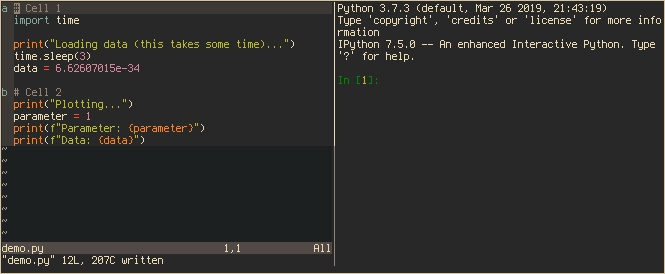Seamlessly run Python code from Vim in IPython, including executing individual code cells similar to Jupyter notebooks and MATLAB. This plugin also supports other languages and REPLs such as Julia.
Note
Project status: This project is considered mature and stable, and no additional feature development is planned. Issues and Pull requests are still welcomed.
ipython-cell is especially suited for data exploration and visualization using Python. You can for example define a code cell that loads your input data, and another code cell to visualize the data. This plugin allows you to change and re-run the visualization part of your code without having to reload the data each time.
The major difference between ipython-cell and other plugins (such as vim-slime and nvim-ipy) is that this plugin has 'non-verbose' commands that do not show the code that is run. This makes it easier to read the output in IPython. Additionally, ipython-cell provides some convenience commands to jump between cells and to work with IPython, see Commands below.
ipython-cell requires Vim or Neovim to be compiled with Python 2 or Python 3
support (+python or +python3 when running vim --version). If both Python
versions are found, the plugin will prefer Python 3.
ipython-cell depends on vim-slime to send the code to IPython, see Installation instructions below.
Additionally, the 'non-verbose' cell execution feature requires Tkinter to be
installed and either +clipboard support in Vim (see vim --version), or an
external clipboard program to be installed.
There is also a verbose version of the cell execution feature that does not
require Tkinter or clipboard support, see Usage.
It is easiest to install ipython-cell using a plugin manager (I personally recommend vim-plug). See respective plugin manager's documentation for more information about how to install plugins.
Plug 'jpalardy/vim-slime', { 'for': 'python' }
Plug 'hanschen/vim-ipython-cell', { 'for': 'python' }Plugin 'jpalardy/vim-slime'
Plugin 'hanschen/vim-ipython-cell'NeoBundle 'jpalardy/vim-slime', { 'on_ft': 'python' }
NeoBundle 'hanschen/vim-ipython-cell', { 'on_ft': 'python' }call dein#add('jpalardy/vim-slime', { 'on_ft': 'python' })
call dein#add('hanschen/vim-ipython-cell', { 'on_ft': 'python' })cd ~/.vim/bundle
git clone https://github.com/hanschen/vim-ipython-cell.gitipython-cell sends code from Vim to IPython using vim-slime. For this to
work, IPython has to be running in a terminal multiplexer like GNU Screen or
tmux, or in a Vim or Neovim terminal. I personally use tmux, but you will find
screen installed on most *nix systems.
It is recommended that you familiarize yourself with vim-slime first before using ipython-cell. Once you understand vim-slime, using ipython-cell will be a breeze.
ipython-cell does not define any key mappings by default, but comes with the commands listed below, which I recommend that you bind to key combinations of your likings. The Example Vim Configuration shows some examples of how this can be done.
Note that the 'non-verbose' cell execution feature copies your code to the system clipboard. You may want to avoid using this feature if your code contains sensitive data.
| Command | Description |
|---|---|
:IPythonCellExecuteCell |
Execute the current code cell in IPython1,2 |
:IPythonCellExecuteCellJump |
Execute the current code cell in IPython, and jump to the next cell1,2 |
:IPythonCellExecuteCellVerbose |
Print and execute the current code cell in IPython3 |
:IPythonCellExecuteCellVerboseJump |
Print and execute the current code cell in IPython, and jump to the next cell3 |
:IPythonCellRun |
Run the whole script in IPython1 |
:IPythonCellRunTime |
Run the whole script in IPython and time the execution |
:IPythonCellClear |
Clear IPython screen |
:IPythonCellClose |
Close all figure windows |
:IPythonCellPrevCell |
Jump to the previous cell header |
:IPythonCellNextCell |
Jump to the next cell header |
:IPythonCellPrevCommand |
Run previous command |
:IPythonCellRestart |
Restart IPython |
:IPythonCellInsertAbove |
Insert a cell header tag above the current cell |
:IPythonCellInsertBelow |
Insert a cell header tag below the current cell |
:IPythonCellToMarkdown |
Convert current code cell into a markdown cell |
1 Can be configured for other REPLs.
2 Non-verbose version (using %paste), requires Tkinter and +clipboard support or a clipboard program.
3 Verbose version (using %cpaste), works without Tkinter and clipboard support.
For the IPythonCellExecuteCellVerbose and IPythonCellExecuteCellVerboseJump
commands, you likely want to set
let g:slime_python_ipython = 1in your config to avoid potential issues with indentation. See the vim-slime documentation for more information.
You may want to send other commands to IPython, such as %debug and exit.
vim-slime makes it easy to send arbitrary text to IPython from Vim using the
SlimeSend1 command, for example
:SlimeSend1 %debug
You can then bind these commands to key mappings, see Example Vim Configuration below.
Code cells are defined by either special text in the code or Vim marks,
depending on if g:ipython_cell_delimit_cells_by is set to 'tags' or
'marks', respectively. The default is to use tags.
The examples below show how code cell boundaries work.
Use # %%, #%%, # <codecell>, or ## to define cell boundaries.
_
import numpy as np | cell 1
_|
# %% Setup | cell 2
|
numbers = np.arange(10) |
_|
# %% Print numbers | cell 3
|
for n in numbers: |
print(n) |
_|
# %% Odd or even | cell 4
|
if n % 2 == 0: |
print("Even") |
else: |
print("Odd") |
_|
# %% Print sum | cell 5
|
total = numbers.sum() |
print("Sum: {}".format(total)) |
print("Done.") _|
Note that code cells can be defined inside statements such as for loops.
IPython's %paste will automatically dedent the code before execution.
However, if the code cell is defined inside e.g. a for loop, the code cell
will not iterate over the loop.
In the example above, executing cell 4 after cell 3 will only print Odd once
because IPython will execute the following code:
for n in numbers:
print(n)for cell 3, followed by
if n % 2 == 0:
print("Even")
else:
print("Odd")for cell 4. The for statement is no longer included for cell 4.
You must therefore be careful when defining code cells inside statements.
Use Vim marks (see :help mark) to define cell boundaries.
Here marks are depicted as letters in the left-most column.
_
| import numpy as np | cell 1
| _|
a | numbers = np.arange(10) | cell 2
| |
| _|
b | for n in numbers: | cell 3
| print(n) _|
c | if n % 2 == 0: | cell 4
| print("Even") |
| else: |
| print("Odd") |
| _|
d | total = numbers.sum() | cell 5
| print("Sum: {}".format(total)) _|
See note in the previous section about defining code cells inside statements
(such as cell 4 inside the for loop in the example above).
| Option | Description |
|---|---|
g:ipython_cell_delimit_cells_by |
Specify if cells should be delimited by 'tags' or 'marks'. Default: 'tags' |
g:ipython_cell_tag |
If cells are delimited by tags, specify the format of the tags. Can be a string or a list of strings to specify multiple formats. Default: ['# %%', '#%%', '# <codecell>', '##'] |
g:ipython_cell_regex |
If 1, tags specified by g:ipython_cell_tag are interpreted as Python regex patterns, otherwise they are interpreted as literal strings. Default: 0 |
g:ipython_cell_valid_marks |
If cells are delimited by marks, specify which marks to use. Default: 'abcdefghijklmnopqrstuvqxyzABCDEFGHIJKLMNOPQRSTUVWXYZ' |
g:ipython_cell_cell_command |
Command to run for executing cells. Default: '%paste -q' |
g:ipython_cell_run_command |
Command to run for executing scripts. Default: '%run {options} "{filepath}"1 |
g:ipython_cell_prefer_external_copy |
Set to 1 to prefer using an external program to copy to system clipboard rather than relying on Vim/Neovim yank. Default: 0 |
g:ipython_cell_highlight_cells |
Set to 0 to disable highlighting of cell headers defined using tags. Default: 1 |
g:ipython_cell_highlight_cells_ft |
A list of filetypes for which cell headers will be highlighted if g:ipython_cell_highlight_cells is enabled. Default: ['python'] |
g:ipython_cell_send_cell_headers |
If cells are delimited by tags, separately send the cell header before the cell contents. Default: 0 |
g:ipython_cell_insert_tag |
The cell tag inserted by IPythonCellInsertAbove and IPythonCellInsertBelow. Default: # %% |
g:ipython_cell_send_ctrl_c |
Send i and Ctrl-C to enter insert mode and clear the prompt before sending commands to IPython. Set to 0 if this is not supported by your shell. Default: 1 |
g:ipython_cell_send_ctrl_u |
Send Ctrl-U to clear the line before sending commands to IPython. Default: 0 |
g:ipython_cell_update_file_variable |
Set to 1 to update the __file__ variable in IPython when running cells. Default: 0 |
g:ipython_cell_shell_prev_cmd |
The preferred way to get the previous command in your shell, for example '!!', 'fc -e: -1', or '<C-p>'2. Default: '!!' |
1 {options} will be replaced by the command options, such as -t for IPythonRunTime. {filepath} will be replaced by the path of the current buffer.
2 <C-p> (or <Ctrl-P>; case-insensitive) will be replaced by the ANSI escape sequence corresponding to Ctrl-P.
Here's an example of how to configure your .vimrc to use this plugin. Adapt
it to suit your needs.
" Load plugins using vim-plug
call plug#begin('~/.vim/plugged')
Plug 'jpalardy/vim-slime', { 'for': 'python' }
Plug 'hanschen/vim-ipython-cell', { 'for': 'python' }
call plug#end()
"------------------------------------------------------------------------------
" slime configuration
"------------------------------------------------------------------------------
" always use tmux
let g:slime_target = 'tmux'
" fix paste issues in ipython
let g:slime_python_ipython = 1
" always send text to the top-right pane in the current tmux tab without asking
let g:slime_default_config = {
\ 'socket_name': get(split($TMUX, ','), 0),
\ 'target_pane': '{top-right}' }
let g:slime_dont_ask_default = 1
"------------------------------------------------------------------------------
" ipython-cell configuration
"------------------------------------------------------------------------------
" Keyboard mappings. <Leader> is \ (backslash) by default
" map <Leader>s to start IPython
nnoremap <Leader>s :SlimeSend1 ipython --matplotlib<CR>
" map <Leader>r to run script
nnoremap <Leader>r :IPythonCellRun<CR>
" map <Leader>R to run script and time the execution
nnoremap <Leader>R :IPythonCellRunTime<CR>
" map <Leader>c to execute the current cell
nnoremap <Leader>c :IPythonCellExecuteCell<CR>
" map <Leader>C to execute the current cell and jump to the next cell
nnoremap <Leader>C :IPythonCellExecuteCellJump<CR>
" map <Leader>l to clear IPython screen
nnoremap <Leader>l :IPythonCellClear<CR>
" map <Leader>x to close all Matplotlib figure windows
nnoremap <Leader>x :IPythonCellClose<CR>
" map [c and ]c to jump to the previous and next cell header
nnoremap [c :IPythonCellPrevCell<CR>
nnoremap ]c :IPythonCellNextCell<CR>
" map <Leader>h to send the current line or current selection to IPython
nmap <Leader>h <Plug>SlimeLineSend
xmap <Leader>h <Plug>SlimeRegionSend
" map <Leader>p to run the previous command
nnoremap <Leader>p :IPythonCellPrevCommand<CR>
" map <Leader>Q to restart ipython
nnoremap <Leader>Q :IPythonCellRestart<CR>
" map <Leader>d to start debug mode
nnoremap <Leader>d :SlimeSend1 %debug<CR>
" map <Leader>q to exit debug mode or IPython
nnoremap <Leader>q :SlimeSend1 exit<CR>
" map <F9> and <F10> to insert a cell header tag above/below and enter insert mode
nmap <F9> :IPythonCellInsertAbove<CR>a
nmap <F10> :IPythonCellInsertBelow<CR>a
" also make <F9> and <F10> work in insert mode
imap <F9> <C-o>:IPythonCellInsertAbove<CR>
imap <F10> <C-o>:IPythonCellInsertBelow<CR>
Note that the mappings as defined here work only in normal mode unless
otherwise noted (see :help mapping in Vim for more information).
Moreover, these mappings will be defined for all file types, not just Python
files. If you want to define these mappings for only Python files, you can put
the mappings in ~/.vim/after/ftplugin/python.vim for Vim
(or ~/.config/nvim/after/ftplugin/python.vim for Neovim).
If you come from the MATLAB world, you may want e.g. F5 to save and run the script regardless if you are in insert or normal mode, F6 to execute the current cell, and F7 to execute the current cell and jump to the next cell:
" map <F5> to save and run script
nnoremap <F5> :w<CR>:IPythonCellRun<CR>
inoremap <F5> <C-o>:w<CR><C-o>:IPythonCellRun<CR>
" map <F6> to evaluate current cell without saving
nnoremap <F6> :IPythonCellExecuteCell<CR>
inoremap <F6> <C-o>:IPythonCellExecuteCell<CR>
" map <F7> to evaluate current cell and jump to next cell without saving
nnoremap <F7> :IPythonCellExecuteCellJump<CR>
inoremap <F7> <C-o>:IPythonCellExecuteCellJump<CR>
If you use the percent format for cells and don't want e.g. # %% [markdown]
to be interpreted as a cell header, you can use regex:
let g:ipython_cell_regex = 1
let g:ipython_cell_tag = '# %%( [^[].*)?'
ipython-cell can also be configured to support other languages and REPLs.
For example, to make IPythonCellRun and IPythonCellExecuteCell work with
Julia, add the following to your .vimrc:
let g:ipython_cell_run_command = 'include("{filepath}")'
let g:ipython_cell_cell_command = 'include_string(Main, clipboard())'
If you use Windows, you may have to change the first line to
let g:ipython_cell_run_command = 'include(raw"{filepath}")'
to deal with \ path separators.
To change the colors of cell headers, add something like the following to your .vimrc:
augroup ipython_cell_highlight
autocmd!
autocmd ColorScheme * highlight IPythonCell ctermbg=238 guifg=darkgrey guibg=#444d56
augroup END
For more configuration and usage tips, see the wiki.
If your Vim installation does not have +clipboard support, some features of
ipython-cell will attempt to use one of the following clipboard programs:
I have installed the plugin but get 'Not an editor command'. Why?
If the error persists after restarting Vim/Neovim, make sure that your editor has support for Python by running the following commands in the editor:
:echo has('python')
:echo has('python3')
At least one of the commands should return 1. If they both return 0,
you need to set up your editor with Python support. In the case of Neovim, that
means installing the pynvim Python module, see documentation.
Why does this plugin not work inside a virtual environment?
If you use Neovim, make sure you have the pynvim Python package installed for your Python provider:
pip install pynvim
To avoid having to install pynvim for every virtual environment, you can use
the g:python3_host_prog variable to set a specific interpreter path, e.g.:
let g:python3_host_prog = '/usr/bin/python'
The
IPythonCellExecuteCellandIPythonCellExecuteCellJumpcommands do not work, but other commands such as IPythonCellRun work. Why?
First, make sure you have Tkinter installed (otherwise you will get an error
message) and a supported clipboard program.
Also make sure your DISPLAY variable is correct, see next question.
If you cannot install the requirements but still want to use the cell execution
feature, you can try the verbose versions IPythonCellExecuteCellVerbose and
IPythonCellExecuteCellVerboseJump.
IPythonCellExecuteCellandIPythonCellExecuteCellJumpdo not execute the correct code cell, or I get an error about 'can't open display', 'could not open display', 'could not connect to display', or something similar, what do I do?
Make sure your DISPLAY environment variable is correct, especially after
re-attaching a screen or tmux session. In tmux you can update the DISPLAY
variable with the following command:
eval $(tmux showenv -s DISPLAY)
I get an error message saying
ERROR! Session/line number was not unique in database. History logging moved to new session <some number>, why?
This is due to a bug in IPython. Upgrading to IPython 8.8.0 or newer or downgrading to IPython 8.1.1 should fix the issue.
Should I use tags or marks to define cells?
This depends on personal preference. Tags are similar to %% in MATLAB and
# %% in e.g. Jupyter Notebooks and Spyder. They become a part of your code
and can also be shared with others, making them ideal if you want more
persistent cells. Marks, on the other hand, are more transient and can be
changed without triggering changes in your code, which can be nice if you
change your cells often and your code is under version control.
How do I show the marks in the left-most column?
Use the vim-signature plugin: https://github.com/kshenoy/vim-signature
How to send only the current line or selected lines to IPython?
Use the features provided by vim-slime, see the
Example Vim Configuration for an example.
The default mapping C-c C-c (hold down Ctrl and tap the C key twice) will
send the current paragraph or the selected lines to IPython. See :help slime
for more information, in particular the documentation about
<Plug>SlimeRegionSend and <Plug>SlimeLineSend.
Why do I get "name 'plt' is not defined" when I try to close figures?
ipython-cell assumes that you have imported matplotlib.pyplot as plt in
IPython. If you prefer to import matplotlib.pyplot differently, you can
achieve the same thing using vim-slime, for example by adding the following to
your .vimrc:
nnoremap <Leader>x :SlimeSend1 matplotlib.pyplot.close('all')<CR>
How can I send other commands to IPython, e.g. '%who'?
You can easily send arbitrary commands to IPython using the :SlimeSend1
command provided by vim-slime, e.g. :SlimeSend1 %who, and map these commands
to key combinations.
The
IPythonCellExecuteCellcommand does not work, it seems to run the wrong cell.
Try to add the following to your configuration file:
let g:ipython_cell_prefer_external_copy = 1
Make sure you have a supported clipboard program installed.
Why isn't this plugin specific to Python by default? In other words, why do I have to add all this extra stuff to make this plugin Python-specific?
This plugin was created with Python and IPython in mind, but I don't want to restrict the plugin to Python by design. Instead, I have included examples of how to use plugin managers to specify that the plugin should be loaded only for Python files and how to create Python-specific mappings. If someone wants to use this plugin for other filetypes, they can easily do so.
Why is this plugin written in Python instead of pure Vimscript?
Because I feel more comfortable with Python and don't have the motivation to learn Vimscript for this plugin. If someone implements a pure Vimscript version, I would be happy to consider to merge it.
I get an error (e.g. SyntaxError) because the plugin inserts
^Ubefore the command, what should I do?
Try to add the following to your configuration file:
let g:ipython_cell_send_ctrl_u = 0
The restart command
IPythonCellRestartdoes not work. It terminates an IPython session instead of restarting the kernel.
Try to change the way you get the previous command in your shell. For example,
"" Substitute '<C-p>' for '!!'.
let g:ipython_cell_shell_prev_cmd = '<C-p>'
"" The following is also valid:
" let g:ipython_cell_shell_prev_cmd = '<Ctrl-P>'
- tslime_ipython - Similar to ipython-cell but with some small differences.
For example, tslime_ipython pastes the whole code that's sent to IPython
to the input line, while ipython-cell uses IPython's
%paste -qcommand to make the execution less verbose. - vim-ipython - Advanced two-way integration between Vim and IPython. I never got it to work as I want, i.e., don't show the code that's executed but show the output from the code, which is why I created this simpler plugin.
- nvim-ipy - Similar to vim-ipython, but refactored for Neovim and has some basic support for cells.
- vim-tmux-navigator - Seamless navigation between Vim splits and tmux panes.
- vim-signature - Display marks in the left-hand column.
ipython-cell was heavily inspired by tslime_ipython. The code logic to determine which Python version to use was taken from YouCompleteMe.