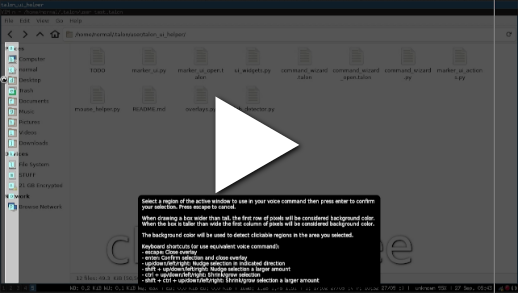This is a project related to Talon. It is a set of utility actions and a command generation wizard UI aimed at making it much easier to build new mouse based voice commands for applications.
There are several features provided by this package:
- A set of actions in
mouse_helper.pythat make it easier to build mouse based commands in Talon. For example there are actions to save and restore the mouse position, to move the mouse cursor relative to the active window, or to find a saved image on the screen. - A UI for indicating positions on the screen in
marker_ui.pyand voice commands to move the cursor to them or click them. - A voice command wizard in
command_wizard.pywhich lets you more easily build voice commands based on the above features using a GUI.
You can use the exposed actions directly if you like, otherwise you most likely want to use the command wizard. The video linked below shows an overview of how to do this.
The video shows the following:
- The GUI can be brought up by saying "command wizard show". This then presents a menu of voice command templates you can build. The button text in the menu is also mapped as a voice command (e.g. "choose 1").
- After selecting one of the menu options you are then shown a full screen overlay allowing you to select the relevant region of the screen to operate on. The overlay can be interracted with via the mouse or the keyboard shortcuts displayed on the screen. The mouse grid built in to knausj_talon works quite well here also.
- After confirming your selection with the enter key a command is added to your clipboard which you can then paste directly in to a .talon file. After that you only need to choose the actual voice command you want to use to trigger it.
- Single image selection. This builder will allow you to choose a region of the screen to save as an image. This image will be clicked by your voice command.
- Multi image selection. This builder draws a label on each of the matches it finds allowing you to move to the image in question using the 'jump ' (e.g. 'jump bat') voice command. 'touch ' and 'righty ' are also available.
- Find items in a box/blob detector. This allows you to draw a rectangle which will then be searched for clickable regions. The first column of pixels is treated as background, and the rest is foreground. If the box is wider than high, then the first row are the background pixels. Note that the rectangle you define is relative to the currently focussed window, so if that window gets moved or resised the voice command should still be able to find the relevant region.
The image selector command builder needs a place to save the image templates it generates. By default this is the image_templates directory in your Talon user folder. If you'd like to change where these are stored you can use the user.mouse_helper_template_directory setting.