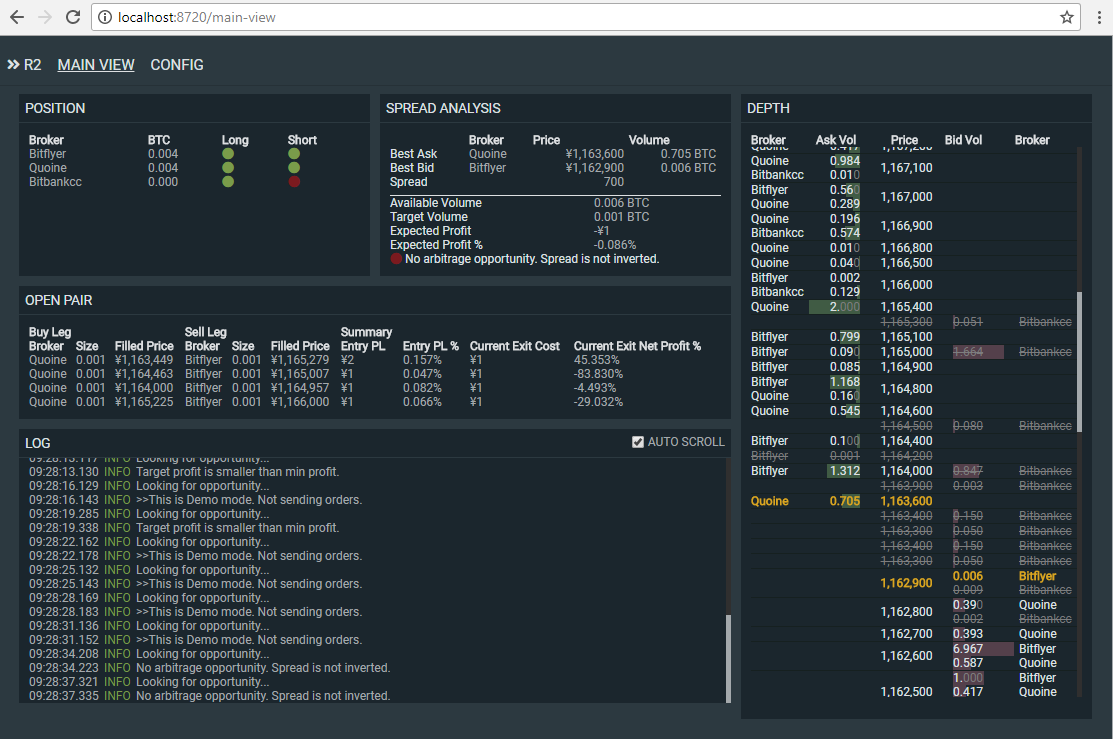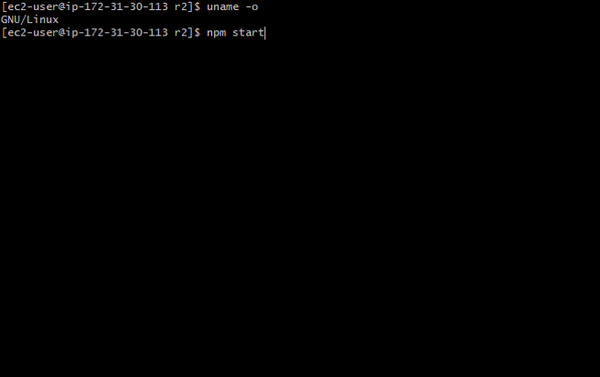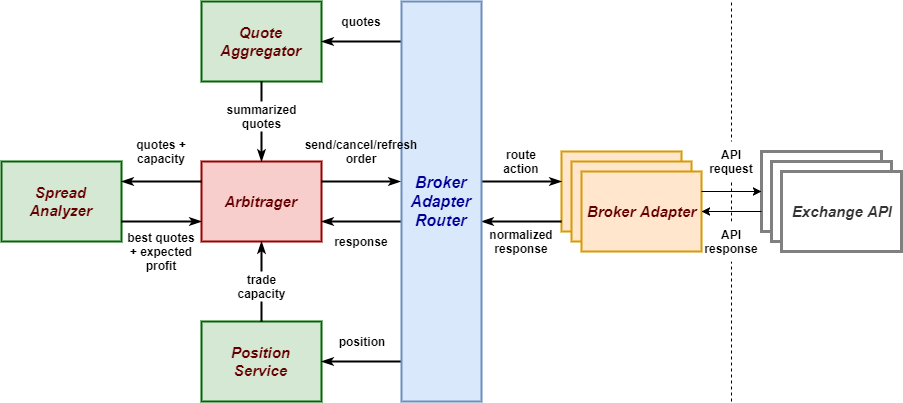R2 Bitcoin Arbitrager
R2 Bitcoin Arbitrager is an automatic arbitrage trading application targeting Bitcoin exchanges.
Web UI Mode
Web UI mode is for browser clients.
Console Mode
Console mode is for CUI-only environment like Linux boxes with no GUI.
Getting Started
- Install Node.js 8.5 or newer.
- Clone this repository.
git clone https://github.com/bitrinjani/r2.git- Run
npm install. (oryarn)
cd r2
npm install- Rename
config_default.jsonin the folder toconfig.json - Replace
keyandsecretfields with your API keys (tokens) and secrets. Setenabledtofalsefor exchanges you do not use. - To run R2 in Web UI mode, set
webGateway.enabledto true. By default, R2 starts in Console mode. - Start the application by
npm startoryarn start.
npm start- Open http://127.0.0.1:8720 in Chrome.
or
- Install Docker
- Clone this repository.
git clone https://github.com/bitrinjani/r2.git- Run
docker buildanddocker run.
cd r2
docker build -t r2:latest .
docker run --rm -it r2:latest
Prerequisites
R2 works on any OS that supports Node.js, such as:
- Windows
- Mac OS
- Linux
Web UI works on the latest version of Google Chrome.
Supported Exchanges
R2 supports the following exchanges.
| Exchange | Cash | Margin |
|---|---|---|
| bitFlyer | ✔️ | ✔️* |
| Quoine | ✔️ | ✔️ |
| Coincheck | ✔️ | ✔️ |
| bitbank.cc | ️️️✔️ | |
| BTCBox | ✔️ |
*bitFlyer margin trading (BTC-FX/JPY) is available as a broker plugin.
How it works
- Every 3 seconds, R2 downloads quotes from exchanges.
- Filters out quotes that are not usable for arbitrage. For example, if
maxShortPositionconfig is 0 and the current position is 0 for a broker, the ask quotes for the broker will be filtered out. - Calculates the best ask and the best bid from the filtered quotes and checks if the expected profit is larger than the configured minimum value,
minTargetProfitPercent. If there is no arbitrage opportunity, R2 waits for the next iteration. - R2 concurrently sends a buy leg and a sell leg to each broker that offered the best price.
- R2 checks whether the legs are filled or not for the configured period, say 30 seconds.
- If the both legs are filled, shows the profit. If one of the legs are not fully filled, R2 tries to send a cover order in order to balance the position. The covering behavior is configurable in
onSingleLegconfig.
After the spread has became smaller than the configured value, exitNetProfitRatio, R2 tries to close the pair.
Architecture Overview
- Pluggable architecture: User can add new exchanges/brokers as an npm package like bitflyer-fx plugin
- Concurrency: All API calls to exchanges are concurrently sent/handled.
- ️Dynamic configuration: User can dynamically update the configuration based on spread statistics by a simple js script, like setting
minTargetProfitPercentto μ + σ every few seconds.
Configuration
All configurations are stored in config.json.
Global Config
| Name | Values | Description |
|---|---|---|
| language | "ja" or "en" | UI language. Japanese or English. |
| demoMode | true or false | If it's true, the arbitrager analyzes spreads but doesn't send any real trade. |
| priceMergeSize | number | Merges small quotes into the specified price ladder before analyzing arbitrage opportunity. |
| maxSize | number | Maximum BTC size to be sent to brokers. |
| minSize | number | Minimum BTC size to be sent to brokers. |
| minTargetProfitPercent | number | Minimum target profit in percent against notional (= inverted spread %). Profit percentage against notional is calculated by 100 * expected profit / (MID price * volume). |
| maxTargetProfit | number | [Optional] Max target profit. This is a safe-guard for abnormal quotes. If the expected profit is larger than this, R2 won't attempt arbitrage. |
| maxTargetProfitPercent | number | [Optional] Max target profit in percent. |
| exitNetProfitRatio | number | R2 attempts to close open pairs when the spread has decreased by this percentage. For example, when the open profit of an open pair is 200 JPY and exitNetProfitRatio is 20(%), R2 closes the pair once the closing cost has became 160. |
| maxTargetVolumePercent | number | [Optional] In order to execute orders as fast as possible and avoid slippage, R2 checks the volume of the quotes from the exchanges and makes sure the target volume consumes less than this percentage of the volume of the target quote before executing the order |
| acceptablePriceRange | number | [Optional] Allows execution with price that is disadvantageous by the set value(%) from target price. (Like a market order.) |
| iterationInterval | Millisecond | Time lapse in milliseconds of an iteration. When it's set to 3000, the quotes fetch and the spreads analysis for all the brokers are done every 3 seconds |
| positionRefreshInterval | Millisecond | Time lapse in milliseconds of position data refresh. Position data is used to check max exposure and long/short availability for each broker. |
| sleepAfterSend | Millisecond | Time lapse in milliseconds after one arbitrage is done. |
| maxNetExposure | number | Maximum total net exposure. If net exposure qty is larger than this value, Arbitrager stops. |
| maxRetryCount | number | Maximum retry count to check if arbitrage orders are filled or not. If the orders are not filled after the retries, Arbitrager tries to cancel the orders and continues. |
| orderStatusCheckInterval | Millisecond | Time lapse in milliseconds to check if arbitrage orders are filled or not. |
| stabilityTracker | - | See stabilityTracker config below |
| onSingleLeg | - | See onSingleLeg config below |
| analytics | - | See ANALYTICS_PLUGIN.md |
| webGateway | - | See webGateway config details below |
webGateway config details
Default config:
"webGateway": {
"enabled": false,
"host": "127.0.0.1",
"openBrowser": true
},
- enabled: true for Web UI mode, false for console mode.
- host: Web server IP that accepts HTTP client connections. By default, it's localhost.
- openBrowser: If true, the application opens a browser window. In non-GUI environment, this config needs to be false.
Web UI URL is http://127.0.0.1:8720 by default. TCP port 8720 and 8721 need to be opened.
stabilityTracker config details
R2 automatically disables trading activities on unstable brokers.
- Each broker has its stability index on a scale of one to ten.
- The initial stability index is 10.
- The stability index is decremented each time a broker API call fails.
- The stability index is incremented every time
recoveryIntervalmilliseconds has passed. - R2 disables brokers which has smaller stability index than
thresholdvalue.
By default, a broker which has failed three API calls within 5 minutes would be disabled for trading for at most 5 minutes.
Default configuration:
...
"stabilityTracker": {
"threshold": 8,
"recoveryInterval": 300000
},
...onSingleLeg config details
The onSingleLeg config specifies what action should be taken when only one leg is filled.
...
"onSingleLeg": {
"action": "Reverse",
"actionOnExit": "Proceed",
"options": {
"limitMovePercent": 5,
"ttl": 3000
}
},
...- action: Action to be taken when only one leg is opened.
- Cancel: Cancel the unfilled order.
- Reverse: After canceling the unfilled order, R2 sends a limit order to the opposite side of the filled order. The limit price depends on limitMovePercent config.
- Proceed: After canceling the unfilled order, R2 sends another order to the same side of the unfilled order. The limit price depends on limitMovePercent config.
- actionOnExit: Action to be taken when only one leg is closed. Cancel, Reverse, or Proceed.
- options
- limitMovePercent: Set the limit price created by the action to the price worse than the original order by limitMovePercent %.
- ttl: Time to Live of the limit order created by the action。
Broker config
| Name | Values | Description |
|---|---|---|
| broker | Bitflyer, Quoine or Coincheck | Broker name |
| npmPath | string | npm package name for the broker plugin. |
| enabled | true or false | Enable the broker for arbitrage |
| key | string | Broker API Key |
| secret | string | BrokerAPI Secret |
| maxLongPosition | number | Maximum long position allowed for the broker. R2 won't send orders to the broker if current long position is larger than this value. |
| maxShortPosition | number | Maximum short position allowed for the broker. R2 won't send orders to the broker if current short position is larger than this value. |
| cashMarginType | Cash, MarginOpen, NetOut | Arbitrage order type. Not all options are supported for each exchange. See the table below. |
| commissionPercent | number | Comission percentage for each trade. Commission JPY amount is calculated by target price * target volume * (commissionPercent / 100). Arbitrager calculates expected profit by inversed spread * volume - commission JPY amount. |
| noTradePeriods | list of ["starttime", "endtime"] | See noTradePeriods section below |
Supported cashMarginType
| Exchange | Supported option |
|---|---|
| Bitflyer | Cash |
| Quoine | Cash, NetOut |
| Coincheck | Cash, MarginOpen, NetOut |
| Bitbankcc | Cash |
| Btcbox | Cash |
Quoine's NetOut is natively handled by Exchange API. Quoine can close multiple positions by one order. Coincheck's NetOut is artificially handled by R2 because the exchange doesn't support netout operation. Coincheck's NetOut works as below.
- The arbitrager finds leverage positions with the following conditions.
- The opposite side of the sending order
- Almost same amount as the sending order. 'Almost same' here means within 1% difference
- If the positions are found, the arbitrager closes the oldest one.
- If not found, the arbitrager opens a new position.
Please note this implementation doesn't close multiple positions by one order.
noTradePeriods config
The noTradePeriods config specifies the periods when the quotes from the exchange must be ignored. The config is useful for scheduled maintenance periods, e.g. 4:00-4:15 in bitFlyer.
- Example: Exclude bitFlyer from trading activities between 4:00 am to 4:15 am.
{
"broker": "Bitflyer",
...
"noTradePeriods": [["04:00", "04:15"]]
},- Example: Excludes multiple periods
{
"broker": "Bitflyer",
...
"noTradePeriods": [["04:00", "04:15"], ["9:00", "9:30"]]
},Log notification config (Slack, LINE)
R2 can send notification messages to Slack and LINE when it detects the configured keywords in the output logs.
- Example
// config.json
{
...
"logging": {
"slack": {
"enabled": false,
"url": "https://hooks.slack.com/services/xxxxxx",
"channel": "#ch1",
"username": "abc",
"keywords": ["error", "profit"]
},
"line": {
"enabled": false,
"token": "TOKEN",
"keywords": ["error", "profit"]
}
}
}Slack notification
| Name | Values | Description |
|---|---|---|
| enabled | true or false | Enable notification |
| url | string | Slack Incoming Webhook URL |
| channel | string | Slack channel name |
| username | string | Slack user name |
| keywords | string[] | Keyword list |
LINE notification
| Name | Values | Description |
|---|---|---|
| enabled | true or false | Enable notification |
| token | string | LINE Notify token |
| keywords | string[] | Keyword list |
Log files
All log files are saved under logs directory.
| File name | Description |
|---|---|
| info.log | Standard log file |
| debug.log | Verbose logging, including all REST HTTP requests and responses in JSON format |
Utility scripts
Several utility scripts are available to close positions, show balances and clear cache.
See TOOLS.md
Running the tests
test script runs ts-jest.
npm test
License
This project is licensed under the MIT License - see the LICENSE file for details
Disclaimer
USE THE SOFTWARE AT YOUR OWN RISK. YOU ARE RESPONSIBLE FOR YOUR OWN MONEY. THE AUTHOR HAS NO RESPONSIBILITY FOR YOUR TRADING RESULTS.
Inspirations
Blackbird, which targets US exchanges.