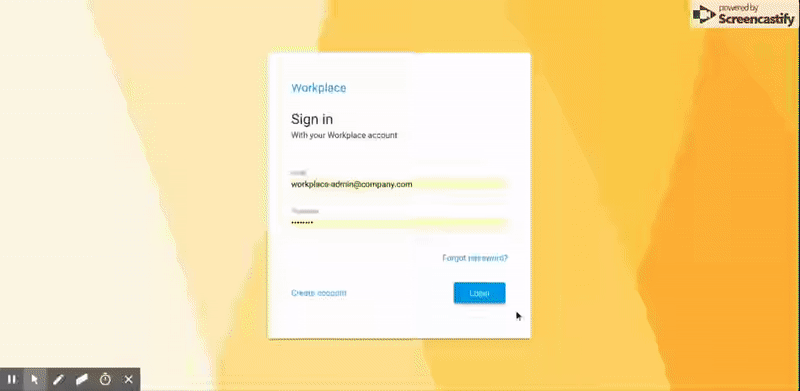Time sheet application for organizations.
Created with Loopback, Angular and Angular Material
UI for this project is compiled from repository: Workplace UI
- Clone the repository.
- Modify configuration files in the repository directory as needed.
- Open terminal in the repository directory and run command
docker-compose up -d mysql adminer. - Navigate to
http://localhost:8085/?server=mysql&username=rootin your browser. - Login by providing password as
password. - Create a database named
workplace. - Head back to terminal and run command
docker-compose up.
- Install NodeJs(version >=8).
- Install and start mysql(version >= 5.7.21) server.
- Create a database table
workplace - Clone this repository.
- Modify configuration files in the repository directory as needed(modify db host address, smtp configuration etc).
- Install dependencies by running command
npm install --production. - Run the application with command
npm run start-production.
After installation application can be accessed with url: http://localhost:3000.
When you start the application for the first time a default admin user is created with email: workplace-admin@company.com and password password.
Default admin user email can be set in the configuration files and password is read from the environment variable WORKPLACE_ADMIN_PASSWORD.
Note: Admin user is only created once when you start the application for the first time, once you have an admin user created, changing admin email in te configuration files will not have any effect.
Admin users will have admin functionality enabled in the app.
- Application general configuration files can be found in
configdirectory. - Database and email connectivity configuration file is in path
server/datasources.json
- When a time sheet is created an associated task is created for the time sheet.
- Open tasks can be linked to new time sheets by using the link button from the top right corner of time sheet entry popup.
- When a time sheet is marked as completed the associated task will be marked as closed.
- Employee clock in/out.