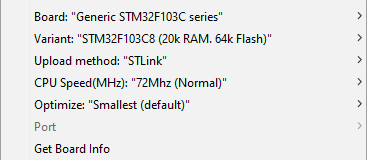Contains communication source files and setup instructions for the MASA project
- STM32F103Cx "Blue Pill" Board
- Don't really know how library support looks for other boards, so some modifications may be required if you use something else.
- You'll need some way to flash the Blue Pill.
- I'm using the ST-Link v2.
- Using an FTDI programmer is also easy.
- Can flash a bootloader (will need one of the above) and program via the onboard micro USB port.
- Semtech SX1276/77/78/79
- This project uses the Adafruit RFM96W LoRa Radio Transceiver Breakout 433 MHz. Some small modifications will be required if you're using a different module.
- Should also work with HopeRF modules as described here.
- (Optional) It may be helpful to have a known-working system. I also purchased the RFM9x Raspberry Pi bonnet from Adafruit to reduce the number of unknown variables. They have an easy-to-use Python library, and the setup is very easy.
Huge thanks to the maintainers of the following projects and libraries used in this project.
I set up the wiring up as follows. Depending on the module you're using, VIN may be labeled as VCC, CS may be labeled as NSS, and Gx may be labeled as DIOx.
| Adafruit RFM96W (SX1276) | STM32F103C8T6 Blue Pill |
|---|---|
| VIN | 3.3V |
| GND | GND |
| SCK | SCK |
| MISO | MISO (PA6) |
| MOSI | MOSI (PA7) |
| CS | PA4 |
| RST | PC14 |
| G0 | PA1 |
| G1 | PB13 |
| G2 | PB12 |
You'll need to solder an antenna to your radio module as well. Currently I'm using some copper wire out of an RJ11 cable and the performance is pretty bad, so maybe don't do that.
PlatformIO is great. Please use it. I wish I had began with it instead of being handicapped by the Arduino IDE.
Install Visual Studio Code, add the PlatformIO extension, and then install the ST STM32 embedded platform using their interface (can click the home icon on the bottom toolbar once you've opened a project).
Once you've cloned this repository, run git submodule init and git submodule update. This will download the git submodules that this project requires.
You need to copy all headers from lib/libtomcrypt/src/headers to lib/libtomcrypt/src/ so that PlatformIO can find them.
Next, open up lib/libtomcrypt/src/tomcrypt_custom.h and insert #define LTC_SOURCE on the line below #include <pthread.h>.
Finally, you may need to open up lib/libtomcrypt/src/tomcrypt.h and add #define _POSIX_C_SOURCE 199309L to the top of the file.
Modify platformio.ini to fit your platform. Many STM32F103C8T6 boards are shipped with 128kb of flash memory instead of the labeled 64kb. Many FTDI programmers will tell you how much flash memory is on the device, so modify the file to fit your case. You can find more information for your board using the PlatformIO Documentation. Despite what the official docs may say, PlatformIO DOES work with the serial upload protocol for the Blue Pill F103C8. The other common upload protocol would be stlink, please check the documentation for which protocol fits your case.
You should literally just be able to build and upload your code to your device now. There are some buttons on the bottom toolbar that do stuff as well as some hotkeys you can mess around with. Super easy.
This assumes you already have the Arduino IDE installed. Please don't use this method and just use PlatformIO.
You'll need to add support for STM32 based board on the Arduino IDE. Navigate to your Arduino Hardware directory. On Windows, this is located at C:\Users\[USER]\Documents\Arduino\hardware\. If the hardware directory isn't already there, create it. Now you can clone Roger Clark's repository of hardware files to support STM32F103 boards.
cd ~\Documents\Arduino\hardware
git clone https://github.com/rogerclarkmelbourne/Arduino_STM32.git
You will also need to use the Arduino Board Manager to add support for the 32-bit ARM Cortex-M3. Open the IDE, go to Tools > Board > Boards Manager, search for "ARM Cortex-M3" and install the board.
Relaunch the IDE.
Open the Tools menu and select the appropriate board and settings for your case. I'm using the STM32F103C8T6 and writing to it with the ST-Link v2, so my settings look like this:
You'll need to first add the library we're using for LoRa communication, and then you'll need to make a small modification to it.
First, navigate into your Arduino Library directory. On Windows, this is located at C:\Users\[USER]\Documents\Arduino\libraries\. If that directory isn't already there, create it. Now you can clone the Arduino LoRa for STM32103C.
cd ~\Documents\Arduino\libraries
git clone https://github.com/armtronix/arduino-LoRa-STM32 LoRa-STM32
Now for the modification. The LoRa STM32F103C library uses PC13 for the default reset pin, but on the STM32F103C8T6, PC13 is an LED. Go into the src directory of the repository you just cloned and open up the file LoRa_STM32.h for editing. Change #define LORA_DEFAULT_RESET_PIN PC13 to #define LORA_DEFAULT_RESET_PIN PC14.
Restart the Arduino IDE, and you should be able to use the functions made available by this library.
You'll need to clone the libtomcrypt repository into the Arduino libraries directory. Currently we're using the develop branch. We may switch to the master branch for stability.
cd ~\Documents\Arduino\libraries
git clone https://github.com/libtom/libtomcrypt
Go into the directory of the repository you just cloned, and in the top level directory, create a library.properties with data like this.
name=TomCrypt
version=1.0.0
author=Tom
maintainer=xxx
sentence=xxx
paragraph=xxx
category=Device Control
url=xxx
architectures=*
include=tomcrypt.h
Copy all of the header files from the src/header directory into the src directory. The Arduino IDE expects headers to be there.
Edit tomcrypt_custom.h. After the include guard (#include <pthread.h>) add a new line with #define LTC_SOURCE.
Thank you to member arduarn of the Arduino forum for the detailed help getting this set up.
Restart the Arduino IDE, and you should be able to use the functions made available by this library.
Create a new Arduino project and copy the contents of src/main.cpp into your main file. Comment out the #include <Arduino.h> line. Then, you'll need to add project dependencies from the lib directory (that aren't listed above) into your project with Sketch > Add File and modify imports accordingly.
If you've done the above steps correctly, you should be able to run the code on your Blue Pill.