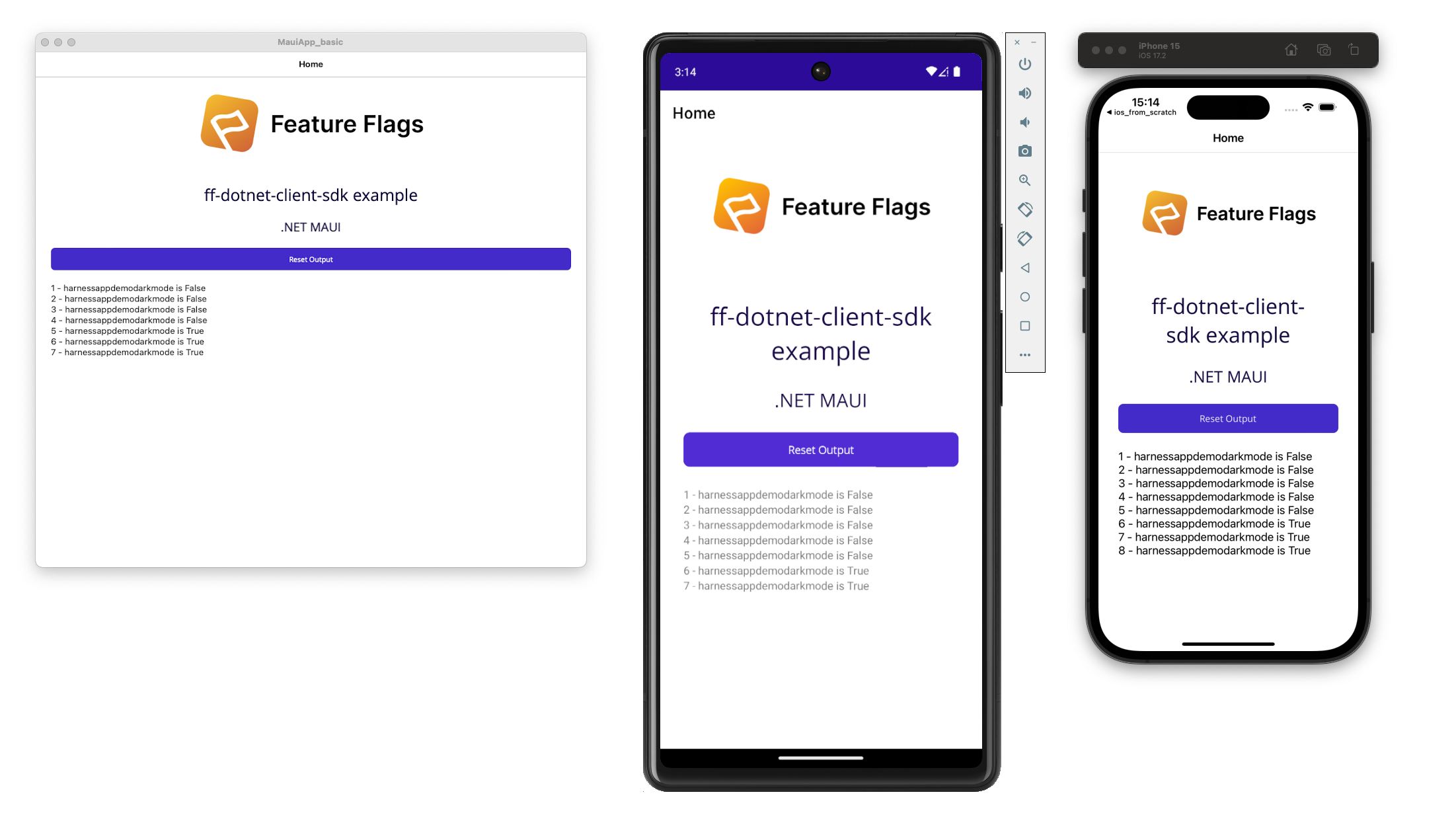Use this README to get started with our Feature Flags (FF) SDK for .NET. This guide outlines the basics of getting started with the SDK and provides a full code sample for you to try out.
This is a client SDK. For .NET Harness provides both client and server SDKs. You should choose the correct one for your needs. A client SDK should typically be used in environments where network bandwidth and processing power are limited like desktop apps or MAUI apps. A client API key provides restricted access to flag state for one target only. Whereas a server SDK will download rule information and process evaluations locally for many targets. A server SDK API key should only be used in secure environments. See .NET Server SDK
The library is packaged as multi-target supporting net461,netstandard2.0,
net5.0, net6.0, net7.0 and net8.0.
If building from source you will need .Net 7.0.404 or newer (dotnet --version)
To follow along with our test code sample, make sure you’ve:
- Created a Feature Flag on the Harness Platform called
harnessappdemodarkmode - Created a client SDK key and made a copy of it
Add the sdk using dotnet
dotnet add package ff-dotnet-client-sdkThis is a generic .NET application that targets .net8.0. It will create an SDK instance with a target (plus some attributes) and loop for several
iterations and exit. While it is running changing the flag harnessappdemodarkmode via the UI will show the state in the console output.
See MAUI example app.
This is an example that shows you the client SDK working inside a MAUI app. MAUI allows you to deploy and target multiple platforms (such as Android, iOS, macOS) while keeping a single portable C# codebase.
The following is a complete code example that you can use to test the harnessappdemodarkmode Flag you created on the Harness Platform. When you run the code it will:
- Connect to the FF service.
- Report the value of the Flag every second until the connection is closed. Every time the
harnessappdemodarkmodeFlag is toggled on or off on the Harness Platform, the updated value is reported. - Close the SDK with the
usingstatement.
using io.harness.ff_dotnet_client_sdk.client;
using io.harness.ff_dotnet_client_sdk.client.dto;
using Serilog;
using Serilog.Extensions.Logging;
namespace getting_started;
using System;
public static class Program
{
public static void Main(string[] args)
{
var apiKey = Environment.GetEnvironmentVariable("FF_API_KEY");
var flagName = Environment.GetEnvironmentVariable("FF_FLAG_NAME") ?? "harnessappdemodarkmode";
if (string.IsNullOrEmpty(apiKey) || string.IsNullOrEmpty(flagName)) throw new Exception("Please set FF_API_KEY and FF_FLAG_NAME");
var loggerFactory = new SerilogLoggerFactory(
new LoggerConfiguration()
.MinimumLevel.Verbose()
.WriteTo.Console()
.CreateLogger());
var config = FfConfig.Builder().LoggerFactory(loggerFactory).Debug(true).Build();
/*
* Define your target (and attributes for any server side rules you may have)
*/
FfTarget target = new FfTarget("dotnetclientsdk", ".NET Client SDK",
new Dictionary<string, string> { { "email", "person@myorg.com" }});
/*
* Set up the SDK.
* It implements `IDisposable`, 'using' will free it when it goes out of scope
*/
using var client = new FfClient();
client.Initialize(apiKey, config, target);
if (!client.WaitForInitialization(60_000))
throw new Exception("Timed out waiting for SDK to initialize");
/*
* Iterate a few times
*/
for (var i = 1; i < 100; i++)
{
var value = client.BoolVariation(flagName, false);
Console.Out.WriteLine("flag {0} = {1}", flagName, value);
Thread.Sleep(TimeSpan.FromSeconds(1));
}
}
}
export FF_API_KEY=<your key here>
dotnet run --project examples/getting_started/If you don't have the right version of dotnet installed locally, or don't want to install the dependencies you can use docker to quicky get started
docker run -v $(pwd):/app -w /app -e FF_API_KEY=$FF_API_KEY mcr.microsoft.com/dotnet/sdk:8.0 dotnet run --framework net8.0 --project examples/getting_started/