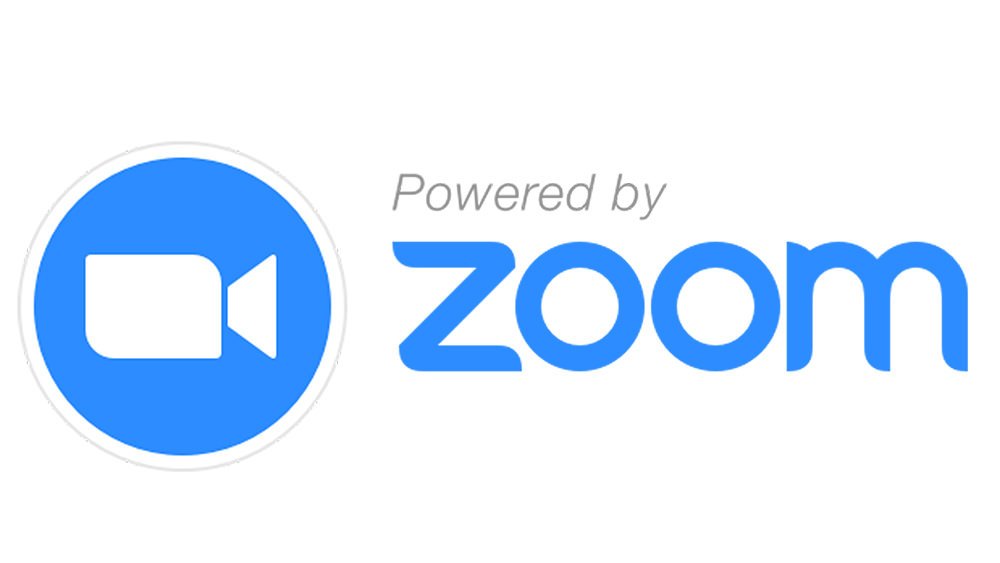- Latest SDK News
- Community Support
- Disclaimer
- Getting Started
- Installing
- SDK Reference
- Versioning
- Change log
- Frequently Asked Questions (FAQ)
- Support
- License
- Acknowledgments
- In version 5.2.42037.1112 of the Electron SDK,the support for Protocol Buffers is being added.
If you are building your own version of the Electron SDK, you will need to follow these steps:
- Download protobuf 3.4.0 source file and rename the src folder to protobuf_src.
- Copy the src folder into the lib/node_add_on folder.
- Run the build_nodeaddon script.
If you would like to use recent versions of protobuf(higher than 3.4.0), in addition to following the above steps, you must also do the following:
- Download the execution file of the corresponding protobuf and add its directory into the system path.
- In the terminal, navigate to the root directory of the Electron SDK(same level as the build_nodeaddon file).
- Run protoc.exe —js_out=import_style=common.js,binary:. lib/electron_sdk_proto command in the terminal to generate a electron_sdk_pb.js file. After generating this file, you will be able to use the interfaces provided by the Electron SDK.
If you are not building your own version of the Electron SDK and are using the Electron SDK provided by Zoom, this change will not impact your app and no further action is required on your end.
- On macOS, SDK will verify the signature of all libraries. When the SDK libraries have been resigned, please call the interface
setTeamIdentifierto set the organization unit of the signature before initializing in the app. For example:
setTeamIdentifier(“the ou of certificate”);
Otherwise, some features, such as virtual background will not work after resigning the app.
- Starting from 5.2.41735.0929, building the Electron SDK on Windows requires building with Visual Studio 2019.
- Starting from Client SDK 5.0, if you are using tokens to start a meeting, you will only need to retrieve ZAK from Zoom API. The user token has been deprecated.
- To follow with Zoom client's recent changes, Zoom SDK has temporary remove the "Unmute All" interface in Client SDK 5.0.
- To align with Zoom’s recent announcement pertaining to our security initiative, Zoom Client SDKs have added AES 256-bit GCM encryption support, which provides more protection for meeting data and greater resistance to tampering. The system-wide account enablement of AES 256-bit GCM encryption will take place on June 01. You are strongly recommended to start the required upgrade to this latest version 4.6.21666.0428 at your earliest convenience. Please note that any Client SDK versions below 4.6.21666.0428 will no longer be operational from June 01.
- We have merged and unified the
windows-electron-sdkand themac-electron-sdkinto one single SDK. The new Electron SDK has a brand new structure, consist of the node-interface and the node-core:
- Node-interface: contains all the implementations by V8 engine
- Node-core: contains all the uniform interfaces for both Windows and Mac Due to the open source nature of this SDK, you will be able to configure and compile the new Zoom Electron SDK with any versions of Electron.
You can find the community support forum here:
Please be aware that all hard-coded variables and constants shown in the documentation and in the demo, such as Zoom Token, Zoom Access, Token, etc., are ONLY FOR DEMO AND TESTING PURPOSES. We STRONGLY DISCOURAGE the way of HARDCODING any Zoom Credentials (username, password, API Keys & secrets, SDK keys & secrets, etc.) or any Personal Identifiable Information (PII) inside your application. WE DON’T MAKE ANY COMMITMENTS ABOUT ANY LOSS CAUSED BY HARD-CODING CREDENTIALS OR SENSITIVE INFORMATION INSIDE YOUR APP WHEN DEVELOPING WITH OUR SDK.
The following instructions will get you a copy of the project up and running on your local machine for development and testing purposes.
- If you need support or assistance, please visit our Zoom Developer Community Forum;
Before you try out our SDK, you would need the following to get started:
- A Zoom Account: If you do not have one, you can sign up at https://zoom.us/signup.
- Once you have your Zoom Account, sign up for a 60-days free trial at https://marketplace.zoom.us/
- A device with Mac OS or Windows OS:
- Mac OS: MacOS 10.10 or later.
- Windows: Windows 7 or later. Currently Windows 10 UWP is not supported.
├── [sdk]
├── [mac] <-- Node file built by Zoom for mac
├── [win32] <-- Node file built by Zoom for win
├── binding.gyp
├── build_nodeaddon_mac.sh <-- use to rebuild node file for mac
├── build_nodeaddon_win_ia32.bat <-- use to rebuild node file for win
├── readme.txt / readme.md
├── run_demo_mac.sh
├── run_demo_win.bat <-- use to run demo for win
├── [demo] <-- demo app is inside
└── [lib] <-- js files and source code of Zoom Electron SDK
build_nodeaddon_mac.sh / build_nodeaddon_win_ia32.bat
We recommend you to REBUILD the zoom node file on your own machine because the Electron version you use may not be the same as Zoom does.
Due to the open source nature of this SDK, you will be able to configure and compile the new Zoom Electron SDK with any versions of Electron.
Please make sure that you have configured your development environment successfully. The following guidance could be helpful for your configuration:
- Run
build_nodeaddon_win_ia32.batto rebuild the node file. - Run
npm installto install google-protobuf, the Electron SDK demo is using version 3.4.0 - Run
run_demo_win.batto run the zoom demo. - Please make sure after building the .node file, save the .pdb file for trouble shooting.
- Run
sh build_nodeaddon_mac.shto rebuild the node file. - Run
npm installto install google-protobuf, the Electron SDK demo is using version 3.4.0 - Run
sh run_demo_mac.shto run the zoom demo.
Note that Windows electron add-on is 32bit.
-
Install electron and node.js
- how to install node.js 12.16.1 version,download url: https://nodejs.org/download/release/v12.16.1/
- install electron 8.2.4 version,use command run
npm install --arch=ia32 --save-dev electron@8.2.4 -g
-
run
npm install node-gyp -gto install node-gyp -
run
npm install bindings -gto install bindings -
make sure you installed msvc-2019 and python 2.7
-
npm config set msvs_version 2019npm config set python python2.7npm config set npm_config_arch ia32npm config set npm_config_target_arch ia32
-
Install node.js 12.16.1 version,download url: https://nodejs.org/download/release/v12.16.1/. also can run
ruby -e "$(curl -fsSL https://raw.githubusercontent.com/Homebrew/install/master/install)"andsudo brew install nodeto install node.js -
Install electron 8.2.4 version,use command run
npm install --save-dev electron@8.2.4 -g -
run
npm install node-gyp -gto install node-gyp -
run
npm install bindings -gto install bindings
When initializing the SDK, you will need to compose a JWT token using your SDK key & secret.
- How to compose JWT token for SDK initialization
You may generate your JWT token using the online tool https://jwt.io/. It is highly recommended to generate your JWT token in your backend server.
JWT is generated with three core parts: Header, Payload, and Signature. When combined, these parts are separated by a period to form a token: aaaaa.bbbbb.cccc.
Please follow this template to compose your payload for SDK initialization:
** Header
{
"alg": "HS256",
"typ": "JWT"
}
** Payload
{
"appKey": "string", // Your SDK key
"iat": long, // access token issue timestamp (unit: second)
"exp": long, // access token expire timestamp, MAX: iat + 2 days (unit: second)
"tokenExp": long // token expire timestamp, MIN:iat + 30 minutes (unit: second)
}
The minimum value of tokenExp should be at least 30 minutes, otherwise, SDK will reject the authentication request.
** Signature
HMACSHA256(
base64UrlEncode(header) + "." +
base64UrlEncode(payload),
"Your SDK secret here"
)
You do not need to secret base64 encoded your signature. Once the JWT token is generated, please do not reveal it or publish it. It is highly recommended to handle your SDK key and secret and generate JWT in a backend server to be consumed by your application. Do not generate JWT in a production application.
If you would like to get a local copy of the SDK reference, you may download it here.
For the versions available, see the tags on this repository.
Please refer to our CHANGELOG for all changes.
- 1️⃣
How to sign Electron SDK app on MacOS? Why my Electron SDK app crashes on MacOS after signing?:- You may use the following command line to sign Electron SDK app on MacOS:
codesign --force --verify --verbose --entitlements runtime.entitlements --options runtime --sign "Developer ID Application: Name (ID)" (App path)
Please note that: You MUST use runtime entitlement to sign your Electron SDK on MacOS, and the entitlement MUST include the permission to use "Audio Input" and "Camera", otherwise, the app will crash due to Apple's privacy violation.
- Not finding what you want? We are here to help! Please visit our Zoom Developer Community Forum for further assistance.
For any issues regarding our SDK, please visit our new Community Support Forum at https://devforum.zoom.us/.
Use of this software is subject to important terms and conditions as set forth in the License file
Please refer to LICENSE.pdf file for details
- ⭐ If you like our SDK, please give us a "Star". Your support is what keeps us moving forward and delivering happiness to you! Thanks a million! 😃
- If you need any support or assistance, we are here to help you: Zoom Developer Community Forum;
Copyright ©2020 Zoom Video Communications, Inc. All rights reserved.