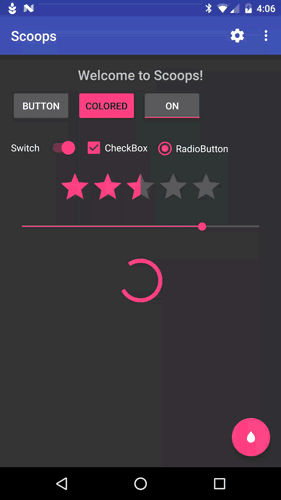Scoops
Android library for managing and applying multiple defined R.style.Theme.... themes at runtime for dyanically changing the look and feel of your application
Demo
Installation
Add this line to your gradle/dependencies group:
compile 'com.52inc:scoops:0.1.0'Then you will need to initialize the singleton in your Application subclass like this:
Scoop.waffleCone()
.addFlavor("Default", R.style.Theme_Scoop, true)
.addFlavor("Light", R.style.Theme_Scoop_Light)
.addDayNightFlavor("DayNight", R.style.Theme_Scoop_DayNight)
.addFlavor("Alternate 1", R.style.Theme_Scoop_Alt1)
.addFlavor("Alternate 2", R.style.Theme_Scoop_Alt2, R.style.Theme_Scoop_Al2_Dialog)
.setSharedPreferences(PreferenceManager.getDefaultSharedPreferences(this))
.initialize();Use
Basic usage is to call the .apply(...) method in your activities before you call setContentView(R.layout.some_layout) like this:
@Override
protected void onCreate(Bundle savedInstanceState) {
super.onCreate(savedInstanceState);
// Apply Scoop to the activity
Scoop.getInstance().apply(this);
// Set the activity content
setContentView(R.layout.activity_main);
...
}You can also use .applyDialog(...) to apply the specified dialog theme resource to an activity (to make an activity appear as a dialog with the correct theme)
Advanced Use
There are a few custom attributes you can use to make sure your application has the correct styling when switching themes. These are:
<attr name="toolbarTheme" format="reference" />
<attr name="toolbarPopupTheme" format="reference" />
<attr name="toolbarItemTint" format="reference|color" />Then in your layouts, apply the toolbar themes like so:
<android.support.v7.widget.Toolbar
...
android:theme="?attr/toolbarTheme"
app:popupTheme="?attr/toolbarPopupTheme"
/>Then define the attribute in your themes like this:
<style name="Theme.Scoop" parent="Theme.AppCompat.NoActionBar">
...
<item name="toolbarTheme">@style/ThemeOverlay.AppCompat.Dark.ActionBar</item>
<item name="toolbarPopupTheme">@style/ThemeOverlay.AppCompat.Light</item>
<item name="toolbarItemTint">#fff</item>
</style>You can also apply the toolbarItemTint color to all the icons in the toolbar by calling .apply(Context, Menu)
Settings Menu
This library provides a built in theme chooser settings screen to use called ScoopSettingsActivity that you can use by utilizing one of it's static Intent factories:
ScoopSettingsActivity.createIntent(Context);
ScoopSettingsActivity.createIntent(Context, R.string.some_title_to_use);
ScoopSettingsActivity.createIntent(Context, "Some title to use");License
Copyright (c) 2016 52inc
Licensed under the Apache License, Version 2.0 (the "License");
you may not use this file except in compliance with the License.
You may obtain a copy of the License at
http://www.apache.org/licenses/LICENSE-2.0
Unless required by applicable law or agreed to in writing,
software distributed under the License is distributed on an
"AS IS" BASIS, WITHOUT WARRANTIES OR CONDITIONS OF ANY KIND,
either express or implied. See the License for the specific
language governing permissions and limitations under the License.