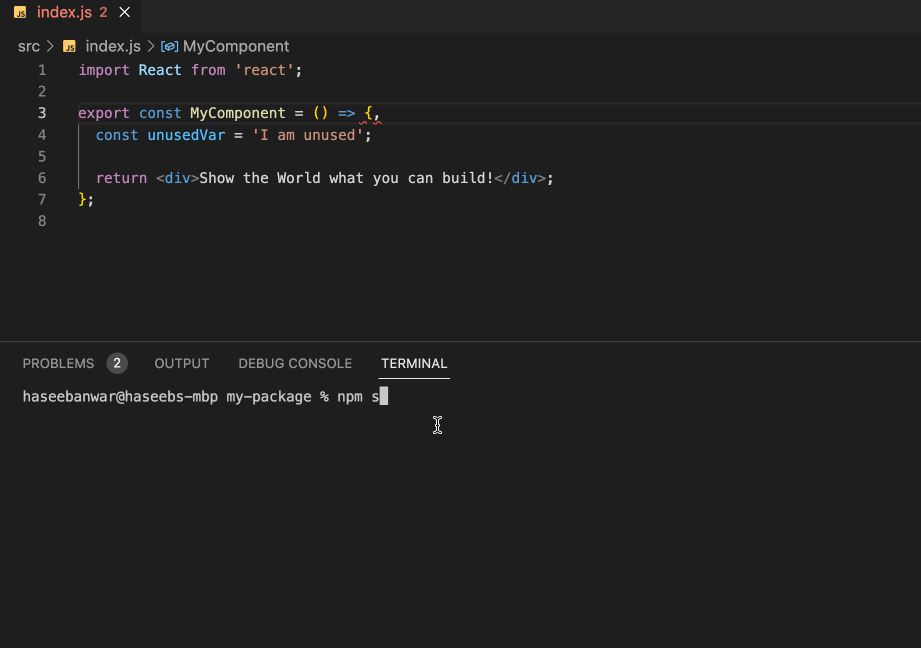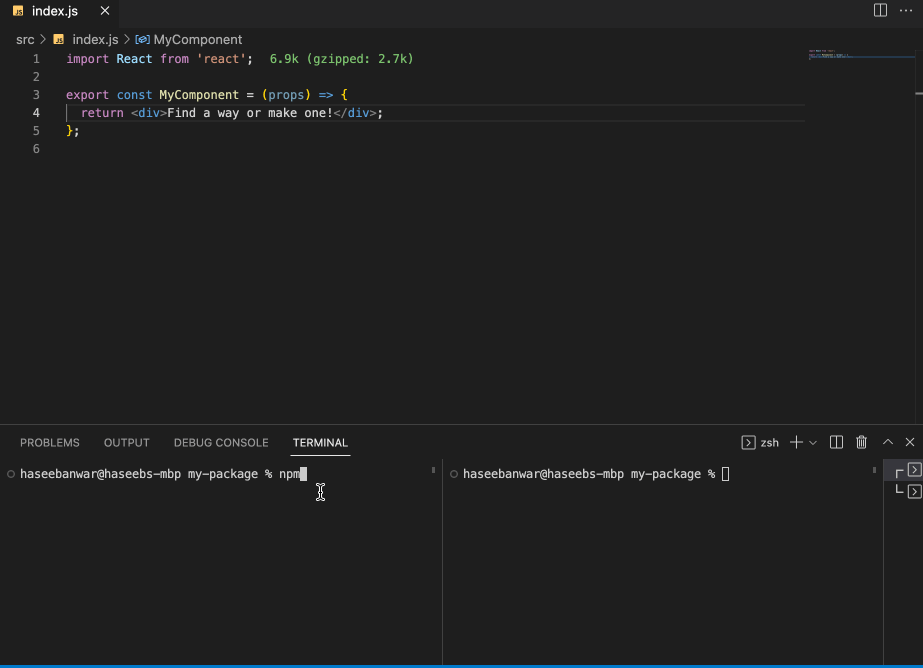Create React packages with no build configuration.
npx create-react-pkg my-package
cd my-package
npm startYou don’t need to install or configure tools like Rollup, Babel, or ESLint. They are pre-configured and hidden so that you can focus on the code.
- Why
- Getting Started
- Building your Package
- Integrated Playground
- Philosophy
- Customization
- Styling
- Advanced Usage
- Author
- License
- Get started in seconds, easy to maintain, just one dependency
- CJS, ESM, and UMD modules support
- Pre-configured Rollup, Babel, Jest, and ESLint
- Completely customizable
- Integrated Playground
- Tree-shaking
- Code-splitting
- Dev/Production builds
- TypeScript support
- Storybook support
- Compile-time linting with ESLint
- Out-of-the-box support for CSS, SASS, and JSON files
- Pre-configured Browserslist, Sourcemaps, and Minification
- VSCode friendly errors
You’ll need to have Node 14.17.0 or a later version on your local development machine. It is recommended to use the latest LTS version. You can use nvm (macOS/Linux) or nvm-windows to switch Node versions between different projects.
To create a new package, you may choose one of the following methods:
npx create-react-pkg my-packageor
npm create react-pkg my-packageyarn create react-pkg my-packagecreate-react-pkg comes with the following options:
- --ts, --typescript: Initialize a TypeScript project.
- --sb, --storybook: Add storybook support.
# npx
npx create-react-pkg my-package --ts
# npm 6.x
npm create react-pkg my-package --ts
# npm 7+, extra double dash is needed
npm create react-pkg my-package -- --ts
# yarn
yarn create react-pkg my-package --tsInside the newly created project, you can run some built-in commands:
Runs the project in development mode, watches for file changes, and rebuilds on change. The build errors and lint warnings are printed in the console as you go.
Runs your tests with Jest test runner.
Creates an optimized production build of your package in CommonJS, ES, and UMD module formats.
Opens the integrated playground app from playground/index.js in the browser for developing and previewing your library. The development server comes with live reload that makes development much easier.
Read more in Integrated Playground section.
The generated project includes react and react-dom along with the scripts used by Create React Package as development dependencies.
You may install other dependencies, for example, Material UI:
npm i -D @mui/materialSince you are building a library, you probably need to install Material UI or other related frameworks as dev dependencies. It is the responsibility of the app consuming your library to have these dependencies installed.
It is important that you define such dependencies as external dependencies.
External dependencies are those that should not be included in the bundled code of your library and should be installed by the consumer of the library.
To specify external dependencies, add them to peerDependencies key in your package.json
"peerDependencies": {
"react": ">=17",
"react-dom": ">=17",
"@mui/material": "^5.9.2"
},Create React package already specifies react and react-dom as peer dependencies.
To preview and test your library before publishing, you can use:
- Integrated Playground
- Storybook
- npm-link with your React app
Using Storybook with Create React Package is simple. Initialize a new project with Storybook using --sb or --storybook flag.
npx create-react-pkg my-package --sbOr, add Storybook to your existing project by running:
npx storybook initCreate an optimized production build by running the build script. This will create a dist folder that may contain any or all of the folders based on your project setup and configuration:
- cjs: Your library bundled in CommonJS format.
- esm: Your library bundled in ECMAScript Modules format.
- umd: Your library bundled in Universal Module Definition.
- types: TypeScript declarations.
- css: Minified CSS Bundle.
Note: If you use CJS as one of the module formats, it will create a file
dist/index.jsthat loads CJS dev/prod builds based on the NodeJS environment.
Create React Package adds the following NPM configuration to your package.json.
{
"main": "dist/index.js (path to CJS build)",
"module": "dist/esm/{your-package-name}.js (path to ES Module build)",
"types": "dist/types/index.d.ts (path to TypeScript declarations)",
"files": ["dist (files/folders that will be published to the NPM registry)"]
}This build can now be published to NPM.
Integrated playground is a React app development server that makes it significantly easier to build and view your React library in browser.
To get started with the playground, first run:
npm startThis builds your library to /dist and starts the project in watch mode so any edits you save inside /src causes a rebuild to /dist.
Then run the playground inside another terminal:
npm run previewThe playground imports and live reloads your library from /dist, so if you see an out-of-date component, make sure the project is running in watch mode with either ESM or CJS build, or both. No symlinking required.
Tip: Use
playground.rollupOptionsconfig option for customizing the app bundle. For example, if you need to import images in your playground app.
By default, the server runs on port 10001, you can change it by creating a file crp.config.js at the root of package with the following.
const { defineConfig } = require('react-pkg-scripts');
module.exports = defineConfig({
playground: {
server: {
port: 3000, // define port of your choice
},
},
});By default, the playground tries to use the ESM build of your library from /dist. But you can use the CJS build by removing the module property from package.json
{
"name": "foo",
"main": "dist/index.js"
- "module": "dist/esm/foo.js"
}Or you can point the module entry to CJS entry point
{
"name": "foo",
"main": "dist/index.js"
- "module": "dist/esm/foo.js"
+ "module": "dist/index.js"
}Create React Package is divided into two packages:
create-react-pkgis a command line tool to set up a new React package.react-pkg-scriptsis a development dependency in the generated projects that encapsulates all the build tools.
Create React Package uses Rollup, Babel, Jest, and ESLint under the hood. These tools are pre-configured, and the default configuration is enough for most packages but you can customize them to your needs.
Customization can invalidate the default behavior of Create React Package. Please use with discretion.
Create a file called crp.config.js at the root of your project like so:
const { defineConfig } = require('react-pkg-scripts');
module.exports = defineConfig({
// options
});Note: Create React Package does not support ES modules syntax in the config file, so use plain Node.js
Since Create React Package ships with TypeScript typings, you can leverage your IDE's IntelliSense with JSDoc type hints:
// crp.config.js
/**
* @type {import('react-pkg-scripts').UserConfig}
*/
const config = {
// options
};
module.exports = config;Alternatively, you can use the defineConfig helper which should provide IntelliSense without the need for JSDoc annotations:
// crp.config.js
const { defineConfig } = require('react-pkg-scripts');
module.exports = defineConfig({
// options
});You can provide the following options to customize the build.
-
Type:
string -
Default:
src/indexEntry point
-
Type:
string -
Default:
distDirectory relative from root where build output will be placed. If the directory exists, it will be removed before the build.
-
Type:
string[] -
Default:
['cjs', 'esm']Bundle formats. Available formats are
cjs,esm, andumd
-
Type:
string -
Default:
camel-cased version of your package nameName to expose in the UMD build. Use this option when you are using
umdas one of the build formats.
-
Type:
boolean -
Default:
falseDisable code linting with ESLint.
-
Type:
'bundled' | 'runtime' -
Default:
bundledHow Babel helpers are inserted into the Rollup bundle. If you select
runtime, then you must add @babel/runtime as a dependency to your package.json.Note: Babel helpers for UMD module format are always bundled.
-
Type:
RollupOptions | ((config: RollupOptions, options) => RollupOptions)Directly customize the underlying Rollup bundle. These options will be merged with Create React Package's internal Rollup options. See Rollup options docs for more details.
-
Type:
RollupServeOptionsDevelopment server configuration. See options here
-
Type:
RollupLivereloadOptionsDevelopment server livereload configuration. See options here
-
Type:
RollupOptions | ((config: RollupOptions) => RollupOptions)Rollup options for playground app bundle. See Rollup options docs for more details.
Create React Package uses Rollup to bundle your library. To customize the rollup configuration, create a file crp.config.js at the root of your package and pass any rollup options.
const { defineConfig } = require('react-pkg-scripts');
module.exports = defineConfig({
rollupOptions: {
// rollup options
},
});If the config needs to conditionally determine options based on the module format or the mode being used, pass a function to rollupOptions.
const { defineConfig } = require('react-pkg-scripts');
module.exports = defineConfig({
rollupOptions: (config, { format, mode }) => {
if (format === 'cjs' && mode === 'production') {
// config options only for the CJS Production build
}
return config;
},
});To import and ship your package with JPG, PNG, GIF, SVG, and WebP files, use @rollup/plugin-image. First, install it as a dev dependency
npm i -D @rollup/plugin-imageAnd use it in the crp.config.js
const { defineConfig } = require('react-pkg-scripts');
const images = require('@rollup/plugin-image');
module.exports = defineConfig({
rollupOptions: {
plugins: [images()],
},
});Now, you can import images like
import React from 'react';
import image from './image.png';
return <img src={image} />;Note: If you are using TypeScript, create a folder and file
types/index.d.tsat the root of your project with the following to make it work with TypeScript compiler.
declare module '*.png';
declare module '*.jpg';Create React Package respects Babel configuration files.
If you use a lodash function in your library like import { cloneDeep } from 'lodash' the compiled bundle will contain all of the lodash's library.
Ideally, your compiled bundle should only contain what you use in the source of your library. Create React Package helps you do that with some Babel configuration.
Install lodash and babel-plugin-import in your package.
npm i lodash
npm i -D babel-plugin-importCreate a file .babelrc at the root of your project with the following.
{
"plugins": [
[
"import",
{
"libraryName": "lodash",
"libraryDirectory": "",
"camel2DashComponentName": false
}
]
]
}This Babel configuration will be merged with Create React Package's internal config. Now, your bundle will not include all lodash functions, just the functions you import into your project.
Create React Package respects ESLint configuration files.
To disable linting, pass disableESLint: true option to crp.config.js
const { defineConfig } = require('react-pkg-scripts');
module.exports = defineConfig({
disableESLint: true,
});To ignore any files, create a .eslintignore file at the root of the package.
Create React Package executes the following files with Jest test runner:
- Files with
.jssuffix in__tests__folders. (under any level, not only in src) - Files with
.test.jssuffix. - Files with
.spec.jssuffix.
Note:
.js,.jsx,.ts,.tsxfile extensions are supported.
You can override Create React Package's default Jest configuration by adding any of the Jest Options to package.json.
Example package.json
{
"name": "your-package",
"jest": {
"collectCoverage": true,
"collectCoverageFrom": [
"**/*.{js,jsx}",
"!**/node_modules/**",
"!**/vendor/**"
]
}
}Note that this config is shallow merged.
You can pass Jest CLI options to the test script in your package.json.
"scripts": {
- "test": "react-pkg-scripts test"
+ "test": "react-pkg-scripts test --watchAll"
}Create React Package lets you ship your package with CSS assets. You can import stylesheets in your JavaScript files straight away without doing any additional setup.
/* Button.css */
.Button {
padding: 15px;
}And then in your JavaScript file
// Button.js
import React from 'react';
import './Button.css';
const Button = () => {
return <div className="Button" />;
};Create React Package concatenates all your stylesheets into a single minified .css file and places it in the build output.
Tip: CSS Modules are also supported.
- For Sass, install sass:
npm i -D sass - For Stylus, install stylus:
npm i -D stylus - For Less, install less:
npm i -D less
That's it, you can now import .styl .scss .sass .less files in your project.
This project uses rollup-plugin-postcss that integrates Rollup with PostCSS. In addition to that, it adds vendor prefixes automatically to the bundled CSS through Autoprefixer so you don’t need to worry about it.
You can customize your target support browsers by adjusting the browserslist key in package.json. You can read more about Browserslist configuration here.
For example, this:
div {
user-select: none;
}is transformed into this:
div {
-webkit-user-select: none;
user-select: none;
}If you need to disable autoprefixing, follow autoprefixer disabling section.
It is recommended that you do code splitting in your app and not in the library. But if you still need to code split your library for some reason, Create React Package got your back.
This project supports code splitting via dynamic import().
For example:
// greeting.js
const greeting = 'Hi there!';
export { greeting };// index.js
import React from 'react';
const MyComponent = () => {
const handleClick = async () => {
try {
const { greeting } = await import('./greeting');
console.log(greeting); // prints: Hi there!
} catch (error) {
// handle failure
}
};
return <button onClick={handleClick}>Load</button>;
};You can also use React lazy and Suspense to load components lazily.
Note: Code-splitting is not supported for UMD format.
Create React Package uses Browserslist to target a broad range of browsers. By default, the generated project includes the following Browserslist configuration in package.json.
"browserslist": {
"production": [
">0.2%",
"not dead",
"not op_mini all"
],
"development": [
"last 1 chrome version",
"last 1 firefox version",
"last 1 safari version"
]
},The browserslist configuration controls the outputted JavaScript and CSS so that the emitted code will be compatible with the browsers specified. The production list will be used when creating a production build with the build script, and the development list will be used with the watch script.
You can adjust this configuration according to the Browserslist specification.
Note: This configuration does not include polyfills automatically.
Create React Package is open-source software licensed as MIT.