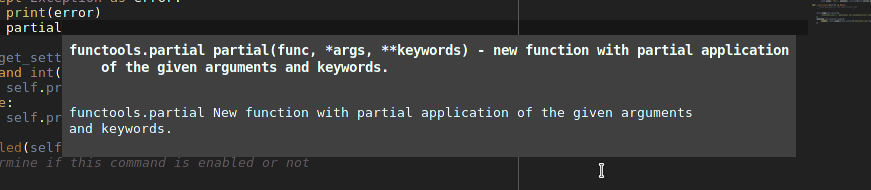Anaconda turns your Sublime Text 3 into a full featured Python IDE. Read the plugin documentation on http://damnwidget.github.io/anaconda.
Anaconda works out of the box but there are multitude of options and features that you can tune and adapt to your own style or needs.
- Autocompletion on dot
- Powerful IDE
- Advanced Configuration
- Run Tests using Anaconda
- Linting theme customization
- Using Vagrant Environments
This program is distributed under the terms of the GNU GPL v3. See the LICENSE file for more details.
anaconda officially supports user themeable tooltips and displaying advanced signatures. This is how it looks in a dark theme:
Note: This feature is enabled for users of Sublime Text 3 build 3070 or superior only.
This section lists some common issues faced by users, along with workarounds.
Work-around: You have to update your Package Control version to the version 2.0 or better.
Your Sublime Text can't find the interpreter that you set in your configuration, by default, anaconda sets this as python so it will get your configured Python interpreter in your PATH (if any).
Work-around: Add a Python interpreter (named python) to your PATH or set a right full path to your python interpreter as parameter of python_interpreter settings option, for example /usr/local/bin/python3.4.
Sublime Text 3's default Python package cancels the auto-completion when some words are detected (for example def or class). This list of words includes import.
Work-around: Create a new Python directory in your Packages directory and copy the contents of the file Completion Rules.tmPreferences there with the same name.
Delete your Sublime Text Cache file Cache/Python/Completion Rules.tmPreferences.cache.
NOTE: The cache path can be optained from the Sublime TExt 3 console using the code sublime.cache_path()
SublimeCodeIntel interferes with anaconda's auto-completion.
Work-around: Consider disabling SublimeCodeIntel for Python views or disabling/removing it completely when using anaconda.
There are several ways to contribute with anaconda.
Note: A Developers Documentation book is maintained up to date with the latest information about anaconda's internals and useful information about how to contribute to the project.
Giving feedback about the plugin and how it works in your platform, helps make the plugin better.
Did you found a bug and you know how to fix it? First of all, Thank you very much. You just have to report the bug as a new issue, fork the repository, make your changes and send a new pull request.
So you thought of a new killer feature to implement in Anaconda? Great! Open an issue for it and and we will discuss it with you.
Please donate to help keep this project alive.