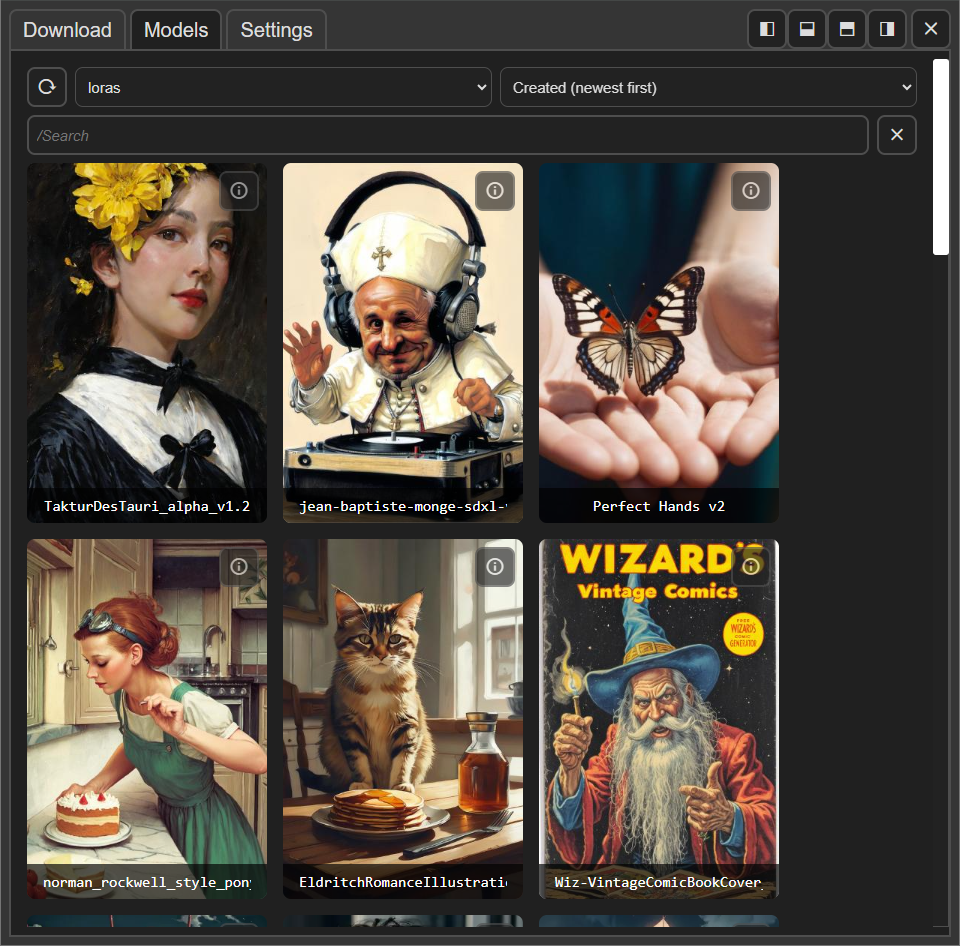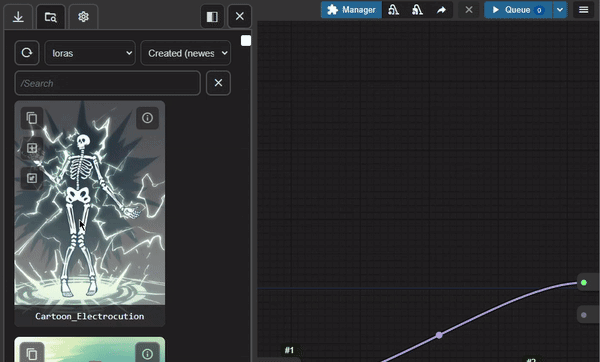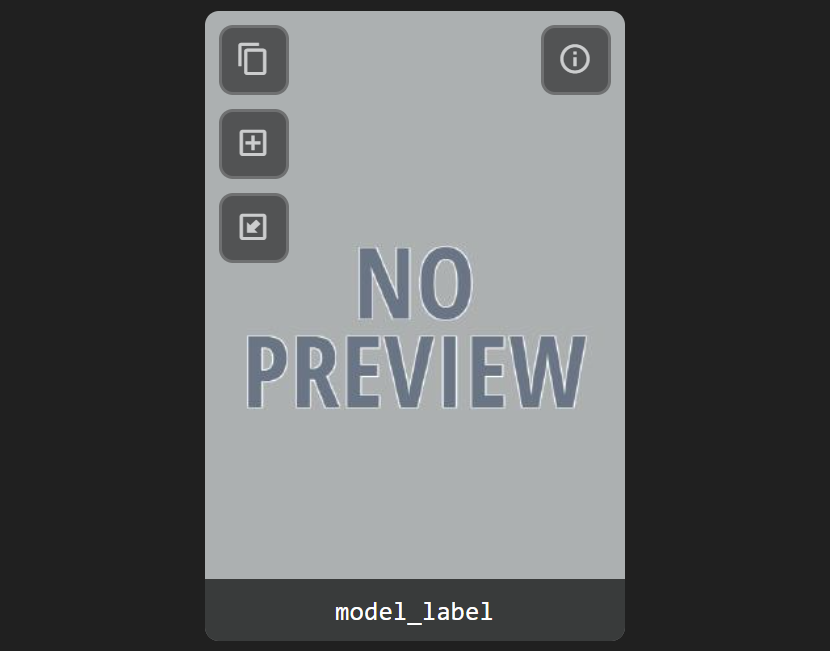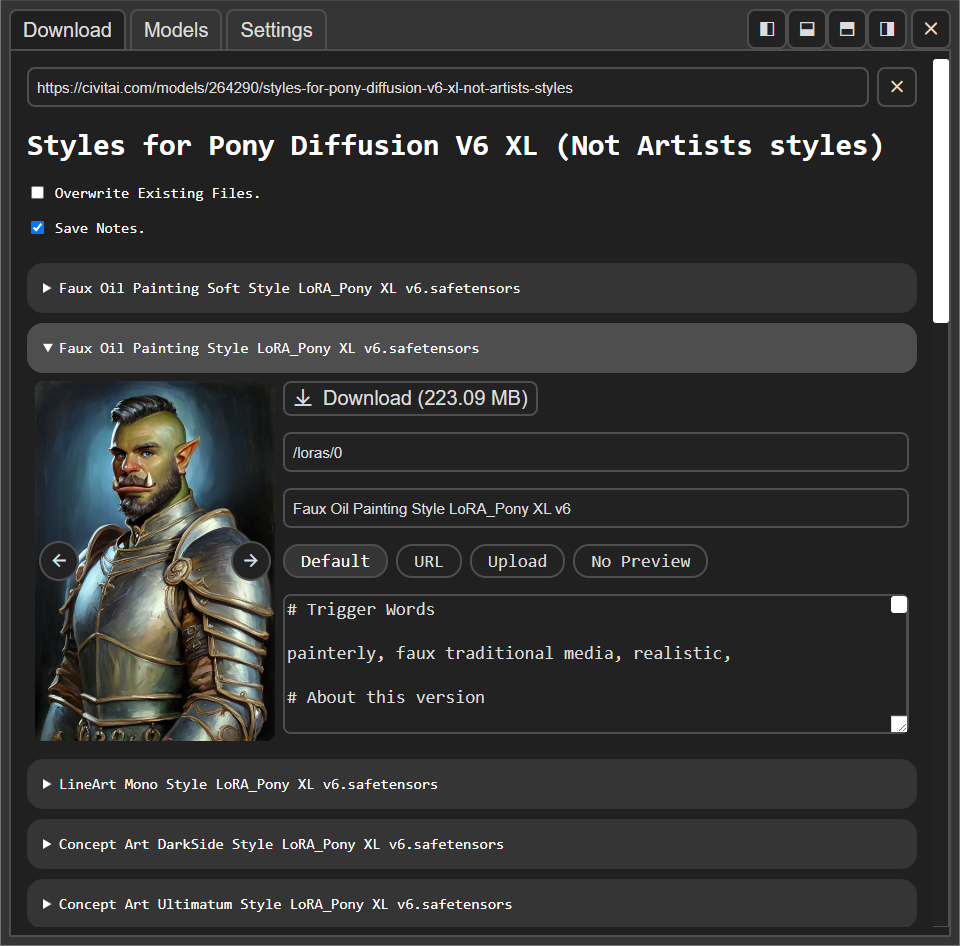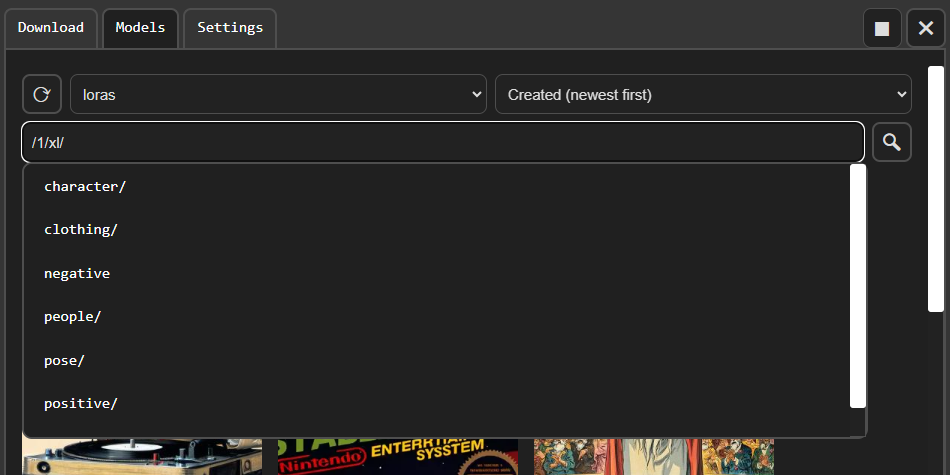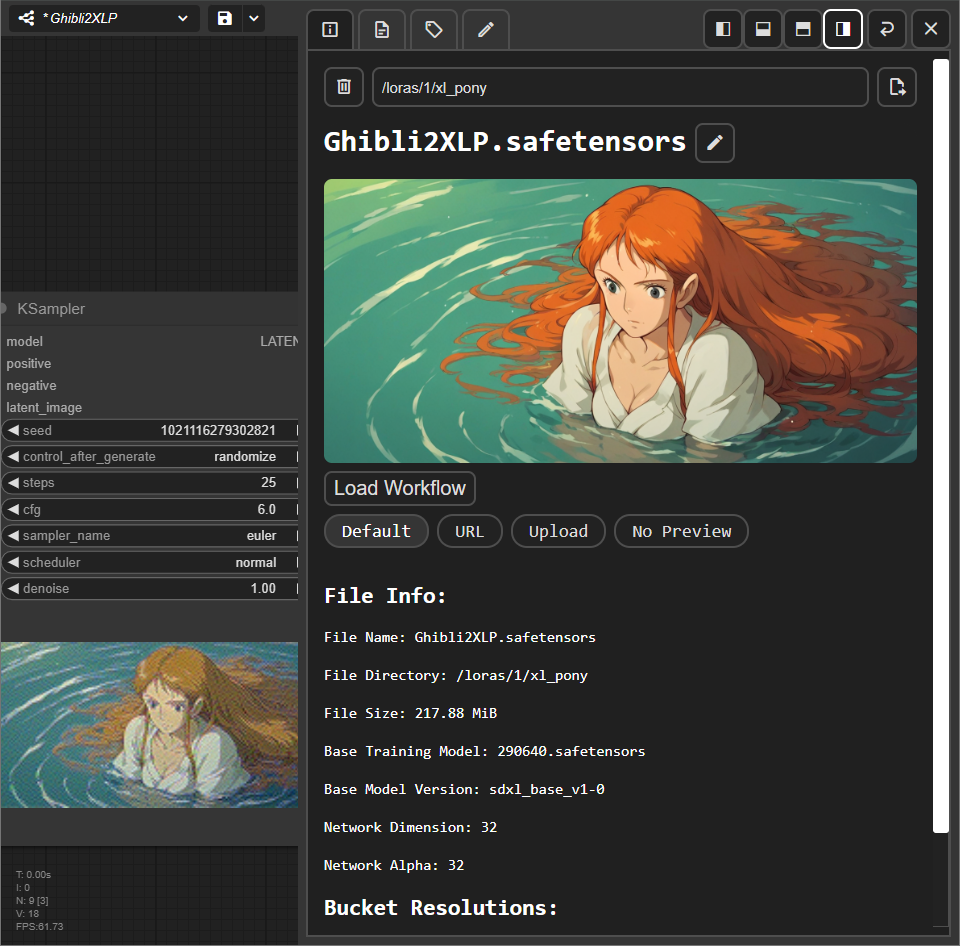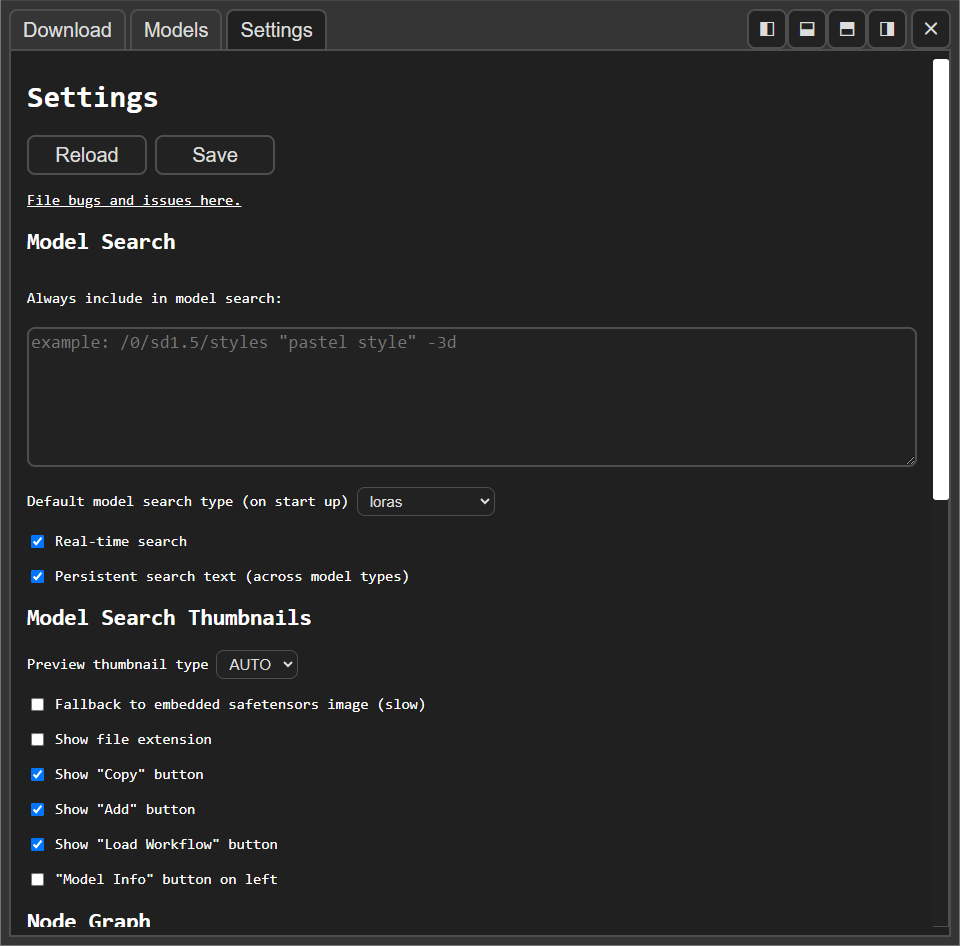Download, browse and delete models in ComfyUI.
Designed to support desktop, mobile and multi-screen devices.
- Drag a model thumbnail onto the graph to add a new node.
- Drag a model thumbnail onto an existing node to set the input field.
- If there are multiple valid possible fields, then the drag must be exact.
- Drag an embedding thumbnail onto a text area, or highlight any number of nodes, to append it onto the end of the text.
- Drag the preview image in a model's info view onto the graph to load the embedded workflow (if it exists).
- Press the "copy" button to copy a model to ComfyUI's clipboard or copy the embedding to the system clipboard. (Copying the embedding to the system clipboard requires a secure http connection.)
- Press the "add" button to add the model to the ComfyUI graph or append the embedding to one or more selected nodes.
- Press the "load workflow" button to try and load a workflow embedded in a model's preview image.
- View multiple models associated with a url.
- Select a save directory and input a filename.
- Optionally set a model's preview image.
- Optionally edit and save descriptions as a .txt note. (Default behavior can be set in the settings tab.)
- Add Civitai and HuggingFace API tokens in
server_settings.yaml.
- Search in real-time for models using the search bar.
- Use advance keyword search by typing
"multiple words in quotes"or a minus sign before to-excludea word or phrase. - Add
/at the start of a search to view a dropdown list of subdirectories (for example,/0/1.5/styles/clothing).- Any directory paths in ComfyUI's
extra_model_paths.yamlor directories added inComfyUI/models/will automatically be detected.
- Any directory paths in ComfyUI's
- Sort models by "Date Created", "Date Modified", "Name" and "File Size".
- View file info and metadata.
- Rename, move or permanently remove a model and all of it's related files.
- Read, edit and save notes. (Saved as a
.txtfile beside the model).Ctrl+sor⌘+Sto save a note when the textarea is in focus.- Autosave can be enabled in settings. (Note: Once the model info view is closed, the undo history is lost.)
- Change or remove a model's preview image.
- View training tags and use the random tag generator to generate prompt ideas. (Inspired by the one in A1111.)
- Settings are saved to
ui_settings.yaml. - Most settings should update immediately, but a few may require a page reload to take effect.
- Press the "Fix Extensions" button to correct all image file extensions in the model directories. (Note: This may take a minute or so to complete.)