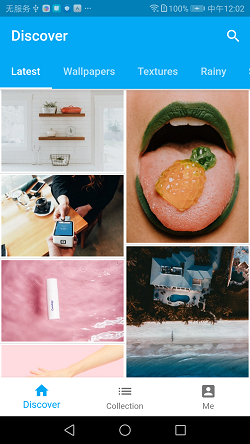A photo viewer create with a Flutter App Template Generater. It's so simple to create an Flutter app for Android and IOS.
Using Unsplash Api.

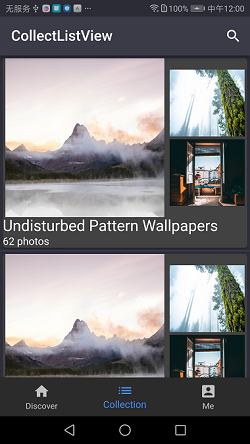
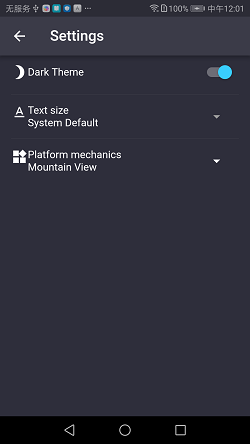
- Create a Flutter project with Android Studio.
- Right tap lib folder to open the plugin, select "New"-->"Generate App Template".
- Type "Home" in PageName Field, select "Get" checkbox. select BottomTabBar checkbox for a BottomNavigationBar. Type "User" in the Model Entry Name. Copy User json to Json Field from Unsplash User Api. Tap "OK" buttom.
- Set the id Field of User class as unique and select Datetime for all datetime type field. Generate.
- Right tap lib folder, select "New"-->"Generate App Template".
- Type "Discover" in PageName Field, select checkboxs: Query, AppBar, TopTabBar, ActionButton, Search. Type "Photo" in Model Entry Name, copy Photo json to Json Field from Unsplash Photo Api. Tap "OK" buttom.
- Set the id Field of Photo class as unique and other field. Generate.
Open Plugin, type "CollectList" in PageName Field, select checkboxs: Query, AppBar, ListView, ActionButton, Search, Type "Collection" in Model Entry Name, copy Collection Json object to Json Field from Unsplash Collection Api. Type "Collection" in the Model Entry Name and tap "OK" buttom.
Open Plugin, type "Me" in PageName Field, select checkboxs: AppBar, UI only. Type User in the Model Entry Name and tap "OK" buttom.
main.dart
Map<String, WidgetBuilder> _routes() {
return <String, WidgetBuilder>{
"/settings": (_) => SettingsOptionsPage(
options: _options,
onOptionsChanged: _handleOptionsChanged,
),
"/": (_) => new HomeView(),
};
}home_view.dart
widget = PageView(
children: <Widget>[DiscoverView(), CollectListView(), MeView()],Edit network_common.dart according Unsplash Public Action Api
// address
dio.options.baseUrl = 'https://api.unsplash.com/';
// authentication info
options.headers["Authorization"] =
"Client-ID e993cde7a4d49aa482dd572dfca4dd27891fc573c4f5bed7f202e156e02b8e8e";Open Plugin, type "Photo" in PageName Field, select checkboxs: UI only, Query in ViewModel Setting, ListView. Type Photo in the Model Entry Name and tap "OK"
Edit photo_repository.dart according Unsplash list-photo Api
Future<Page> getPhotosList(String sorting, int page, int limit) {
return new NetworkCommon().dio.get("photos", queryParameters: {
"order_by": sorting,
"page": page,
"per_page": limit
}).then((d) {
var results = new NetworkCommon().decodeResp(d);
Page page = new NetworkCommon().decodePage(d);
page.data =
results.map<Photo>((item) => new Photo.fromJson(item)).toList();
return page;
});
}Edit photo_middleware.dart
Middleware<AppState> _createGetPhotos(PhotoRepository repository) {
return (Store<AppState> store, dynamic action, NextDispatcher next) {
if (checkActionRunning(store, action)) return;
running(next, action);
int num = store.state.photoState.page.next;
if (action.isRefresh) {
num = 1;
} else {
if (store.state.photoState.page.next <= 0) {
noMoreItem(next, action);
return;
}
}
repository.getPhotosList(action.orderBy, num, 10).then((page) {
next(SyncPhotosAction(page: page, photos: page.data));
completed(next, action);
}).catchError((error) {
catchError(next, action, error);
});
};
}Edit photo_actions.dart
// add orderBy property
class GetPhotosAction {
final String actionName = "GetPhotosAction";
final bool isRefresh;
final String orderBy;
GetPhotosAction({this.orderBy, this.isRefresh});
}We use the follow package to list and show photos. import them in pubspec.yaml
cached_network_image: ^0.7.0
flutter_staggered_grid_view: ^0.2.7
In photo_view.dart
// define orderBy property in PhotoView
class PhotoView extends StatelessWidget {
final String orderBy;
//build()
widget = NotificationListener(
onNotification: _onNotification,
child: RefreshIndicator(
key: _refreshIndicatorKey,
onRefresh: _handleRefresh,
child: new StaggeredGridView.countBuilder(
controller: _scrollController,
crossAxisCount: 2,
itemCount: this.widget.viewModel.photos.length,
itemBuilder: (_, int index) => _createItem(context, index),
staggeredTileBuilder: (int index) => new StaggeredTile.fit(1),
mainAxisSpacing: 0.0,
crossAxisSpacing: 0.0,
)));
// _createItem()
_createItem(BuildContext context, int index) {
if (index < this.widget.viewModel.photos?.length) {
return Container(
padding: EdgeInsets.all(2.0),
child: Stack(
children: <Widget>[
Hero(
tag: this.widget.viewModel.photos[index].id,
child: InkWell(
onTap: () => Navigator.push(
context,
MaterialPageRoute(
builder: (context) =>
ViewPhotoView(id: 0, pageIndex: index),
),
),
child: new CachedNetworkImage(
imageUrl: this.widget.viewModel.photos[index].urls.small,
placeholder: (context, url) =>
new CircularProgressIndicator(),
errorWidget: (context, url, error) => new Icon(Icons.error),
),
),
),
],
),
decoration: BoxDecoration(
border: Border(
bottom: BorderSide(color: Theme.of(context).dividerColor))));
}Add orderBy parameter to photo_view_model.dart
final Function(bool, String) getPhotos;
getPhotos: (isRefresh, orderBy) {
store.dispatch(GetPhotosAction(isRefresh: isRefresh,orderBy: orderBy));
}, TabController _controller;
List<String> _tabs = [
"Latest",
//will add some photos of some collection here
];
List<int> _views = [
0,
];
// init TabController
TabController _makeNewTabController() => TabController(
vsync: this,
length: _tabs.length,
);
Widget build(BuildContext context) {
var widget;
widget = TabBarView(
key: Key(Random().nextDouble().toString()),
controller: _controller,
children: _views.map((id) {
if (id == 0) {
return PhotoView(orderBy: "latest");
} else {
return CollectionView(collection: id);
}
}).toList(),
);
return Scaffold(
appBar: AppBar(
bottom: TabBar(
controller: _controller,
isScrollable: true,
tabs: _tabs.map((title) => Tab(text: title)).toList(),
),
title: Text("Discover"),
actions: _buildActionButton(),
),
body: widget,
);
}now you can the app.
Add new Property in photo_state.dart to save photos of each collection
final Map<int, PhotoOfCollection> collectionPhotos;add new acion in photo_actions.dart
class SyncCollectionPhotosAction {
final String actionName = "SyncCollectionPhotosAction";
final Page page;
final int collectionId;
SyncCollectionPhotosAction({this.collectionId, this.page});
}in photo_reducer.dart
TypedReducer<PhotoState, SyncCollectionPhotosAction>(_syncCollectionPhotos),
PhotoState _syncCollectionPhotos(
PhotoState state, SyncCollectionPhotosAction action) {
state.collectionPhotos.update(action.collectionId, (v) {
v.id = action.collectionId;
v.page?.last = action.page?.last;
v.page?.prev = action.page?.prev;
v.page?.first = action.page?.first;
v.page?.next = action.page?.next;
for (var photo in action.page?.data) {
v.photos
?.update(photo.id.toString(), (vl) => photo, ifAbsent: () => photo);
}
return v;
}, ifAbsent: () {
PhotoOfCollection pc = new PhotoOfCollection();
pc.id = action.collectionId;
Page page = Page();
page.last = action.page?.last;
page.prev = action.page?.prev;
page.first = action.page?.first;
page.next = action.page?.next;
pc.page = page;
pc.photos = Map();
for (var photo in action.page?.data) {
pc.photos
?.update(photo.id.toString(), (v) => photo, ifAbsent: () => photo);
}
return pc;
});
return state.copyWith(collectionPhotos: state.collectionPhotos);
}photo_middleware.dart
//add new action to list
final getCollectionPhotos = _createGetCollectionPhotos(_repository);
TypedMiddleware<AppState, GetCollectionPhotosAction>(getCollectionPhotos),
// new handle function
Middleware<AppState> _createGetCollectionPhotos(PhotoRepository repository) {
return (Store<AppState> store, dynamic action, NextDispatcher next) {
if (checkActionRunning(store, action)) return;
running(next, action);
int num =
store.state.photoState.collectionPhotos[action.id]?.page?.next ?? 1;
if (action.isRefresh) {
num = 1;
} else {
if (store.state.photoState.collectionPhotos[action.id] != null &&
store.state.photoState.collectionPhotos[action.id].page.next <= 0) {
noMoreItem(next, action);
return;
}
}
repository.getCollectionPhotos(action.id, num, 10).then((page) {
next(SyncCollectionPhotosAction(collectionId: action.id, page: page));
completed(next, action);
}).catchError((error) {
catchError(next, action, error);
});
};
}Edit photo network apiUnsplash collection api
Future<Page> getCollectionPhotos(int id, int page, int limit) {
return new NetworkCommon().dio.get("collections/${id}/photos", queryParameters: {
"page": page,
"per_page": limit
}).then((d) {
var results = new NetworkCommon().decodeResp(d);
Page page = new NetworkCommon().decodePage(d);
page.data =
results.map<Photo>((item) => new Photo.fromJson(item)).toList();
return page;
});
}Open Plugin, type "Collection" in PageName Field, select checkboxs: UI only, Query in ViewModel Setting , ListView. Type Photo in the Model Entry Name and tap "OK" Edit collection_View.dart
// add a int property in CollectionView to specify collection id
final int collection;
edit widget
widget = NotificationListener(
onNotification: _onNotification,
child: RefreshIndicator(
key: _refreshIndicatorKey,
onRefresh: _handleRefresh,
child: new StaggeredGridView.countBuilder(
controller: _scrollController,
crossAxisCount: 2,
itemCount: this.widget.viewModel.photos.length + 1,
itemBuilder: (_, int index) => _createItem(context, index),
staggeredTileBuilder: (int index) => new StaggeredTile.fit(1),
mainAxisSpacing: 0.0,
crossAxisSpacing: 0.0,
)));
// modify list item
_createItem(BuildContext context, int index) {
if (index < this.widget.viewModel.photos?.length) {
return Container(
padding: EdgeInsets.all(2.0),
child: Stack(
children: <Widget>[
Hero(
tag: this.widget.viewModel.photos[index].id,
child: InkWell(
onTap: () => Navigator.push(
context,
MaterialPageRoute(
builder: (context) => ViewPhotoView(
id: this.widget.collection, pageIndex: index),
),
),
child: new CachedNetworkImage(
imageUrl: this.widget.viewModel.photos[index].urls.small,
placeholder: (context, url) =>
new CircularProgressIndicator(),
errorWidget: (context, url, error) => new Icon(Icons.error),
),
),
),
],
),
decoration: BoxDecoration(
border: Border(
bottom: BorderSide(color: Theme.of(context).dividerColor))));
}
return Container(
height: 44.0,
child: Center(
child: _getLoadMoreWidget(),
),
);
}Modify collection_view_model.dart
final Function(bool) getPhotoOfCollection;
static CollectionViewModel fromStore(Store<AppState> store, int id) {
return CollectionViewModel(
photos: store.state.photoState.collectionPhotos[id]?.photos?.values
?.toList() ?? [],
getPhotoOfCollection: (isRefresh) {
store.dispatch(GetCollectionPhotosAction(id: id, isRefresh: isRefresh));
},Add some collection to Discover page
List<String> _tabs = [
"Latest",
"Wallpapers",
"Textures",
"Rainy",
"Summer",
"Flowers",
"Women",
"Home",
"Oh Baby","Work","Winter","Animals"
];
List<int> _views = [
0,
151521,
175083,
1052192,
583479,
1988224,
4386752,
145698,
1099399,385548,3178572,181581
];or, get a collections list from server
List<int> getTabPPage() {
List<int> list = [];
list.add(0);
for (var c in this.widget.viewModel.collections) {
list.add(c.id);
}
return list;
}
List<String> getTab() {
List<String> list = [];
list.add("latest");
for (var c in this.widget.viewModel.collections) {
list.add(c.title ?? "");
}
return list;
}Open Plugin, type "ViewPhoto" in PageName Field, select checkbox: UI only. Type Photo in the Model Entry Name and tap "OK" Add two property to ViewPhotoView
final int id; //collection id
final int pageIndex; //the index of photo in the list
// build()
widget = Container(
child: PhotoViewGallery.builder(
scrollPhysics: const BouncingScrollPhysics(),
builder: (BuildContext context, int index) {
return PhotoViewGalleryPageOptions(
imageProvider: CachedNetworkImageProvider(
this.widget.viewModel.photos[index].urls.small),
initialScale: PhotoViewComputedScale.contained * 0.8,
heroTag: this.widget.viewModel.photos[this.widget.pageIndex ?? 0].id,
);
},
itemCount: this.widget.viewModel.photos.length,
loadingChild: new CircularProgressIndicator(),
pageController: _pc,
));Edit view_photo_view_model.dart
return ViewPhotoViewModel(
photos: id == 0
? store.state.photoState.photos.values.toList() ?? []
: store.state.photoState.collectionPhotos[id]?.photos?.values
?.toList() ??
[],
);Add action to photo list view:collection_view.dart and photo_view.dart
child: InkWell(
onTap: () => Navigator.push(
context,
MaterialPageRoute(
builder: (context) => ViewPhotoView(
id: this.widget.collection, pageIndex: index),
),
),Add Setting page to Me page in me_view.dart
widget = RaisedButton(
child: Text("Settings"),
onPressed: () => Navigator.of(context).pushNamed("/settings"),
);Look! It's very easy to create app with plugin: Flutter App Template Generater. Check the source code for the detail.
Search the plugin in plugin market in Intellij IDEA and Android Studio, using it to help you to develop App.