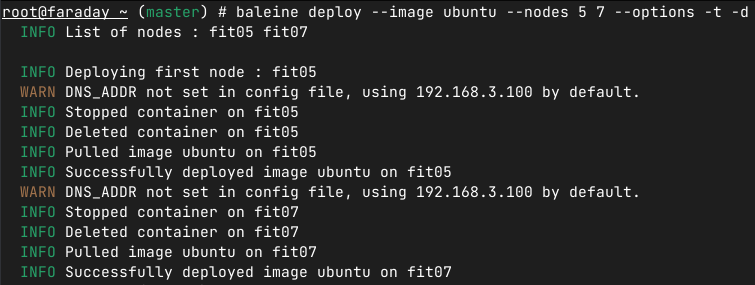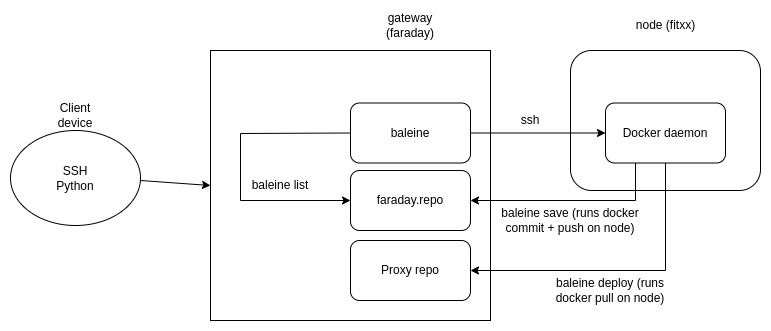Orchestrate Docker containers over the R2Lab platform from a single CLI. This allows you to manipulate the software run on the different nodes quickly and with ease. Using the four subcommands of this tool, you can deploy Docker containers on top of the 37 test nodes available in R2Lab.
- By using a local repository, we can cache the image downloaded from external sources, allowing for much faster deployment.
- The code is fully multi-threaded, allowing for good scalability.
- The project is completely open-source and all the libraries are contained within the binary, which makes it extremely portable.
- Using Docker containers, we can save, deploy and destroy an instance in mere seconds.
- Thanks to the nature of Docker containers, our experiments can be easily reproduced without having to fiddle with config files.
Using the four subcommands of this tool, you can deploy Docker containers on top of the 37 test nodes available in R2Lab.
deployto automatically deploy containers on the specified nodes with the Docker options you wantdestroyto remove the containerssaveto save a running container as a new image on the local R2Lab repositorylistto get a list of all the images on the repositorybuildto build an image from either a local Dockerfile or from a URL, and save it to the R2Lab repo
To see the full list of available options, please check the docs
Right now, we do not offer a binary that you can download and install. You will need to clone the github repository and compile the code yourself. Once you have Rust installed on your machine, you can use the provided scripts to install the binary.
Use the same procedure to update Baleine.
git clone https://github.com/haysberg/baleine
cd baleine
./setup_files/build_and_install.sh
# Check if baleine is installed correctly
which baleinePlease note : you can deploy it in the gateway or anywhere else as long as it is reachable by your gateway and nodes.
You will need Docker and docker-compose to run the file.
wget https://raw.githubusercontent.com/haysberg/baleine/main/setup_files/gateway/docker-compose.yml
# -d detaches the output from the terminal
docker compose up -dThis script is made to run on Ubuntu-based systems. It should work on Debian systems as well, but it is untested so far.
sudo sh -c "$(wget https://raw.githubusercontent.com/haysberg/baleine/main/setup_files/nodes/setup_node.sh -O -)"Export the OS to a Rhubarbe image for latter use.
The CLI configuration can be found under /etc/baleine/baleine.conf. Here is the default contents :
#URL that will be called when listing available images
REGISTRY_URL = "faraday"
#URL that will be transmitted to the slave nodes to save images
SAVE_URL = "faraday.repo"
REGISTRY_PROTOCOL = "http://"
DEFAULT_BOOTSTRAP_IMAGE="baleine"
SAVE_PORT = 80
DNS_ADDR = "192.168.3.100"On the slave node, faraday and faraday.repo point to the data node from the /etc/hosts file.
# Snippet from /etc/hosts
192.168.2.100 faraday.repo
The Docker daemon is configured through /etc/docker/daemon.json.
We add the following lines in the config file :
{
"insecure-registries" : ["faraday.repo"],
"registry-mirrors": ["http://faraday.repo:81"]
}insecure-registries is the hostname of repositories where using HTTP is authorized to push images and interact with the repo.
registry-mirrors is the list of repositories configured as proxies.
Please note that the repository is listening on port 80, and the proxy on port 81. You can get a better understanding of the configuration if you look at the docker-compose.yml file that describes the registries configuration in detail.
The default user is added to the docker UNIX group so that you don't need to be root on the machine to use Docker.
Users can login directly into the container by connecting as root@fitxx on port 2222 instead of logging in on port 22.
Please refer to the docs to get an exhaustive list of example commands.
📨 Please open an issue or send me an email in case of bugs : teo.hays@inria.fr