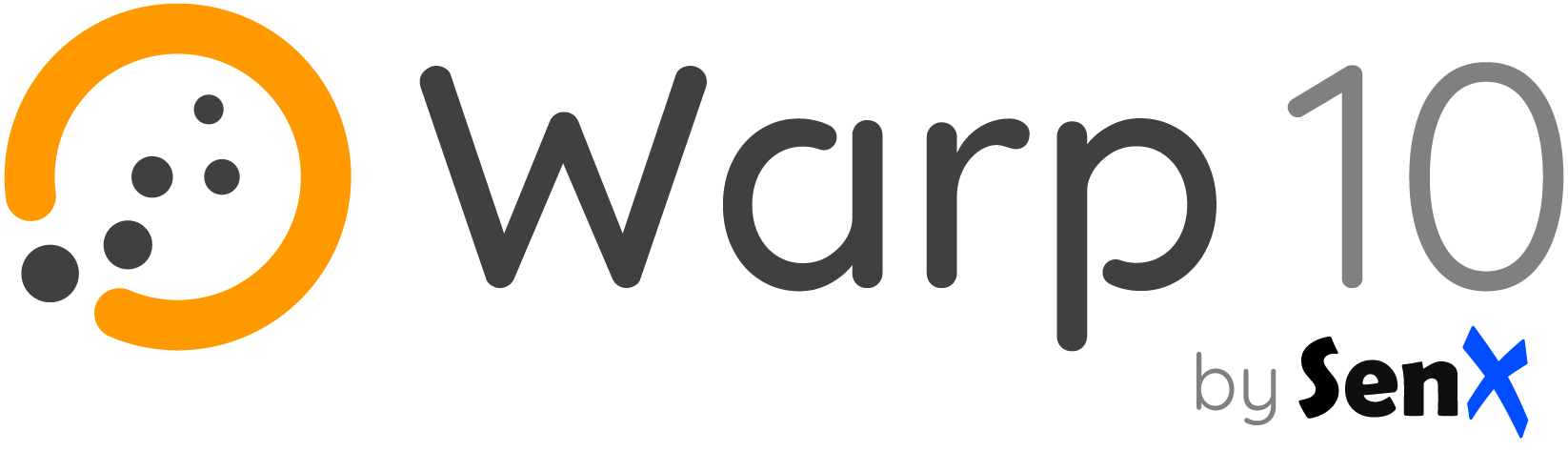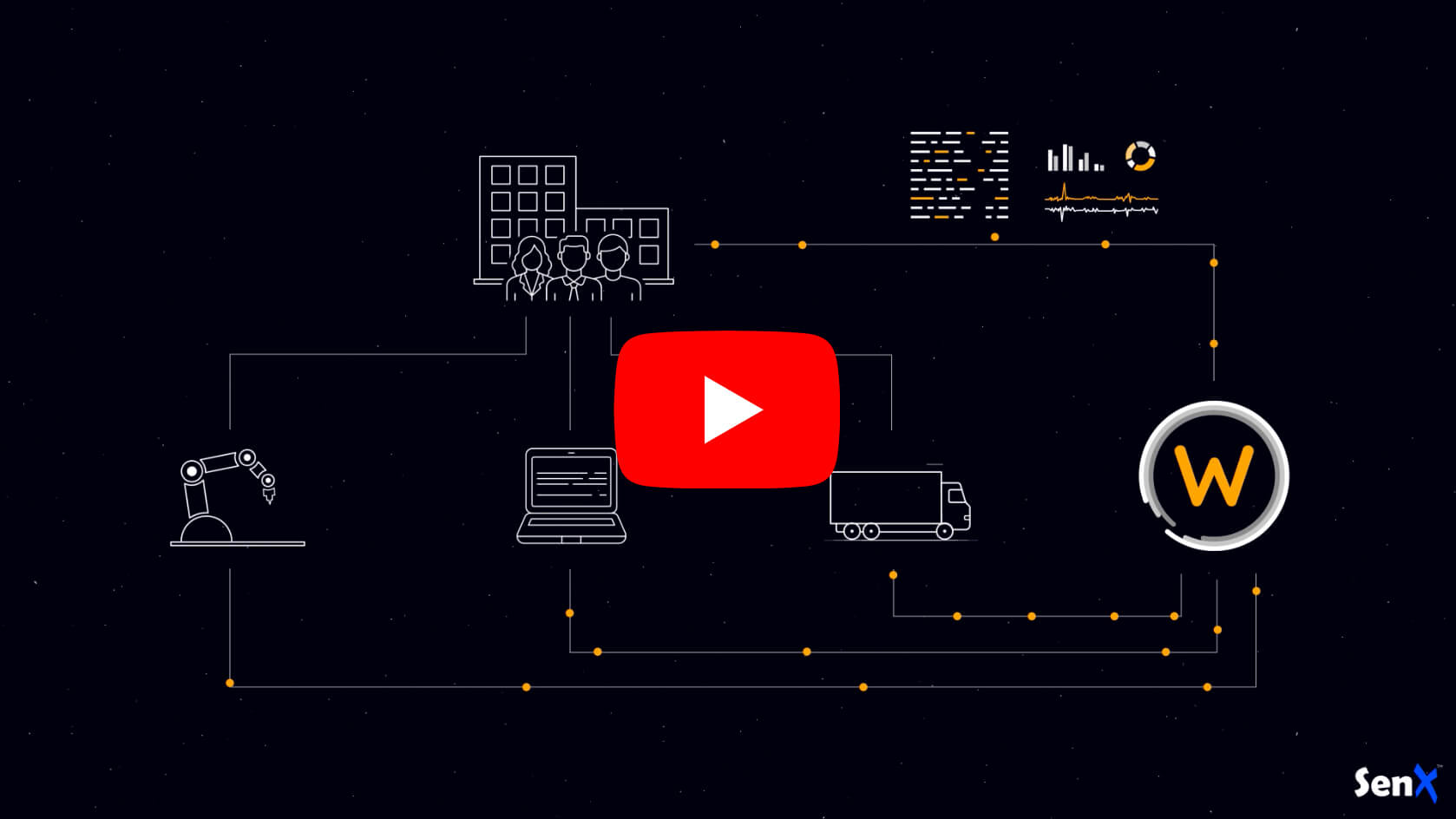-
Where to get help:
- Website: https://warp10.io
- Google group: https://groups.google.com/group/warp10-users
- Warp 10 community slack: https://lounge.warp10.io/
- Stack Overflow: https://stackoverflow.com/questions/tagged/warp10
-
Warp 10 Platform repository: https://github.com/senx/warp10-platform
-
Warp 10 Docker repository: https://github.com/senx/warp10-docker
-
Maintained by: SenX
The Warp 10 Platform is designed to collect, store and manipulate sensor data. Sensor data are ingested as sequences of measurements (also called time series). The Warp 10 Platform offers the possibility for each measurement to also have spatial metadata specifying the geographic coordinates and/or the elevation of the sensor at the time of the reading. Those augmented measurements form what we call Geo Time Series™ (GTS).
The easiest way to set up the Warp 10™ platform is to use Docker. Officials builds are available on Docker Hub containing:
- The Warp 10™ platform for storing and analyzing Geo Time Series™
- WarpStudio: a web application aiming to allow users to interact with the platform
- Sensision: a service for monitoring Warp 10™ platform metrics
Start your image binding the external ports 8080 for Warp 10™ and 8081 for WarpStudio:
docker run -d -p 8080:8080 -p 8081:8081 warp10io/warp10:tag... where tag is the tag specifying the Warp 10™ version you want. See the tab above for relevant tags.
Docker containers are easy to delete. If you delete your container instance, you will lose the Warp 10™ storage and configuration. You may want to add a volume mapping to the containers /data folder.
docker run -d -p 8080:8080 -p 8081:8081 --volume=/var/warp10:/data warp10io/warp10:tagIn this example, you bind the container internal data folder /data to your local folder /var/warp10.
You must use the same --volume option in all your other docker commands on Warp 10™ image.
You can add -e IN_MEMORY=true to pop an in-memory Warp 10™ instance.
By default, it will retain all last 48 hours.
This is configurable.
docker run -d -p 8080:8080 -p 8081:8081 -e IN_MEMORY=true warp10io/warp10:tagYou can use environment variable to set the JVM heap size:
- Initial heap size (Xms) : WARP10_HEAP
- Maximum heap size (Xmx) : WARP10_HEAP_MAX
The default configuration is WARP10_HEAP=1g and WARP10_HEAP_MAX=1g
docker run -d -p 8080:8080 -p 8081:8081 -e WARP10_HEAP=8g -e WARP10_HEAP_MAX=8g warp10io/warp10:tagA 'Continuous Integration' version is available on Docker Hub with the 'ci' suffix.
This version embeds a pair of READ/WRITE tokens named respectively 'readTokenCI', 'writeTokenCI'.
Examples:
[ 'readTokenCI' '~.*' {} NOW -1 ] FETCH // Retrieve the last point for all GTScurl -v -H 'X-Warp10-Token: writeTokenCI' --data-binary "1// test{} 42" 'http://127.0.0.1:8080/api/v0/update'The Warp 10™ platform is built with a robust security model that allows you to have a tight control of who has the right to write and/or read data. The model is structured around the concepts of data producer, data owner and application, and WRITE and READ tokens.
The 'ci' version embeds a pair of pre-generated READ/WRITE tokens named respectively 'READ', 'WRITE'. These tokens are in the predictible-tokens-for-ci/ci.tokens file.
Otherwise, for the purposes of this setup, you need to generate write and read tokens for a test application for a test user that is both the producer and the owner of the data. In order to interact with the user/token/application system, you need interactive access to Warp 10's TokenGen component.
First, get the container identifier for your running Warp 10™ image:
$ docker ps
CONTAINER ID IMAGE COMMAND CREATED STATUS PORTS NAMES
dc6e541e79d8 warp10io/warp10:1.2.9 "/bin/sh -c ${WARP10_" 55 seconds ago Up 55 seconds 0.0.0.0:8080-8081->8080-8081/tcp hopeful_einsteinThen run docker exec to run Worf on that container id:
docker exec -u warp10 -it dc6e541e79d8 warp10-standalone.sh worf appName ttl(ms)Where appName is the chosen application name and ttl(ms) the time-of-live of the token in milliseconds.
For example, generate a pair of tokens for an application called test, with one year of livespan:
$ docker exec -u warp10 -it dc6e541e79d8 warp10-standalone.sh worf test 31536000000
default options loaded from file:/opt/warp10/etc/conf.d/.00-secrets.conf.worf
{"read":{"token":"1Uol41cpikTrY5IGUgtwHG4kZ0puh5clethlBuq2Qjs5kWaRhvQOsHKHXsnpH5.lU7GePUIZowFTblA5lkeuDeqFZGgzrmVp1RTWghrA.f5ahLbUVO0S2.","tokenIdent":"ef8cd2a9e3e15fd9","ttl":31536000000,"application":"test","owner":"d7d310cf-254e-4065-87ae-47e83a050ab3","producer":"d7d310cf-254e-4065-87ae-47e83a050ab3"},"write":{"token":"yCY6J7jKJTWgQVrNJpsgPav7ubqiZIlx0jtDibNYO5cJNzq8EziSGOszoXGmFgXFnXbI_Yq3WXg53ry4qXkWU4vkjK9tmE3cWccPbzWvo9c","tokenIdent":"cc3a63e7b7d5ca1b","ttl":31536000000,"application":"test","owner":"d7d310cf-254e-4065-87ae-47e83a050ab3","producer":"d7d310cf-254e-4065-87ae-47e83a050ab3"}}To test the running container, push a single GTS containing one data in the platform using your WRITE token.
curl -v -H 'X-Warp10-Token: WRITE_TOKEN' --data-binary "1// test{} 42" 'http://127.0.0.1:8080/api/v0/update'You should receive an HTTP 200.
When using Docker on Mac OS or Windows, there is no binding between Warp 10 API address and the host (docker is running through a Virtual Machine). To reach Warp 10 you need to replace 127.0.0.1 by the real IP address of the container. To get it, use a simple
docker-machine ip default>, the container address is also shown in the Settings/Ports page of your container. If you used the shared volume between the container and the host, you can access to the virtual machine usingdocker-machine ssh default>and inspect the repertory/var/warp10. Don't hesitate to check on docker-machine documentation.
Get this data using your READ tokens.
curl -v --data-binary "[ 'READ_TOKEN' 'test' {} NOW -1 ] FETCH" 'http://127.0.0.1:8080/api/v0/exec'You should receive an HTTP 200 OK with your data point in JSON format.
A full getting started is available to guide your first steps into Warp 10™.
Warp 10's WarpStudio is a web application aiming to allow users to interact with the platform in a user-friendly way, offering an alternative to command-line interaction.
A standalone version of WarpStudio is packaged in the Docker image you have just installed, listening on the port 8081. In a Linux system (with binding between Warp 10 API address and the host) you can access WarpStudio at
127.0.0.1:8081. In Mac OS or Windows, there is no binding between Warp 10 API address and the host, you need to replace 127.0.0.1 by the real IP address of the container as explained in the precedent section.
If you want to build your own Warp 10 image, clone the Warp 10™ docker repository:
git clone https://github.com/senx/warp10-docker.gitExecute docker build inside your local copy:
cd warp10-docker
docker build -t myrepo/warp10:x.y.z .In this example you bind the container internal data folder, /data to your local folder /var/warp10.
You must use the same --volume option in all your other docker commands on Warp 10™ image.
First, you have to install Docker and optionally DockStation.
docker run --volume=c:\\warp10:/data -p 8080:8080 -p 8081:8081 -d -i warp10io/warp10:tag