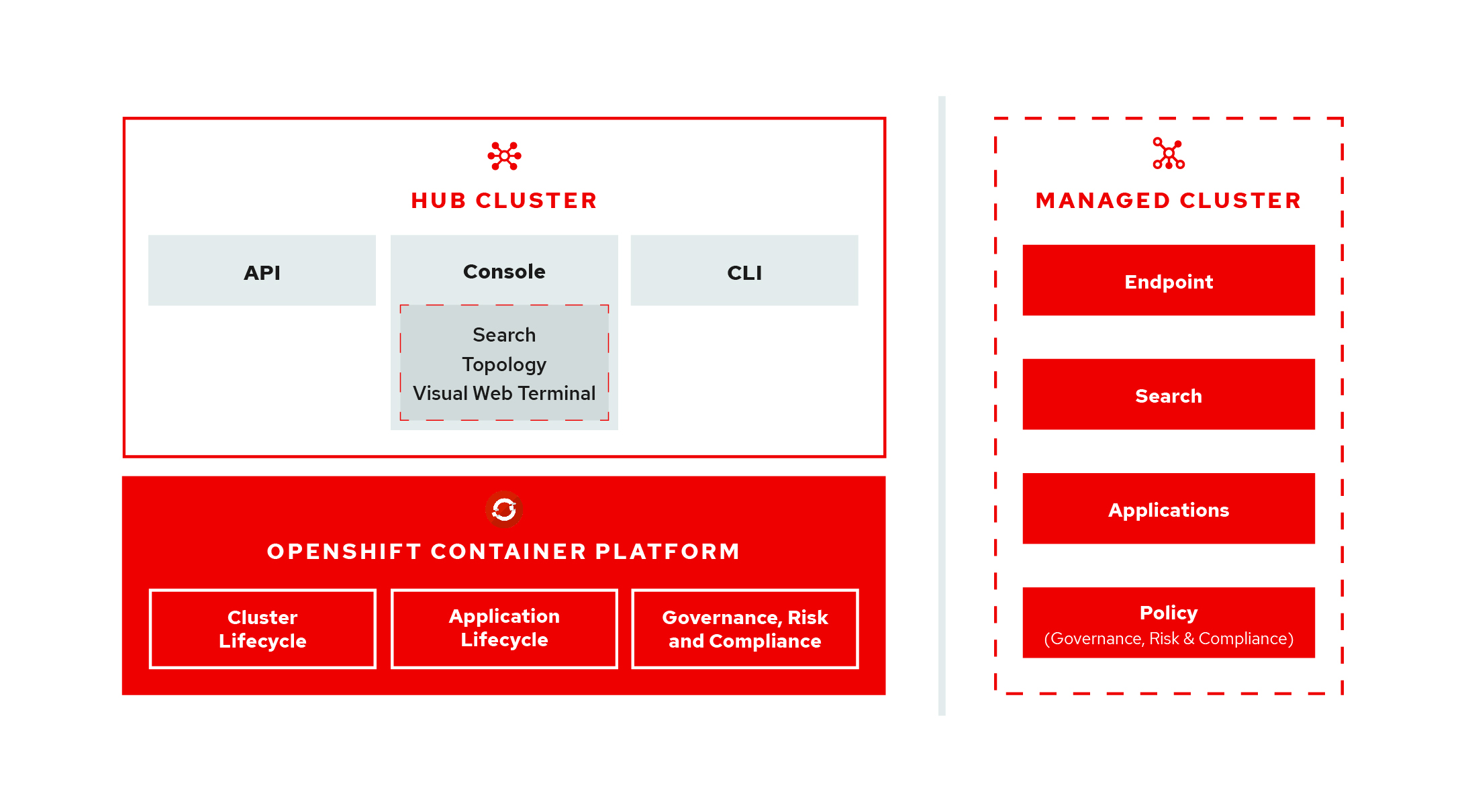You might be asking yourself, "What is Open Cluster Management?", well it is the open-cluster-management project. View the open-cluster-management architecture diagram:
The GitHub org and project are currently distinct from the SaaS offering named "Red Hat OpenShift Cluster Manager" but will ultimately co-exist/share technology as needed. Core technology, such as Hive is already shared between the two offerings.
Kubernetes provides a platform to deploy and manage containers in a standard, consistent control plane. However, as application workloads move from development to production, they often require multiple fit-for-purpose Kubernetes clusters to support DevOps pipelines. Users such as administrators and site reliability engineers (SREs), face challenges as they work across a range of environments, including multiple data centers, private clouds, and public clouds that run Kubernetes clusters. The open-cluster-management project provides the tools and capabilities to address these common challenges.
open-cluster-management provides end-to-end visibility and control to manage your Kubernetes environment. Take control of your application modernization program with management capabilities for cluster creation, application lifecycle, and provide security and compliance for all of them across data centers and hybrid cloud environments. Clusters and applications are all visible and managed from a single console with built-in security policies. Run your operations where Red Hat OpenShift runs, and manage any Kubernetes cluster in your fleet.
With the open-cluster-management project, you can complete the following functionality tasks:
- Work across a range of environments, including multiple data centers, private clouds and public clouds that run Kubernetes clusters.
- Easily create Kubernetes clusters and offer cluster lifecycle management in a single console.
- Enforce policies at the target clusters using Kubernetes-supported custom resource definitions.
- Deploy and maintain day-two operations of business applications distributed across your cluster landscape.
Our code is open! To reach us in the open source community please head to https://open-cluster-management.io, and you can also find us on Kubernetes Slack workspace: https://kubernetes.slack.com/archives/C01GE7YSUUF
If you're looking for RHACM, the Red Hat multicluster management product that runs on OpenShift, your Red Hat account team rep should be able to help you get an evaluation of ACM so that you can use the actual product bits in a supported way. There is also a self-supported evaluation if you prefer that, and you can get started right away at: https://www.redhat.com/en/technologies/management/advanced-cluster-management -> click the “Try It” button.
You can find our work-in-progress documentation here. Please read through the docs to find out how you can use the open-cluster-management project. Oh, and please submit an issue for any problems you may find, or clarifications you might suggest.
You can find information on how to contribute to this project and our docs project in our CONTRIBUTING.md doc.
You must meet the following requirements to install the open-cluster-management project:
- An OpenShift Container Platform (OCP) 4.3+ cluster available
- You must have a default storage class defined
oc(ver. 4.3+) &kubectl(ver. 1.16+) configured to connect to your OCP clusterocis connected with adequate permissions to create new namespaces in your OCP cluster.- The following utilities required:
sed- On macOS install using:
brew install gnu-sed
- On macOS install using:
jq- On macOS install using:
brew install jq
- On macOS install using:
yq(v4.12+)- On macOS install using:
brew install yq
- On macOS install using:
- The following utilities are optional:
watch- On macOS install using:
brew install watch
- On macOS install using:
This repo contains the 3 directories:
prereqs- YAML definitions for prerequisite objects (namespaces and pull-secrets)acm-operator- YAML definitions for setting up aCatalogSourcefor our operatormulticlusterhub- YAML definitions for creating an instance ofMultiClusterHub
Each of the three directories contains a kustomization.yaml file that will apply the YAML definitions to your OCP instance with the following command: kubectl apply -k.
There are helper scripts in the root of this repo:
start.sh- takes the edge off having to manually edit YAML filesuninstall.sh- we're not perfect yet; includes additional scripting to ensure we clean up our mess on your OCP cluster.
You have multiple choices of installation:
- the easy way - using the provided
start.shscript which will assist you through the process. - the hard way - instructions to deploy open-cluster-management with only
occommands. - downstream images v2.0+ - instructions to deploy downstream images, i.e. for QE
Either way you choose to go, you are going to need a pull-secret in order to gain access to our built images residing in our private Quay environment. Please follow the instructions Prepare to deploy Open Cluster Management Instance to get your pull-secret setup.
-
Clone this repo locally
git clone https://github.com/stolostron/deploy.git
-
Generate your pull-secret:
- ensure you have access to the quay org (stolostron)
- to request access to stolostron in quay.io please contact the ACM CICD team via email at acm-contact@redhat.com or, if you have access to Red Hat CoreOS Slack you can contact us on our Slack Channel #forum-acm-devops) and indicate if you want upstream (
stolostron) or downstream (acm-d) repos (or both). We'll need your quay ID. Once the team indicates they've granted you access, open your Notifications at quay.io and accept the invitation(s) waiting for you. - go to https://quay.io/user/tpouyer?tab=settings replacing
tpouyerwith your username - click on
Generate Encrypted Password - enter your quay.io password
- select
Kubernetes Secretfrom left-hand menu - click on
Download tpouyer-secret.yamlexcepttpouyerwill be your username - ❗ save secret file in the
prereqsdirectory aspull-secret.yaml - ❗ edit
pull-secret.yamlfile and change the name tomulticlusterhub-operator-pull-secretapiVersion: v1 kind: Secret metadata: name: multiclusterhub-operator-pull-secret ...
We've added a very simple start.sh script to make your life easier. To deploy downstream images please refer to "Deploying downstream builds" section below.
First, you need to export KUBECONFIG=/path/to/some/cluster/kubeconfig (or do an oc login that will set it for you).
deploy installs ACM to the cluster configured in your KUBECONFIG env variable.
Optionally export DEBUG=true for additional debugging output for 2.1+ releases. export USE_STARTING_CSV=true to use an explicit STARTING_CSV variable.
-
Run the
start.shscript. You have the following options when you run the command:-t modify the YAML but exit before apply the resources --silent, skip all prompting, uses the previous configuration --watch, will monitor the main Red Hat ACM pod deployments for up to 10min --search, will activate search as part of the deployment. $ ./start.sh --watch --search -
When prompted for the SNAPSHOT tag, either press
Enterto use the previous tag, or provide a new SNAPSHOT tag.- UPSTREAM snapshot tags - https://quay.io/repository/stolostron/acm-custom-registry?tab=tags
- DOWNSTREAM snapshot tag - https://quay.io/repository/acm-d/acm-custom-registry?tab=tags
For example, your SNAPSHOT tag might resemble the following information:
2.0.5-SNAPSHOT-2020-10-26-21-38-29
NOTE: To change the default SNAPSHOT tag, edit
snapshot.ver, which contains a single line that specifies the SNAPSHOT tag. This method of updating the default SNAPSHOT tag is useful when using the--silentoption. -
Depending on your script option choice,
open-cluster-managementwill be deployed or deploying.For version 2.1+, you can monitor the status fields of the multiclusterhub object created in the
open-cluster-managementnamespace (namespace will differ if TARGET_NAMESPACE is set).For version 2.0 and below, use
watch oc -n open-cluster-management get podsto view the progress. -
The script provides you with the
Open Cluster ManagementURL.
Note: This script can be run multiple times and will attempt to continue where it left off. It is also good practice to run the uninstall.sh script if you have a failure and have installed multiple times.
To deploy downstream builds, you need access to pull the related images from the downstream mirror respository, quay.io/acm-d. Access is internal to Red Hat only for Dev/Test/QE use. Contact ACM CICD in #forum-acm-devops on CoreOS Slack for access.
To deploy a downstream build from quay.io/acm-d ensure that your OCP cluster meets the following requirements:
-
The cluster must have an ImageContentSourcePolicy (Caution: if you modify this on a running cluster, it will cause a rolling restart of all nodes). To create the ImageContentSourcePolicy run:
echo " apiVersion: operator.openshift.io/v1alpha1 kind: ImageContentSourcePolicy metadata: name: rhacm-repo spec: repositoryDigestMirrors: - mirrors: - quay.io:443/acm-d source: registry.redhat.io/rhacm2 - mirrors: - quay.io:443/acm-d source: registry.redhat.io/multicluster-engine - mirrors: - registry.redhat.io/openshift4/ose-oauth-proxy source: registry.access.redhat.com/openshift4/ose-oauth-proxy" | kubectl apply -f - -
Add the pull-secrets for the
quay.io:443registry with access to thequay.io/acm-drepository in your OpenShift main pull-secret. (Caution: if you apply this on a pre-existing cluster, it will cause a rolling restart of all nodes).# Replace <USER> and <PASSWORD> with your credentials oc get secret/pull-secret -n openshift-config --template='{{index .data ".dockerconfigjson" | base64decode}}' >pull_secret.yaml oc registry login --registry="quay.io:443" --auth-basic="<USER>:<PASSWORD>" --to=pull_secret.yaml oc set data secret/pull-secret -n openshift-config --from-file=.dockerconfigjson=pull_secret.yaml rm pull_secret.yamlYou can also set the pull secrets in the OpenShift console or using the bootstrap repo at cluster create time.
Your OpenShift main pull secret should contain an entry with
quay.io:443.{ "auths": { "cloud.openshift.com": { "auth": "ENCODED SECRET", "email": "email@address.com" }, "quay.io:443": { "auth": "ENCODED SECRET", "email": "" } } } -
Set the
QUAY_TOKENenvironment variableIn order to get a
QUAY_TOKEN, go to your quay.io "Account Settings" page by selecting your username/icon in the top right corner of the page, then "Generate Encrypted Password".
Choose "Kubernetes Secret" and copy just secret text that follows.dockerconfigjson:,export DOCKER_CONFIG=this value.If you copy the value of
.dockerconfigjson, you can simplify setting theQUAY_TOKENas follows:export DOCKER_CONFIG=<The value after .dockerconfigjson from the quay.io> export QUAY_TOKEN=$(echo $DOCKER_CONFIG | base64 -d | sed "s/quay\.io/quay\.io:443/g" | base64)
(On Linux, use
export QUAY_TOKEN=$(echo $DOCKER_CONFIG | base64 -d | sed "s/quay\.io/quay\.io:443/g" | base64 -w 0)to ensure that there are no line breaks in the base64 encoded token)
NOTE: You should only use a downstream build if you're doing QE on the final product builds.
export COMPOSITE_BUNDLE=true
export DOWNSTREAM=true
export CUSTOM_REGISTRY_REPO="quay.io:443/acm-d"
export QUAY_TOKEN=<a quay token with quay.io:443 as the auth domain>
./start.sh --watchUse the following command to enable search
oc set env deploy search-operator DEPLOY_REDISGRAPH="true" -n INSTALL_NAMESPACERun on the hub cluster:
# Create a namespace managed cluster namespace on the hub cluster
export CLUSTER_NAME=managed-cluster1
oc new-project "${CLUSTER_NAME}"
oc label namespace "${CLUSTER_NAME}" cluster.open-cluster-management.io/managedCluster="${CLUSTER_NAME}"
# Create the managed cluster
echo "
apiVersion: cluster.open-cluster-management.io/v1
kind: ManagedCluster
metadata:
name: ${CLUSTER_NAME}
spec:
hubAcceptsClient: true" | kubectl apply -f -
# Create the KlusterletAddonConfig
echo "
apiVersion: agent.open-cluster-management.io/v1
kind: KlusterletAddonConfig
metadata:
name: ${CLUSTER_NAME}
namespace: ${CLUSTER_NAME}
spec:
clusterName: ${CLUSTER_NAME}
clusterNamespace: ${CLUSTER_NAME}
applicationManager:
enabled: true
certPolicyController:
enabled: true
clusterLabels:
cloud: auto-detect
vendor: auto-detect
iamPolicyController:
enabled: true
policyController:
enabled: true
searchCollector:
enabled: true
version: 2.2.0" | kubectl apply -f -
oc get secret "${CLUSTER_NAME}"-import -n "${CLUSTER_NAME}" -o jsonpath={.data.crds\\.yaml} | base64 --decode > klusterlet-crd.yaml
oc get secret "${CLUSTER_NAME}"-import -n "${CLUSTER_NAME}" -o jsonpath={.data.import\\.yaml} | base64 --decode > import.yaml
Next apply the saved YAML manifests to your managed cluster:
# Change kubconfig to the managed cluster
# Add quay credentials to the managed cluster too
# Replace <USER> and <PASSWORD> with your credentials
oc get secret/pull-secret -n openshift-config --template='{{index .data ".dockerconfigjson" | base64decode}}' >pull_secret.yaml
oc registry login --registry="quay.io:443" --auth-basic="<USER>:<PASSWORD>" --to=pull_secret.yaml
oc set data secret/pull-secret -n openshift-config --from-file=.dockerconfigjson=pull_secret.yaml
rm pull_secret.yaml
# Apply klusterlet-crd
kubectl apply -f klusterlet-crd.yaml
# replace the registry in import.yaml "registry.redhat.io/rhacm2" to "quay.io:443/acm-d"
sed 's/registry.redhat.io\/rhacm2/quay.io:443\/acm-d/g' import.yaml > import.yaml
# Apply the import.yaml
kubectl apply -f import.yaml
# Validate the pod status on the managed cluster
kubectl get pod -n open-cluster-management-agent
Validate the imported cluster's status in the hub cluster:
kubectl get managedcluster ${CLUSTER_NAME}
kubectl get pod -n open-cluster-management-agent-addon
Test if it works by applying creating a ManifestWork in the hub cluster:
echo "apiVersion: work.open-cluster-management.io/v1
kind: ManifestWork
metadata:
name: mw-01
namespace: ${CLUSTER_NAME}
spec:
workload:
manifests:
- apiVersion: v1
kind: Pod
metadata:
name: hello
namespace: default
spec:
containers:
- name: hello
image: busybox
command: ["sh", "-c", 'echo "Hello, Kubernetes!" && sleep 3600']
restartPolicy: OnFailure" | kubectl apply -f -
On the managed cluster validate that the hello pod is running:
$ kubectl get pods -n default
NAME READY STATUS RESTARTS AGE
hello 1/1 Running 0 3m23s
- Run the
uninstall.shscript in the root of this repo.
- Run the
clean-clusters.shscript, and enterDESTROYto delete any Hive deployments and detach all imported clusters. - Run the
uninstall.shscript in the root of this repo.
- If uninstall hangs on the helmRelease delete, you can run this command to move it along. This is distructive and can result in orphaned objects.
for helmrelease in $(oc get helmreleases.apps.open-cluster-management.io | tail -n +2 | cut -f 1 -d ' '); do oc patch helmreleases.apps.open-cluster-management.io $helmrelease --type json -p '[{ "op": "remove", "path": "/metadata/finalizers" }]'; done- If you need to get the build snapshot from your hub, the snapshot comes from image tagging CICD does to group components into builds. This snapshot is set in the catalogsource when deploying from acm-d. So to get what version was deployed you would read the image of the ACM catalogsource. An example of how to do this is
oc get catalogsource acm-custom-registry -n openshift-marketplace -o jsonpath='{.spec.image}', which returnsquay.io/stolostron/acm-custom-registry:2.5.0-SNAPSHOT-2022-05-26-19-51-06.
Click if you dare
- Create the prereq objects by applying the yaml definitions contained in the
prereqsdir:
kubectl apply --openapi-patch=true -k prereqs/-
Update the
kustomization.yamlfile in theacm-operatordir to setnewTagYou can find a snapshot tag by viewing the list of tags available here Use a tag that has the wordSNAPSHOTin it. For downstream deploys, make sure to setnewNamedifferently, usually toacm-d.namespace: open-cluster-management images: - name: acm-custom-registry newName: quay.io/stolostron/acm-custom-registry newTag: 1.0.0-SNAPSHOT-2020-05-04-17-43-49 -
Create the
multiclusterhub-operatorobjects by applying the yaml definitions contained in theacm-operatordir:kubectl apply -k acm-operator/
-
Wait for subscription to be healthy:
oc get subscription.operators.coreos.com acm-operator-subscription --namespace open-cluster-management -o yaml ... status: catalogHealth: - catalogSourceRef: apiVersion: operators.coreos.com/v1alpha1 kind: CatalogSource name: acm-operator-subscription namespace: open-cluster-management resourceVersion: "1123089" uid: f6da232b-e7c1-4fc6-958a-6fb1777e728c healthy: true ... -
Once the
open-cluster-managementCatalogSource is healthy you can deploy theexample-multiclusterhub-cr.yamlapiVersion: operator.open-cluster-management.io/v1 kind: MultiClusterHub metadata: name: multiclusterhub namespace: open-cluster-management spec: imagePullSecret: multiclusterhub-operator-pull-secret
-
Create the
example-multiclusterhubobjects by applying the yaml definitions contained in themulticlusterhubdir:kubectl apply -k multiclusterhub/
-
Delete the
example-multiclusterhubobjects by deleting the yaml definitions contained in themulticlusterhubdir:kubectl delete -k multiclusterhub/
-
Not all objects are currently being cleaned up by the
multiclusterhub-operatorupon deletion of amulticlusterhubinstance... you can ensure all objects are cleaned up by executing theuninstall.shscript in themulticlusterhubdir:./multiclusterhub/uninstall.sh
After completing the steps above you can redeploy the multiclusterhub instance by simply running:
bash kubectl apply -k multiclusterhub/
-
Delete the
multiclusterhub-operatorobjects by deleting the yaml definitions contained in theacm-operatordir:kubectl delete -k acm-operator/
-
Not all objects are currently being cleaned up by the
multiclusterhub-operatorupon deletion. You can ensure all objects are cleaned up by executing theuninstall.shscript in theacm-operatordir:./acm-operator/uninstall.sh
After completing the steps above you can redeploy the multiclusterhub-operator by simply running:
bash kubectl apply -k acm-operator/
You can test the upgrade process with downstream builds only, using this repo. To test upgrade follow the instructions below:
- Export environment variables needed for
downstreamdeployment:export CUSTOM_REGISTRY_REPO=quay.io/acm-d export DOWNSTREAM=true export COMPOSITE_BUNDLE=true - Apply ImageContentSourcePolicy to redirect
registry.redhat.io/rhacm2toquay.io:443/acm-doc apply -k addons/downstream - In order to perform an
upgradeyou need to install a previously GA'd version of ACM. To do that you will need to set the following variables:export MODE=Manual # MODE is set to Manual so that we can specify a previous version to install export STARTING_VERSION=2.x.x # Where 2.x.x is a previously GA'd version of ACM i.e. `STARTING_VERSION=2.0.4` - Run the
start.shscript./start.sh --watch
Once the installation is complete you can then attempt to upgrade the ACM instance by running the upgrade.sh script. You will need to set additional variables in your environment to tell the upgrade script what you want it to do:
- Export environment variables needed by the
upgrade.shscriptexport NEXT_VERSION=2.x.x # Where 2.x.x is some value greater than the version you previously defined in the STARTING_VERSION=2.x.x export NEXT_SNAPSHOT=2.X.X-DOWNSTREAM-YYYY-MM-DD-HH-MM-SS #This variable will specify the registry pod and wait for completion - Now run the upgrade process:
./upgrade.sh
For detailed instructions to install and manage the MultiCluster Engine, see the following README.
The default MultiClusterEngine catalogsource can be overriden by defining the MCE_SNAPSHOT_CHOICE environment variable with the proper tag before calling ./start.sh script.
Example -
MCE_SNAPSHOT_CHOICE=2.0.0-BACKPLANE-2021-12-02-18-35-02 ./start.sh