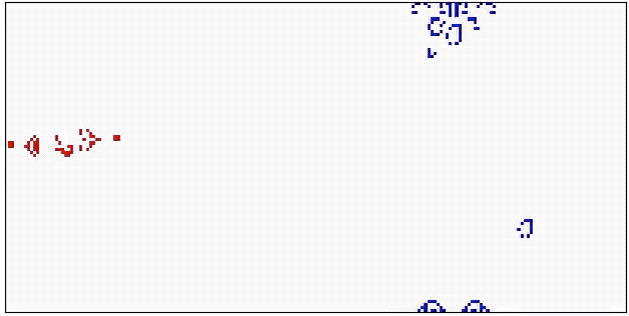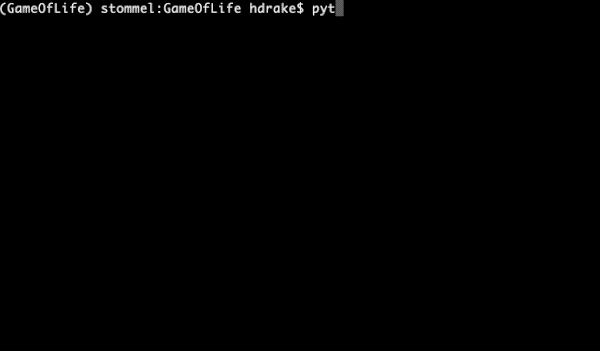See GameOfLife.py for rules! Learn more about the diverse lifeforms that populate Conway's Game of Life from https://www.conwaylife.com/wiki.
This code uses a few Python packages. To install them, first download and install Miniconda (or use your conda installation if you have one), and then either create a pre-packaged conda environment with
conda env create -f environment.ymlor create a new conda environment manually by running
conda create --name gameoflife python=3.7If creating the environment manually, install the packages needed to run play_game.py and draw_input_matplotlib.py by running
conda install numpy scipy matplotlibTo play a game, run
python play_game.pyBy default, this game reads initial cell configurations from the Messi and Mothership files in the entries/ folder (the two configurations pictured in the gif above) and then allows them to evolve for 1000 time steps.
To play a game with other inputs files in the entries/ folder, simply pass the two filenames as arguments to play_game.py:
python play_game.py [File 1] [File 2]All you have to do to enter the tournament is send one (or more!) input file(s) to Henri (hdrake@mit.edu) by 11:59 PM July 16th. (Name the file whatever you want your team name to be.) The competition will include three categories: one where input files cannot have more than 100 active cells, another where input files can have as many active cells as you want, and one for any patterns that include "Methuselahs" like the R-pentomino, which exhibit extremely rapid growth. We'll assume that you want to enter input files with <= 100 cells in the first category and files with >100 cells in the second category unless you tell us otherwise!
You can create your own input files by running
python draw_input_matplotlib.pyand clicking on cells to toggle cells between being inactive (white) or active (black).
In draw_input_matplotlib.py, we have added the ability to load pre-existing Game of Life patterns in the conventional Run Length Encoded (RLE) format. We have place some common example patterns in patterns/. To load in a pattern, simply run python draw_input_matplotlib.py and instead of clicking to toggle a single cell, press the A key (for "Add pattern"). Type the name of the desired pattern (e.g. glider) in the terminal prompt and hit enter. When you return to the figure, clicking on a cell the pattern there. When you are done placing copies of the pattern, simply toggle the "Add pattern" mode off by pressing the T key (for "Toggle add pattern").
The following transformations can be by appending a pattern name with a period and a series of transformations, each separated by an underscore:
rx: reflection in xry: reflection in yr90: counter-clockwise rotation by 90°r180: counter-clockwise rotation by 180°
Other transformations, such as rotation by 270° degrees, can be accomplished by chaining the above transformations (e.g. glider.r90_r180 will rotate a glider first 90° and then another 180° for a total of 270°.