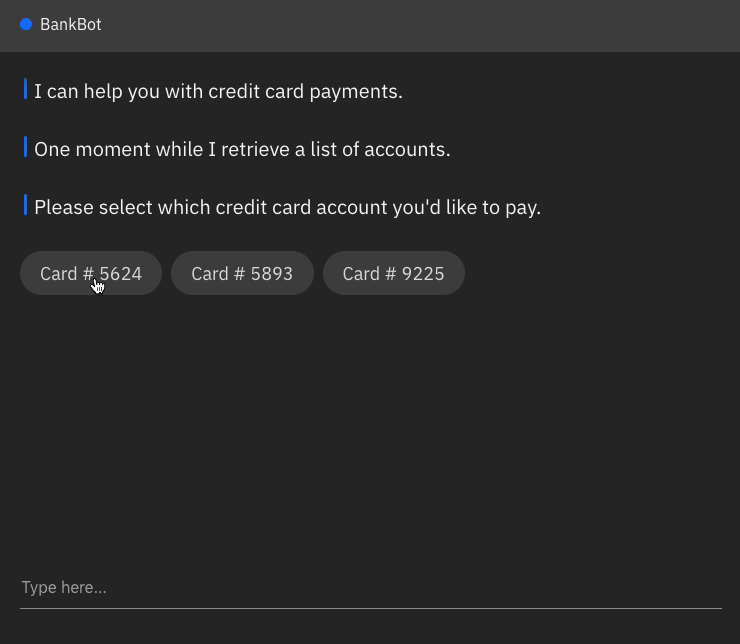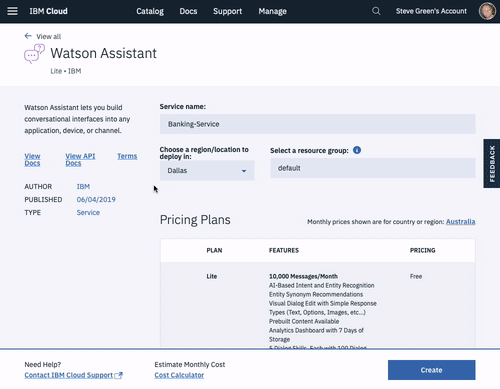In this sample application, you're engaging with a banking virtual assistant. The assistant simulates a few scenarios, such as making a credit card payment, booking an appointment with a banker and choosing a credit card. Watson can understand your entries and respond accordingly.
This app demonstrates the Watson Assistant service via a complete, complex interface which engages in simulated banking tasks. It utilises features such as:
- Cloud Functions
- Actions and UI Actions
- Slots
- Multi-Conditional Responses
- Multi-Modal Responses
- Sign up for an IBM Cloud account.
- Download the IBM Cloud CLI.
- Create an instance of the Watson Assistant service and get your credentials:
- Go to the Watson Assistant page in the IBM Cloud Catalog.
- Log in to your IBM Cloud account.
- Click Create.
- Click Show to view the service credentials.
- Copy the
apikeyvalue. - Copy the
urlvalue.
-
In your IBM Cloud console, open the Watson Assistant service instance
-
Click the Import workspace icon in the Watson Assistant service tool. Specify the location of the workspace JSON file in your local copy of the app project:
<project_root>/training/banking_workspace.json -
Select Everything (Intents, Entities, and Dialog) and then click Import. The car dashboard workspace is created.
-
Click the menu icon in the upper-right corner of the workspace tile, and then select View details.
-
In the application folder, copy the .env.example file and create a file called .env
cp .env.example .env -
Open the .env file and add the service credentials that you obtained in the previous step.
Example .env file that configures the
apikeyandurlfor a Watson Assistant service instance hosted in the US East region:ASSISTANT_IAM_APIKEY=X4rbi8vwZmKpXfowaS3GAsA7vdy17Qh7km5D6EzKLHL2 ASSISTANT_URL=https://api.us-east.assistant.watson.cloud.ibm.com -
Add the
ASSISTANT_IDto the previous propertiesASSISTANT_ID=522be-7b41-ab44-dec3-g1eab2ha73c6
-
Install the dependencies
npm install -
Run the application
npm start -
View the application in a browser at
localhost:3000
-
Login to IBM Cloud with the IBM Cloud CLI
ibmcloud login -
Target a Cloud Foundry organization and space.
ibmcloud target --cf -
Edit the manifest.yml file. Change the name field to something unique.
For example,- name: my-app-name. -
Deploy the application
ibmcloud app push -
View the application online at the app URL.
For example: https://my-app-name.mybluemix.net
This sample code is licensed under Apache 2.0.
Full license text is available in LICENSE.
See CONTRIBUTING.
Find more open source projects on the IBM Github Page.