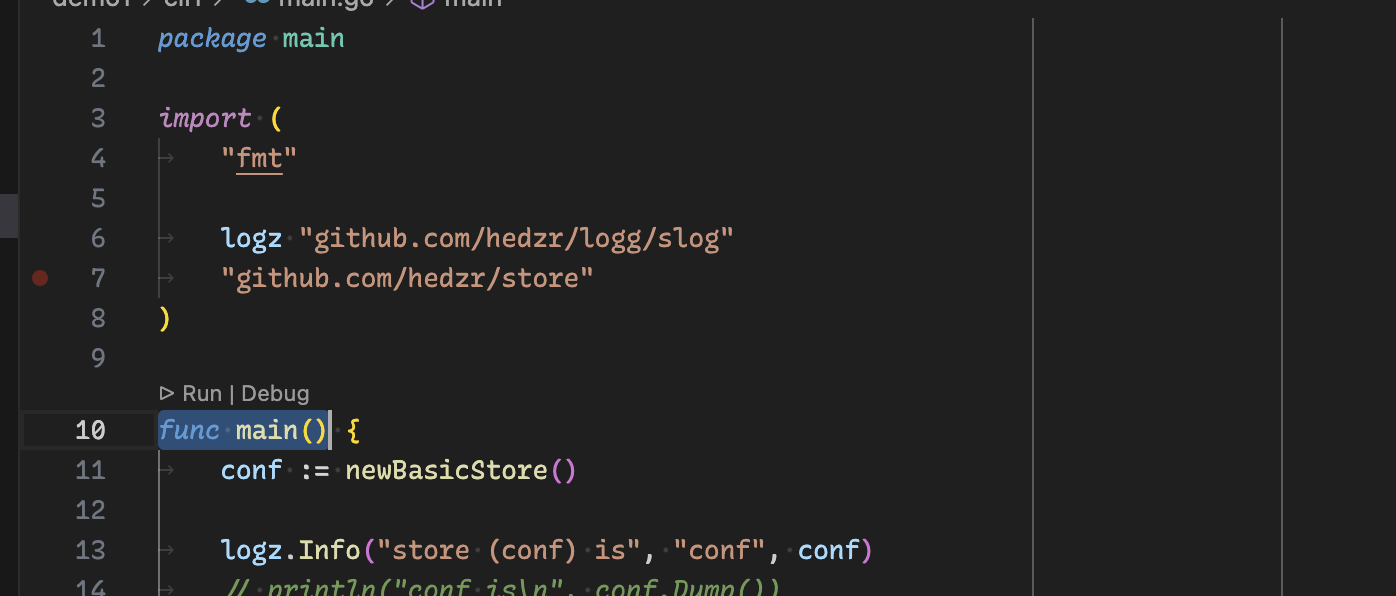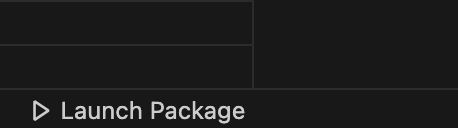Run or Debug golang main function in-place.
- Visual Studio Code 1.75 or newer (or editors compatible with VS Code 1.75+ APIs)
- Go 1.18 or newer
Here's primary features:
- Start
go runon a main func in editor:runInTerminalorasTask. - Easily play vscode launch configs at first time.
- Support tilde folder links in Terminal window.
See the CHANGELOG.
It is so unbelievable that's so hard to start running a program via go run within Golang developing in vscode.
This is why we build this extension.
The first thing is we added two links on top of func main(). Clicking them to run/debug without leaving editor and type command in terminal window.
When you click Run button, we will launch the main() with go run in vscode integrated terminal window.
Clicking Debug button causes a normal debugging session via dlv.
Also a status button for vscode Launch Configs has been added since v1.2.0. It looks like:
It's a shortcut for picking and running (not debugging) a launch config at first time.
WHY: We added this feature to avoid typing
cd dir; go run ./main.goafter switching to Terminal window.
This feature starts running/debugging a main() function right here, without args.
But you may specify buildTags at Go extension settings:
{
"go.buildTags": "hzstudio,hzwork",
}And vscode will be appended implicitly into it automatically.
Since v1.2.1, you can enable or disable verbose tag.
Since v1.2.2, you can enable or disable delve tag.
Since v1.2.3, you can enable or disable vecode tag.
Since v1.2.9, you can enable or disable docker, k8s and istio.
{
"go-main-runner.main.run.tags.verbose": false,
"go-main-runner.main.run.tags.delve": false,
"go-main-runner.main.run.tags.docker": false,
"go-main-runner.main.run.tags.k8s": false,
"go-main-runner.main.run.tags.istio": false,
"go-main-runner.main.run.tags.vscode": true,
"go-main-runner.main.run.tags.more": "hzwork,more"
}These sources will be inpected when building buildTags for go run command line:
- settings
go.buildTags - settings
go-main-runner.main.run.tags.* -tagsinbuildFlagskey, if a picked launch config in using
You can launch main() function with package mode, or only single main.go file:
{
"go-main-runner.main.run.asPackage": false
}Since v1.2.10, we bring a new feature to run main.go as a [vscode Task]. You could enable it with settings.json:
{
// "go-main-runner.main.run.mode": "runInTerminal",
"go-main-runner.main.run.mode": "asTask",
}In this mode, clicking Run beyond func main will start a task.
It is a normal vscode Task, so you can make it concrete as a task.json, A sample task.json might be:
{
"version": "2.0.0",
"tasks": [
{
"type": "go-main-runner",
"task": "go-main-run ./cli/rd",
"problemMatcher": [],
"label": "./cli/rd: go-main-run ./cli/rd"
}
]
}We recommend it because you can rerun it without switching to the main.go: You could request a keybinding to Tasks: Rerun Last Task. Our private keybindings.json is a reference:
[
{
"key": "cmd+; cmd+;",
"command": "workbench.action.tasks.reRunTask"
}
]It is useful while you are invoking main.go again and again.
WHY: We added this feature to avoid switching between sidebars ('Explorer' and 'Run or Debug') at first time. Shortcut players have never seen me.
The new status item allows picking a launch config and 'Run' (not debug) it shortly.
This button will hide itself after first picked, since a native status item can be shown by vscode. But if you desire a Run button rather than debug sth, you may disable it in setting:
{
"go-main-runner.launch.enableStatusItemOnce": false,
// "debug.showInStatusBar": "onFirstSessionStart"
// "debug.showInStatusBar": "never"
}This status item can also be hidden from settings (by go-main-runner.launch.enableStatusItem).
As a tip, you don't need our launch config status item because there is a native one:
{
"debug.showInStatusBar": "always"
}But ours is another choice.
runInTerminal mode means that current file in editor will be launched into terminal by go run, and the selected launch config will be applied if necessary: the [tags] and [args] in the launch config will be reused in go run command line.
{
"go-main-runner.launch.mode": "runInTerminal" // or "run" and "debug"
}And another two modes, run and debug, runs the target within dlv dap mode, just like launching by vscode launch configs and launch.json.
{
"go-main-runner.launch.mode": "debug" // this is default behavior of vscode
}WHY: We add this feature for logging outputs by a hardenned logger, which can mask the disk locations to prevent to leak user names or disk layouts and vice versa.
Since v1.2.1, we recognize 'file:line' pattern in terminal, even if it's a file staring with tilde folder.
In zsh, a tilde folder is a hashed tag which can be mapped to the real path. For example,
~work/go.work/a.go might be resolved to /Volumes/VolWork/workspaces/go.work/a.go.
If you have defined a hash link with:
workDrive='/Volumes/VolWork/workspaces'
hash -d work="$workDrive"
ls -la ~work/All defined hashed pairs can be found generally by invoking:
hash -dThere is a old post (in chinese only) to introduce more about Tilde Folder/Named Direcotries: tilde expansion and named directories.
These keybindings are predefined:
| Command | Keys | Win/Linux |
|---|---|---|
| Debug: Start Debugging | ⌘M ⌘B | ^M ^B |
| Debug: Start Without Debugging | ⌘M ⌘N | ^M ^N |
| Go Main Runner: Disable Codelens | ⌥⌘F10 | ⇧^F10 |
| Go Main Runner: Enable CodeLens | ⌘F10 | ^F10 |
| Go Main Runner: Run or Debug main() | ⌘M ⌘R | ^M ^R |
| Go Main Runner: Run with Launch Configs... | ⌘M ⌘L | ^M ^L |
| Go Main Runner: Toggle Delve BuildTag | ⌥⌘D | ⇧^D |
| Go Main Runner: Toggle Verbose BuildTag | ⌥⌘V | ⇧^V |
| Go Main Runner: Toggle Docker BuildTag | ⌥⌘R | ⇧^R |
| Go Main Runner: Toggle K8s BuildTag | ⌥⌘K | ⇧^K |
| Go Main Runner: Toggle Istio BuildTag | ⌥⌘I | ⇧^I |
Note that in vscode there were two builtin keybindings:
| Command | Keys |
|---|---|
| Debug: Start Debugging | F5 |
| Debug: Start Without Debugging | ^F5 |
This command enables codelens support, it causes detecting func main() and the links binding to them to execute.
The opposition.
Enable/disable -tags delve.
Enable/disable -tags verbose. Shortcut is ⌥⌘V (Or ⇧^V for windows/linux).
verbose is used to enable slog.Verbose() logging. The slog.Verbose is an enhanced feature of hedzr/logg/slog, which is optimized and disable in normal build but can print to logging device only if verbose tag defined.
We assume you will code yours following this principle. If so, this command takes benifit to you to debug the main program offline (by go run).
Enable/disable -tags docker (or k8s, istio).
These tags are partial of [hedzr/is]/states/buildtags.
This command is a replacement of Debug: Start Debugging....
- Golang Ext: Debugging: Launch Config
- Golang Ext: Debugging: Launch Config: Attributes
- Visual Studio Code's Markdown Support
- Markdown Syntax Reference
Enjoy!
Welcome.