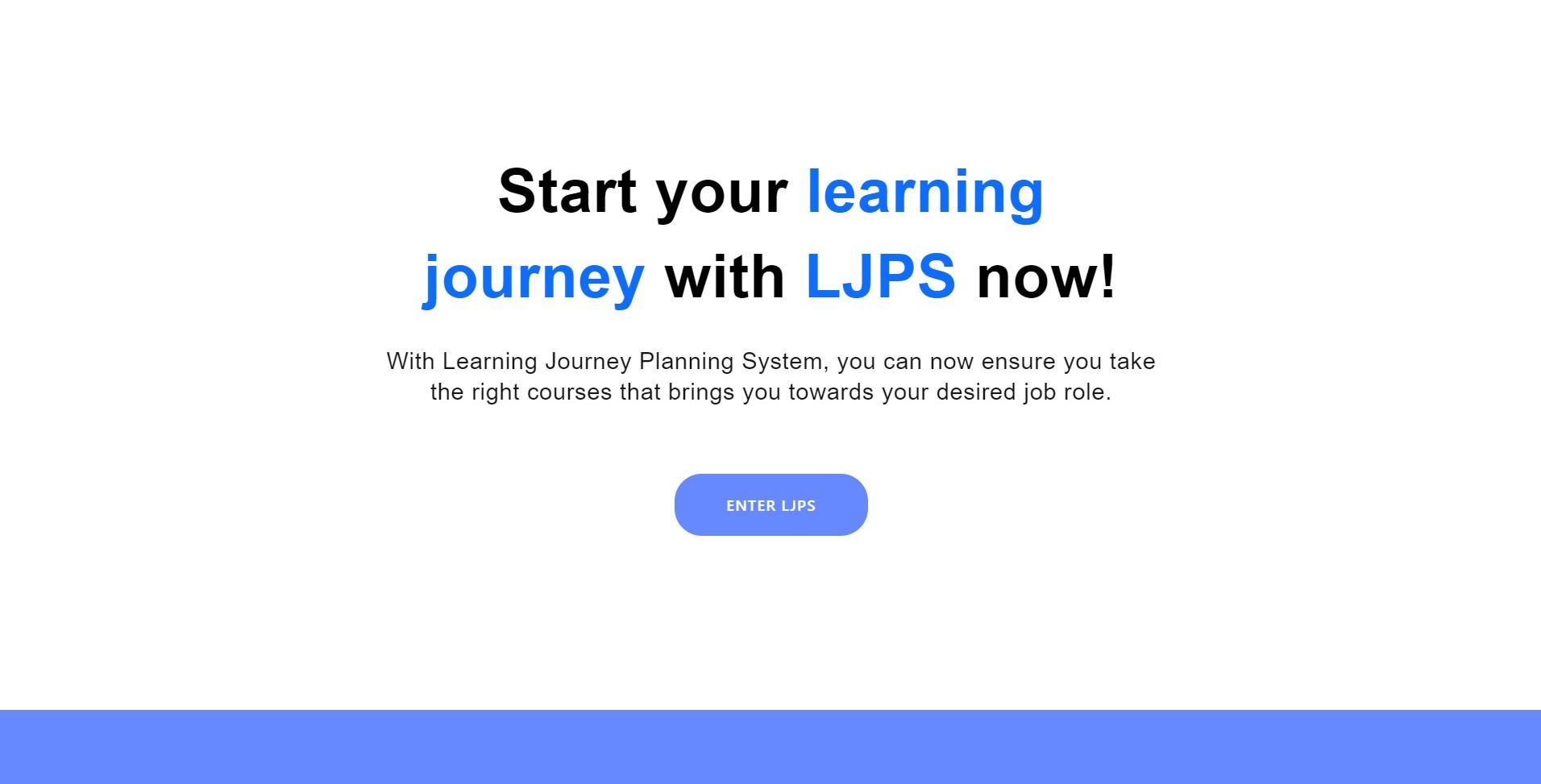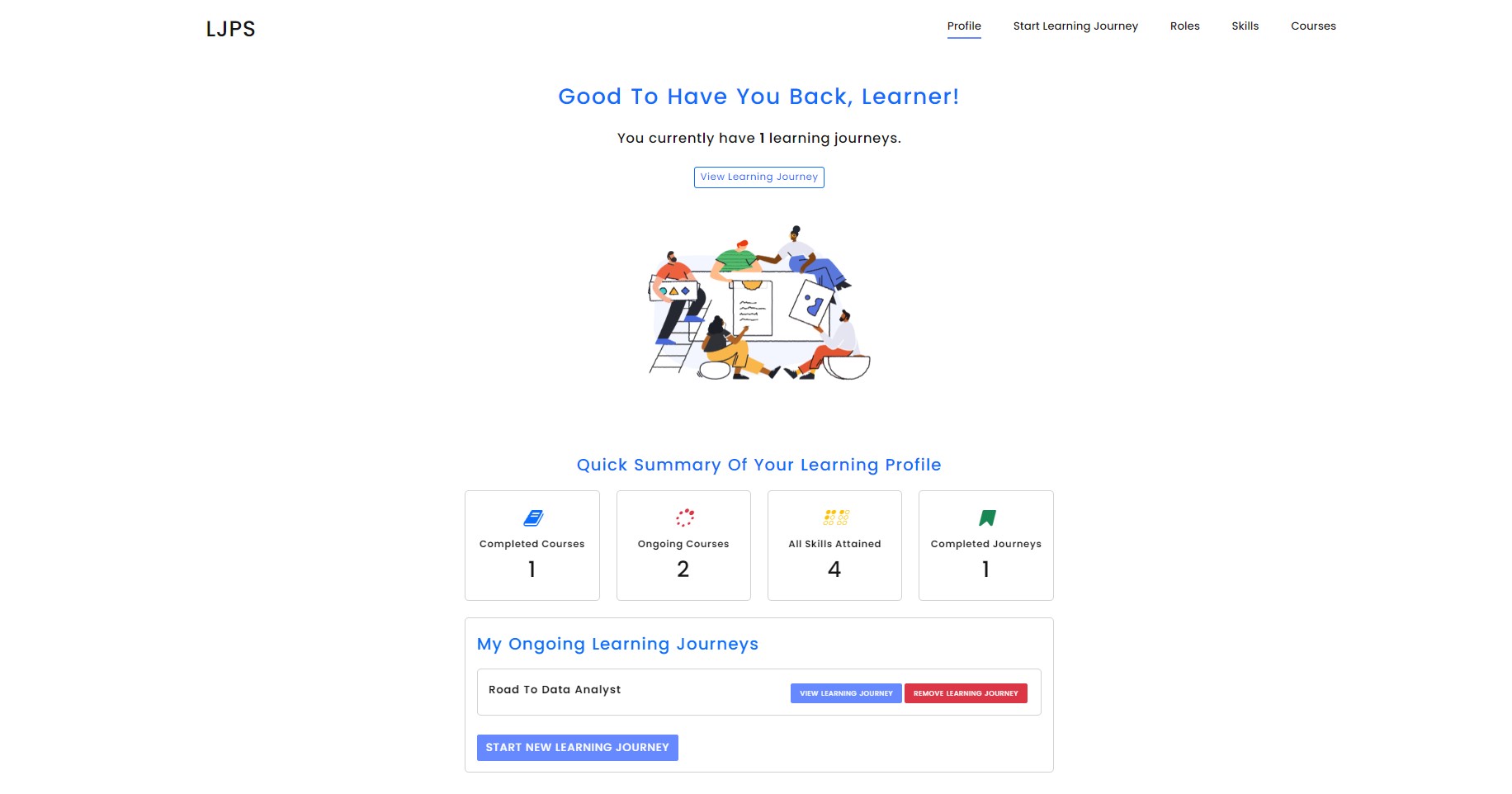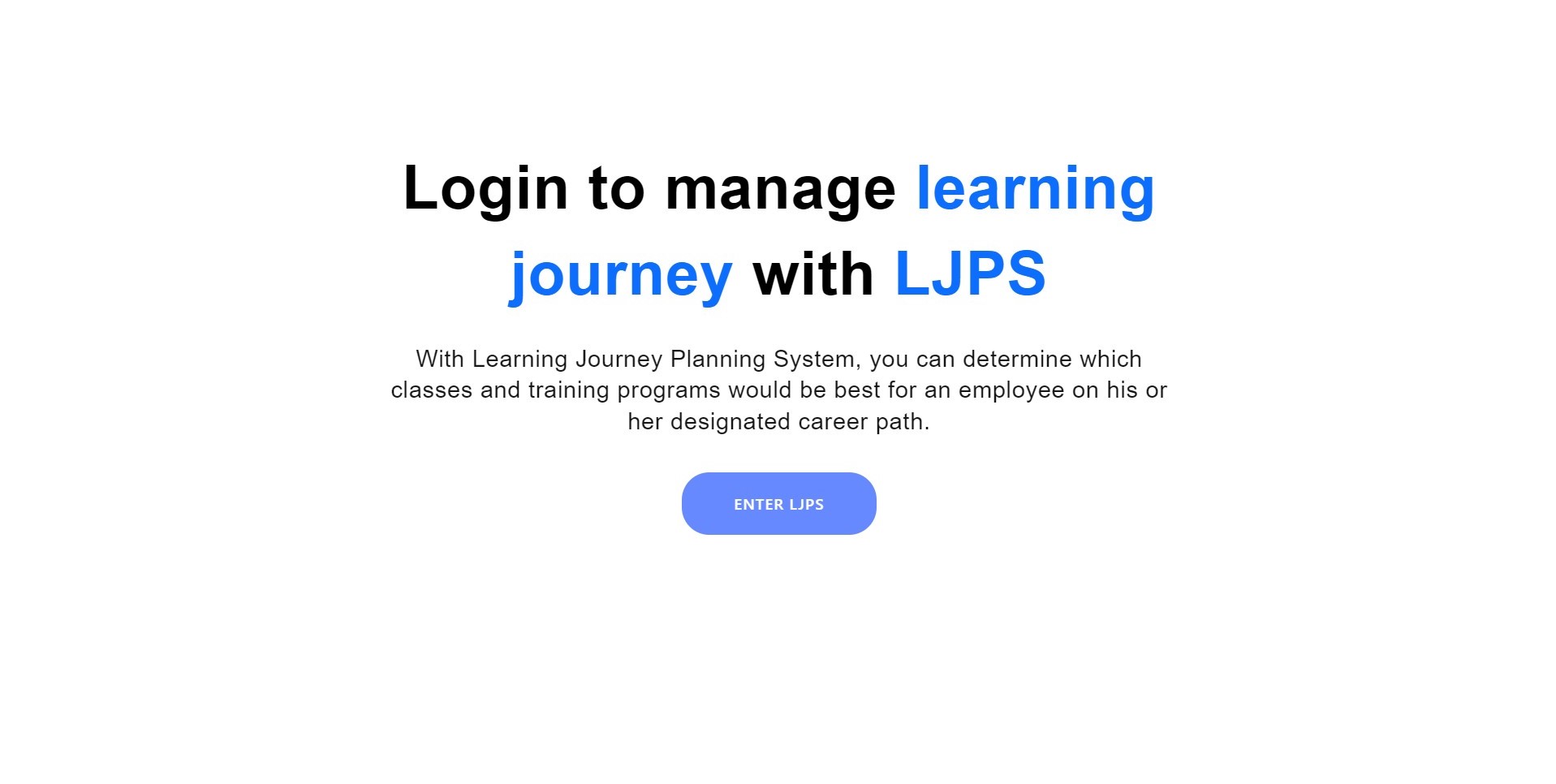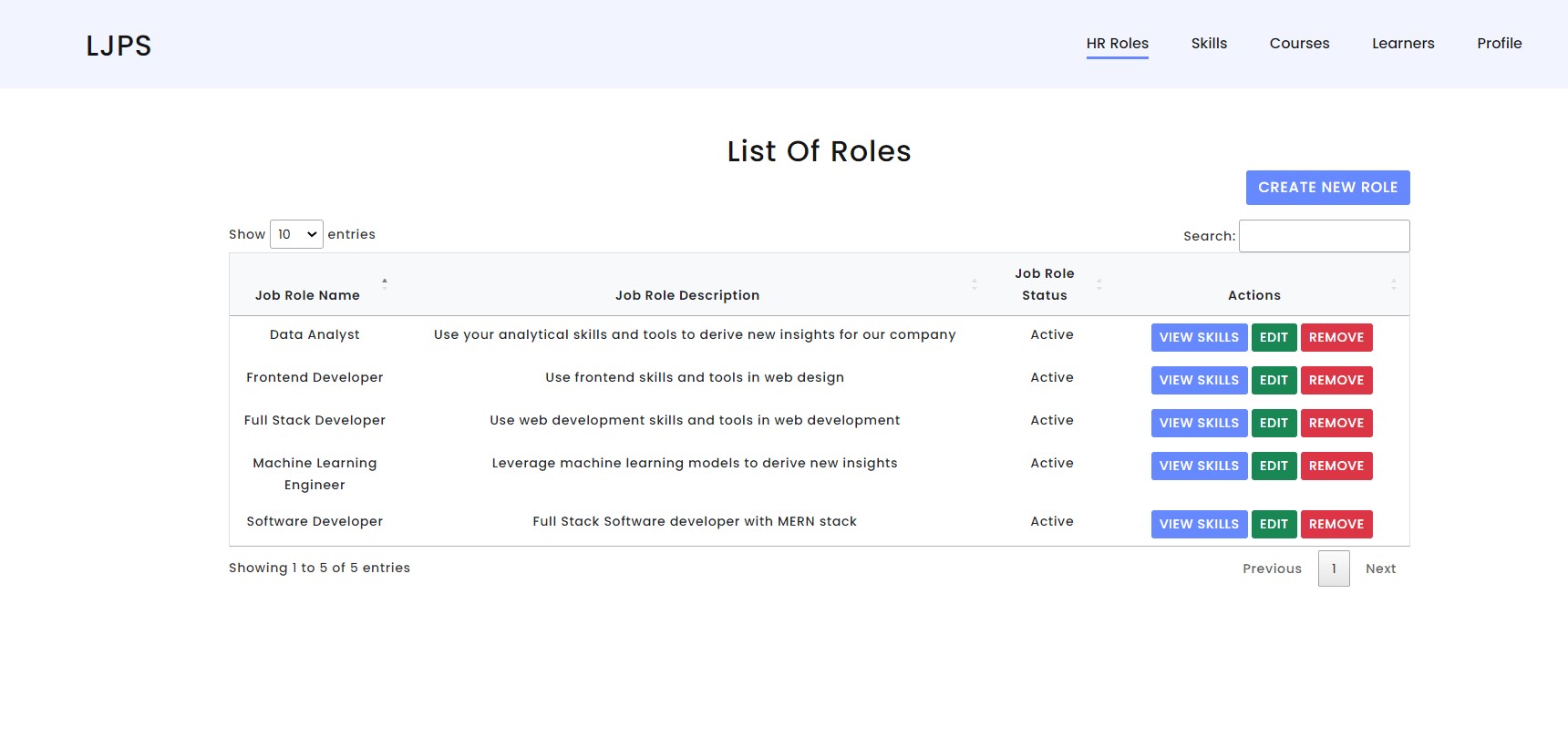Learning Journey Planning System (LJPS) aims to guide staff on courses they can take to assist them for their upcoming new positions or in a different area within the organisation.
- Bootstrap==5.2.1
- JQuery==3.5.1
- Datatables==1.12.1
- Python==3.10.8
- Flask==2.0.3
- Flask-Cors==3.0.10
- Flask-SQLAlchemy==2.5.1
- requests==2.27.1
- SQLAlchemy==1.4.31
- Werkzeug==2.0.3
- Flask-MySQLdb==1.0.1
- mysql-connector==2.2.9
- mysql-connector-python==8.0.28
- mysqlclient==2.1.1
- pandas==1.5.1
- selenium==4.1.0
- webdriver-manager==3.5.4
- flask_testing==0.8.1
- Download and install WAMP/MAMP for Windows/Mac users respectively. Visit https://www.wampserver.com/en/download-wampserver-64bits/ for WAMP and https://www.mamp.info/en/downloads/ for MAMP.
- Install Visual Studio Code (VSC). Visit https://code.visualstudio.com/download.
- Install Live Server from VSC. Visit https://marketplace.visualstudio.com/items?itemName=ritwickdey.LiveServer.
- Start WAMP/MAMP and import LJPS_DB.sql (located at the root directory).
- To run this project, install the libraries locally using pip:
$ pip install -r requirements.txt
- To import data from LMS, run the following commands in terminal from root directory:
python backend/content_updater.py
- To start backend services, run the following commands in terminal from root directory:
python backend/app.py
-
To start frontend services, click on the Live Server located at the bottom-right of Visual Studio Code.

-
The image shown below will be the starting page the of our website. You can select your role and login.
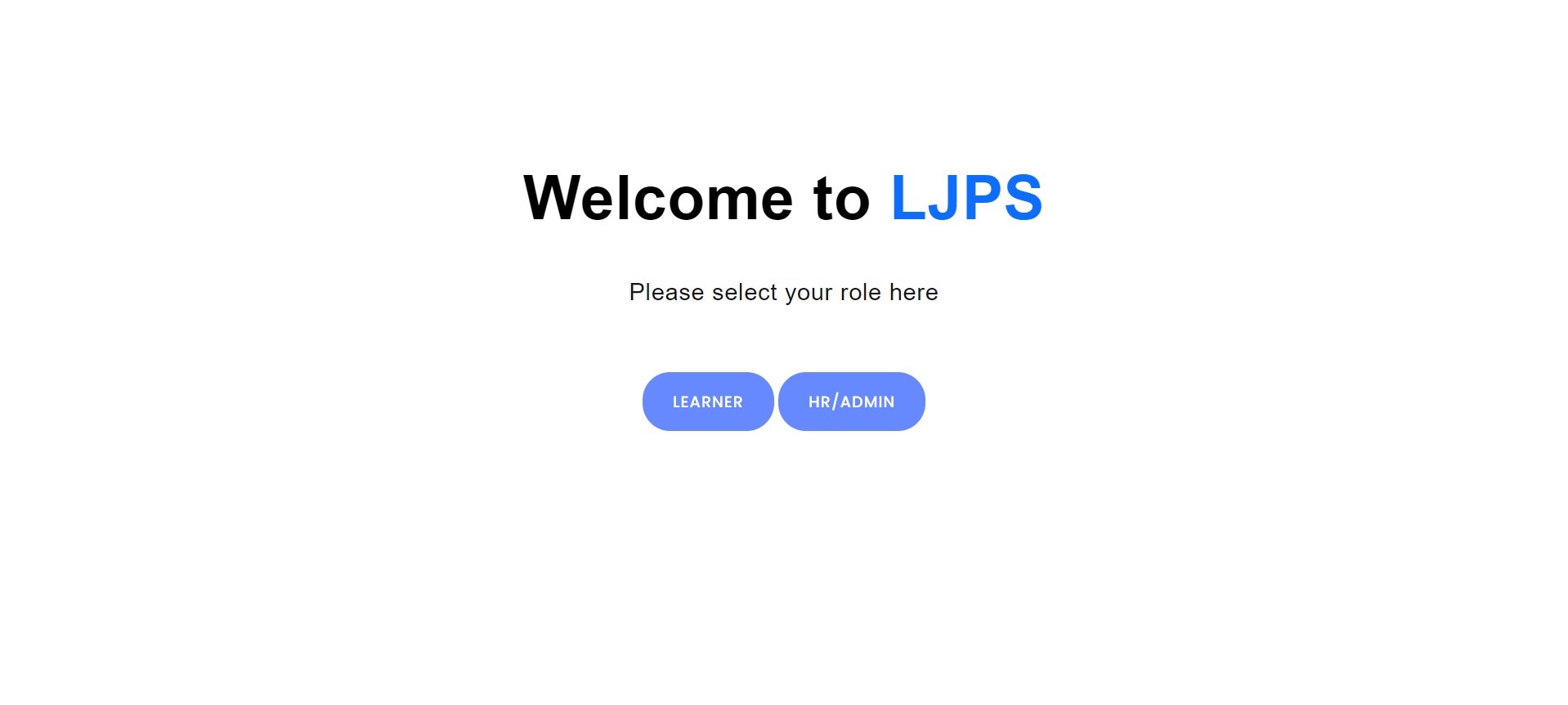
This system allows learner to select a role they want and see a list of skills required. Learners also can see the courses they can take to acquire those skills, and add/remove them on their learning journey.
This system allows HR/Admin to view, create, update & remove job roles and skills. HR/Admin also can assign the skills to roles & skills to courses as required.
This project has 3 different testing methods with their respective commands:
- Unit Testing
python -m unittest tests/units/test_unit.py
- Integration Testing
python -m unittest discover tests/integration
- Frontend Testing (Note that selenium automated testing duration differs from device to device. One of our member's laptop took arond 45 minutes, but another member's laptop took 11 minutes. Oug frontend testing covers every single test case hence it takes slightly longer)
python -m unittest discover tests/frontend_test
- Reset Database with LMS Data from CSV files
python -m unittest tests/frontend_test/update_db.py
python backend/content_updater.py
Special shoutout to Prof. Swavek, Instructor Kong Ming and TA Boris for the guidance.