A Neovim plugin for running HTTP requests directly from .http files, with support for environment variables. Inspired by the IntelliJ HTTP Client, this plugin brings similar functionality to Neovim in an easy-to-install and easy-to-use package.
The core goal is to ensure compatibility with .http files from IntelliJ or VSCode, allowing them to run smoothly in Neovim and vice-versa.
Development is ongoing, with new features added as needed or when time permits.
- Features
- Installation and configuration
- Usage
- Telescope Integration
- Documentation
- Examples
- Contributing
- License
- Screenshots
- Run HTTP requests from .http files
- Support for environment variables
- Easy switching between different environments
- Non-blocking requests
- Pretty-printed response display in a separate buffer
- Automatic formatting for JSON and XML responses
- Syntax highlighting for .http files and response buffers
- Verbose mode for debugging
- Dry run capability for request inspection
- Telescope integration for environment selection
- Compatible with JetBrains HTTP Client and VSCode Restclient
This plugin is designed to be installed with Lazy.nvim.
Add the following to your Neovim configuration:
{
"heilgar/nvim-http-client",
dependencies = {
"nvim-lua/plenary.nvim",
},
config = function()
require("http_client").setup({
create_keybindings = false -- Disable default keybindings completely
})
end,
}This plugin can be configured automatically using the after/plugin directory. The default configuration is set in after/plugin/http_client.lua. You can override these settings by creating your own after/plugin/http_client.lua file in your Neovim configuration directory.
Example configuration:
if not pcall(require, "http_client") then
return
end
local http_client = require("http_client")
local config = {
default_env_file = '.env.json',
request_timeout = 30000, -- 30 seconds
keybindings = {
select_env_file = "<leader>hf",
set_env = "<leader>he",
run_request = "<leader>hr",
stop_request = "<leader>hs",
dry_run = "<leader>hd",
toggle_verbose = "<leader>hv"
},
}
http_client.setup(config)
-- Set up Telescope integration if available
if pcall(require, "telescope") then
require("telescope").load_extension("http_client")
-- Set up Telescope-specific keybindings
vim.api.nvim_set_keymap('n', '<leader>hf', [[<cmd>Telescope http_client http_env_files<CR>]], { noremap = true, silent = true })
vim.api.nvim_set_keymap('n', '<leader>he', [[<cmd>Telescope http_client http_envs<CR>]], { noremap = true, silent = true })
endYou can adjust these settings to your preferences.
- Create a
.httpfile with your HTTP requests. - Create a
.env.jsonfile with your environments. - Use the provided commands to select an environment and run requests.
:HttpEnvFile: Select an environment file (.env.json) to use.:HttpEnv {env}: Set the current environment to use (e.g.,:HttpEnv production).:HttpRun: Run the HTTP request under the cursor.:HttpRunAll: Run all HTTP requests in the current file.:HttpStop: Stop the currently running HTTP request.:HttpVerbose: Toggle verbose mode for debugging.:HttpDryRun: Perform a dry run of the request under the cursor.:HttpCopyCurl: Copy the curl command for the HTTP request under the cursor.
Responses are displayed in a dedicated split window with the following features:
- Each response creates a new tab with timestamp
- Latest 10 responses are preserved
- Navigation:
H- Previous responseL- Next responseqor<Esc>- Close response window
The plugin comes with the following default keybindings:
<leader>he: Select environment file<leader>hs: Set current environment<leader>hr: Run HTTP request under cursor<leader>hx: Stop running HTTP request<leader>hv: Toggle verbose mode<leader>hd: Perform dry run<leader>hc: Copy curl command for HTTP request under cursor
To customize these keybindings, you can add the following to your Neovim configuration:
{
"heilgar/nvim-http-client",
dependencies = {
"nvim-lua/plenary.nvim",
},
config = function()
require("http_client").setup()
end,
keys = {
{ "<leader>he", "<cmd>HttpEnvFile<cr>", desc = "Select HTTP environment file" },
{ "<leader>hs", "<cmd>HttpEnv<cr>", desc = "Set HTTP environment" },
{ "<leader>hr", "<cmd>HttpRun<cr>", desc = "Run HTTP request" },
{ "<leader>hx", "<cmd>HttpStop<cr>", desc = "Stop HTTP request" },
{ "<leader>hv", "<cmd>HttpVerbose<cr>", desc = "Toggle verbose mode" },
{ "<leader>hd", "<cmd>HttpDryRun<cr>", desc = "Perform dry run" },
},
cmd = {
"HttpEnvFile",
"HttpEnv",
"HttpRun",
"HttpStop",
"HttpVerbose",
"HttpDryRun"
},
}You can change the key mappings by modifying the keybindings table in the setup function and updating the keys table accordingly.
### Set Token
POST {{base_url}}/login
Content-Type: application/json
{
"username": "{{username}}",
"password": "{{password}}"
}
> {%
client.global.set("auth_token", response.body.token);
%}
### Get Protected Resource
GET {{base_url}}/protected
Authorization: Bearer {{auth_token}}You can now run requests without selecting an environment file. If environment variables are needed but not set, the plugin will display a message suggesting to select an environment file or set properties via a response handler.
Dry runs can be executed even if no environment file is selected. In this case, a warning will be displayed in the dry run output if environment variables are needed but not set.
This plugin can be integrated with Telescope for a more interactive experience in selecting environment files and environments. To use the Telescope integration:
- Make sure you have Telescope installed and configured.
- Load the extension in your Neovim configuration:
require('telescope').load_extension('http_client')- Use the following commands to access HTTP Client features through Telescope:
:Telescope http_client http_env_files: Browse and select HTTP environment files:Telescope http_client http_envs: Browse and select HTTP environments
You can also create key mappings for these commands:
vim.api.nvim_set_keymap('n', '<leader>hf', [[<cmd>Telescope http_client http_env_files<CR>]], { noremap = true, silent = true })
vim.api.nvim_set_keymap('n', '<leader>he', [[<cmd>Telescope http_client http_envs<CR>]], { noremap = true, silent = true })Note: You need to select an environment file using http_env_files before you can select an environment using http_envs.
After installing the plugin, you can access the full documentation by running :h http_client in Neovim.
GET {{host}}/api/users
###
POST {{host}}/api/users
Content-Type: application/json
{
"name": "John Doe",
"email": "john@example.com"
}
Environment files (.env.json) allow you to define different sets of variables for your HTTP requests. The plugin will look for these files in your project root directory.
The *default environment is used as a base, and other environments will override its values.
{
"*default": {
"host": "http://localhost:3000"
},
"production": {
"host": "https://api.example.com"
}
}Contributions are welcome! Please feel free to submit a Pull Request.
- Read our Contributing Guidelines.
- Ensure you've updated the
CHANGELOG.mdfile with your changes.
This project is licensed under the MIT License. See the LICENSE file for details.
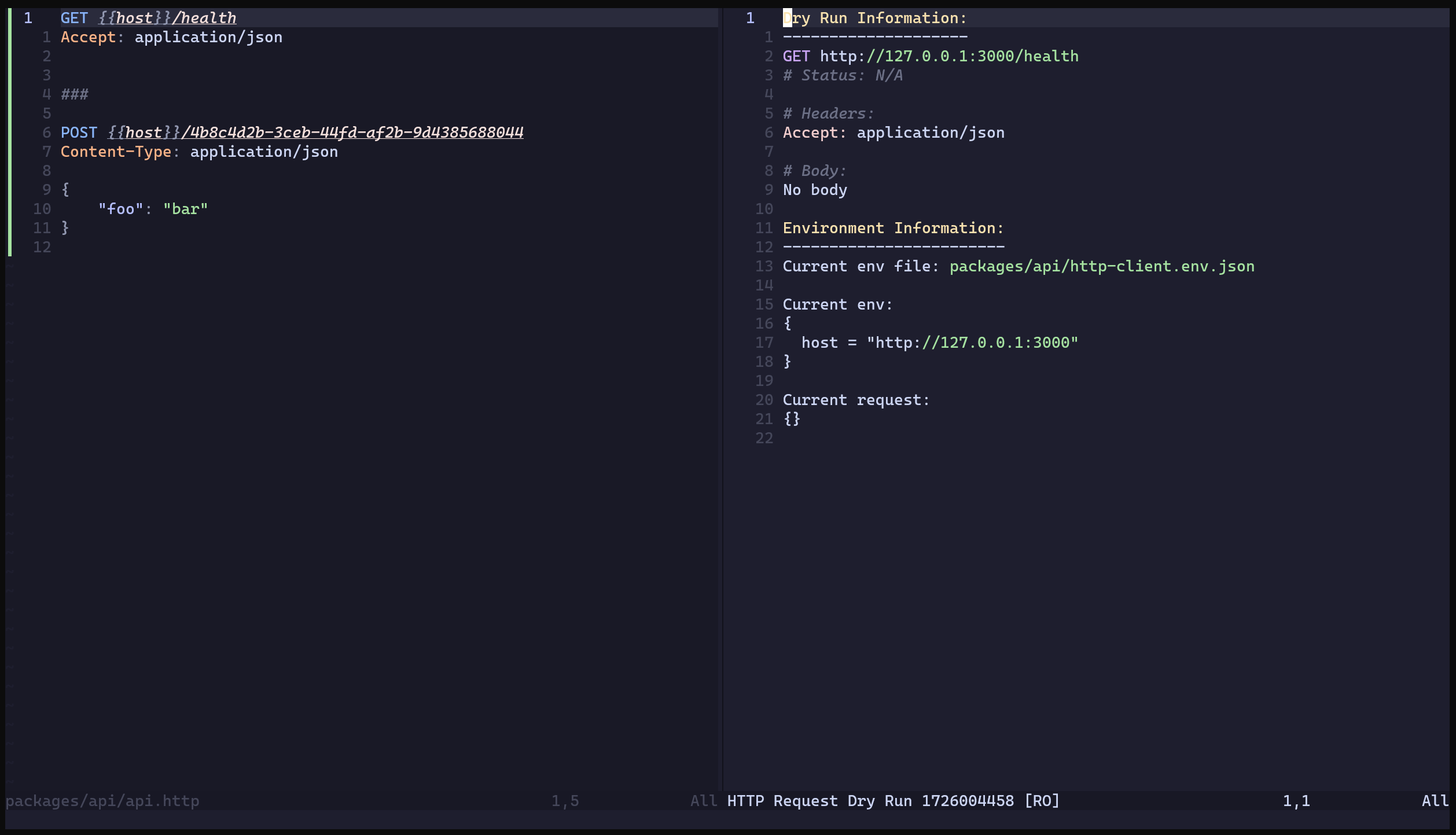 This screenshot shows the dry run feature, which allows you to preview the HTTP request before sending it.
This screenshot shows the dry run feature, which allows you to preview the HTTP request before sending it.
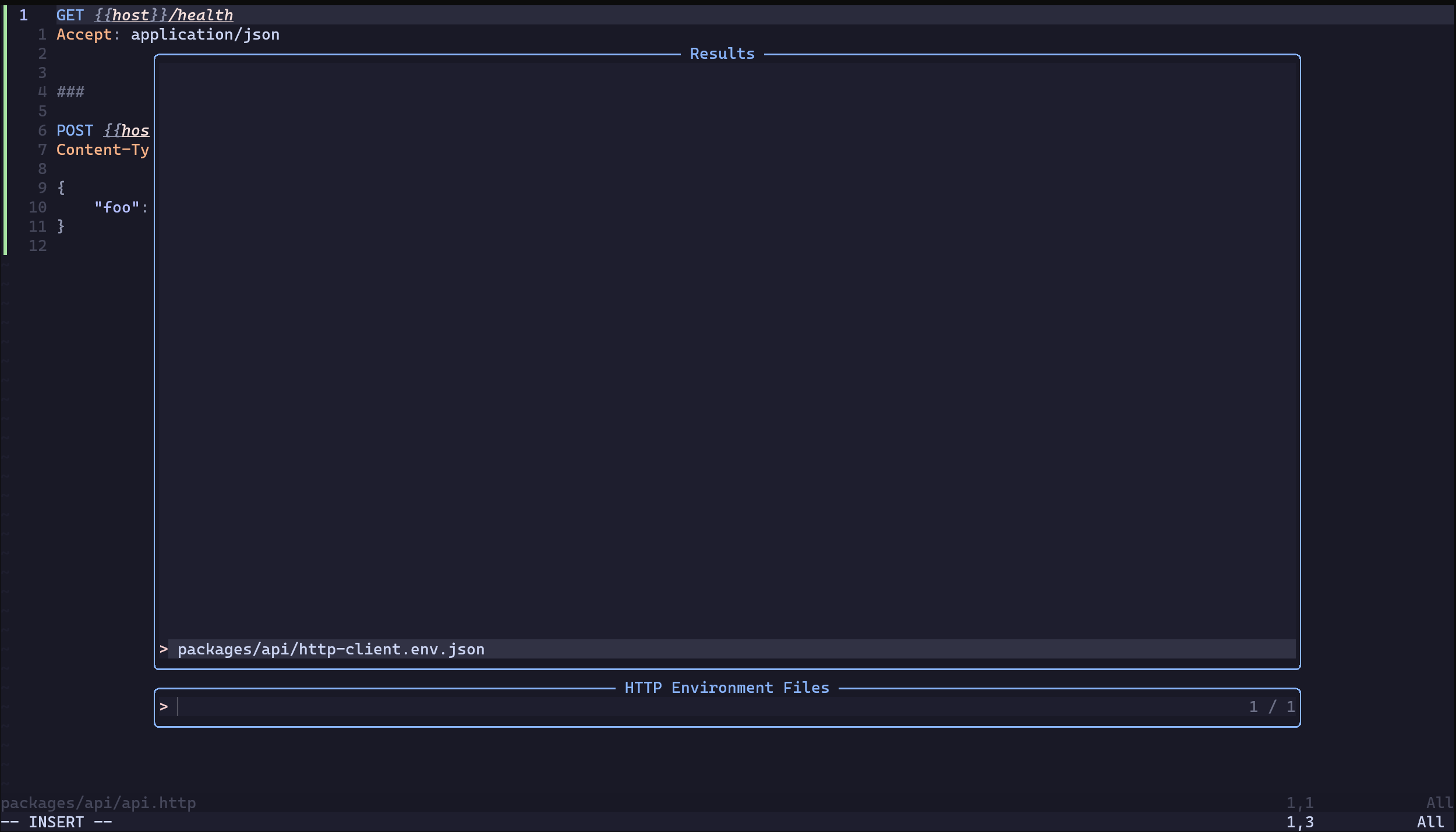 Here you can see the environment file selection process, where you choose the .env.json file to use for your requests.
Here you can see the environment file selection process, where you choose the .env.json file to use for your requests.
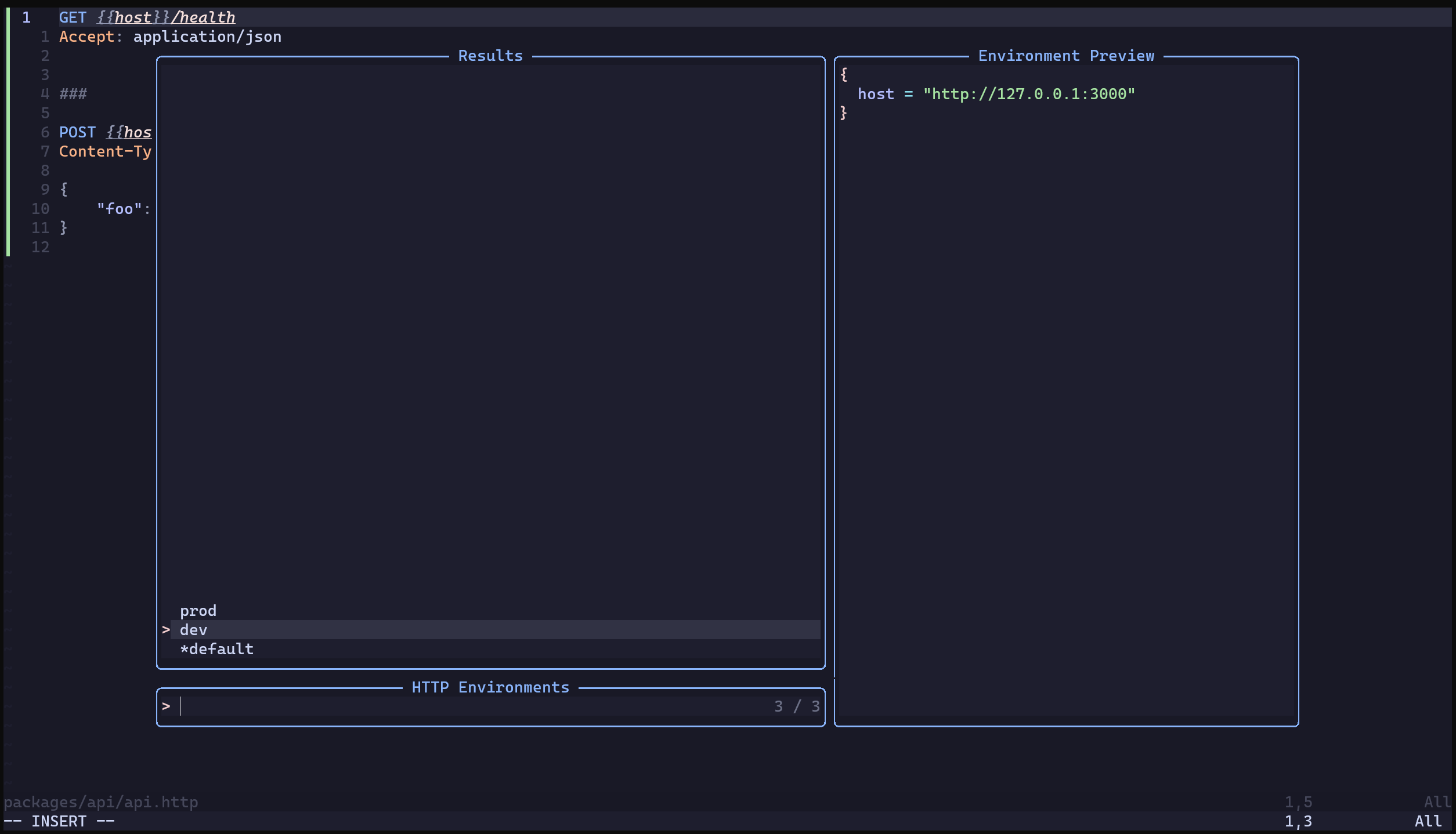 This image demonstrates the environment selection within a chosen .env.json file, allowing you to switch between different configurations.
This image demonstrates the environment selection within a chosen .env.json file, allowing you to switch between different configurations.
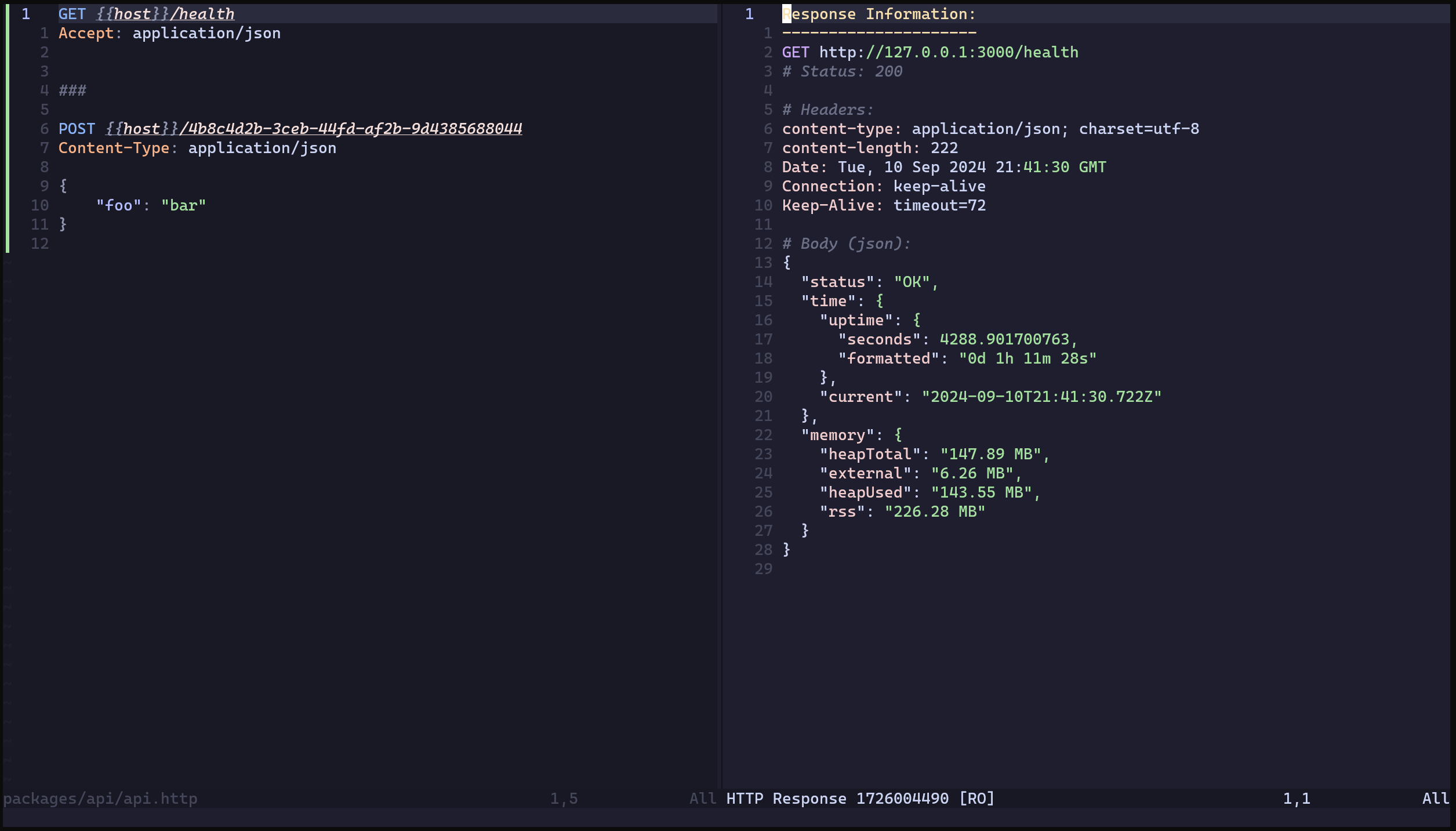 This screenshot displays how HTTP responses are presented after executing a request.
This screenshot displays how HTTP responses are presented after executing a request.