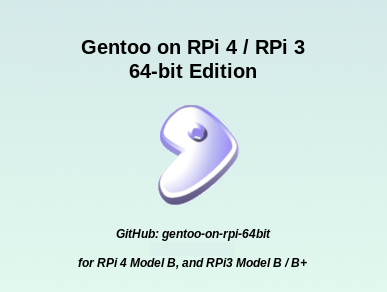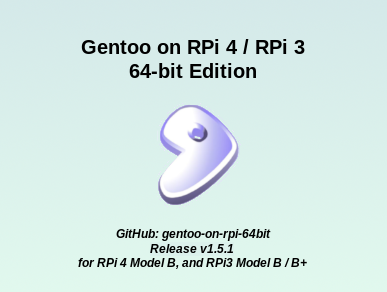A simple, templated script to create PINN-compatible compressed tarballs and metadata from an OS disk image.
This is a simple script to simplify the creation of the necessary files required to distribute an existing OS image via PINN.
The basic workflow is as follows:
- create a baseline template for your OS (once only, if it does not already exist);
- edit that template (ditto); then
- have
pinnifyautomatically create a release from the template and a compressed release OS image.
Subsequent releases of the same OS generally only require you repeat the last step, significantly saving time (and reducing the potential for deployment errors).
pinnify allows you to use Bash variables and arithmetic in your templates, and creates (and checksums) the PINN-compatible partition tarballs for you automatically, as will be shown below.
- Prerequisites
- Installation
- Quick Start Example
- Example Workflow
- Limitations
- Uninstallation
- Usage
- Feedback Welcome!
You must have the following tools installed on your Linux PC to run pinnify:
bashbsdtarfindmntionicelosetupsha512sumtputuntarxz
If you want to use autoupdating of the version text in the slide deck images, you'll also require:
exiftoolconvert
Your machine should have at least 50% more free disk space than the uncompressed size of the OS image you intend to work with.
A PC with reasonable amount of RAM (>=16GB) will allow more parallel xz compression threads (when creating the derivative per-filesystem PINN tarballs), which can save significant amounts of time.
To install locally, simply clone this repository, and then run the bundled script:
$ git clone https://github.com/sakaki-/pinnify
$ cd pinnify
$ sudo ./install.shFor simplicity, I'll assume operation as the root user (on a Linux PC, on which
pinnifyhas been installed) in what follows.
The script comes with two exemplar OS templates bundled:
# pinnify list-templates
* PINN image creator v0.0.1
* Currently installed OS templates:
gentoo64
gentoo64liteSo let's jump right in, and create a release for gentoo64lite (a variant of gentoo-on-rpi-64bit).
First, we'll need a compressed image file for the OS, so download release v1.5.1:
# cd /root
# wget -c https://github.com/sakaki-/gentoo-on-rpi-64bit/releases/download/v1.5.1/genpi64lite.img.xzWe know the kernel version is 4.19.67, so let's create a releases directory, and build it!
# mkdir -p /root/releases
# pinnify create-release gentoo64lite v1.5.1 4.19.67 /root/releases/ /root/genpi64lite.img.xz
* PINN image creator v0.0.1
* Temporarily decompressing image (may take some time)
* Mounted /root/genpi64lite.img.xz on /dev/loop0
* 2 partitions located in /dev/loop0, continuing
* Creating temporary mountpoint
* Analysing partition 'boot_gen_lite'
* Finding size of partition 'boot_gen_lite' in KiB, MiB
* Tarring up partition 'boot_gen_lite'
* Compressing tarball (may take some time)
* Analysing partition 'root_gen_lite'
* Finding size of partition 'root_gen_lite' in KiB, MiB
* Tarring up partition 'root_gen_lite'
* Compressing tarball (may take some time)
* Unmounting /dev/loop0
* Moving tarballs into /root/releases/gentoo64lite-v1.5.1
* Copying template files into /root/releases/gentoo64lite-v1.5.1
* (and updating with release metadata)
* Preparing / updating slides_vga using script
1 image files updated
4 image files unchanged
removed 'Slide1.png_original'
*
* All done!And that's it, the release has been created, all metadata (and even the version number on the first slide!) has been programmatically updated etc.:
# tree /root/releases/gentoo64lite-v1.5.1
/root/releases/gentoo64lite-v1.5.1
├── boot_gen_lite.tar.xz
├── gentoo64lite.png
├── marketing.tar
├── os.json
├── os_list.json
├── partition_setup.sh
├── partitions.json
├── release_notes.txt
├── root_gen_lite.tar.xz
└── slides_vga
├── Slide1.png
├── Slide2.png
├── Slide3.png
├── Slide4.png
└── Slide5.png
1 directory, 14 filesIt can now be deployed to a webserver if desired, so PINN can use it.
The full release directory (minus the large partition tarballs boot_gen.tar.xz and root_gen.tar.xz, to save space!) may be viewed here.
Let's now dive in and look at the pinnify process in more depth, by running through a worked example. Here, we'll assume we want to convert v1.5.1 of the (full, not 'lite') gentoo-on-rpi-64bit image, downloadable from here.
In what follows, I'm going to assume you are familiar with the basic PINN metadata layout. For more information on this, please see here and here.
Although pinnify already ships with a fully-filled-out gentoo64 OS template, for explanatory purposes we'll walk through how this would be created from scratch.
Now, we know that our OS:
- has a compressed image tarball available from the
gentoo-on-rpi-64bitGitHub project; - will be referred to as
gentoo64in PINN; - will be served from
https://isshoni.org/pinn/os/gentoo64/...; and - has two partitions on its image, which we'll call
boot_genandroot_gen.
So we can create a new OS template as follows:
# pinnify -f -p "boot_gen root_gen" create-template gentoo64 https://isshoni.org/pinn/os/We use
-fhere to forcibly overwrite the existing, shipped template with a fresh, 'starter' one.
In this pre-production script, such templates live in /var/local/lib/pinnify/templates/<osname>.
The files created by the command above are as follows:
# tree /var/local/lib/pinnify/templates/gentoo64
/var/local/lib/pinnify/templates/gentoo64/
├── gentoo64.png
├── os.json
├── os_list.json
├── partition_setup.sh
├── partitions.json
├── prepare_slides_vga.sh
├── release_notes.txt
└── slides_vga
└── Slide1.png
1 directory, 8 files
These files may be viewed here. They are only default placeholders, and must be edited before they can be used to create releases.
So then, to edit the OS template text files, issue:
# pinnify edit-template gentoo64and the files
partitions.json,os.json,os_list.json,partition_setup.sh,prepare_slides_vga.sh, andrelease_notes.txt
will open in an editor (by default nano, you can use the -e/--editor option to pinnify to modify this).
It will also be necessary to update the icon and
slides_vgaplaceholders; we'll return to these shortly.
Let's work through the edits we'd need to make, to prepare the template, in turn.
First, the partitions description file. The 'starter' version of partitions.json looks as follows:
{
"partitions": [
{
"label": "boot_gen",
"filesystem_type": "<raw/FAT/ext4/ntfs/partclone/unformatted/swap>",
"partition_size_nominal": $((DUMIBS[0] + 100)),
"want_maximised": <false/true>,
"uncompressed_tarball_size": $((DUMIBS[0])),
"mkfs_options": "<-F 32/-O ^huge_file/etc>",
"sha512sum": "${TARBALLSHA512S[0]}"
}
,
{
"label": "root_gen",
"filesystem_type": "<raw/FAT/ext4/ntfs/partclone/unformatted/swap>",
"partition_size_nominal": $((DUMIBS[1] + 100)),
"want_maximised": <false/true>,
"uncompressed_tarball_size": $((DUMIBS[1])),
"mkfs_options": "<-F 32/-O ^huge_file/etc>",
"sha512sum": "${TARBALLSHA512S[1]}"
}
]
}
As you can see, pinnify has already created two partition entries for us and named them boot_gen and root_gen as requested (you can specify an arbitrary number of partitions when creating a template). Notice also how some of the fields contain Bash variable expressions. These will be evaluated by pinnify when creating an actual release from the template, based on values set up by analyzing the specific compressed bootable release image.
For the partitions.json file, the following variables may be used (of course, they will only be evaluated when a release is made):
DUKIBS, a zero-indexed numeric array variable, containing the size of each image tarball filesystem, in KiB (as reported bydu -BK, hence the name).DUMIBS, as above, but using MiB units (rounded up).TARBALLBYTES, a zero-indexed numeric array variable, containing the size of each compressed partition tarballpinnifyautomatically creates (here,boot_gen.tar.xzandroot_gen.tar.xz) in bytes.TARBALLSHA512S, a zero-indexed string array variable, containing thesha512sumof each of these auto-created partition tarballs (used for validity checking by PINN).
For some of the fields (such as e.g., filesystem_type) we need to explicitly edit the template, and select a specific variant. We can also add other (legitimate PINN) fields if required.
For this OS, we know our first (array index 0!) partition is FAT32 formatted. We elect to make it - as is normal practice for a bootfs - fixed in size, in this case 255 MiB, regardless of the extent of the boot_gen.tar.xz tarball's contents (they'll be much smaller), and not to maximize it to take up all remaining free space.
Also, we know that the second (array index 1) partition is ext4 formatted. We elect to require at least 4GiB more than the minimal size for the partition, and to maximize the partition (and filesystem) to fill all available space.
As such, we change the OS template file partitions.json to look as follows:
{
"partitions": [
{
"label": "boot_gen",
"filesystem_type": "FAT",
"partition_size_nominal": 255,
"want_maximised": false,
"uncompressed_tarball_size": $((DUMIBS[0])),
"mkfs_options": "-F 32",
"sha512sum": "${TARBALLSHA512S[0]}"
}
,
{
"label": "root_gen",
"filesystem_type": "ext4",
"partition_size_nominal": $((DUMIBS[1] + 1024*4)),
"want_maximised": true,
"uncompressed_tarball_size": $((DUMIBS[1])),
"mkfs_options": "-O ^huge_file",
"sha512sum": "${TARBALLSHA512S[1]}"
}
]
}
You can use arbitrarily complex numeric expressions in your OS templates.
Next we turn our attention to the template os.json file. The 'starter' version, before we edit it, looks as follows:
{
"name": "gentoo64",
"description": "<Description here, can include ${RELEASE}>",
"release_date": "${RELDATE}",
"feature_level": 0,
"supported_models": [
"Pi 3 Model B Rev",
"Pi 3 Model B Plus Rev",
"Pi 3 Model A Plus Rev",
"Pi 4 Model B Rev"
],
"version": "${RELEASE}",
"kernel": "${KERNEL}",
"supports_backup": "<true/false/update>",
"url": "<URL>",
"group": "<General/Minimal/Education/Media/Utitlity/Games>",
"username": "<default_username>",
"password": "<default_password>",
"sha512sum": "${PSSHA512}"
}
We have the following variables available to us here:
RELEASE, a string variable containing the release name (e.g.v1.5.1,v1.5.2etc.).RELDATE, a string variable containing the release date, in "YYYY-MM-DD" format.KERNEL, a string variable containing the kernel's specification (e.g.14.19.67).PSSHA512, a string variable containing thesha512sumofpartition_setup.sh.TOTALNOMINALMIB, a numeric variable containing the sum of allpartition_size_nominalfields frompartitions.json.
Again, we fill this out with OS-specific information (description, default user name, supported models etc.), to yield the following final version:
{
"name": "gentoo64",
"description": "64-bit Gentoo Linux ${RELEASE} for the RPi4 and RPi3, with Xfce4 desktop",
"release_date": "${RELDATE}",
"feature_level": 0,
"supported_models": [
"Pi 3 Model B Rev",
"Pi 3 Model B Plus Rev",
"Pi 3 Model A Plus Rev",
"Pi 4 Model B Rev"
],
"version": "${RELEASE}",
"kernel": "${KERNEL}",
"supports_backup": "update",
"url": "https://github.com/sakaki-/gentoo-on-rpi-64bit",
"group": "General",
"username": "demouser",
"password": "raspberrypi64",
"sha512sum": "${PSSHA512}"
}
One field that is perhaps not self-evident here is supports_backup. Its value depends on whether the target OS' partition_setup.sh script (see below) can restore the OS from a PINN backup or not.
- If it can (and always has been since its first version released on PINN), use
true. - If it cannot, or your OS cannot be straightforwardly backed up (
btrfsfilesystem etc.), usefalse. - If it can restore now, but some older (PINN-released) versions could not, use (the string value)
"update". It is safe to use"update"in place oftrue.
Now we come to os_list.json. This is not a file directly required by PINN, but goes as a list entry into the portmanteau os_list_v3.json top-level repository metadata file.
The 'starter' version in the OS template looks as follows:
{
${OSJSONDATA},
"download_size": $((TOTALTARBALLBYTE)),
"os_info": "https://isshoni.org/pinn/os/gentoo64/os.json",
"partitions_info": "https://isshoni.org/pinn/os/gentoo64/partitions.json",
"icon": "https://isshoni.org/pinn/os/gentoo64/gentoo64.png",
"marketing_info": "https://isshoni.org/pinn/os/gentoo64/marketing.tar",
"partition_setup": "https://isshoni.org/pinn/os/gentoo64/partition_setup.sh",
"tarballs": [
"https://isshoni.org/pinn/os/gentoo64/boot_gen.tar.xz",
"https://isshoni.org/pinn/os/gentoo64/root_gen.tar.xz"
],
"nominal_size": $((TOTALNOMINALMIB))
}
We have the following variables available to us here:
RELDATE,RELEASE,KERNEL,TOTALNOMINALMIB, as above.OSJSONDATA, a string variable containing the relevant fields filtered fromos.json(note that thenamekey will automatically be replaced withos_name).TOTALDUKIB, the sum of allDUKIBSentries (see above).TOTALDUMIB, the sum of allDUMIBSentries (see above).TOTALTARBALLBYTE, the sum of allTARBALLBYTESentries (see above).
As it happens, in this case we don't need to modify the 'starter' version, as all fields are already correctly filled out (including the URLs, which pinnify has already expanded, from the base URL passed when we used create-template earlier).
PINN uses this script to ensure that e.g. UUID-based partition names used in /boot/cmdline.txt on the bootfs, /etc/fstab etc. on the rootfs still work correctly. The default script provided is just the one from Raspbian Full:
#!/bin/sh
#supports_backup in PINN
# This is just the default partition_setup.sh from Raspbian Full
# Adapt as appropriate
set -ex
# shellcheck disable=SC2154
if [ -z "$part1" ] || [ -z "$part2" ]; then
printf "Error: missing environment variable part1 or part2\n" 1>&2
exit 1
fi
mkdir -p /tmp/1 /tmp/2
mount "$part1" /tmp/1
mount "$part2" /tmp/2
<--- snip --->
umount /tmp/1
umount /tmp/2This will probably need to be edited for your OS. In the case of gentoo64, we change it to:
#!/bin/sh
#supports_backup in PINN
set -ex
if [ -z "$part1" ] || [ -z "$part2" ]; then
printf "Error: missing environment variable part1 or part2\n" 1>&2
exit 1
fi
mkdir -p /tmp/1 /tmp/2
mount "$part1" /tmp/1
mount "$part2" /tmp/2
#update root partition ref in cmdline.txt
sed /tmp/1/cmdline.txt -i -e "s|root=[^ ]*|root=${part2}|"
#Update partition refs in fstab
sed /tmp/2/etc/fstab -i -e "s|\t| |g"
sed /tmp/2/etc/fstab -i -e "s|^[^#].* / |${part2} / |"
sed /tmp/2/etc/fstab -i -e "s|^[^#].* /boot |${part1} /boot |"
if [ -z $restore ]; then
# (This section only entered on initial install, not on a reinstall)
#Hide /Settings from gentoo filemanager by mounting it 'noauto'
mkdir -p /tmp/2/mnt/Settings
len=${#part2}
c2=`echo $part2 | cut -c$len`
let len-=1
c1=`echo $part2 | cut -c$len`
let len-=1
if [ $c1 == "1" -o $c1 == "2" ]; then
c1="0"
fi
if [ ${part2:0:4} != "PART" -a $c1 == "0" ]; then
c1=""
fi
c2="5"
part3=${part2:0:$len}$c1$c2
echo "${part3} /mnt/Settings ext4 defaults,noatime,noauto 0 0" >>/tmp/2/etc/fstab
#Prevent root partition expansion - already done by PINN
mv /tmp/1/autoexpand_root_partition /tmp/1/autoexpand_root_none #Keeps timestamp
fi
#Modify last shutdowntime (if necessary) to prevent fsck on first boot
datelt()
{
# remove everything but digits from input parameters
local D1=`echo $1 | tr -cd "[:digit:]"`
local D2=`echo $2 | tr -cd "[:digit:]"`
local D1DATE="${D1:0:8}"
local D2DATE="${D2:0:8}"
local D1TIME="${D1:8:4}" # ignore trailing 4 digits (timezone?)
local D2TIME="${D2:8:4}"
[ $D1DATE -lt $D2DATE ] || [ $D1DATE -eq $D2DATE -a $D1TIME -lt $D2TIME ]
#0 means D1<D2
}
file=/tmp/2/lib/rc/cache/shutdowntime
file2=/tmp/2/lib64/rc/cache/shutdowntime
timeNow=`date -Iminutes`
timeLastWrite=`date -Iminutes -r $file`
timeLastWrite2=`date -Iminutes -r $file2`
#if shutdowntime is less than time now, then update the file's timestamp to now
datelt $timeLastWrite $timeNow && touch $file
datelt $timeLastWrite2 $timeNow && touch $file2
umount /tmp/1
umount /tmp/2
Note how the
$restorevariable is checked in the above. This is unset on initial install, and set when a backed-up OS is being reinstalled or restored over an existing installation, and during PINN's "fix - rerun partition_setup" action. As such, it may be used to prevent one-time operations inpartition_setup.shbeing run a second time.
There are two different ways to approach this file in the OS template:
- If the text is specific to each release only, then leave it empty in the template, and just fill it out in the release directory each time afresh.
- However if, as here, the text grows with each release, then it makes sense to edit the template each time, top-posting the new content. As such we place the following in that file (shortened here for brevity):
Release v1.5.1
--------------
This is a bugfix release to v1.5.0. If you are already on v1.5.0, you can upgrade by following the instructions below (or wait for the automated weekly update to do this for you; note however, that due to a required genup upgrade during this process, it will take two weekly runs to fully update your system, so you may wish to follow the manual route anyway to speed things along).
Changes in this release (see main project page for further details):
<--- snip --->
[2] Once ffmpeg has the necessary v4l2 m2m codec support built in (which the version on the image has) then exploiting these features from the command line is trivial - see for example the CLI 'recipes' in this project's open wiki.
sakaki@deciban.com
pinnify has placed a 'starter' 40x40 icon in the template directory, and named it gentoo64.png for us. The default icon is:
We replace this with a more appropriate one, leaving the name the same:
This folder contains the graphics shown to the user as PINN is downloading and installing the OS. By default we just have a single placeholder graphic in here, so we replace it with 7 more relevant slides (each of the recommended dimension 387x292 pixels). Note that we have left a space in the first slide for the version number:
That's because pinnify provides that a simple script, prepare_slides_vga.sh will be run (if present) whenever a release is made. This script is invoked inside the (release copy of the) slides_vga directory, and is passed $VERSION as its only argument.
Here, we edit the script so it will programmatically add the version text into the gap we've (conveniently ^-^) left on the first slide, using the correct font etc. where possible, and then strip all EXIF metadata from the slides in the deck:
#!/bin/bash
# This script will be called before tarring up the slides_vga directory
# A single argument (the release string) will be passed, and the working
# directory will be inside slides_vga
#
# You can use this to e.g. programmatically set a version number
# in one or more of your slides
# A simple example from gentoo-on-rpi-64bit follows
if true; then
if which convert &>/dev/null && which exiftool &>/dev/null; then
F="/usr/share/fonts/liberation-fonts/LiberationSans-BoldItalic.ttf"
FC=""
[[ -e "${F}" ]] && FC="-font ${F}" ||
echo "Please install LiberationSans-BoldItalic.ttf for best results" >&2
convert -pointsize 12 -fill black \
${FC} \
-draw 'text 150,253 "Release '"${1}"'"' \
Slide1.png Slide1.png
# make sure no metadata leaks
exiftool -all= *.png
rm -vf *original
else
echo "Can't update slide: please ensure convert and exiftool are installed" >&2
fi
fiWith that done, our OS template creation for gentoo64 is now complete! We can re-use this template any time we want to release a new version of this OS for PINN.
The completed OS template file tree now looks like this:
# tree /var/local/lib/pinnify/templates/gentoo64/
/var/local/lib/pinnify/templates/gentoo64/
├── gentoo64.png
├── os.json
├── os_list.json
├── partition_setup.sh
├── partitions.json
├── prepare_slides_vga.sh
├── release_notes.txt
└── slides_vga
├── Slide1.png
├── Slide2.png
├── Slide3.png
├── Slide4.png
├── Slide5.png
├── Slide6.png
└── Slide7.png
1 directory, 14 filesand may be reviewed here.
Now we have a template, pinnify can easily make a release for us! We just need the compressed OS image file, here genpi64.img.xz from gentoo-on-rpi-64bit. We download this in /root/:
# cd /root
# wget -c https://github.com/sakaki-/gentoo-on-rpi-64bit/releases/download/v1.5.1/genpi64.img.xzWe know that the release name is v1.5.1, and it uses kernel 4.19.67.
So, let's just double-check we have a top-level releases directory available, and then create a PINN-compatible release!
# mkdir -p /root/releases
# pinnify create-release gentoo64 v1.5.1 4.19.67 /root/releases/ /root/genpi64.img.xzThere's no need to specify a release date (although you can if you wish):
pinnifywill infer it from the last modification date of the given compressed OS image.
When a create-release command is given, pinnify will unpack the image file (genpi64.img.xz here) into a temporary directory (this will take some time), and loop-mount it read-only. It will then iterate through the image's partitions, mounting each one read-only in turn, computing some metadata (such as total size of the filesystem), then bundling up its contents into a PINN-compatible tarball, which will automatically be xz-compressed (this will also take some time). The size and sha512sum of each such compressed tarball will also be captured.
All temporary working directories are deleted once
pinnifyexits.
Next, pinnify creates a new directory for the release (here, /root/releases/gentoo64-v1.5.1) and moves the compressed partition tarballs just created into it. It also copies across files from the OS template that we just set up, substituting for the various metadata variables, and evaluating any Bash numeric expressions, as it does so. The result is that we have the following release directory:
# tree /root/releases/gentoo64-v1.5.1
/root/releases/gentoo64-v1.5.1
├── boot_gen.tar.xz
├── gentoo64.png
├── marketing.tar
├── os.json
├── os_list.json
├── partition_setup.sh
├── partitions.json
├── release_notes.txt
├── root_gen.tar.xz
└── slides_vga
├── Slide1.png
├── Slide2.png
├── Slide3.png
├── Slide4.png
├── Slide5.png
├── Slide6.png
└── Slide7.png
1 directory, 16 filesLet's look at how each of the files has been transformed. First partitions.json:
{
"partitions": [
{
"label": "boot_gen",
"filesystem_type": "FAT",
"partition_size_nominal": 255,
"want_maximised": false,
"uncompressed_tarball_size": 61,
"mkfs_options": "-F 32",
"sha512sum": "41553d27add53908cd4ef37aafe6ea8963d4221032cea8138d96632297d2db68301cd9c27a2edbb77c1b340569f8dbc0ce398fd20ac6f7a1e75f6a53b5c95734"
}
,
{
"label": "root_gen",
"filesystem_type": "ext4",
"partition_size_nominal": 13419,
"want_maximised": true,
"uncompressed_tarball_size": 9323,
"mkfs_options": "-O ^huge_file",
"sha512sum": "89ccdc658b4f3193451956719fb42b2c06aeb5e55d4461423ba3a13415c0059982fbf7997f51bcfba373110fe74025ed534fc05b477563cb8b1075782b62d981"
}
]
}Notice how the sizes fields have been automatically filled out following our template formulae, as have the sha512sums for the two partition tarballs (boot_gen.tar.xz and root_gen.tar.xz).
The os.json file has also been completed for us:
{
"name": "gentoo64",
"description": "64-bit Gentoo Linux v1.5.1 for the RPi4 and RPi3, with Xfce4 desktop",
"release_date": "2019-09-01",
"feature_level": 0,
"supported_models": [
"Pi 3 Model B Rev",
"Pi 3 Model B Plus Rev",
"Pi 3 Model A Plus Rev",
"Pi 4 Model B Rev"
],
"version": "v1.5.1",
"kernel": "4.19.67",
"supports_backup": "update",
"url": "https://github.com/sakaki-/gentoo-on-rpi-64bit",
"group": "General",
"username": "demouser",
"password": "raspberrypi64",
"sha512sum": "5a309f616a016ed509e50a49b64461392b755ee45c3bdf1acb142811e3dab7a88b146a76543e362d039d188cff9b2664ac7d09efa15a71f381b5cc4ea1b6006f"
}You can see that the release date, version etc. has been filled out, as has the sha512sum of the partition_setup.sh script.
Finally, os_list.json:
{
"os_name": "gentoo64",
"description": "64-bit Gentoo Linux v1.5.1 for the RPi4 and RPi3, with Xfce4 desktop",
"release_date": "2019-09-01",
"feature_level": 0,
"supported_models": [
"Pi 3 Model B Rev",
"Pi 3 Model B Plus Rev",
"Pi 3 Model A Plus Rev",
"Pi 4 Model B Rev"
],
"supports_backup": "update",
"url": "https://github.com/sakaki-/gentoo-on-rpi-64bit",
"group": "General",
"download_size": 1662150980,
"os_info": "https://isshoni.org/pinn/os/gentoo64/os.json",
"partitions_info": "https://isshoni.org/pinn/os/gentoo64/partitions.json",
"icon": "https://isshoni.org/pinn/os/gentoo64/gentoo64.png",
"marketing_info": "https://isshoni.org/pinn/os/gentoo64/marketing.tar",
"partition_setup": "https://isshoni.org/pinn/os/gentoo64/partition_setup.sh",
"tarballs": [
"https://isshoni.org/pinn/os/gentoo64/boot_gen.tar.xz",
"https://isshoni.org/pinn/os/gentoo64/root_gen.tar.xz"
],
"nominal_size": 13674
}Again note how the relevant fields from os.json have been transcluded, and values such as the total download size substituted.
Note also that the slides_vga directory has been tarred up, per PINN's requirements, into marketing.tar, and that Slide1.png has had the version stamped on (by the prepare_slides_vga.sh script), thus:
The full release directory (minus the large partition tarballs boot_gen.tar.xz and root_gen.tar.xz, to save space!) may be viewed here.
To deploy on your webserver, simply copy the contents of the release directory into the appropriate location; for example:
# mv /var/www/pinn/os/gentoo64{,.old}
# cp -r /root/releases/gentoo64-v1.5.1 /var/www/pinn/os/gentoo64and then edit the contents of your os_list_v3.json file to include the new os_list.json from the release directory. For example:
{
"os_list": [
{
"os_name": "gentoo64",
"description": "64-bit Gentoo Linux v1.5.1 for the RPi4 and RPi3, with Xfce4 desktop",
"release_date": "2019-09-01",
"feature_level": 0,
"supported_models": [
"Pi 3 Model B Rev",
"Pi 3 Model B Plus Rev",
"Pi 3 Model A Plus Rev",
"Pi 4 Model B Rev"
],
"supports_backup": "update",
"url": "https://github.com/sakaki-/gentoo-on-rpi-64bit",
"group": "General",
"download_size": 1662150980,
"os_info": "https://isshoni.org/pinn/os/gentoo64/os.json",
"partitions_info": "https://isshoni.org/pinn/os/gentoo64/partitions.json",
"icon": "https://isshoni.org/pinn/os/gentoo64/gentoo64.png",
"marketing_info": "https://isshoni.org/pinn/os/gentoo64/marketing.tar",
"partition_setup": "https://isshoni.org/pinn/os/gentoo64/partition_setup.sh",
"tarballs": [
"https://isshoni.org/pinn/os/gentoo64/boot_gen.tar.xz",
"https://isshoni.org/pinn/os/gentoo64/root_gen.tar.xz"
],
"nominal_size": 13674
}
,
{
"os_name": "gentoo64lite",
<--- snip --->
"nominal_size": 7418
}
,
{
"os_name": "nspawn64",
<--- snip --->
"nominal_size": 5066
}
]
}
Making a new release of an OS for which you have an compressed image file (and an already-set-up OS template) is very straightforward!
For example, to create a v1.5.2 of gentoo64, with e.g. kernel 4.19.69, and assuming the image file was available at /root/new/genpi64.img.xz, you'd simply issue:
# pinnify create-release gentoo64 v1.5.2 4.19.69 /root/releases/ /root/new/genpi64.img.xzEdit the release notes, then deploy as before. Done!
You can have multiple OS templates in use at the same time - they do not interfere with each other.
The current script can only deal with images that are XZ or Zip compressed. This is relatively straightforward to extend.
It also does no sanity checking of the final release directory once created.
To uninstall, simply enter the repository's directory, and then run the bundled script:
$ cd pinnify
$ sudo ./uninstall.shCaution: uninstalling will also remove any OS-templates you have created or edited (although it will not remove releases).
# pinnify -h
pinnify - create PINN compressed tarballs & metadata from bootable image
Usage: pinnify <options> [command] [command_args]
e.g.
pinnify list-templates
pinnify -p "boot_gen root_gen" create-template gentoo64 https://isshoni.org/pinn/os/
pinnify edit-template gentoo64
pinnify create-release gentoo64 v1.5.0 4.19.66 /root/releases/ genpi64.img.xz
Options:
-a, --ask turns on interactive mode: you must confirm key actions
-A, --alert sound terminal bell when interaction required
(selecting this also automatically selects --ask)
-B, --no-bracket-check
don't check for "< or >" in OS template files
-e, --editor=E set the editor to be E (default nano)
-f, --force force operation, even where existing files would be
overwritten
-h, --help show this help message and exit
-p, --partnames specify partition names (as a space separated list)
defaults to "boot root" if not specified
-r, --adjustment=N add N to niceness of CPU-intensive ops; -20<=N<=19
(the default is 19, operating at lowest possible
system priority to avoid slowing the system too much)
-v, --verbose ask called programs to display more information
-V, --version display the version number of pinnify and exit
-w, --workdir=DIR set top level working directory to be DIR; defaults to
/var/lib/pinnify
Commands:
list-templates list currently defined OS templates
create-template OSNAME BASEURL
create an editable template for an OS in
/var/local/lib/pinnify/templates
containing os.json, os_list.json, and partitions.json
plus skeleton partition_setup.sh,
prepare_slides_vga.sh, release_notes.txt
OSNAME.png and slides_vga/ directory
served from BASEURL/OSNAME/...
edit-template OSNAME open the above files using the default editor
(specify with -e/--editor)
create-release OSNAME RELEASE KERNEL BASEDIR IMAGE <RELDATE>
create a release for the specified using the
pre-created template, plus the given IMAGE, and
save it into BASEDIR/OSNAME-RELEASE/...
the release is RELEASE, kernel version KERNEL
you may also specify RELDATE (YYYY-MM-DD); if not
given, the last modification date of IMAGE
will be usedIf you have any problems, questions or comments regarding this project, feel free to drop me a line! (sakaki@deciban.com)
![[PINN Installer]](https://raw.githubusercontent.com/sakaki-/resources/master/raspberrypi/pi4/PINN-install-1.5.0.png)