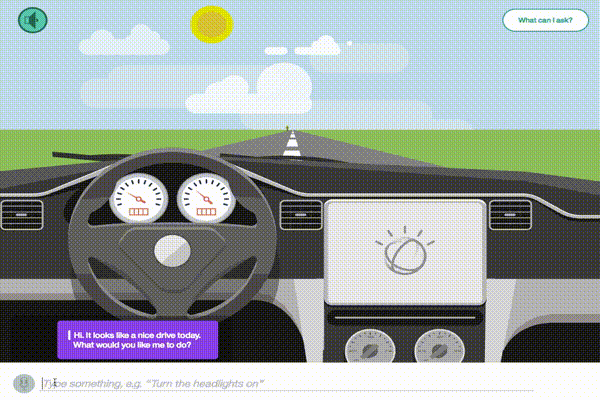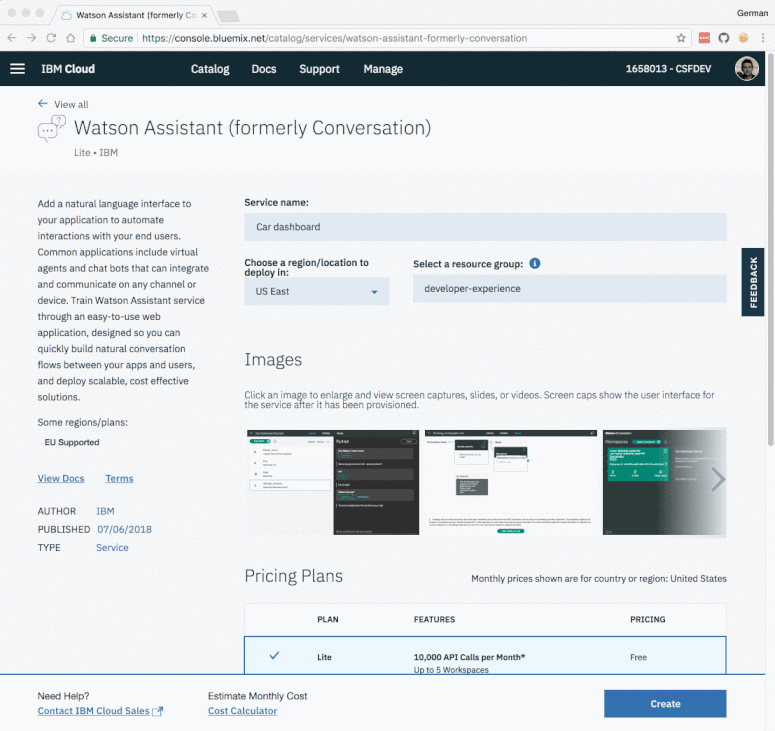This Node.js app demonstrates the Watson Assistant service in an interface simulating a cognitive car dashboard.
For more information about Watson Assistant, see the detailed documentation.
- Sign up for an IBM Cloud account.
- Download the IBM Cloud CLI.
- Create an instance of the Watson Assistant service and get your credentials:
- Go to the Watson Assistant page in the IBM Cloud Catalog.
- Log in to your IBM Cloud account.
- Click Create.
- Click Show to view the service credentials.
- Copy the
apikeyvalue, or copy theusernameandpasswordvalues if your service instance doesn't provide anapikey. - Copy the
urlvalue.
-
In your IBM Cloud console, open the Watson Assistant service instance
-
Click the Import workspace icon in the Watson Assistant service tool. Specify the location of the workspace JSON file in your local copy of the app project:
<project_root>/training/car_workspace.json -
Select Everything (Intents, Entities, and Dialog) and then click Import. The car dashboard workspace is created.
-
Click the menu icon in the upper-right corner of the workspace tile, and then select View details.
-
In the application folder, copy the .env.example file and create a file called .env
cp .env.example .env -
Open the .env file and add the service credentials that you obtained in the previous step. The Watson SDK automaticaly locates the correct enviromental variables for either
username,password, andurlor theapikeyandurlcredentials found in the .env file.Example .env file that configures the
apikeyandurlfor a Watson Assistant service instance hosted in the US East region:ASSISTANT_IAM_APIKEY=X4rbi8vwZmKpXfowaS3GAsA7vdy17Qh7km5D6EzKLHL2 ASSISTANT_URL=https://gateway-wdc.watsonplatform.net/assistant/api- If your service instance uses
usernameandpasswordcredentials, add theASSISTANT_USERNAMEandASSISTANT_PASSWORDvariables to the .env file.
Example .env file that configures the
username,password, andurlfor a Watson Assistant service instance hosted in the US South region:ASSISTANT_USERNAME=522be-7b41-ab44-dec3-g1eab2ha73c6 ASSISTANT_PASSWORD=A4Z5BdGENrwu8 ASSISTANT_URL=https://gateway.watsonplatform.net/assistant/api - If your service instance uses
-
Add the
WORKSPACE_IDto the previous propertiesWORKSPACE_ID=522be-7b41-ab44-dec3-g1eab2ha73c6
-
Install the dependencies
npm install -
Run the application
npm start -
View the application in a browser at
localhost:3000
-
Login to IBM Cloud with the IBM Cloud CLI
ibmcloud login -
Target a Cloud Foundry organization and space.
ibmcloud target --cf -
Edit the manifest.yml file. Change the name field to something unique.
For example,- name: my-app-name. -
Deploy the application
ibmcloud app push -
View the application online at the app URL.
For example: https://my-app-name.mybluemix.net
This sample code is licensed under Apache 2.0.
Full license text is available in LICENSE.
See CONTRIBUTING.
Find more open source projects on the IBM Github Page.