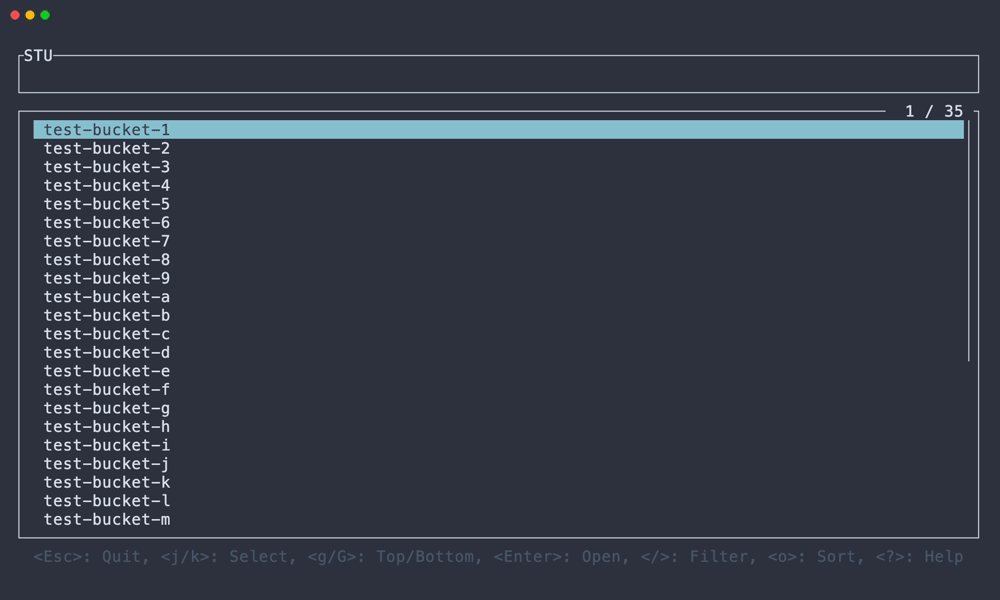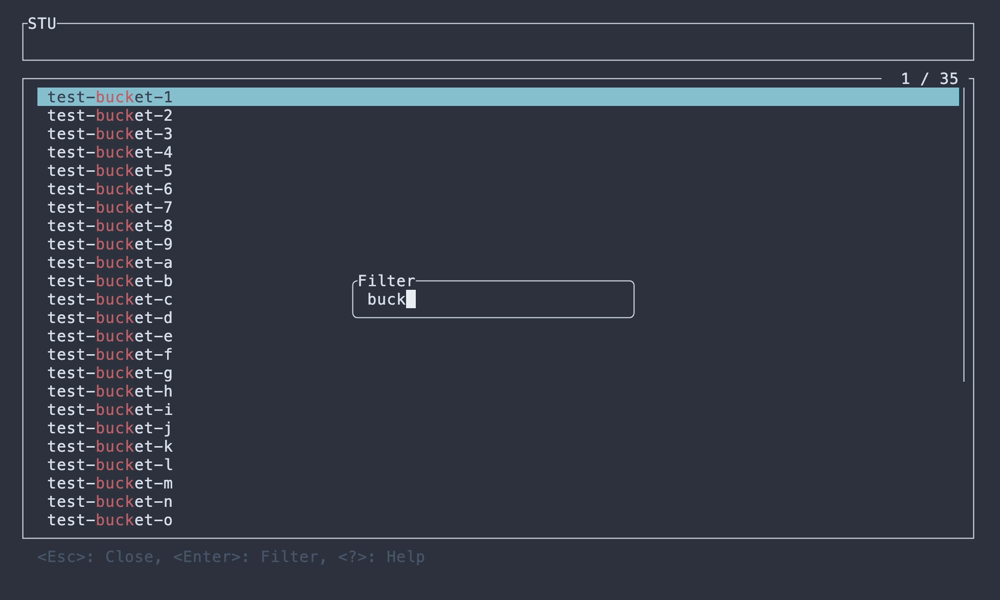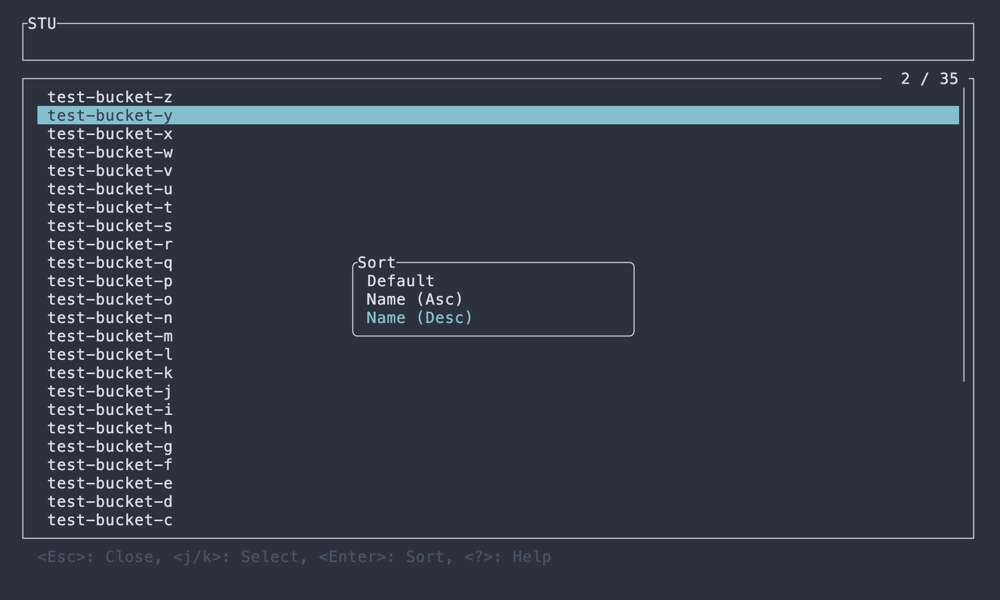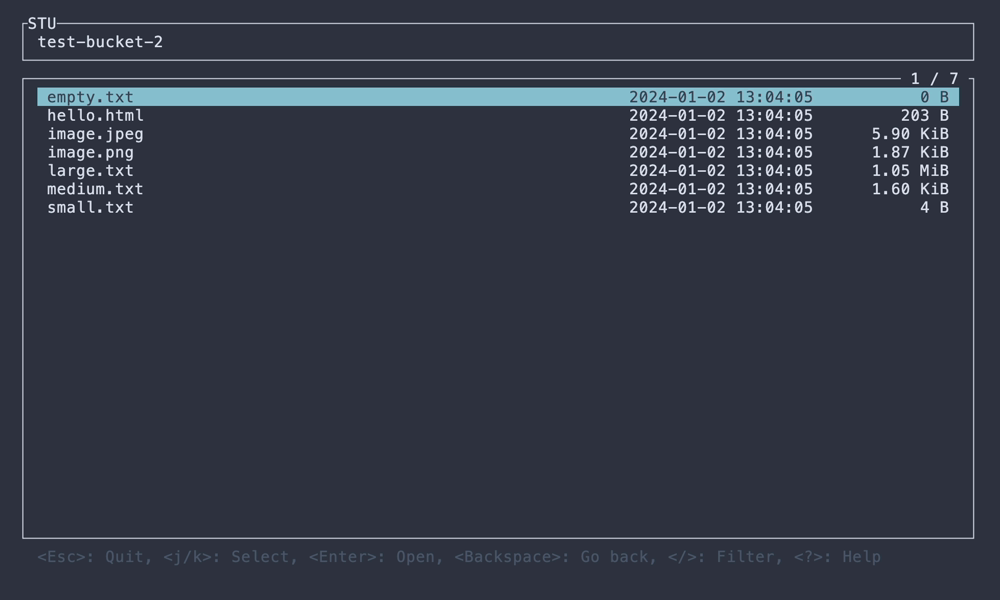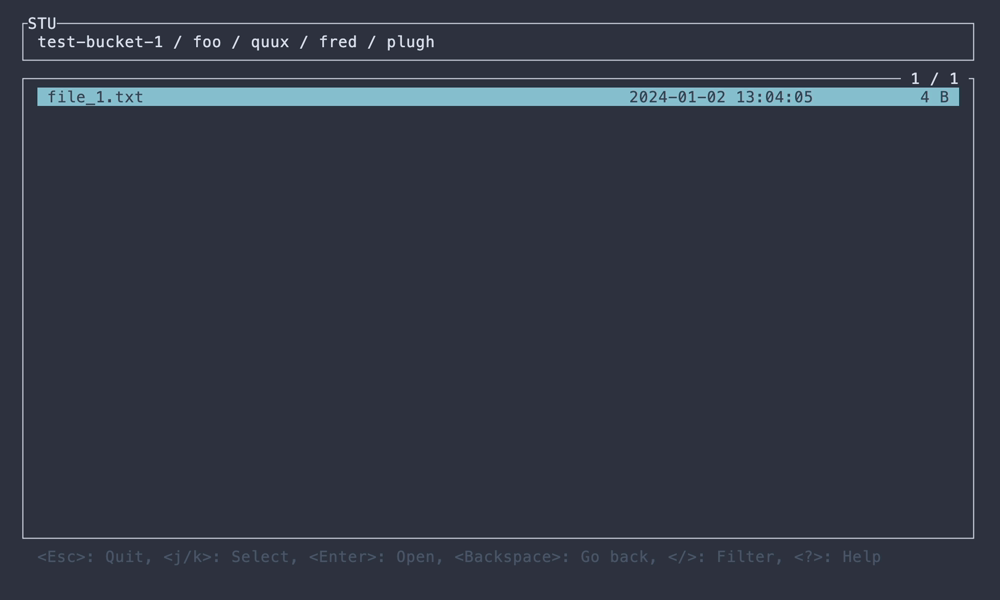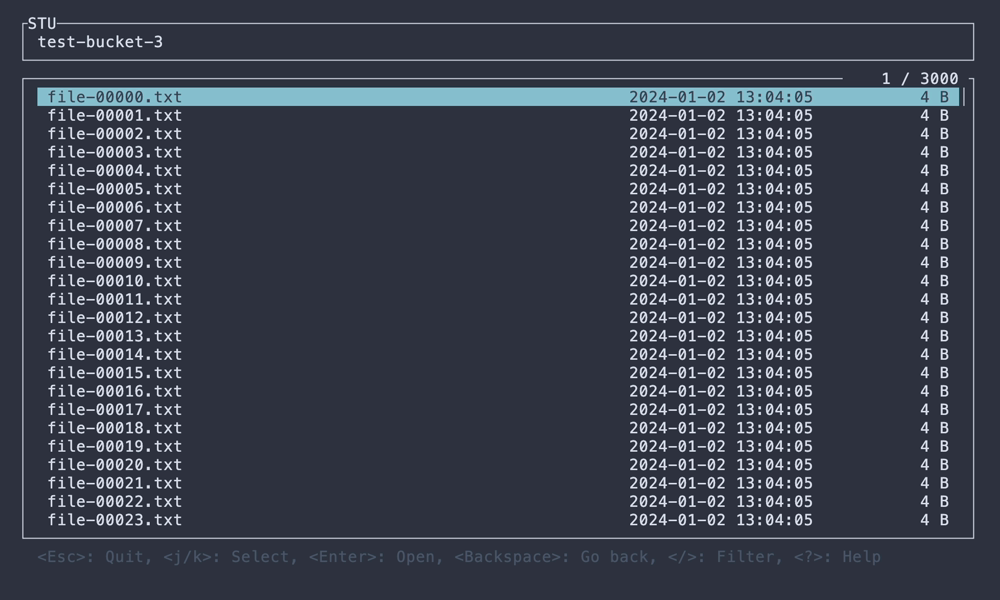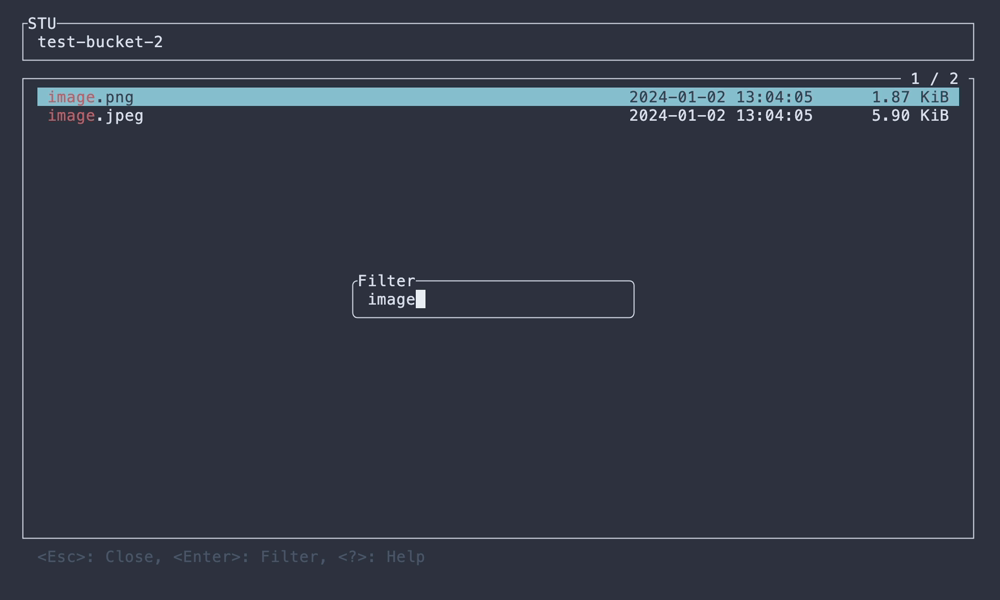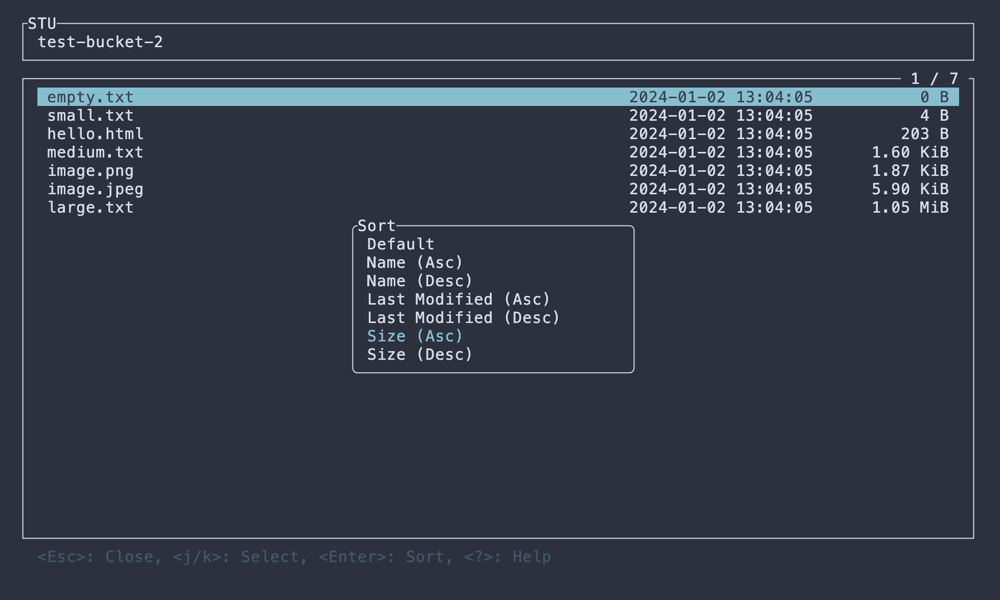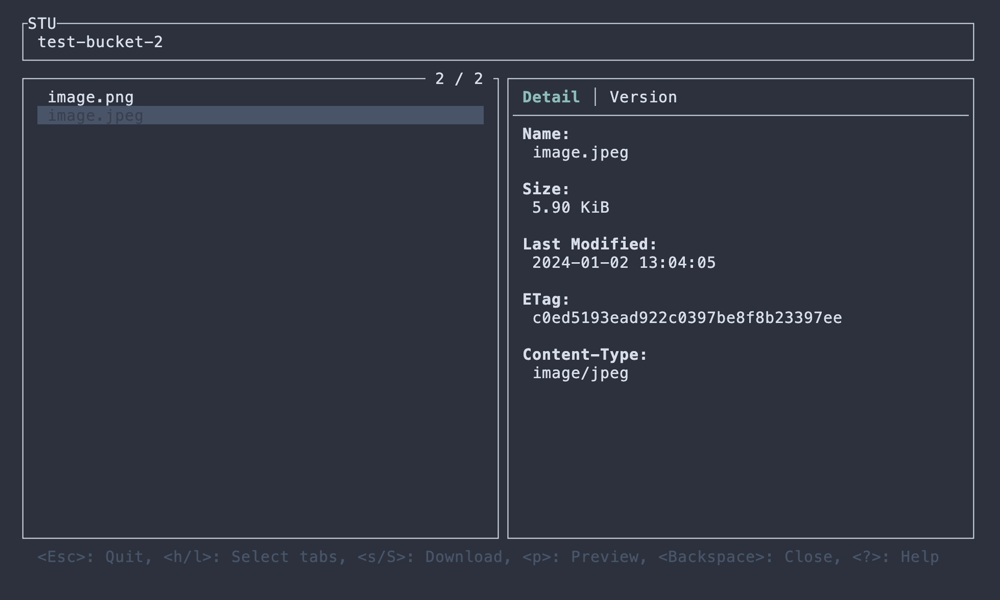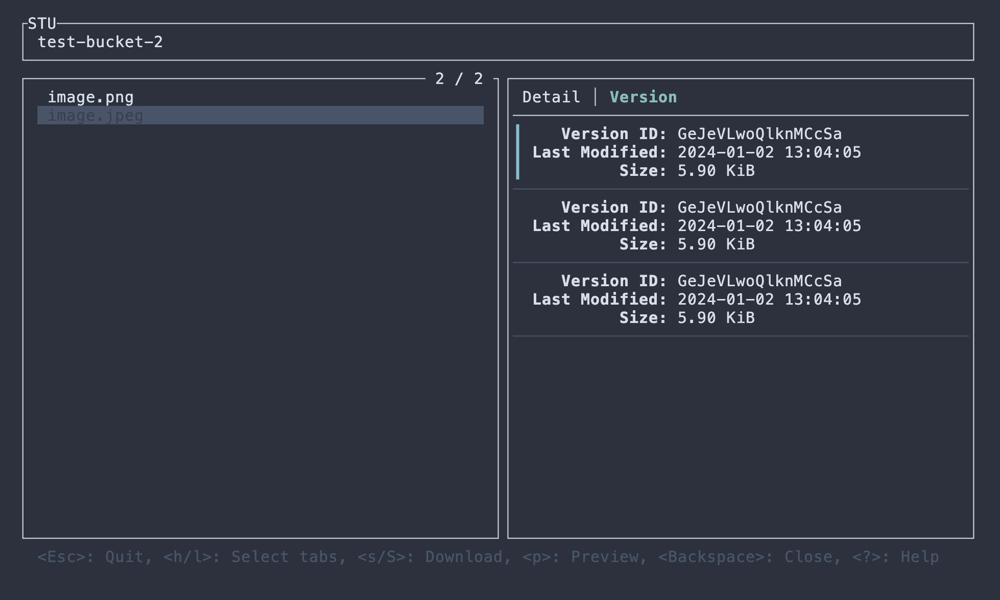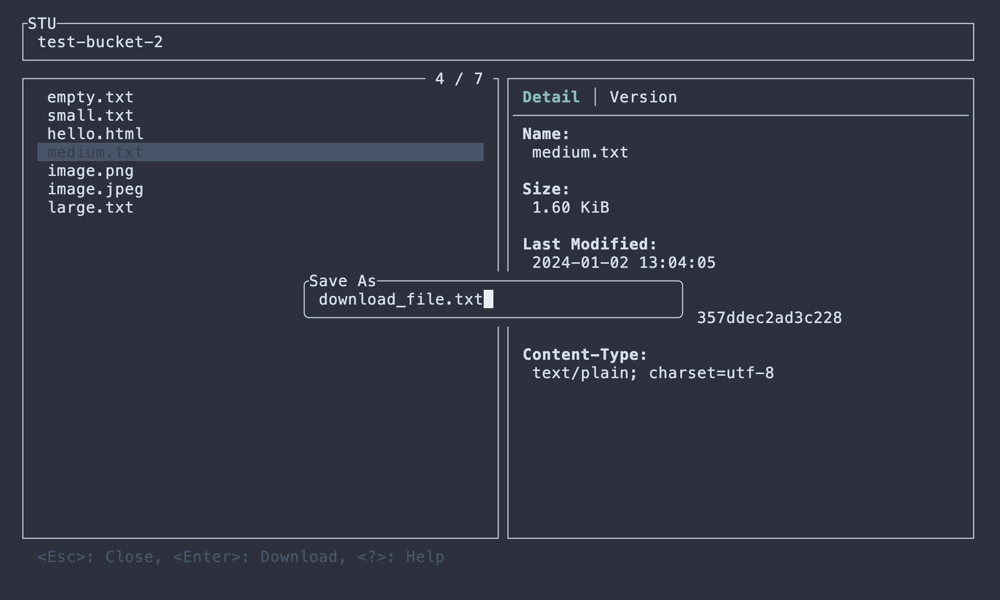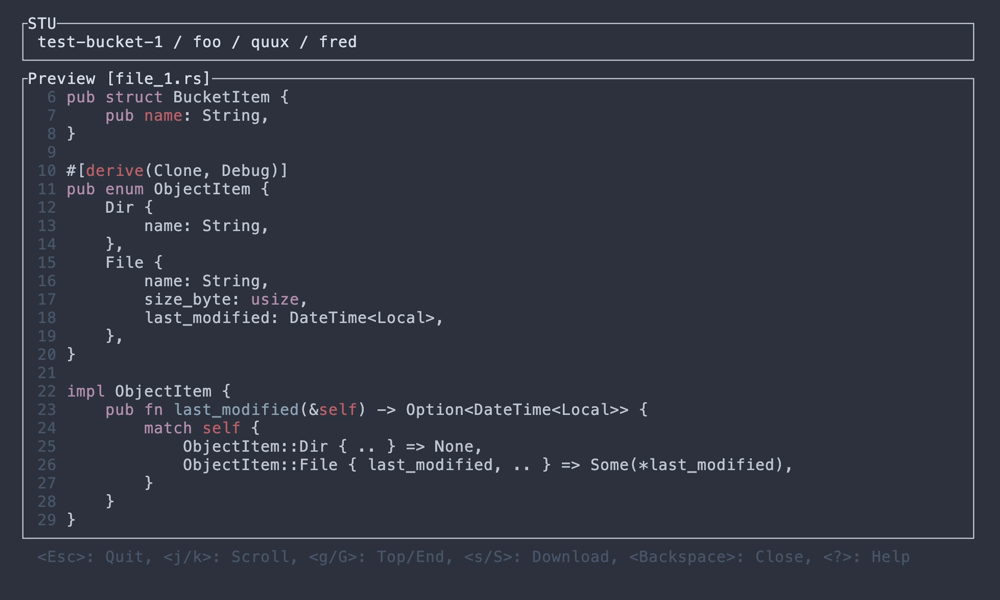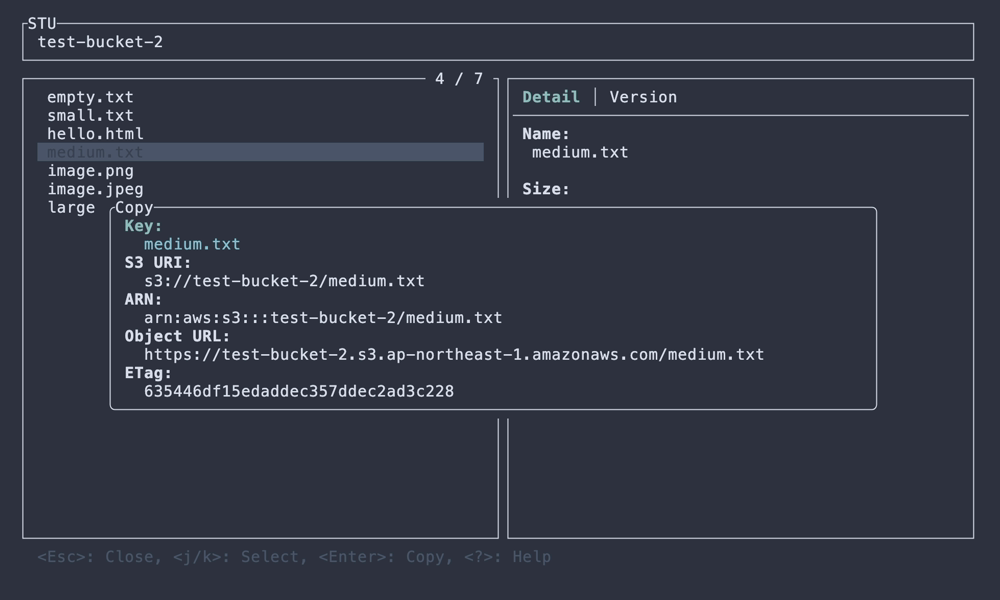S3 Terminal UI
STU is the TUI explorer application for Amazon S3 (AWS S3) written in Rust using ratatui.
$ cargo install --locked stu
$ brew install lusingander/tap/stu
$ paru -S stu
You can download binaries from releases.
After installation, run the following command:
$ stu
Basically, you can use it in the same way as the AWS CLI.
In other words, if the default profile settings exist or the environment variables are set, you do not need to specify any options.
STU - S3 Terminal UI
Usage: stu [OPTIONS]
Options:
-r, --region <REGION> AWS region
-e, --endpoint-url <URL> AWS endpoint url
-p, --profile <NAME> AWS profile name
-b, --bucket <NAME> Target bucket name
--debug Output debug logs
-h, --help Print help
-V, --version Print version
Here are some examples of how to run with options:
# Connect by specifying the profile
$ stu --profile foo-profile
# Show only the specified bucket objects
$ stu --bucket bar-bucket
# Connect to localstack, minio, etc.
$ stu --endpoint-url http://localhost:12345
# Connect by specifying environment variables
$ AWS_ACCESS_KEY_ID=abc AWS_SECRET_ACCESS_KEY=xyz stuThe basic key bindings are as follows:
| Key | Description |
|---|---|
| Ctrl-C | Quit app |
| Esc | Quit app / Close dialog |
| Enter | Confirm / Open selected item |
| Backspace | Go back to previous / Close dialog |
| j/k | Select item / Scroll |
| ? | Show help |
Detailed operations on each view can be displayed by pressing ? key.
Config is loaded from $STU_ROOT_DIR/config.toml.
- If
STU_ROOT_DIRenvironment variable is not set,~/.stuis used by default. - If the file does not exist, it will be created automatically at startup.
- If no value is set, the default value will be set.
The values that can be set are as follows:
download_dir: string - Directory to save when downloading objects (default:$STU_ROOT_DIR/download)preview.highlight: bool - Whether syntax highlighting is enabled in preview (default:false)
- Show list of buckets
- filter/sort items
- Show list of objects in a hierarchy
- filter/sort items
- Show object details
- Show object versions
- Download object
- Preview object (text file only)
- syntax highlighting (by syntect)
- Copy resource name to clipboard
- If you cannot connect to AWS S3, first check whether you can connect using the AWS CLI with the same settings.
- By running with the
--debugflag, logs will be output to$STU_ROOT_DIR/debug.log.- Currently, application events and AWS SDK logs are output.
- Pressing
F12while the application is running will dump the application state to the log.
- When reporting a problem, please include the information like the following.
- Application version
- Operating system and version
- Terminal you are using
- Steps to reproduce the issue
- Relevant log files or error messages
MIT