Download manga directly from your terminal to read!
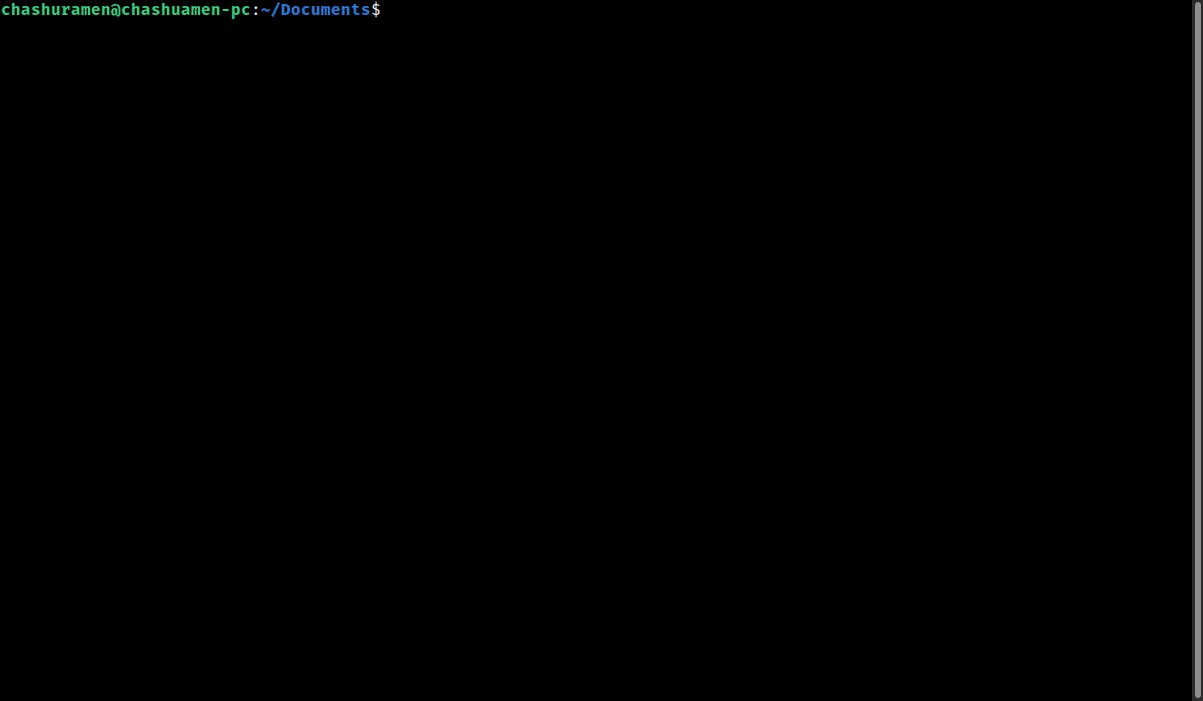
This client retrieves information straight from MangaDex v5's API.
As the API is still a WIP, some changes (probably breaking) might be expected.
- Download chapters straight to your computer.
- Login to keep track of your followed manga.
- Keep track of already downloaded manga.
- Download multiple chapters together.
- Searching!
- Responsive UI (kind of)
- Written in Golang :)
Works for Windows/Linux/macOS.
This application runs as a standalone executable, and does not install itself.
Check out the releases page for relevant files. To update, just download the latest release.
For bleeding edge 🗡 updates, you may compile from source:
git clone https://github.com/darylhjd/mangadesk.git
cd mangadesk
go get -d ./...
go buildNOTE: The application will create a usr folder in the same directory as where you run the application to store
your credentials/configurations.
To uninstall, simply delete the executable and its related folders and files (namely, the usr folder).
Your downloads will not be removed by deleting the executable.
To run the application, navigate to the directory where you stored the executable, and run the following command:
$ ./mangadesk Steps may differ for different OSes. For example, in Windows, use a backslash \ instead.
| Operation | Binding | Page |
|---|---|---|
| Login/Logout | Ctrl + L | All |
| Keybindings/Help | Ctrl + K | All |
| Search | Ctrl + S | All |
| Next/Prev Page | Ctrl + F/B | Some |
| Escape | Esc | Some |
| Select multiple chapters | Ctrl + E | Manga Page |
| Toggle select all | Ctrl + A | Manga Page |
You may change the appropriate settings in the usr_config.json file, which is stored in the usr folder.
downloadDir
By default, all downloads will be stored in a folder titled downloads.
You can change this by changing the downloadDir field.
langauges
By default, only English (en) translated chapters will be shown.
You may change your desired language(s) through the languages field. Please use
comma-separated ISO language codes.
downloadQuality
Valid options are data (high quality) or data-saver (lower quality).
Any other empty/invalid option will default to data.
forcePort443
Valid options are true or false. It is false by default.
Set to true if you are having trouble downloading or are using networks that block traffic to non-standard ports
(such as school/office networks).
More info.
asZip
Valid options are true or false. It is false by default.
Set to true if you want your chapter downloads to be compressed into a zip folder.
zipType
Valid options are zip or cbz. This is ignored if asZip is set to false.
Any other empty/invalid option will default to zip.
Check out the Issues page for current issues/feature requests.
Always welcome and appreciated :)
Please take some time to familiarise yourself with the contributing guidelines.
- Creating TUIs with tview/tcell.
- Working with the filesystem in Golang.
- Goroutines & Context.
- Go Project structure.


