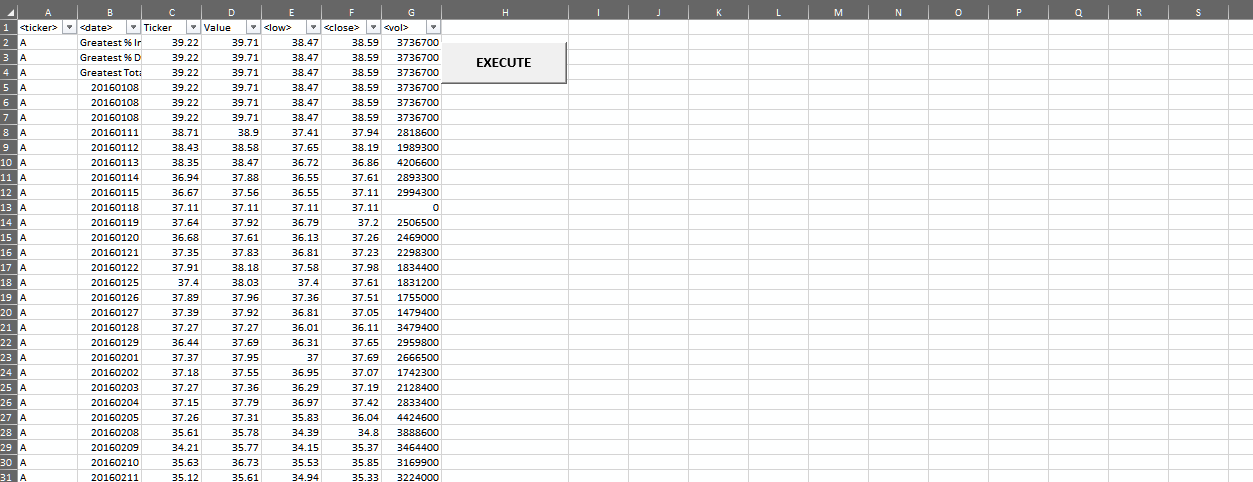Automatic Stock Analysis with VBA
1. Background
Excel spreadsheet is an excellent tool to store and perform a variety of data analysis types. However, when the dataset becomes so large, it's challenging to perform manual calculation efficiently. Thanks to the built-in Visual Basic for Applications, data automation is made possible to analyze data in a extensive workbook as the one in this project, where there are 2.3 millions rows of records. A button to activate VBA is added on the spreadsheet for user convience, and there is also a pop up message to notify user when the analysis is done (it could take up to 3 minutes to get results from 2.3 millions records).
2. Objective
In this project, the objective is to quickly analyze stock market data of all three years and provide two summary tables that include:
- Table 1:
- Stock Tickers (Symbols)
- Yearly Change (opening price vs. closing price of same year)
- Percentage Yearly Change
- Total Stock Volumes
- Table 2:
- Stock Ticker (Symbol) that has the greatest % increase in that year
- Stock Ticker (Symbol) that has the greatest % decrease in that year
- Stock Ticker (Symbol) that has greatest total volumes
3. Quick Overview of Main Steps (pseudo codes):
- Looping through all spreadsheets inside the workbook.
- In each spreadsheet, looping through every rows, store data and compute gains/ losses of each stock.
- Outputing both summary tables on the right side of the original data by setting the reference "coordinates" and use
.Offset()function to create output columns and rows. - Building
Ifstatement to avoid "zero-division" and group all same stock records into one row in the summary table. - Color-coding to quickly identify positive gains in green and negative losses in red.
4. Tools/ Techniques/ Technologies
- Languages:
- VBA
- Software:
- Visual Studio Code
- VBA Console
- Microsoft Excel
- Operating System:
- Windows 10 Pro v.1909
5. File Structure/ Table of Contents
- Exported Source Code: because the stock workbook is quite heavy, VBA source codes were exported and saved in this folder for user to download without having to download a fairly large data.
- Images: screenshots of output tables in each year upon script running completion.
- Testing File: during developement and testing, a smaller dataset was used to debug the code more efficiently. The testing dataset was saved in this folder.
- Stock_Analysis.xlsm: this is the main dataset and was successfully ran with source codes developed.