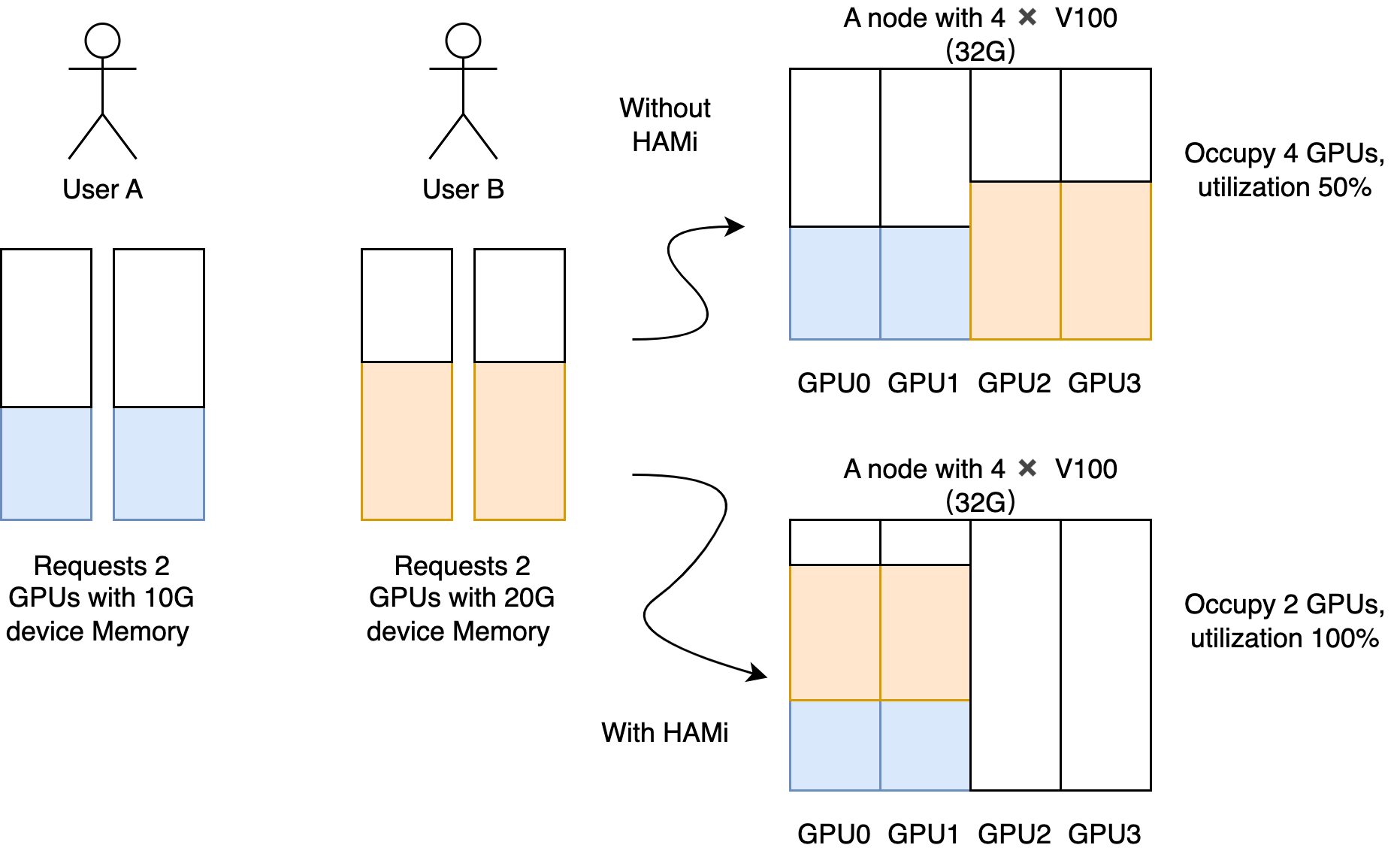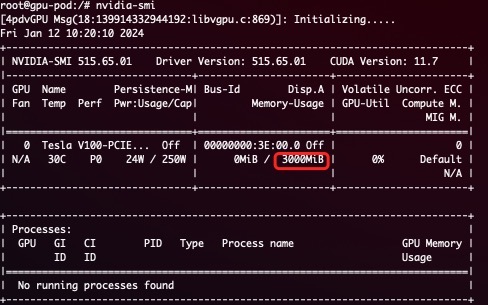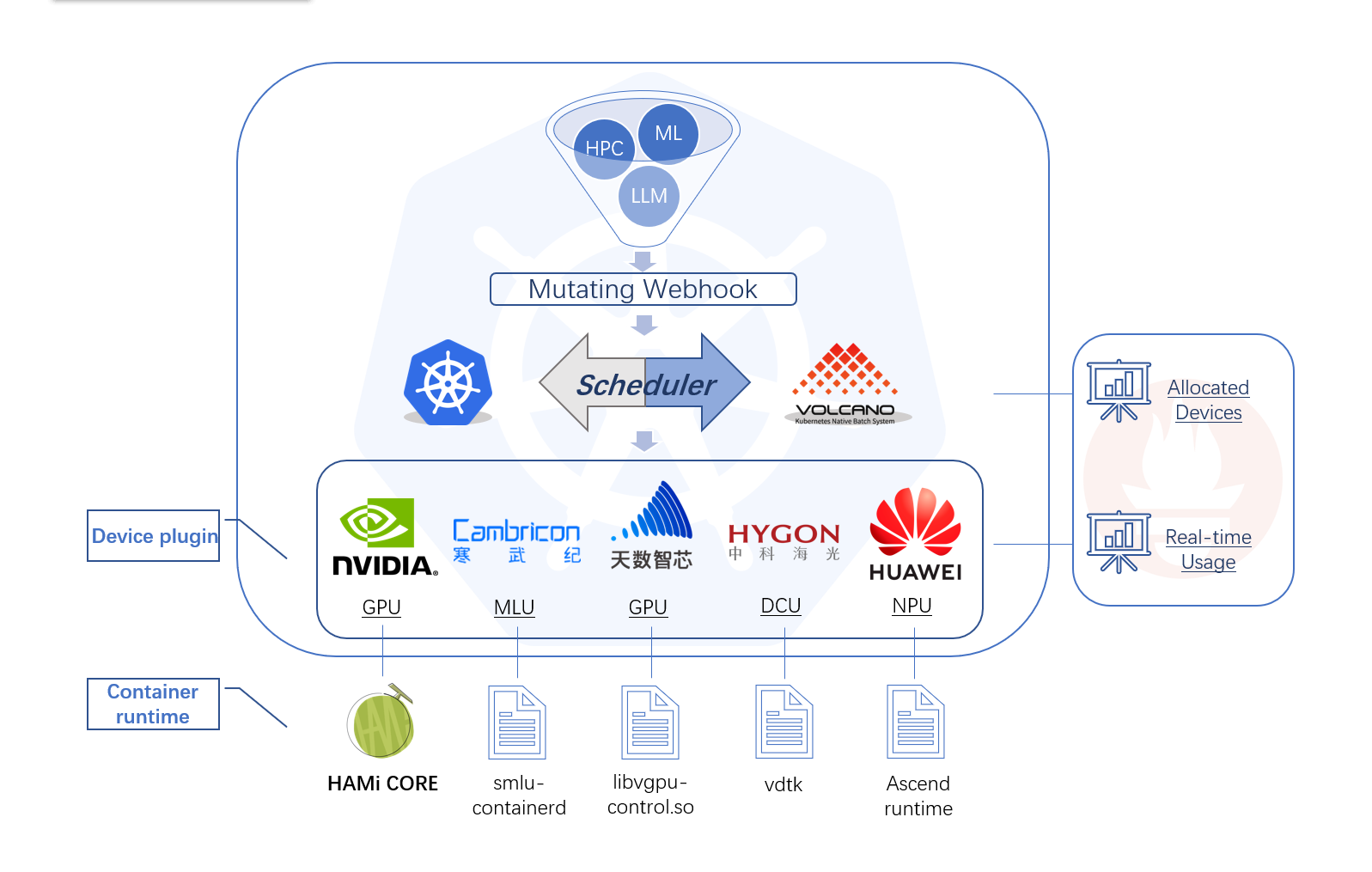English version|中文版
HAMi is a Cloud Native Computing Foundation Landscape project.
Heterogeneous AI Computing Virtualization Middleware (HAMi), formerly known as k8s-vGPU-scheduler, is an "all-in-one" chart designed to manage Heterogeneous AI Computing Devices in a k8s cluster. It includes everything you would expect, such as:
Device sharing: Each task can allocate a portion of a device instead of the entire device, allowing a device to be shared among multiple tasks.
Device Memory Control: Devices can be allocated a specific device memory size (e.g., 3000M) or a percentage of the whole GPU's memory (e.g., 50%), ensuring it does not exceed the specified boundaries.
Device Type Specification: You can specify the type of device to use or avoid for a particular task by setting annotations, such as "nvidia.com/use-gputype" or "nvidia.com/nouse-gputype".
Device UUID Specification: You can specify the UUID of device to use or avoid for a particular task by setting annotations, such as "nvidia.com/use-gpuuuid" or "nvidia.com/nouse-gpuuuid".
Easy to use: You don't need to modify your task YAML to use our scheduler. All your jobs will be automatically supported after installation. Additionally, you can specify a resource name other than "nvidia.com/gpu" if you prefer.
Scheduling Policy: The vGPU scheduler supports various scheduling policies, including node-level and GPU-level policies. These can be set by default through scheduler parameters, and can also be selected based on application scenarios by setting the Pod's annotation, such as "hami.io/node-scheduler-policy" or "hami.io/gpu-scheduler-policy". Both dimensions support two policies: binpack and spread.
- Hard Limit on Device Memory.
A simple demostration for Hard Limit: A task with the following resources.
resources:
limits:
nvidia.com/gpu: 1 # requesting 1 vGPU
nvidia.com/gpumem: 3000 # Each vGPU contains 3000m device memory
will see 3G device memory inside container
- Allows partial device allocation by specifying device memory.
- Imposes a hard limit on streaming multiprocessors.
- Permits partial device allocation by specifying device core usage.
- Requires zero changes to existing programs.
HAMi consists of several components, including a unified mutatingwebhook, a unified scheduler extender, different device-plugins and different in-container virtualization technics for each heterogeneous AI devices.
- Device sharing (or device virtualization) on Kubernetes.
- Scenarios where pods need to be allocated with specific device memory 3. usage or device cores.
- Need to balance GPU usage in a cluster with multiple GPU nodes.
- Low utilization of device memory and computing units, such as running 10 TensorFlow servings on one GPU.
- Situations that require a large number of small GPUs, such as teaching scenarios where one GPU is provided for multiple students to use, and cloud platforms that offer small GPU instances.
The list of prerequisites for running the NVIDIA device plugin is described below:
- NVIDIA drivers >= 440
- nvidia-docker version > 2.0
- config default runtime is nvidia for containerd/docker/cri-o container runtime.
- Kubernetes version >= 1.16
- glibc >= 2.17 & glibc < 2.3.0
- kernel version >= 3.10
- helm > 3.0
Configure nvidia-container-toolkit
Execute the following steps on all your GPU nodes.
This README assumes pre-installation of NVIDIA drivers and the nvidia-container-toolkit. Additionally, it assumes configuration of the nvidia-container-runtime as the default low-level runtime.
Please see: https://docs.nvidia.com/datacenter/cloud-native/container-toolkit/install-guide.html
distribution=$(. /etc/os-release;echo $ID$VERSION_ID)
curl -s -L https://nvidia.github.io/libnvidia-container/gpgkey | sudo apt-key add -
curl -s -L https://nvidia.github.io/libnvidia-container/$distribution/libnvidia-container.list | sudo tee /etc/apt/sources.list.d/libnvidia-container.list
sudo apt-get update && sudo apt-get install -y nvidia-container-toolkitWhen running Kubernetes with Docker, edit the configuration file, typically located at /etc/docker/daemon.json, to set up nvidia-container-runtime as the default low-level runtime:
{
"default-runtime": "nvidia",
"runtimes": {
"nvidia": {
"path": "/usr/bin/nvidia-container-runtime",
"runtimeArgs": []
}
}
}And then restart Docker:
sudo systemctl daemon-reload && systemctl restart docker
When running Kubernetes with containerd, modify the configuration file typically located at /etc/containerd/config.toml, to set up
nvidia-container-runtime as the default low-level runtime:
version = 2
[plugins]
[plugins."io.containerd.grpc.v1.cri"]
[plugins."io.containerd.grpc.v1.cri".containerd]
default_runtime_name = "nvidia"
[plugins."io.containerd.grpc.v1.cri".containerd.runtimes]
[plugins."io.containerd.grpc.v1.cri".containerd.runtimes.nvidia]
privileged_without_host_devices = false
runtime_engine = ""
runtime_root = ""
runtime_type = "io.containerd.runc.v2"
[plugins."io.containerd.grpc.v1.cri".containerd.runtimes.nvidia.options]
BinaryName = "/usr/bin/nvidia-container-runtime"
And then restart containerd:
sudo systemctl daemon-reload && systemctl restart containerd
Label your nodes
Label your GPU nodes for scheduling with HAMi by adding the label "gpu=on". Without this label, the nodes cannot be managed by our scheduler.
kubectl label nodes {nodeid} gpu=on
Installation
First, you need to check your Kubernetes version by using the following command:
kubectl version
Then, add our repo in helm
helm repo add hami-charts https://project-hami.github.io/HAMi/
During installation, set the Kubernetes scheduler image version to match your Kubernetes server version. For instance, if your cluster server version is 1.16.8, use the following command for deployment:
helm install hami hami-charts/hami --set scheduler.kubeScheduler.imageTag=v1.16.8 -n kube-system
Customize your installation by adjusting the configs.
Verify your installation using the following command:
kubectl get pods -n kube-system
If both vgpu-device-plugin and vgpu-scheduler pods are in the Running state, your installation is successful.
Upgrade
Upgrading HAMi to the latest version is a simple process, update the repository and restart the chart:
helm uninstall hami -n kube-system
helm repo update
helm install hami hami-charts/hami -n kube-system
WARNING: If you upgrade HAMi without clearing your submitted tasks, it may result in segmentation fault.
Uninstall
helm uninstall hami -n kube-system
NOTICE: Uninstallation won't kill running tasks.
Task example
Containers can now request NVIDIA vGPUs using the `nvidia.com/gpu`` resource type.
apiVersion: v1
kind: Pod
metadata:
name: gpu-pod
spec:
containers:
- name: ubuntu-container
image: ubuntu:18.04
command: ["bash", "-c", "sleep 86400"]
resources:
limits:
nvidia.com/gpu: 2 # requesting 2 vGPUs
nvidia.com/gpumem: 3000 # Each vGPU contains 3000m device memory (Optional,Integer)
nvidia.com/gpucores: 30 # Each vGPU uses 30% of the entire GPU (Optional,Integer)
Exercise caution; if a task cannot fit into any GPU node (i.e., the requested number of nvidia.com/gpu exceeds the available GPUs in any node), the task will remain in a pending state.
You can now execute the nvidia-smi command in the container to observe the difference in GPU memory between vGPU and physical GPU.
WARNING:
1. if you don't request vGPUs when using the device plugin with NVIDIA images all the vGPUs on the machine will be exposed inside your container.
2. Do not set "nodeName" field, use "nodeSelector" instead.
Click here
Get cluster overview
Monitoring is automatically enabled after installation. Obtain an overview of cluster information by visiting the following URL:
http://{scheduler ip}:{monitorPort}/metrics
The default monitorPort is 31993; other values can be set using --set devicePlugin.service.httpPort during installation.
Grafana dashboard example
Note The status of a node won't be collected before you submit a task
- Currently, A100 MIG can be supported in only "none" and "mixed" modes.
- Tasks with the "nodeName" field cannot be scheduled at the moment; please use "nodeSelector" instead.
- Only computing tasks are currently supported; video codec processing is not supported.
- We change
device-pluginenv var name fromNodeNametoNODE_NAME, if you use the image versionv2.3.9, you may encounter the situation thatdevice-plugincannot start, there are two ways to fix it:- Manually execute
kubectl edit daemonsetto modify thedevice-pluginenv var fromNodeNametoNODE_NAME. - Upgrade to the latest version using helm, the latest version of
device-pluginimage version isv2.3.10, executehelm upgrade hami hami/hami -n kube-system, it will be fixed automatically.
- Manually execute
Heterogeneous AI Computing device to support
| Production | manufactor | Type | MemoryIsolation | CoreIsolation | MultiCard support |
|---|---|---|---|---|---|
| GPU | NVIDIA | All | ✅ | ✅ | ✅ |
| MLU | Cambricon | 370, 590 | ✅ | ❌ | ❌ |
| DCU | Hygon | Z100, Z100L | ✅ | ✅ | ❌ |
| Ascend | Huawei | 910B | ✅ | ✅ | ❌ |
| GPU | iluvatar | All | ✅ | ✅ | ❌ |
| DPU | Teco | Checking | In progress | In progress | ❌ |
- Support video codec processing
- Support Multi-Instance GPUs (MIG)
- Support Flexible scheduling policies
- binpack
- spread
- numa affinity
- integrated gpu-operator
- Rich observability support
- DRA Support
- Support Intel GPU device
- Support AMD GPU device
If you're interested in being a contributor and want to get involved in developing the HAMi code, please see CONTRIBUTING for details on submitting patches and the contribution workflow.
The HAMi community is committed to fostering an open and welcoming environment, with several ways to engage with other users and developers.
If you have any questions, please feel free to reach out to us through the following channels:
- Regular Community Meeting: Friday at 16:00 UTC+8 (Chinese)(weekly). Convert to your timezone.
- Email: refer to the MAINTAINERS.md to find the email addresses of all maintainers. Feel free to contact them via email to report any issues or ask questions.
- mailing list
- slack
HAMi is under the Apache 2.0 license. See the LICENSE file for details.