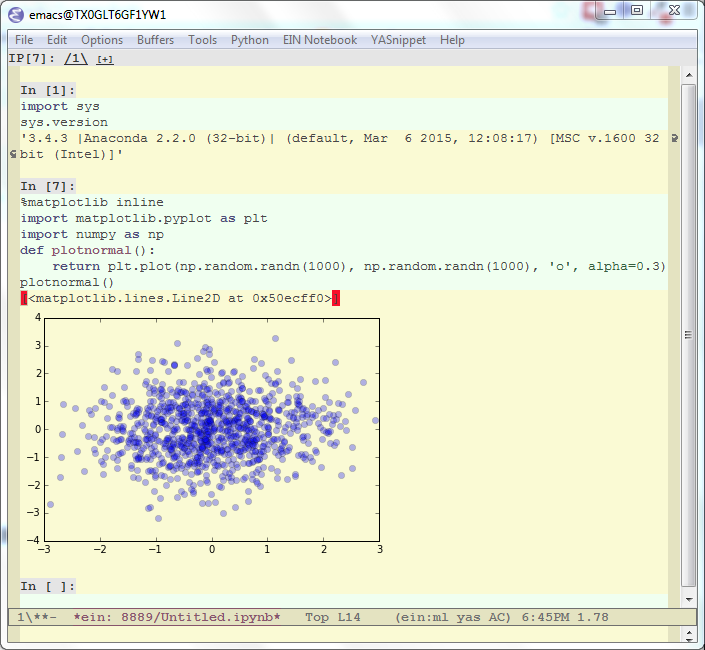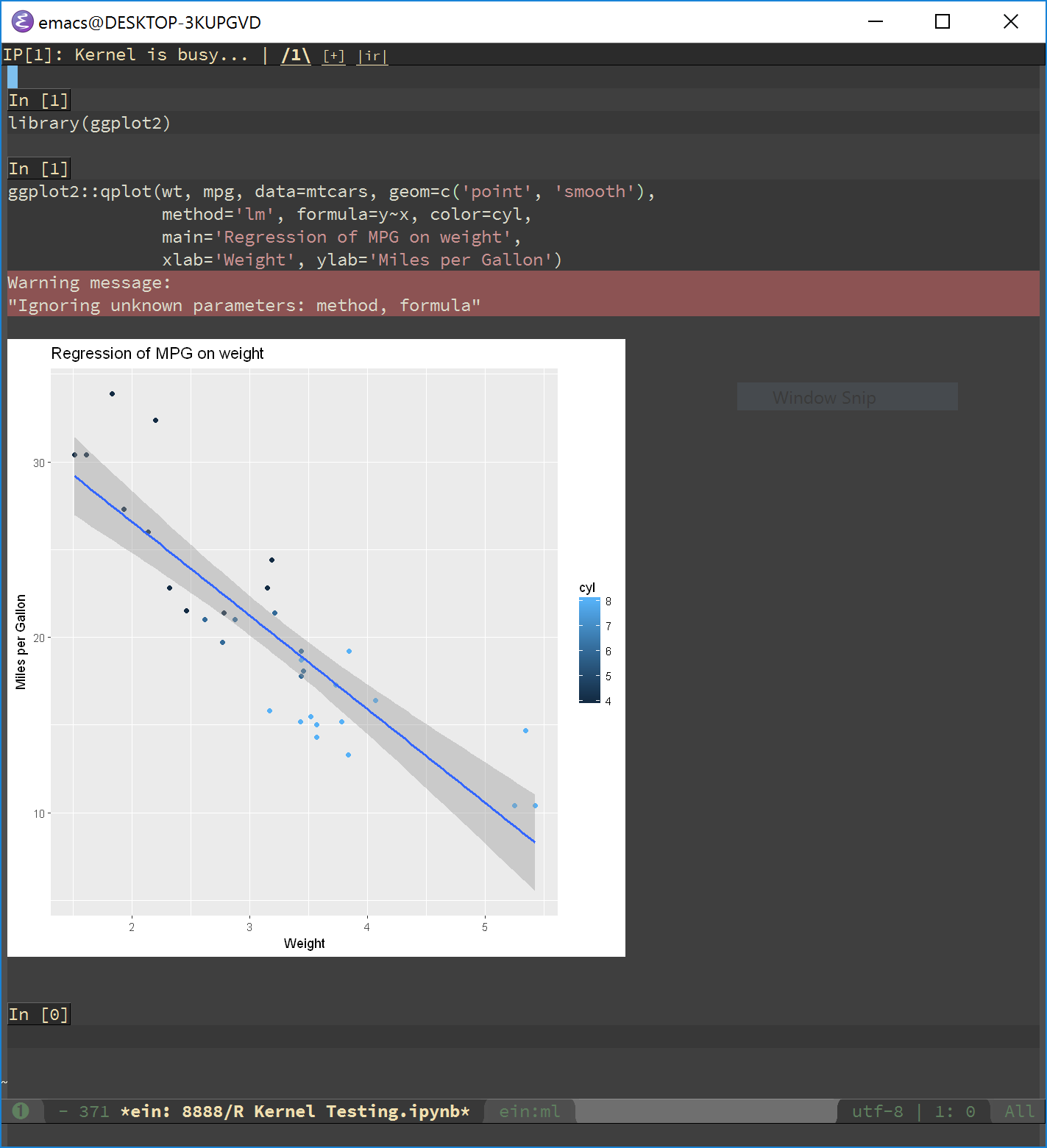--- or EIN Is not only for Notebooks.
EIN works with IPython 2.x, 3.x, and Jupyter! Note that remote and password protected logins are working with IPython 3.x, but have not been tested with Jupyter.
Note
The code has been stable enough for my day to day work, but there are no guarantees for the safety for your notebook data. Please make sure that you back-up and back-up often!
Note
The code for testing EIN is horribly broken, but I regularly hand check the code running against IPython's suite of sample notebooks. It's a worse-is-better solution to problem requiring a time-consuming solution.
EIN now integrates with org-mode! The code was heavily inspired by ob-ipython which is another project very much worth checking out. Find it on MELPA.
See more!
The Emacs IPython Notebook (EIN) provides a client for IPython v2.x and 3.x and Jupyter notebooks via an integrated REPL (like SLIME) in Emacs. EIN makes notebook editing very powerful by allowing you to use Emacs features; it also expose IPython features such as code evaluation, object inspection and code completion to the Emacs side. These features can be accessed anywhere in Emacs and improve Python code editing and reading in Emacs.
Highlighted features:
- Copy/paste cells, even to/from different notebooks.
- Console integration: You can easily connect to a kernel via the console application. This enables you to start debugging in the same kernel. It is even possible to connect to a console over ssh.
- An IPython kernel can be "connected" to any buffer. This enables you to evaluate a buffer or buffer region using the same kernel as the notebook. Notebook goodies such as tooltip help, help browser and code completion are available in these buffers.
- Jump to definition (go to the definition by hitting
M-.over an object).
Other notebook features:
- Inline images
- Auto/manual-completion
- Popup (tooltip) help
- Syntax highlighting in each cell type (Python/Markdown)
- Help browser (opens when executing
function?) - Traceback viewer
- Integration with org-mode
- Support for debugging via %debug
- Multiple python kernels
- EXPERIMENTAL: Non-python kernels! R runs in EIN, see the screenshot above!
Links:
Install from MELPA! Seriously, installing from MELPA is the easiest way to ensure all of ein's dependencies are correctly installed. zeroein.el is from a bygone era and does not quite work the way it used to. If you are determined, and slightly masochistic, you can attempt the following:
git clone git://github.com/millejoh/emacs-ipython-notebook.git cd emacs-ipython-notebook/ lisp/zeroein.el
This will launch a new Emacs instance.
You can use environment variable EMACS to control Emacs executable
to use.:
EMACS=emacs-snapshot lisp/zeroein.el
The above command requires /bin/sh. If the above command does not work (e.g., you are using MS Windows), try the following command:
emacs -Q -l lisp/zeroein.el
EMACS 24.5, 25.2, or 26
IPython 2.0 or higher.
Tornado 4.0.2 or higher.
websocket.el >= 1.7
request.el >= 0.3
request-deferred.el >= 0.2
dash >= 2.13
s >= 1.11
auto-complete.el >= 1.4: You need to configure subpackage
ein-acto enable this feature.skewer-mode >= 1.6.2: Skewer mode gives EIN the ability to execute dynamic javascript in the note book.
(optional) Jupyterhub_ 0.8 or higher: EIN supports logging in to Jupyterhub servers using PAM authentication, though this only works with v0.8, which currently is the development version of Jupyterhub.
(optional) markdown-mode
(optional) python-mode: It should work with either python.el or python-mode.el. python.el is required to use
ein:console-opencommand.(optional) smartrep.el: This package enables you to omit typing prefix keys (e.g.,
C-c C-n C-n C-n ...instead ofC-c C-n C-c C-n C-c C-n ...). You need to configure subpackageein-smartrepto enable this feature.(optional) jedi.el: Python auto-completion for emacs using jedi. In your emacs initialization file add
(setq ein:completion-backend 'ein:use-ac-jedi-backend)
Also, EIN heavily relies on standard Emacs libraries including EWOC, EIEIO and json.el.
- Install from MELPA.
For manual install, put Emacs lisp
ein*.elfiles and Python fileein.pyin your load path. See online documentation for more information. - Configure the variables
ein:jupyter-default-server-commandandein:jupyter-default-notebook-directory, then callein:jupyter-server-start. This should start the jupyter notebook server, log in, then automatically open the notebook list.
-OR-
- Start the Jupyter notebook server.
- (Optional) Newer versions of Jupyter have token authentication enabled by
default so you will need to call
M-x ein:notebooklist-loginand enter the token as the password. - Execute
M-x ein:notebooklist-opento open notebook list.
Enable auto-complete.el:
(setq ein:use-auto-complete t) ;; Or, to enable "superpack" (a little bit hacky improvements): ;; (setq ein:use-auto-complete-superpack t)
Enable smartrep.el:
(setq ein:use-smartrep t)
key binding
--- -------
C-c Prefix Command
C-x Prefix Command
ESC Prefix Command
. ein:notebook-complete-dot
C-: ein:shared-output-eval-string
<C-down> ein:worksheet-goto-next-input
<C-up> ein:worksheet-goto-prev-input
<M-S-return> ein:worksheet-execute-cell-and-insert-below
<M-down> ein:worksheet-move-cell-down
<M-up> ein:worksheet-move-cell-up
C-x C-s ein:notebook-save-notebook-command
C-x C-w ein:notebook-rename-command
M-RET ein:worksheet-execute-cell-and-goto-next
M-, ein:pytools-jump-back-command
M-. ein:pytools-jump-to-source-command
M-n ein:worksheet-next-input-history
M-p ein:worksheet-previous-input-history
C-c C-a ein:worksheet-insert-cell-above
C-c C-b ein:worksheet-insert-cell-below
C-c C-c ein:worksheet-execute-cell
C-c C-e ein:worksheet-toggle-output
C-c C-f ein:pytools-request-tooltip-or-help
C-c TAB ein:completer-complete
C-c C-k ein:worksheet-kill-cell
C-c C-l ein:worksheet-clear-output
C-c RET ein:worksheet-merge-cell
C-c C-n ein:worksheet-goto-next-input
C-c C-o ein:console-open
C-c C-p ein:worksheet-goto-prev-input
C-c C-q ein:notebook-kill-kernel-then-close-command
C-c C-r ein:notebook-restart-kernel-command
C-c C-s ein:worksheet-split-cell-at-point
C-c C-t ein:worksheet-toggle-cell-type
C-c C-u ein:worksheet-change-cell-type
C-c C-v ein:worksheet-set-output-visibility-all
C-c C-w ein:worksheet-copy-cell
C-c C-x ein:tb-show
C-c C-y ein:worksheet-yank-cell
C-c C-z ein:notebook-kernel-interrupt-command
C-c ESC Prefix Command
C-c ! ein:worksheet-rename-sheet
C-c + ein:notebook-worksheet-insert-next
C-c - ein:notebook-worksheet-delete
C-c 1 ein:notebook-worksheet-open-1th
C-c 2 ein:notebook-worksheet-open-2th
C-c 3 ein:notebook-worksheet-open-3th
C-c 4 ein:notebook-worksheet-open-4th
C-c 5 ein:notebook-worksheet-open-5th
C-c 6 ein:notebook-worksheet-open-6th
C-c 7 ein:notebook-worksheet-open-7th
C-c 8 ein:notebook-worksheet-open-8th
C-c 9 ein:notebook-worksheet-open-last
C-c { ein:notebook-worksheet-open-prev-or-last
C-c } ein:notebook-worksheet-open-next-or-first
C-c C-S-l ein:worksheet-clear-all-output
C-c C-# ein:notebook-close
C-c C-' ein:worksheet-turn-on-autoexec
C-c C-, ein:pytools-jump-back-command
C-c C-. ein:pytools-jump-to-source-command
C-c C-/ ein:notebook-scratchsheet-open
C-c C-; ein:shared-output-show-code-cell-at-point
C-c <down> ein:worksheet-move-cell-down
C-c <up> ein:worksheet-move-cell-up
C-c M-+ ein:notebook-worksheet-insert-prev
C-c M-w ein:worksheet-copy-cell
C-c M-{ ein:notebook-worksheet-move-prev
C-c M-} ein:notebook-worksheet-move-next
In Python (or any other) buffer, you can connect to any open notebook
by M-x ein:connect-to-notebook then choose appropriate notebook.
After connecting to the notebook (and hence its kernel), the following
commands are available.
key binding --- ------- C-c Prefix Command ESC Prefix Command . ein:completer-dot-complete C-: ein:shared-output-eval-string M-, ein:pytools-jump-back-command M-. ein:pytools-jump-to-source-command C-c C-a ein:connect-toggle-autoexec C-c C-c ein:connect-run-or-eval-buffer C-c C-f ein:pytools-request-tooltip-or-help C-c TAB ein:completer-complete C-c C-l ein:connect-reload-buffer C-c C-o ein:console-open C-c C-r ein:connect-eval-region C-c C-x ein:tb-show C-c C-z ein:connect-pop-to-notebook C-c C-, ein:pytools-jump-back-command C-c C-. ein:pytools-jump-to-source-command C-c C-/ ein:notebook-scratchsheet-open
Emacs IPython Notebook is licensed under GPL v3. See COPYING for details.