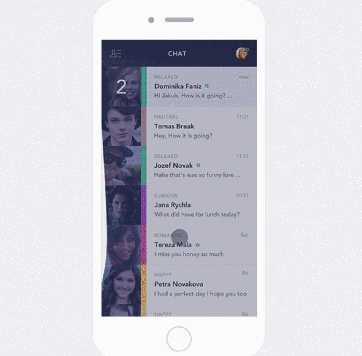swipe right to display drawer with flowing effects.
Include the following dependency in your build.gradle file.
Gradle:
repositories {
jcenter()
}
dependencies {
compile 'com.mxn.soul:flowingdrawer-core:1.2.2'
compile 'com.nineoldandroids:library:2.4.0'
}add onOpenMenu and onCloseMenu event Listener to catch open and close event . Add these two method in MyMenuFragment extends MenuFragment.
For a working implementation of this project see the app/ folder.
MainActivity:
@Override
protected void onCreate(Bundle savedInstanceState) {
super.onCreate(savedInstanceState);
setContentView(R.layout.activity_main);
....
mLeftDrawerLayout = (LeftDrawerLayout) findViewById(R.id.id_drawerlayout);
FragmentManager fm = getSupportFragmentManager();
MyMenuFragment mMenuFragment = (MyMenuFragment) fm.findFragmentById(R.id.id_container_menu);
FlowingView mFlowingView = (FlowingView) findViewById(R.id.sv);
if (mMenuFragment == null) {
fm.beginTransaction().add(R.id.id_container_menu, mMenuFragment = new MyMenuFragment()).commit();
}
mLeftDrawerLayout.setFluidView(mFlowingView);
mLeftDrawerLayout.setMenuFragment(mMenuFragment);
...
}activity_main.xml:
<com.mxn.soul.flowingdrawer_core.LeftDrawerLayout
android:id="@+id/id_drawerlayout"
xmlns:app="http://schemas.android.com/apk/res-auto"
xmlns:android="http://schemas.android.com/apk/res/android"
android:layout_width="match_parent"
android:layout_height="match_parent"
android:clipChildren="false"
>
<!--content-->
<android.support.design.widget.CoordinatorLayout
android:id="@+id/content"
android:layout_width="match_parent"
android:layout_height="match_parent"
android:orientation="vertical">
</android.support.design.widget.CoordinatorLayout>
<!--menu-->
<RelativeLayout
android:layout_width="280dp"
android:layout_height="match_parent"
android:layout_gravity="start"
android:clipChildren="false"
>
<com.mxn.soul.flowingdrawer_core.FlowingView
android:id="@+id/sv"
android:layout_width="match_parent"
android:layout_height="match_parent"/>
<FrameLayout
android:id="@+id/id_container_menu"
android:layout_width="match_parent"
android:layout_height="match_parent"
android:layout_alignParentLeft="true"
android:layout_marginRight="25dp"
android:paddingRight="10dp"
/>
</RelativeLayout>
</com.mxn.soul.flowingdrawer_core.LeftDrawerLayout>-
use LeftDrawerLayout as the root of xml.
-
The root has two child, first for content,second for menu.
-
menu'root alse has two child , first for FlowingView to display flowing effects,second for fragment .
-
fragment need to has a 'marginRight', for example 25dp. marginRight here is important . 'marginRight' have effect on drawer's elasticity. The more 'marginRight' is the more elastic. Try to set '10dp', '25dp' ,'50dp' to see the difference.
-
make the fragment of menu extends MenuFragment.
-
pay attention to MenuFragment's onCreateView: return setupReveal(root) ;
@Override
public View onCreateView(LayoutInflater inflater, ViewGroup container, Bundle savedInstanceState) {
View view = inflater.inflate(R.layout.fragment_menu, container,
false);
.......
return setupReveal(view) ;
}-
in MenuFragment'xml ,add 'android:background="@android:color/transparent" '
-
in MainActivity,use
mMenuFragment = new MyMenuFragment();
mLeftDrawerLayout.setFluidView(mFlowingView);
mLeftDrawerLayout.setMenuFragment(mMenuFragment);in order .
- you can call mLeftDrawerLayout.closeDrawer() and mLeftDrawerLayout.openDrawer() to close or open drawer automatically.
- use spring dynamics models to make more bouncing effects.
- close by touch effect need to enhance.
- improve the lines to be smoother when open and close drawer.
- some part of the code need to simplify.
First of all, thank you ! As you see ,the project is not as good as the original design sketch and thank you for watch and star. At present we still have a lot of things to do . I would love to get some help on the TODO list .So if you find a bug in the library or want a feature and think you can fix it yourself,fork + pull request and i will greatly appreciate it!
Copyright 2015 soul.mxn
Licensed under the Apache License, Version 2.0 (the "License");
you may not use this file except in compliance with the License.
You may obtain a copy of the License at
http://www.apache.org/licenses/LICENSE-2.0
Unless required by applicable law or agreed to in writing, software
distributed under the License is distributed on an "AS IS" BASIS,
WITHOUT WARRANTIES OR CONDITIONS OF ANY KIND, either express or implied.
See the License for the specific language governing permissions and
limitations under the License.