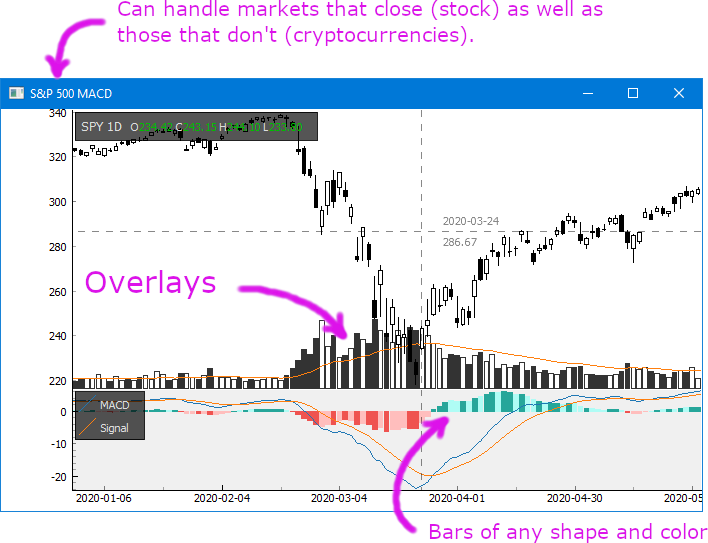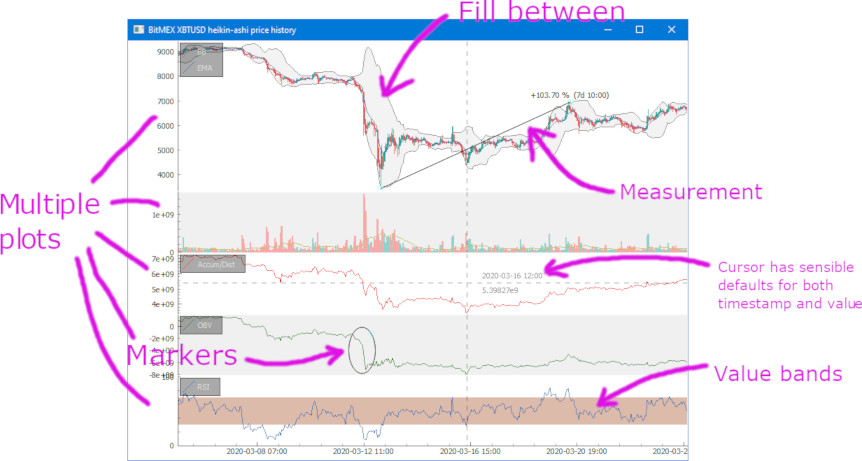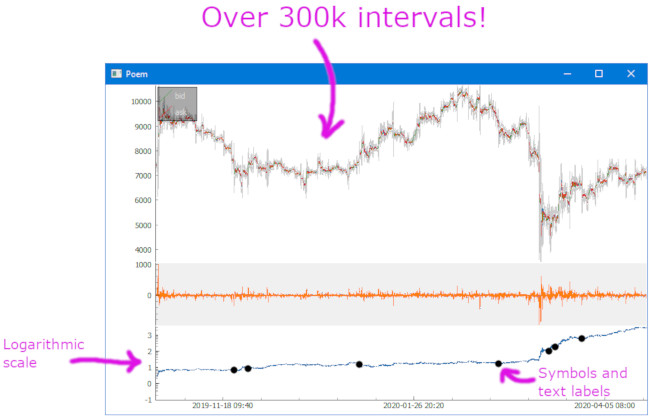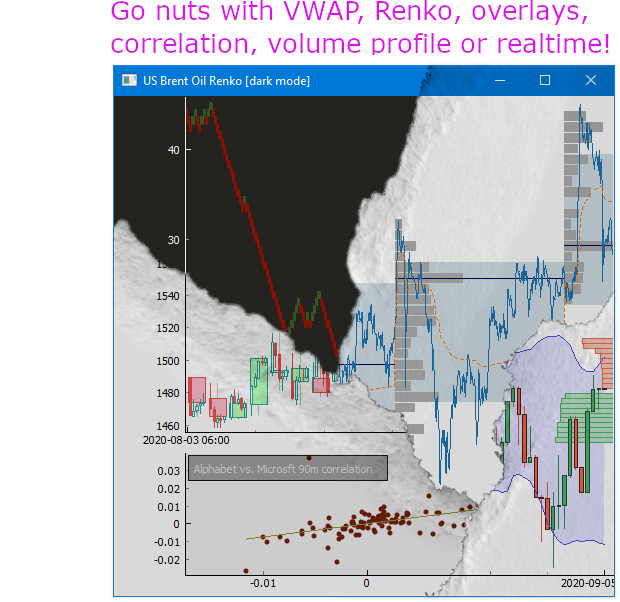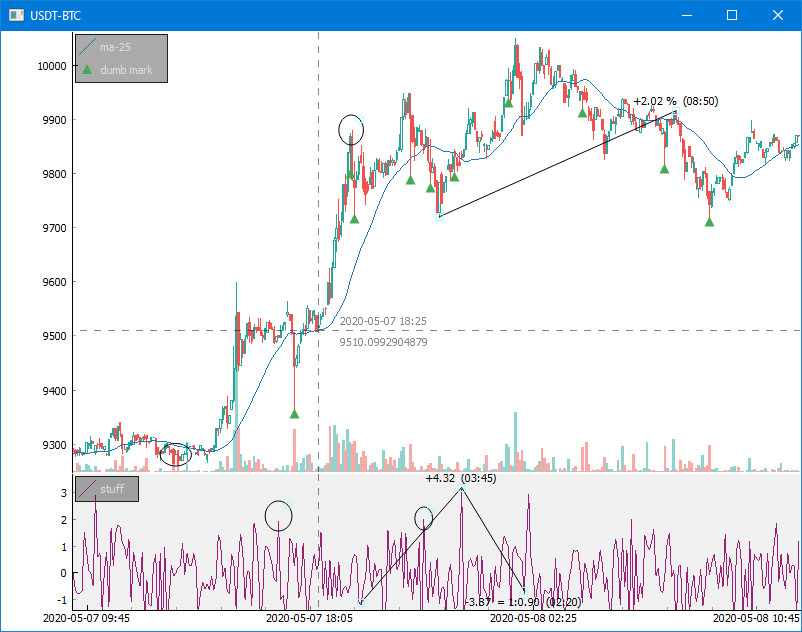Finance Plotter, or finplot, is a performant library with a clean api to help you with your backtesting. It's optionated with good defaults, so you can start doing your work without having to setup plots, colors, scales, autoscaling, keybindings, handle panning+vertical zooming (which all non-finance libraries have problems with). And best of all: it can show hundreds of thousands of datapoints without batting an eye.
- Great performance compared to mpl_finance, plotly and Bokeh
- Clean api
- Works with both stocks as well as cryptocurrencies on any time resolution
- Show as many charts as you want on the same time axis, zoom on all of them at once
- Auto-reload position where you were looking last run
- Overlays, fill between, value bands, symbols, labels, legend, volume profile, heatmaps, etc.
- Can show real-time updates, including orderbook. Save screenshot.
- Comes with a dozen great examples.
finplot is not a web app. It does not help you create an homebrew exchange. It does not work with Jupyter Labs.
It is only intended for you to do backtesting in. That is not to say that you can't create a ticker or a trade widget yourself. The library is based on the eminent pyqtgraph, which is fast and flexible, so feel free to hack away if that's what you want.
$ pip install finplotIt's straight-forward to start using. This shows every daily candle of Apple since the 80'ies:
import finplot as fplt
import yfinance
df = yfinance.download('AAPL')
fplt.candlestick_ochl(df[['Open', 'Close', 'High', 'Low']])
fplt.show()This 25-liner pulls some BitCoin data off of Bittrex and shows the above:
import finplot as fplt
import numpy as np
import pandas as pd
import requests
# pull some data
symbol = 'USDT-BTC'
url = 'https://bittrex.com/Api/v2.0/pub/market/GetTicks?marketName=%s&tickInterval=fiveMin' % symbol
data = requests.get(url).json()
# format it in pandas
df = pd.DataFrame(data['result'])
df = df.rename(columns={'T':'time', 'O':'open', 'C':'close', 'H':'high', 'L':'low', 'V':'volume'})
df = df.astype({'time':'datetime64[ns]'})
# create two axes
ax,ax2 = fplt.create_plot(symbol, rows=2)
# plot candle sticks
candles = df[['time','open','close','high','low']]
fplt.candlestick_ochl(candles, ax=ax)
# overlay volume on the top plot
volumes = df[['time','open','close','volume']]
fplt.volume_ocv(volumes, ax=ax.overlay())
# put an MA on the close price
fplt.plot(df['time'], df['close'].rolling(25).mean(), ax=ax, legend='ma-25')
# place some dumb markers on low wicks
lo_wicks = df[['open','close']].T.min() - df['low']
df.loc[(lo_wicks>lo_wicks.quantile(0.99)), 'marker'] = df['low']
fplt.plot(df['time'], df['marker'], ax=ax, color='#4a5', style='^', legend='dumb mark')
# draw some random crap on our second plot
fplt.plot(df['time'], np.random.normal(size=len(df)), ax=ax2, color='#927', legend='stuff')
fplt.set_y_range(-1.4, +3.7, ax=ax2) # hard-code y-axis range limitation
# restore view (X-position and zoom) if we ever run this example again
fplt.autoviewrestore()
# we're done
fplt.show()Included in this repo are a 40-liner Bitfinex example and a slightly longer BitMEX websocket example, which both update in realtime with Bitcoin/Dollar pulled from the exchange. They also shows realistic and useful indicators (TD Sequential for BFX; and Bollinger Bands and orderbook for BitMEX). The S&P500 example shows you how to display MACD.
# finplot uses no background (i.e. white) on even rows and a slightly different color on odd rows.
# Set your own before creating the plot.
fplt.background = '#ff0' # yellow
fplt.odd_plot_background = '#f0f' # purple
fplt.plot(df.Close)
fplt.show()finplot requires time-ordered time series - otherwise you'll get a crosshair and an X-axis showing the millisecond epoch instead of the actual time. See my comment here and issue 50 for more info.
# By default finplot shows all or a subset of your time series at startup. To store/restore zoom position:
fplt.autoviewrestore()
fplt.show() # will load zoom when showing, and save zoom when closing# Pandas normally reads datetimes in UTC time zone.
# finplot by default use the local time zone of your computer (for crosshair and X-axis)
from dateutil.tz import gettz
fplt.display_timezone = gettz('Asia/Jakarta')To offset your scatter markers (say 0.2 time intervals to the left), see my comment here.
See issue 27, and possibly (rarely a problem) issue 4.
# finplot assumes all your axes are in the same time span. To decouple the zoom/pan link, use:
ax2.decouple()For placing ellipses, see issue 57. For drawing lines, see example-line.py. (Interactively use Ctrl+drag for lines and Ctrl+mbutton-drag for ellipses.)
fplt.candlestick_ochl(df2[['Open','Close','High','Low']], ax=ax.overlay(scale=1.0, y_axis='linear'))The scale parameter means it goes all the way to the top of the axis (volume normally stays at the bottom).
The y_axis parameter can be one of False (hidden which is default), 'linear' or 'log'.
See issue 52 for more info.
finplot is made for plotting time series. To plot something different use ax.disable_x_index(). See second
axis of example-overlay-correlate.py.
S&P500 example shows how to set crosshair texts and update legend text+color as a result of mouse hover.
To use your own labels on the X-axis see comment on issue 50.
If you want to roll your own Y-axis, inherit fplt.YAxisItem.
See example-line.py. To keep screenshot in RAM see issue 28.
See issue 56. Changing the default window size can be
achieved by setting fplt.winw = 900; fplt.winh = 500; before creating your plot.
See issue 55.
See issue 41.
fplt.play_sound('bot-happy.wav') # Ooh! Watch me - I just made a profit!Esc, Home, End, g, Left arrow, Right arrow. Ctrl+drag.
Act on mouse hover, update an orderbook, etc.