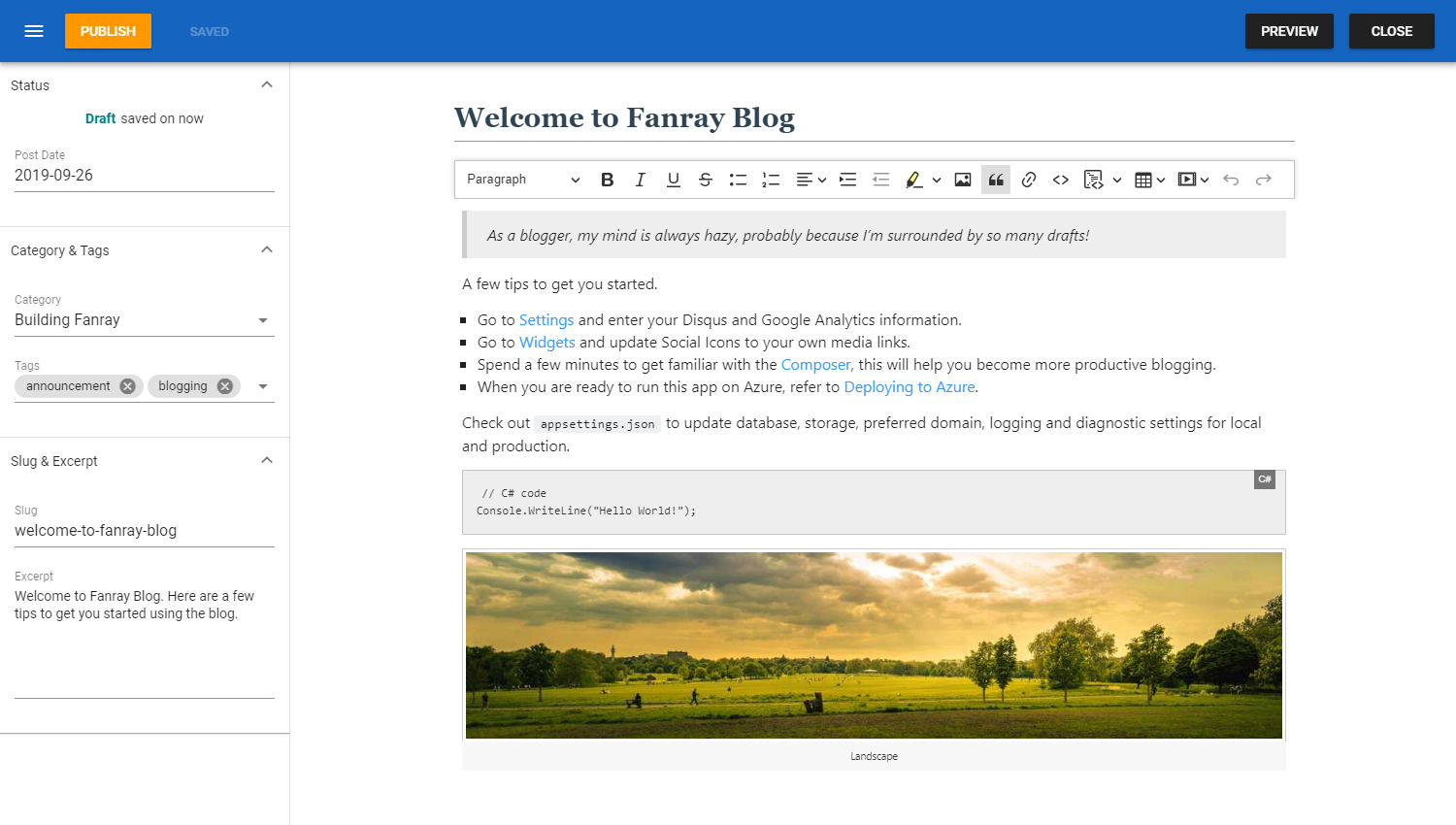A simple and elegant blog
Screenshots • Features • Quick Start • Contribute • License
Please see Docs for more details.
| Blog | Infrastructure | |
|---|---|---|
| Autosave Draft | Preview | Caching |
| Categories | Rich Text / Markdown | Error Handling |
| Comments (Disqus) | RSS | Events |
| Google Analytics | SEO | Extensibility (Plugin, Widget, Theme) |
| Media Gallery | Shortcodes | Image Resizing |
| Navigation | Site Installation | Logging (File, Seq, Application Insights) |
| Open Live Writer | Tags | Responsive Images |
| Pages | Theme | Settings |
| Plugins | Users | Storage (File System, Azure Blob Storage) |
| Posts | Widgets | Testing (Unit, Integration) |
| Preferred Domain |
Fanray v1.1 runs on .NET Core 3.1 and SQL Server. Any of the free SQL Server editions, LocalDB, Express, Developer will be sufficient.
Clone the repo then run from either VS2019 or command line.
- VS2019: open
Fanray.sln, make sureFan.WebAppis the startup project, Ctrl + F5 - Command line: do the following, then go to https://localhost:5001
cd <sln folder>
dotnet restore
cd src/Core/Fan.WebApp
dotnet runDatabase is created for you on app initial launch. Below is the default connection string, to adjust it go to appsettings.json
"ConnectionStrings": {
"DefaultConnection": "Server=(localdb)\\MSSQLLocalDB;Database=Fanray;Trusted_Connection=True;MultipleActiveResultSets=true"
},Note the 404 page is only displayed in Production when an invalid URL is accessed, in Development the developer exception page is shown.
Please refer to Contributing Guide.
If you find this project useful please consider support it, your contribution will help a lot! Thank you!