DPI() can help you quickly transform your current GUI code to make it (more) DPI-Aware making your UI looks consistent
across a wide variety of DPI display settings. It hopefully avoids "illegible" text or buttons.
It can either return the scaling factor or calculate position/values for AHK controls (font size, position (x y), width, height).
AutoHotkey forum: https://autohotkey.com/boards/viewtopic.php?f=6&t=37913
Some more background info on the purpose of DPI() posted here https://autohotkey.com/boards/viewtopic.php?p=218669#p218669
Preview - screenshots at 144 DPI (150%) before and after using DPI():
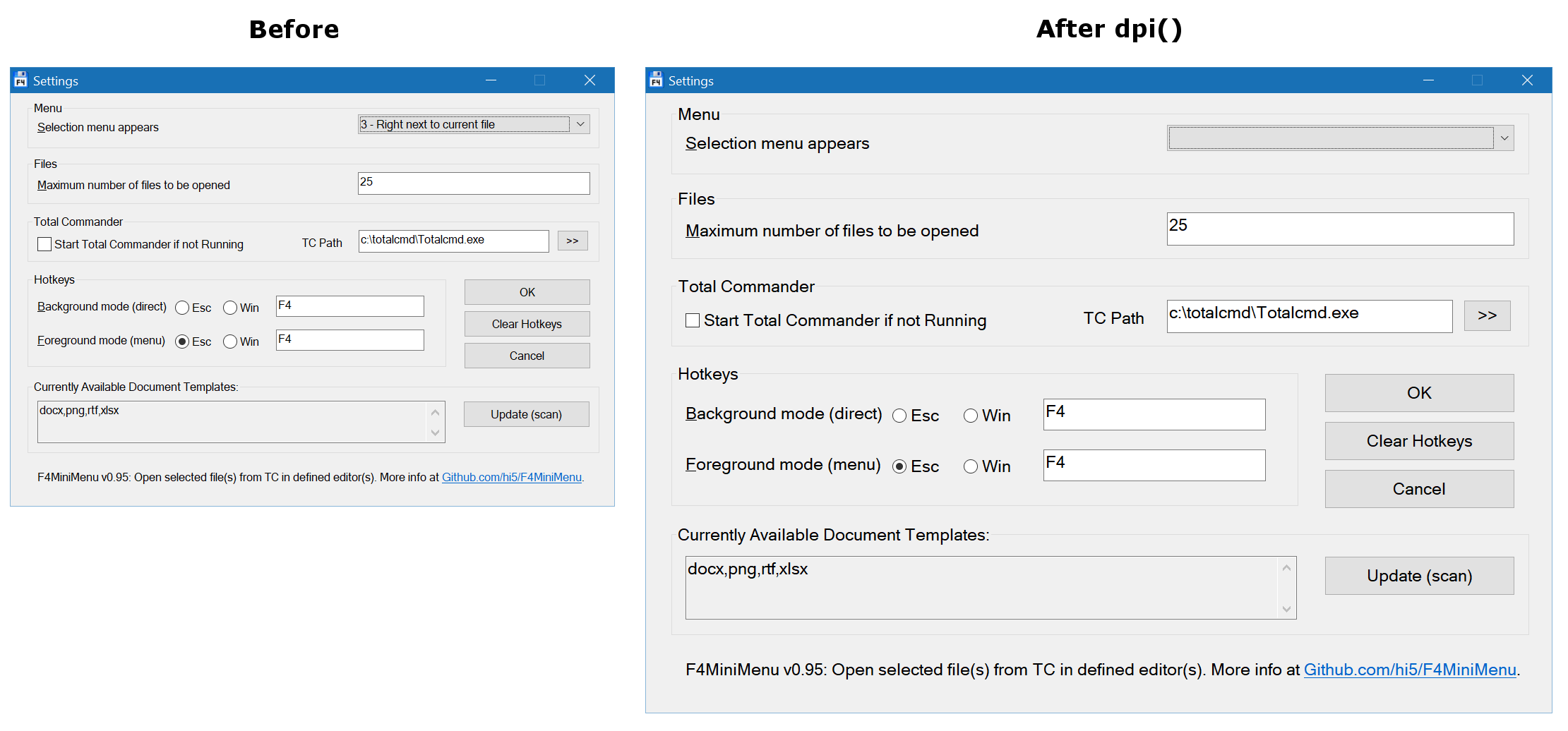
- 96 DPI = 100% scaling
- 120 DPI = 125% scaling
- 144 DPI = 150% scaling
- 192 DPI = 200% scaling
Source and more info at https://msdn.microsoft.com/en-us/library/windows/desktop/dn469266(v=vs.85).aspx
in
When empty it returns the scaling factor. Otherwise it will parse the options and update the numeric values based on the scaling factor.
Example: "w100", scaling is 125% -> 100 * 1.25 = 125 -> the returned string is "w125"
setdpi
For testing purposes you can set the DPI value to use.
Example: If your current DPI is 120 (125%) and you would like to test 150% scaling usedpi(,144).
If you want to (temporarily) disable dpi() usedpi(,96).
(see "DPI and the Desktop Scaling Factor" above)
- Although DPI scaling is enabled by default - see https://autohotkey.com/docs/commands/Gui.htm#DPIScale - and it scales properly, the end result can still be "too small" to be friendly to use, hence DPI(). See forum posts here https://autohotkey.com/boards/viewtopic.php?p=218669#p218669 for some further discussion.
- Tip: Define a font size for all your GUIs, that way you can easily use DPI() to also scale the font size. See GuiDefaultFont() code below by SKAN on how to obtain the current default font/fontsize.
- DPI() will use the DPI setting reported by the system in use for the primary screen. If you have a multimonitor setup with different settings for each monitor it may not work correctly.
- Possible room for improvement: In recent editions of Windows 10 you can now set the DPI scaling per monitor. Currently dpi() will use the DPI scaling reported by the system in use for the primary screen. So in theory it could be improved by trying to detect which monitor the GUI will appear on first (or create a helper function for example) and try to read the DPI from the correct registry key
HKEY_CURRENT_USER\Control Panel\Desktop\PerMonitorSettings\- see comment here https://autohotkey.com/boards/viewtopic.php?p=219034#p219034
Get the scaling factor like so:
factor:=dpi() ; will be 1.250000 at 120 DPIIf this is your current GUI code:
Gui, Font, s10
Gui, Add, Text, x5 y5, Hello
Gui, Add, Edit, xp yp+20 w200 h100 vVar, Goodbye
Gui, Add, Button, xp yp+110 w100 gMyLabel, OK
Gui, Add, Button, xp+110 yp w50 gGuiClose, Cancel
Gui, Show, w220 h200, DPI() test GUI
Return
MyLabel:
Gui, Submit, Destroy
MsgBox % var
Gosub, GuiClose
Return
Esc::
GuiClose:
ExitAppYou can simply call the dpi() function by wrapping it arround the Gui command options like so:
Gui, Font, % dpi("s10")
Gui, Add, Text, % dpi("x5 y5"), Hello
Gui, Add, Edit, % dpi("xp yp+20 w200 h100 vVar"), Goodbye
Gui, Add, Button, % dpi("xp yp+110 w100 gMyLabel"), OK
Gui, Add, Button, % dpi("xp+110 yp w50 gGuiClose"), Cancel
Gui, Show, % dpi("w220 h200"), DPI() test GUI
ReturnVarious examples on how to call dpi()
Gui, Add, GroupBox, % dpi("x16 y7 w540 h45") , GroupboxTitle
Gui, Add, Text, % dpi("x25 y25 w300 h20") , Text
Gui, Add, Edit, % dpi("x25 yp-5 w300 h20 Number vVar"), EditText
SelectMenuPos:=2
Gui, Add, DropDownList, % dpi("xp yp+10 w200 h25 r4 Choose" SelectMenuPos) " vVar", 1 - Option|2 - Option|3 - Option
; Choose + the SelectMenuPos selects "2 - Option" in the DropDownList
Check:=1
Gui, Add, Checkbox, % dpi("x25 yp+20 w200 h16 Checked" Check " vVar"), Option
; Checked + the Check variable ticks the checkboxCode by SKAN, cleaned up formatting errors from old forum post (simply removed BB color code tags):
A_GuiFont := GuiDefaultFont()
A_GuiFontSize := A_LastError
GuiDefaultFont() { ; By SKAN www.autohotkey.com/forum/viewtopic.php?p=465438#465438
hFont := DllCall( "GetStockObject", UInt,17 ) ; DEFAULT_GUI_FONT
VarSetCapacity( LF, szLF := 60*( A_IsUnicode ? 2:1 ) )
DllCall("GetObject", UInt,hFont, Int,szLF, UInt,&LF )
hDC := DllCall( "GetDC", UInt,hwnd ), DPI := DllCall( "GetDeviceCaps", UInt,hDC, Int,90 )
DllCall( "ReleaseDC", Int,0, UInt,hDC ), S := Round( ( -NumGet( LF,0,"Int" )*72 ) / DPI )
Return DllCall( "MulDiv",Int,&LF+28, Int,1,Int,1, Str ), DllCall( "SetLastError", UInt,S )
}