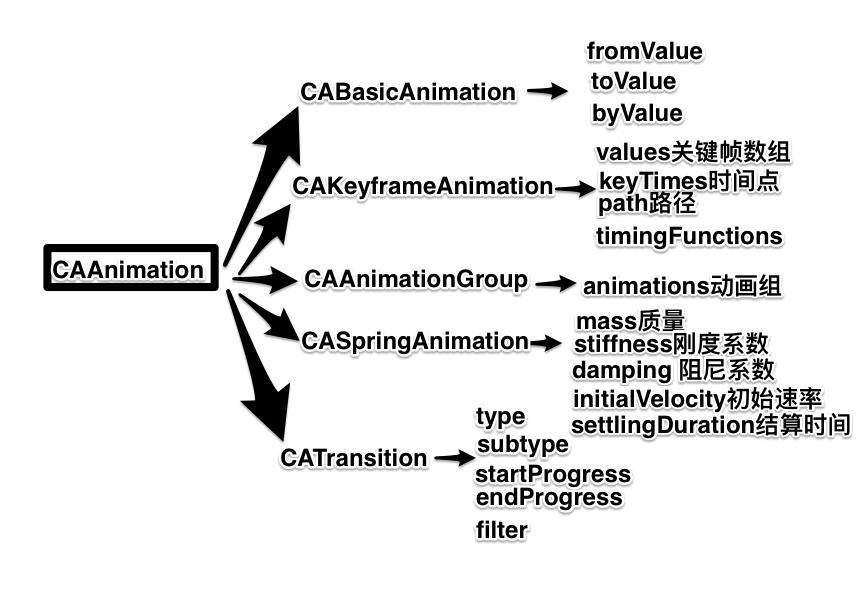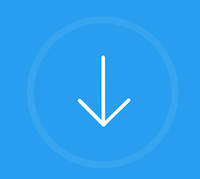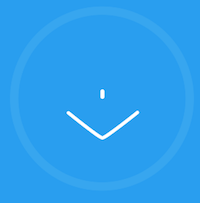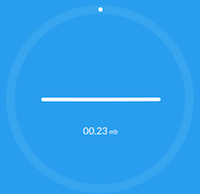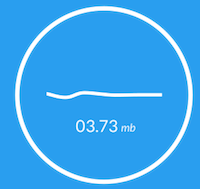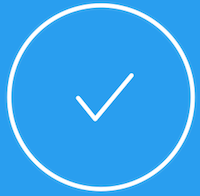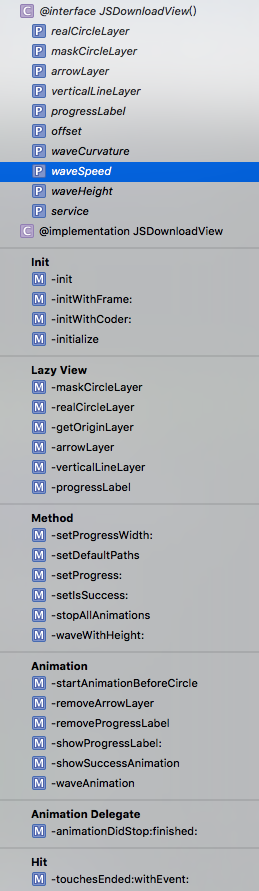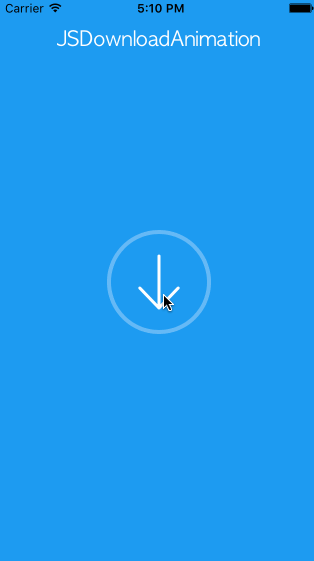支持pod 安装
pod 'JSDownloadView'
设计此效果的作者 Nick;
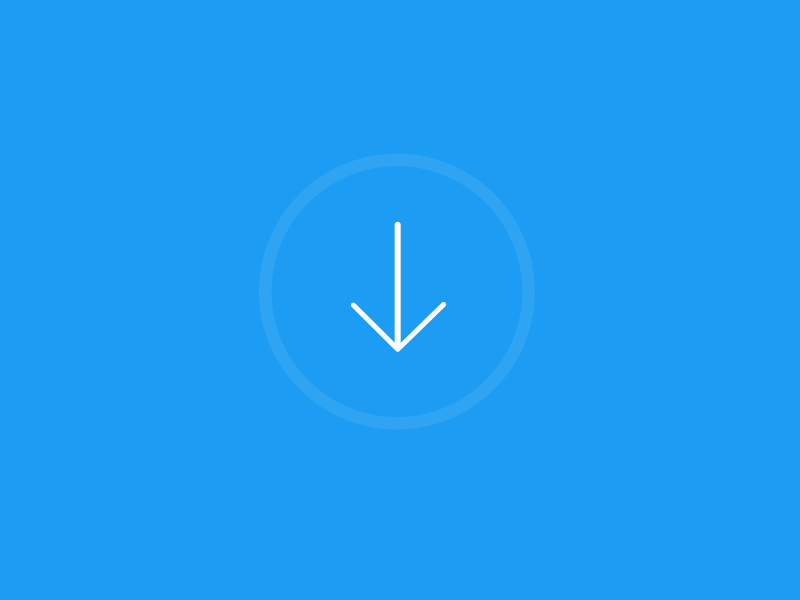
图上只是一些类的常用属性,后边更多代码会讲到.
关于分解gif,其实用mac 预览 开发gif文件,就可以看到所有帧的图片.
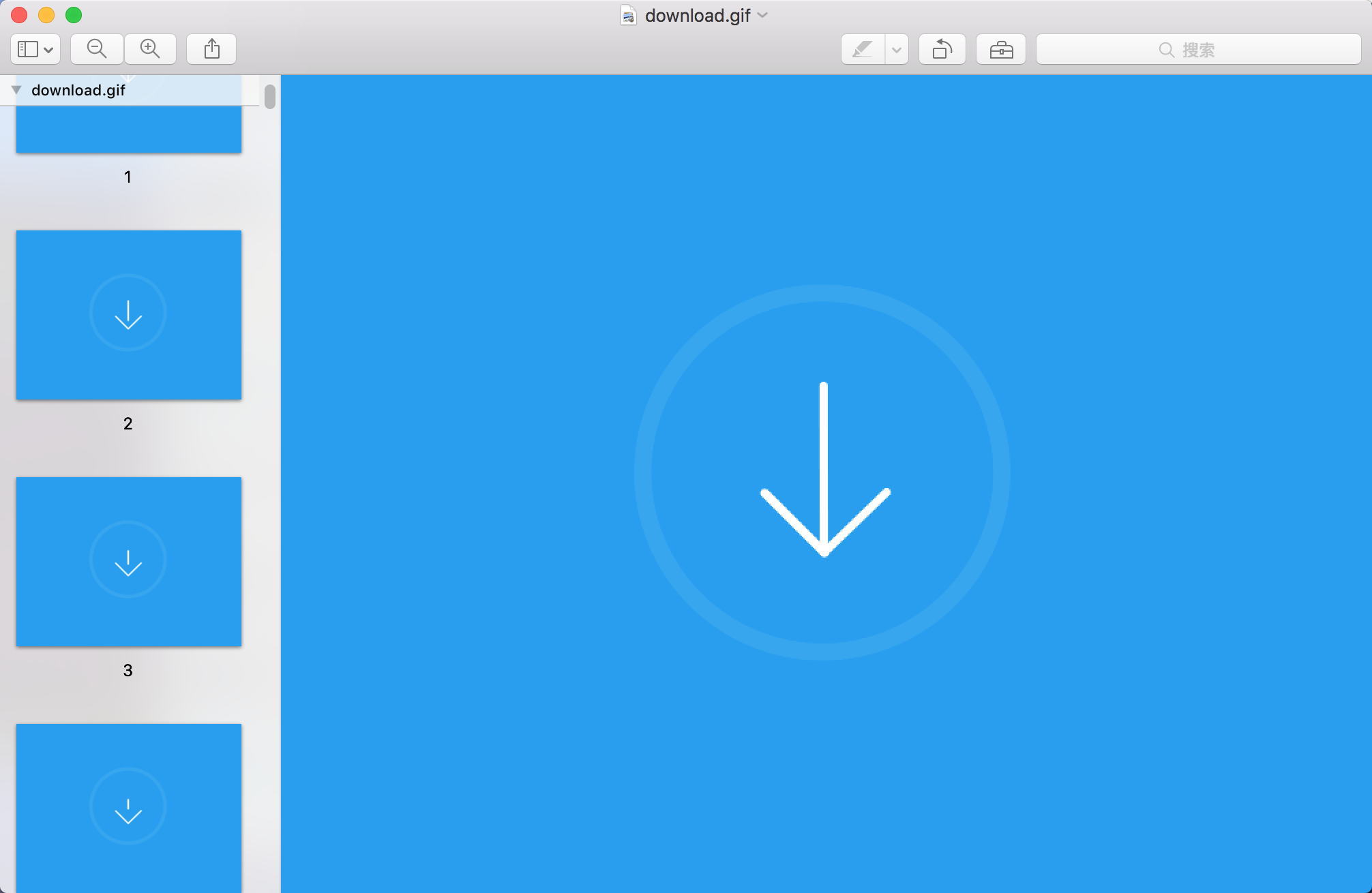
考虑到适配问题service类里已经提取好了.
连贯动画是展示你做的效果流畅不流畅,看着舒服不舒服的能力.其实我是也是尝试很多遍,让很多人看了这个效果,有说别扭的咱就改,咋顺咋来.所以让动画连贯起来尤为重要.
第一,就是要动画节点要选准确,定位好动画与动画的衔接处. 第二,让动画结束时,恢复自然状态,而不是默认状态.尽量不要有太大的差异和不规整的地方 第三,使用组合动画,掐好时间节点.
简单的就说就说这么多,下面我们开始演练代码~~~~~~
1.自定义UIControl类,因为它本身就是UIView子类,做点击事件的View再好不过.(另一种方式用block点击回调) 2.点击区域是否在圆内判断 3.两个CAShapeLayer圆环+(一个CAShapeLayer箭头和CAShapeLayer竖线)组合成箭头+label 4.一个service类管理创建所用到的path和animation
@property (nonatomic , assign) CGRect viewRect;
@property (nonatomic, strong) UIBezierPath *progressPath;
/** 关键帧 **/
@property (nonatomic, strong) UIBezierPath *arrowStartPath;
@property (nonatomic, strong) UIBezierPath *arrowDownPath;
@property (nonatomic, strong) UIBezierPath *arrowMidtPath;
@property (nonatomic, strong) UIBezierPath *arrowEndPath;
@property (nonatomic, strong) UIBezierPath *arrowWavePath;
@property (nonatomic, strong) UIBezierPath *verticalLineStartPath;
@property (nonatomic, strong) UIBezierPath *verticalLineEndPath;
@property (nonatomic, strong) UIBezierPath *succesPath;
/**
* 线到点动画
*
* @param values 关键帧
*
* @return 动画组
*/
- (CAAnimationGroup *)getLineToPointUpAnimationWithValues:(NSArray *)values;
/**
* 箭头到线的动画
*
* @param values 关键帧
*
* @return 动画组
*/
- (CAAnimationGroup *)getArrowToLineAnimationWithValues:(NSArray *)values;
/**
* 获取圆圈进度
*
* @param progress 当前进度值
*
* @return path
*/
- (UIBezierPath *)getCirclePathWithProgress:(CGFloat)progress;
/**
* 绘制波浪线
*
* @param offset 偏移量
* @param height 浪高
* @param curvature 浪曲
*
* @return path
*/
- (UIBezierPath *)getWavePathWithOffset:(CGFloat)offset
WaveHeight:(CGFloat)height
WaveCurvature:(CGFloat)curvature;
/**
* 是否显示进度label
*
* @param isShow YES/NO
*
* @return 弹性动画
*/
- (CASpringAnimation *)getProgressAnimationShow:(BOOL)isShow;
/**
* 线变成功动画
*
* @param values 关键帧
*
* @return 动画组
*/
- (CAAnimationGroup *)getLineToSuccessAnimationWithValues:(NSArray *)values;
/**
* 获取进度label Rect
*
* @return Rect
*/
- (CGRect)getProgressRect;
/* animation key */
static NSString * kLineToPointUpAnimationKey = @"kLineToPointUpAnimationKey";
static NSString * kArrowToLineAnimationKey = @"kArrowToLineAnimationKey";
static NSString * kProgressAnimationKey = @"kProgressAnimationKey";
static NSString * kSuccessAnimationKey = @"kSuccessAnimationKey";
//箭头比例
static const double arrowHScale = 130.00/250.00;
//箭头头部高比例
static const double arrowTWScale = 96.00/250.00;
static const double arrowTHScale = 50.00/250.00;
//
static const double lineWScale = 176.00/250.00;
static const double pointSpacingScale = 16.00/250.00;
static const double successPoint1ScaleX = 90.00/250.00;
static const double successPoint1ScaleY = 126.00/250.00;
static const double successPoint2ScaleX = 120.00/250.00;
static const double successPoint2ScaleY = 160.00/250.00;
static const double successPoint3ScaleX = 177.00/250.00;
static const double successPoint3ScaleY = 95.00/250.00;
static const NSInteger kSpacing = 2;
/**
* 进度:0~1
*/
@property (nonatomic, assign) CGFloat progress;
/**
* 进度宽
*/
@property (nonatomic, assign) CGFloat progressWidth;
/**
* 停止动画
*/
- (void)stopAllAnimations;
/**
* block 形式点击回调
*/
//@property (nonatomic, strong) void (^ didClickBlock)();
方法比较多,在这不一一展示了,有感兴趣的童鞋可以直接去github下载,记得点个星星哦~~~😜
添加事件
[downloadView addTarget:self action:@selector(updateProgress) forControlEvents:UIControlEventTouchUpInside];
或者block回调
// downloadView.didClickBlock = ^{
//
// _timer = [NSTimer scheduledTimerWithTimeInterval:0.05 target:self selector:@selector(timeDown) userInfo:nil repeats:YES];
// };
这里模拟网络请求数据
// 模拟网络请求数据进度
- (void)timeDown{
_timeCount -= 1;
_progress += 0.005;
self.downloadView.progress = _progress;
if (_timeCount <= 0) {
[self initData];
[_timer invalidate];
_timer = nil;
}
}
现实与理想还是有些差距,希望不是很大,在此分享一下自己研究的经验,有任何问题都可以Issues我,