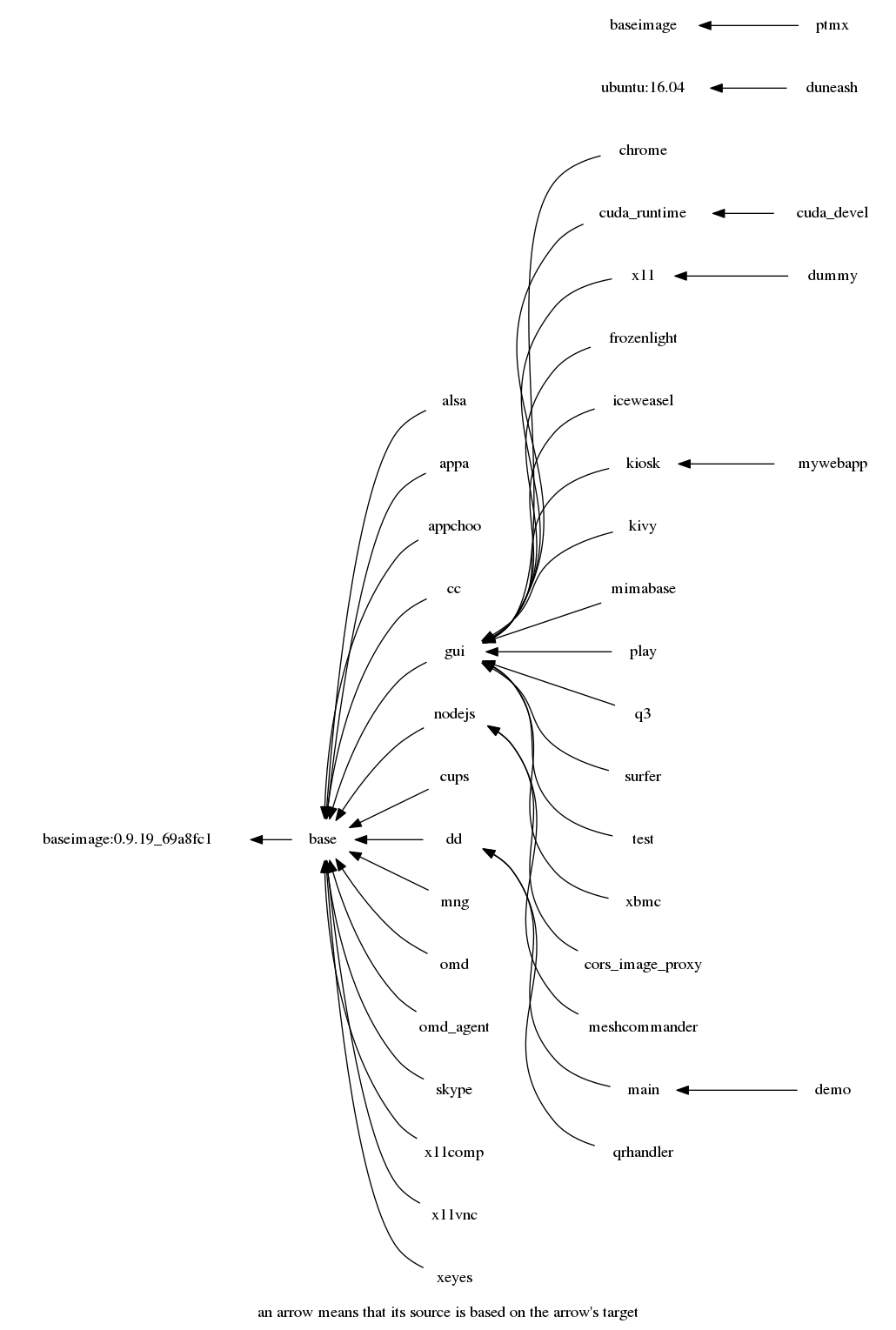Applications are within docker images to be pulled and run by Hilbert.
| Current top folders | Folder description |
|---|---|
helpers |
shell scripts shared between images |
images |
our base and application's images |
NOTE: Some applications may need further services (applications) to run in background
- Each image must reside in an individual sub-folder. Create one named after your image (lowercase, only [a-z0-9] characters should be used).
- Copy some simple existing
Dockerfile(e.g. from/chrome/) and change it according to your needs (see below). - Same with
Makefileanddocker-compose.yml
make pullwill try to pull the desired base imagemakewill try to (re-)build your image (currently no build arguments are supported)make checktry to run the default command withing your imagemake prunewill clean-up dangling docker images (left after rebuilding images)
NOTE: make needs to be installed only on your development host.
For example see chrome/Dockerfile.
-
Specify your contact email via
MAINTAINER -
Choose a proper base image among already existing (see above) -
FROM
NOTE: currently we base our images on top of phusion/baseimage:0.9.18hilbert/baseimage
which is based on ubuntu:14.04 and contains a usefull launcher
wrapper (/sbin/my_init).
NOTE: we share docker images as much as possible by choosing closest possible base image to start new image from.
- Install additional SW packages (e.g. see
chrome/Dockerfile) -RUN
NOTE: one may also need to add keys and packages repositories .
NOTE: it may be necessary to update repository caches before installing some packages. Also do not forget to clean-up afterwards.
NOTE: The best way to install something is RUN update.sh && install.sh YOUR_PACKAGE && clean.sh
- Add necessary local resources and online resources into your image -
ADDorCOPY
NOTE: use ADD URL_TO_FILE FILE_NAME_IN_IMAGE to add something from
network in build-time.
NOTE: use COPY local_file1 local_file2 ... PATH_IN_IMAGE/ to copy
local files (located alongside with your Dockerfile) into the image
(with owner: root and the same file permissions).
- Run any initial configuration (post installation) actions -
RUN
NOTE: only previouslly installed/added (into the image) executables can be run.
- one can have build arguments but we do not use them.
- one can set environment variables within
Dockerfileand later override them in run-time. - exposing network ports may be done either statically inside
Dockerfileor dynammically in run-time. - Same goes to specification of default command / entry-point script/application and labels.
NOTE: no need to put run-time specifications inside Dockerfile (e.g. EXPOSE, PORT, ENTRYPOINT, CMD etc.) as they will be overrriden in run-time via docker-composer.
TODO: create docker-compose.yml for all images
maketo build the image
What can be specified in run-time:
-
your docker image
-
default command
-
environment variables to be passed to executed command
-
exposed (and redirected) ports
-
mounted devices
-
mounted volumes (local and docker's logical)
-
restart policy: "on-failure:5" (e.g. see https://blog.codeship.com/ensuring-containers-are-always-running-with-dockers-restart-policy/)
-
labels attached to running container (e.g.
is_top_app=0for BG service andis_top_app=1for top-front GUI application) -
working directory
-
mode of execution: not
privilegedin most cases
See for example mng/docker-compose.yml or mng/Makefile
setup.sh: Pull or build necessary starting images (hilbert/*). Previously our images were available via a different tag inmalex984/dockapprepository (https://registry.hub.docker.com/u/malex984/dockapp/). Run (and change)setup.shin order to pull the base image and build starting images. We assume the host linux to run docker service.- We are experimenting with different customization approaches:
hilbert/dummycontainscustomize.shwhich performs customization to the running :dummy container, these customization changes can than be detected withdocker diffand archived together (e.g./tmp/OGL.tgz) for later use byhilbert/base/setup_ogl.sh.- (obsolete)
:up/customize.sh: Customize each libGL-needing image (e.g.:x11and:testby default for now): Running:up/customize.shsuch a host will enable one to detect known hardware or kernel modules (e.g. VirtualBox Guest Additions or NVidia driver) in order to localize/customize some starting images
under corresponding tag name (e.g.:test.nv.340.76or:x11.vb.4.3.26), which than will be tagged with local names (e.g.test:latestorx11:latest). We assume host system to be fully pre-configured (and all necessary kernel modules installed and loaded). Therefore we avoid installing/building kernel modules inside docker container (e.g. usingdkms).
runme.sh: Launch demo prototype application. The shell scriptrunme.shis supposed to be the demo entry point. Using host docker it runsmain(or its alteration if available) image, which contains a glue-together scriptmain.shthat now overtakes the control (!) over the host system (docker service and/dev).
Note thatmain.sh(and its helpers, e.g.run.shadsv.sh) is the only piece which is supposed to be aware of docker! The glue gives proposes a choice menu (e.g. viahilbert/menu/menu.sh), which exits with some return code, depending on which the glue script takes some action or quits the main infinite loop.- Choose
X11Serverif your host was not running X11 server in order to witch the host monitor into graphical mode. NOTE: please don't do that while using the host monitor in text mode since at the momentmenu.shis only suitable for console/text mode (but we are working on a GUI alternative). Better to do that via SSH. - Now assuming a running X11 (on host or inside a docker container) one can choose any application to run (e.g.
Test) or Quit.
xterm: Error 32, errno 2: No such file or directory
Reason: get_pty: not enough ptys
It seems that somebody clears permissions on /dev/pts/ptmx in the
course of the docker mounting /dev or using it by containers...
Since this problem happens rarely it may be related to unexpected "docker rm -vf" for a running container with allocated pty. Also the following may be related:
Quick Fix is sudo chmod a+rw /dev/pts/ptmx
NOTE: what about /dev/ptmx?
According to http://stackoverflow.com/a/29546560 : if your machine had a kernel update but you didn't restart yet then docker freaks out like that.
docker rmi $(docker images -f "dangling=true" -q)
docker images | grep malex984/dockapp | awk ' { print $1 ":" $2 } ' | xargs docker rmi -f # old
docker images | grep 'hilbert/' | awk ' { print $1 ":" $2 } ' | xargs docker rmi -f
docker rmi -f x11 test dummy
docker ps -aq | xargs docker rm -fv
This project is licensed under the Apache v2 license. See also Notice.