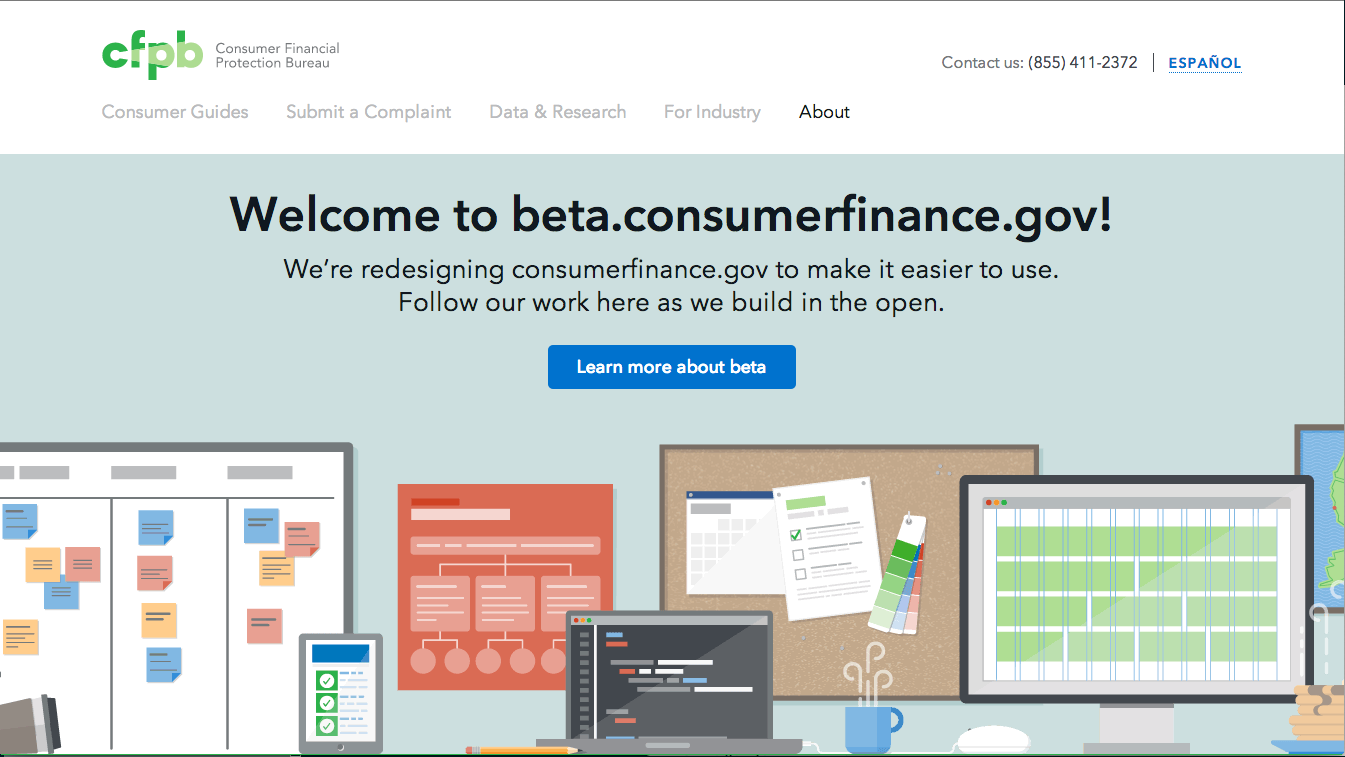This repository contains the redesign-in-progress of consumerfinance.gov. This includes front-end assets and build tools, and configuration for Sheer to load content from Wordpress and Django back-ends to elasticsearch to render the site.
Nothing presented in the issues or in this repo is a final product unless it is marked as such or appears on www.consumerfinance.gov.
We welcome your feedback and contributions.
- Node and NPM
Set up Sheer, a Jekyll-inspired, elasticsearch-powered, CMS-less publishing tool.
Install these dependencies into your virtual environment (we called ours 'sheer'):
workon sheer
pip install git+git://github.com/dpford/flask-govdelivery
pip install git+git://github.com/rosskarchner/govdeliveryWe are working on a way to get these installed automatically.
And ask someone for the values to set the following environment variables:
WORDPRESS(url to WordPress install)GOVDELIVERY_BASE_URLGOVDELIVERY_ACCOUNT_CODE(GovDelivery account variable)GOVDELIVERY_USER(GovDelivery account variable)GOVDELIVERY_PASSWORD(GovDelivery account variable)SUBSCRIPTION_SUCCESS_URL(Forwarding location on Subscription Success)
You can also export the above environment variables to your .bash_profile,
or use your favorite alternative method of setting environment variables.
NOTE about GovDelivery: GovDelivery is a third party web service that powers our subscription forms. Users may decide to swap this tool out for another third party service. The application will function but throw an error if the above GovDelivery values are not set.
The cfgov-refresh front end currently uses the following frameworks / tools:
If you're new to Capital Framework, we encourage you to start here.
$ npm install -g grunt-cli bower
Each time you fetch from upstream, you should install dependencies with npm and
grunt vendor, then run grunt to rebuild everything:
$ npm install
$ grunt vendor
$ gruntTo work on the app you will need sheer running to compile the templates.
There is also a grunt watch command that will recompile Less and JS
on the fly while you're developing. To do this, run the following:
# use the sheer virtualenv
$ workon sheer
# index the latest content
$ sheer index
# start sheer
$ sheer serve --debug
# open a new command prompt and run:
$ grunt watchTo view the site browse to: http://localhost:7000/
To view the indexed content you can use a tool called elasticsearch-head.
To view the project layout docs and pattern library, go to http://localhost:7000/docs/
To run browser tests, you'll need to perform the following steps:
- Install chromedriver:
- Mac:
brew install chromedriver - Manual (Linux/Mac): Download the latest Chromedriver binary and put it somehwere on your path (e.g. /path/to/your/venv/bin)
- In _tests/browser_testing/features/, copy example-environment.cfg to environment.cfg and change the
chrome_driverpath to the proper path for your webdriver binary. If you installed via homebrew, this will be /path/to/homebrew/bin/chromedriver. pip install -r _tests/browser_testing/requirements.txtcd _tests/browser_testing/- Start the tests:
behave
By default, Sheer will render pages at their natural paths in the project's file
structure.
For example, going to http://localhost:7000/the-bureau/index.html
(or http://localhost:7000/the-bureau/) renders /the-bureau/index.html
as processed by the Jinja2 templating engine.
Note that this page does not automatically show any content indexed by Sheer;
it simply outputs the static HTML written into the template.
Most of our content is indexed from the API output of our WordPress back end.
This happens when the sheer index command is run.
(WordPress was previously used to serve the site front-end,
but going forward, it will only be used as a content editing and storage system.)
If your content isn't being indexed yet, see "Setting up a new WordPress post
type and processing it with Sheer" on the flapjack/Getting-started-with-Flapjack
wiki (on our GitHub Enterprise server).
There are two ways in which we use indexed content: repeating items (e.g., blog posts and press releases), and single pages (e.g., the Future Requests page in Doing Business with Us).
For any kind of repeating content, this is the basic process:
-
In the vars file for the section you're in (e.g.,
blog/_vars-blog.html), we set up a variable that holds the results of the default query we want to run.Here's how it looks for the blog:
{% set query = queries.posts %} {% set posts = query.search_with_url_arguments(size=10) %}
-
If you want to display the repeating content within a template, simply set up a
for ... inloop, then output the different properties of the post within. In the case of the blog, a list of posts is built using this method in_layouts/posts-paginated.html.Here is a simplified example:
{% for post in posts %} <h1>{{ post.title }}</h1> {{ post.content }} {% endfor %}
-
If you would like to display each instance of repeating content in a separate page, create a
_single.htmltemplate (in the case of the blog, located atblog/_single.html) and a corresponding entry in_settings/lookups.json. Sheer will automatically create URLs for every post of that type and render them with the_single.htmltemplate. This is how separate pages are generated for each blog post.
To access a single piece of content, the easiest thing to do is use the
get_document() function.
Using the example given earlier of the Future Requests page, here's how it's done:
{% set page = get_document('pages', '63169') %}
{{ page.content | safe }}This example pulls a WordPress page into a template. We use the page post type (i.e., the built-in "Page" entries in WordPress) when all or most of a page's content can be edited in WordPress.
Note that when accessing a WordPress page, you must use the numeric ID to identify the page you want to get, as multiple pages can have the same slug. (This is also true of any custom post type that is hierarchical.)
The get_document method can be used to retrieve a single item of any post type
for display within a template.
In the below example from contact-us/promoted-contacts.html, we get an instance of
the non-hierarchical contact post type using its slug (whistleblowers):
{% set whistleblowers = get_document('contact', 'whistleblowers') %}In practice, many of our templates are a Frankenstein-type mixture of hand-coded static content and calls to indexed content, as we continually try to strike the right balance of what content is appropriate to be edited by non-developers in WordPress, and what is just too fragile to do any other way than by hand.
Sometimes you'll want to create queries in your templates to filter the data.
The two main ways of injecting filters into your data are in the URL's query string and within the template code itself.
We have a handy function search_with_url_arguments() that:
- Pulls in filters from the URL query string
- Allows you to add additional filters by passing them in as arguments to the function
URL query string filters can be further broken down into two types:
- Bool - Used when you want to filter by whether a field matches a keyword, is True or False, etc.
- Range - Used for when you want to filter something by a range (e.g. dates or numbers)
An example of Bool is:
?filter_category=Op-Ed
filter_[field]=[value]
When you go to a URL such as http://localhost:7000/blog/?filter_category=Op-Ed and you use
search_with_url_arguments(), the queryset returned will only include objects with a category of 'Op-Ed'.
An example of Range is:
?filter_range_date_gte=2014-01
filter_range_[field]_[operator]=[value]
Continuing with the example above, if you go to a URL such as
http://localhost:7000/blog/?filter_range_date_gte=2014-01 and you use search_with_url_arguments(),
you'll get a queryset of objects where the 'date' field is in January, 2014 or later.
URL query string filters are convenient for many of the filtered queries you'll need to run, but often there are cases where you'll need more flexibility.
By default, search_with_url_arguments() uses the default query parameters defined in the
_queries/object-name.json file, then mixes them in with any additional arguments from the URL query
string in addition to what is passed into the function itself.
The list of available arguments are outlined in elasticsearch-py's search method.
The most common ones we use are size (to change the number of results returned)
and q (to query based on specific fields).
When using q, you'll need to use the
Lucene Query Parser Syntax.
Here is an example of using q:
{% set events_jan2014 = queries.calendar_event.search_with_url_arguments(q="dtstart:[2014-01-01 TO 2014-01-31]") %}
This will return a queryset of calendar_event objects which, for the field 'dtstart', have a date in January, 2014.
We use an adaptation of Semantic Versioning 2.0.0.
Given the MAJOR.MINOR.PATCH pattern, here is how we decide to increment:
- The MAJOR number will be incremented for major redesigns that require the user to relearn how to accomplish tasks on the site.
- The MINOR number will be incremented when new content or features are added.
- The PATCH number will be incremented for all other changes that do not rise to the level of a MAJOR or MINOR update.