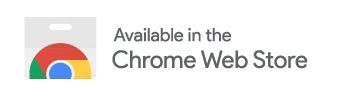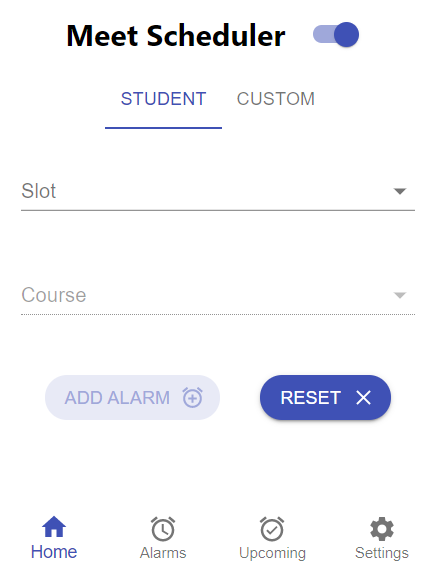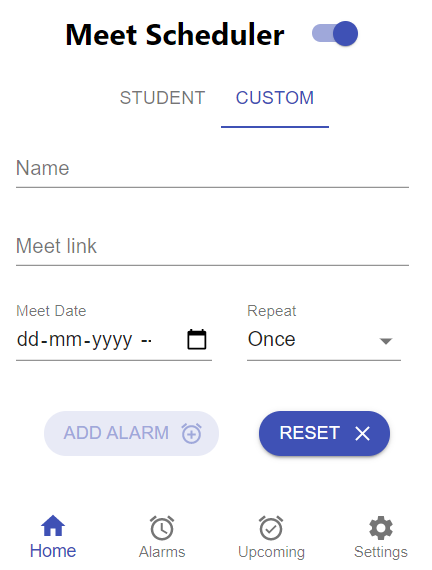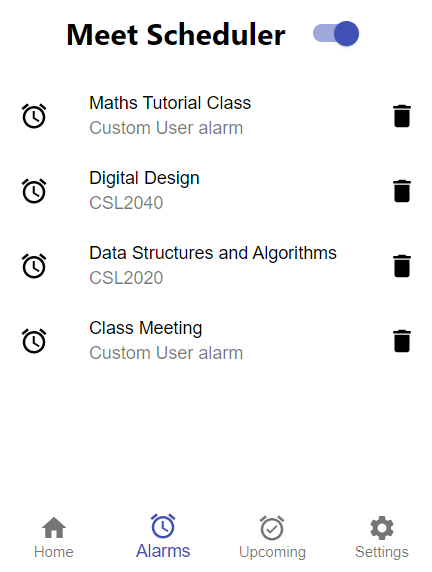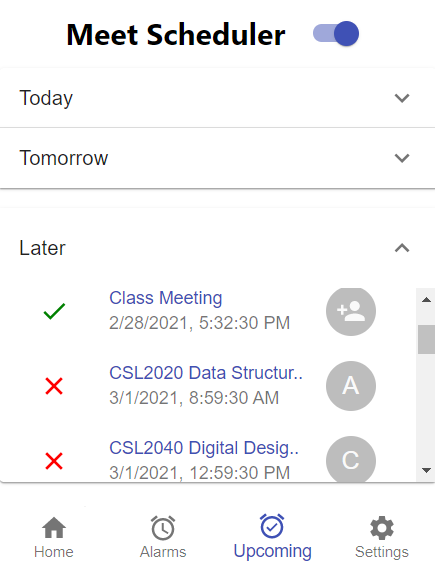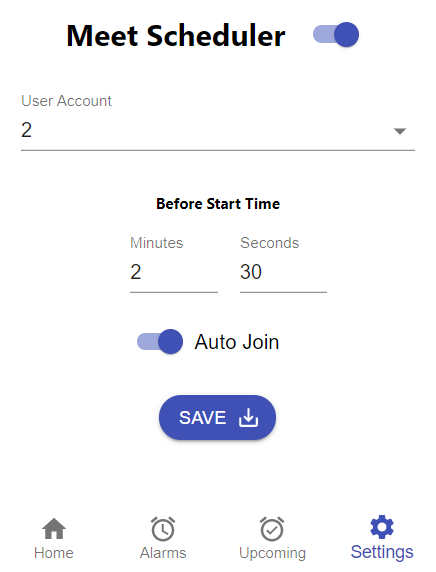We are all fed up of keeping track of google meet/ zoom links for our meetings. This chrome extension makes your life easy!
You just have to select the slot and the course (or add link and time in the Custom Tab) and this extension opens the link at the given time ( you can customize the start time ) and also lets you auto join it!😉
React JS has been used for the frontend and the backend workflow is established using chrome.storage and chrome.alarms
- To add an alarm, select the slot and the course from the list and click on
Add Alarm(IITJ Students) - You can even add a custom link and time in the
Customtab - The toggle on the top is a switch for the extension. If you turn it off, no alarms will ring.
-
The
Alarmtab shows a list of all the alarms -
The
Upcomingtab shows you the upcoming alarms- If you want to uregently join the meeting, just click on the course code given in the list. It will take you to the meeting!
- If you want to silent an alarm or don't want it to ring because of some reasons, click on the
tick markon the left to turn it off/on.
-
The most important thing for the auto join feature to work is the
User Accountand theAuto Jointoggle in the Settings tab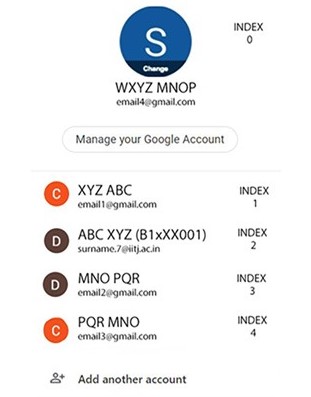
- The image above shows some of the accounts a user might have registered in chrome. To use the auto join feature, the user must see the index of his/ her IITJ account (or whichever account they need to use to join the meeting) and select that number in the
User Accountdropdown list. Here, the index shown is 2 and therefore 2 is selected in theUser Accountdropdown list. - If the Auto Join switch is turned off in the Settings tab, alarm will ring and the link will get opened but it won't auto join the meeting for you.
- The image above shows some of the accounts a user might have registered in chrome. To use the auto join feature, the user must see the index of his/ her IITJ account (or whichever account they need to use to join the meeting) and select that number in the
-
You can even customize the start time according to you. By default the start time is set to 30 seconds before the lecture time. One can change it to anything according to his/ her convenience.
- Make sure you have Node.js installed on your machine
- Clone this repository
git clone https://github.com/devlup-labs/meet-scheduler.git - Run
npm installto install the dependencies - Run
npm start - Load your extension on Chrome:
- Go to
chrome://extensions/ - Turn on
Developer mode - Click on
Load unpacked extension - Select the
buildfolder
- Go to