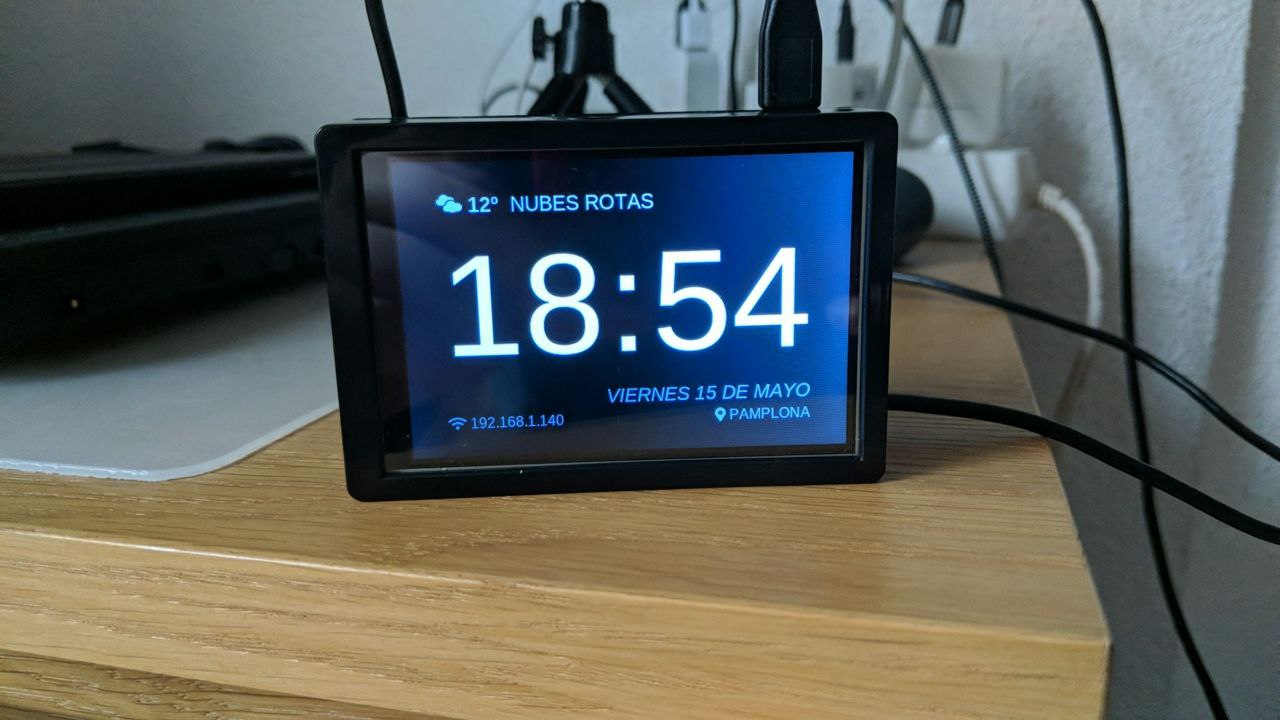This project is a simple Raspberry Pi clock app with wheather and IP information.
Please refer to your lcd installation process for more detail. For my panel to work I needed to follow this steps on a fresh Raspbian Lite (buster) image:
git clone https://github.com/goodtft/LCD-show.git
chmod -R 755 LCD-show
cd LCD-show/
sudo ./MHS35-show [orientation]In my case the orientation that works is 180º
Go to lcdwiki for more information: https://github.com/lcdwiki/LCD-show
This is used to display the date in your own language. In my case for Spain I selected es_ES.UTF-8 and Europe/Madrid
sudo dpkg-reconfigure locales
sudo timedatectl set-timezone Europe/MadridA fresh copy of Rasbpian Lite is assumed.
sudo apt install freeglut3-dev
git clone https://github.com/hkfuertes/rpi_clock_display
cd rpi_clock_display
pip3 install -r requirements.txt
cp -r otfs /home/pi/.fontsNow you need to edit the configuration file, to do so, copy the file config.yml.template to config.yml and edit it acordingly:
owm:
api_key: <openweathermap_api_key>
language: es
city: Madrid
country: ES
locale: es_ES.UTF-8
date:
format: '%A %d de %B'To create a desktop entry:
chmod u+x create.desktop.sh
./create.desktop.sh
cp Clock.desktop /home/pi/DesktopFor autorun on startup:
chmod u+x create.launcher.sh
./create.launcher.sh
mkdir -p /home/pi/.config/lxsession/LXDE-pi/
echo "@/home/pi/clock.start.sh" >> /home/pi/.config/lxsession/LXDE-pi/autostartWhen running a current.pid file is created with the running pid. If you need to kill it you can do:
cd path/to/rpi_clock_display/folder
kill -9 $(cat current.pid)- Weahter forecast (free?)
- Control brightness with python