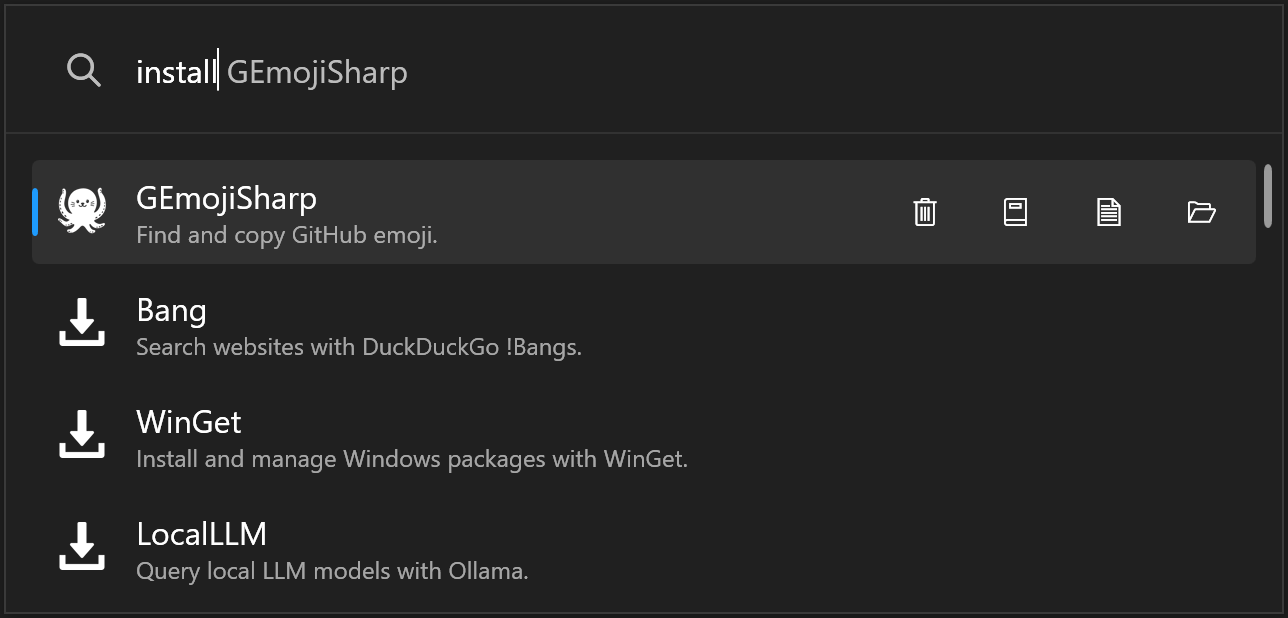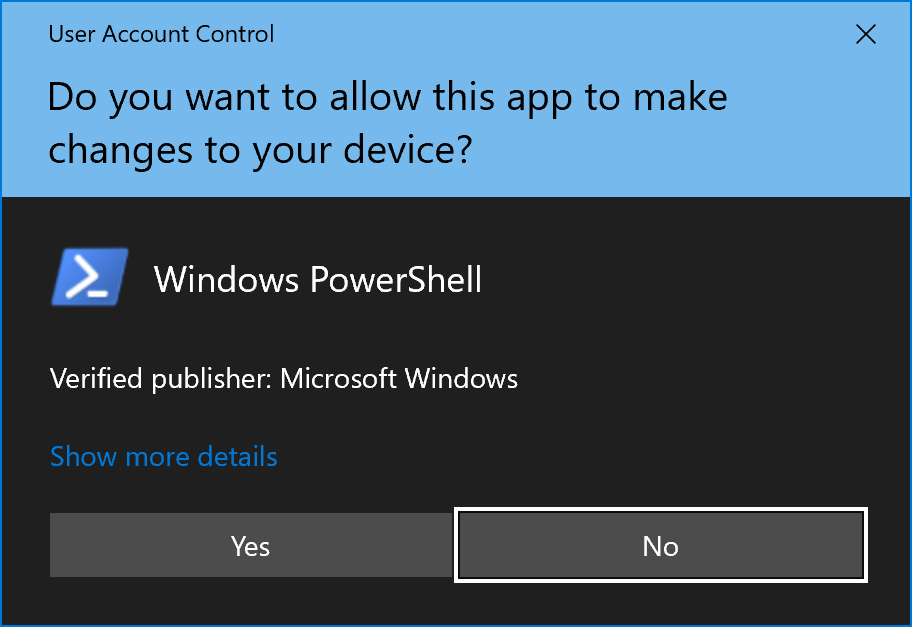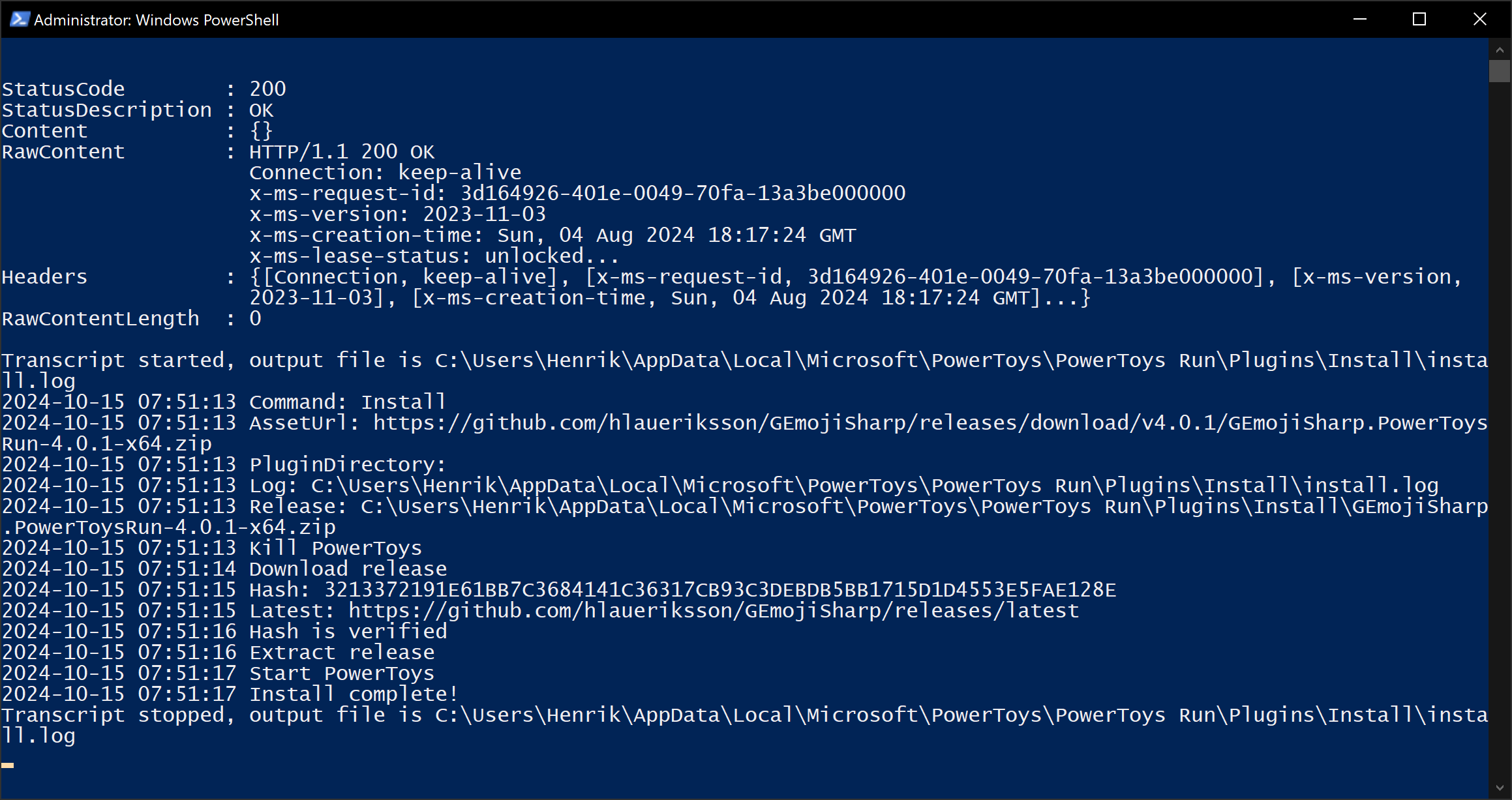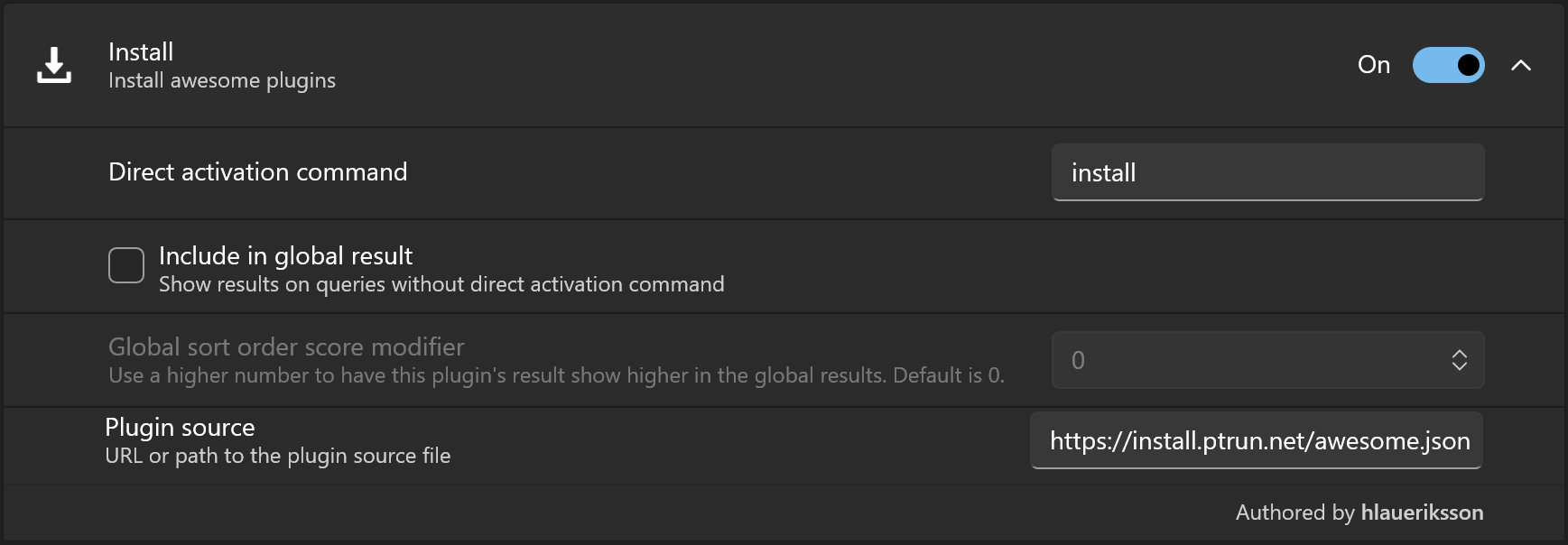Install awesome community PowerToys Run plugins via this plugin ⬇️🔌📦
Action keyword:
install
Plugin source:
This plugin has been developed and tested with PowerToys v0.85.0.
Prerequisites:
- Install PowerToys
- Make sure Windows PowerShell is installed
Then:
- Download the
.zipfile from the latest release and extract it to:%LocalAppData%\Microsoft\PowerToys\PowerToys Run\Plugins
- Restart PowerToys
- Open PowerToys Run with
alt + space - Type
install- A list of plugins will be displayed
- Continue to type to find plugins
- Use ⬆️ and ⬇️ keys to select a plugin
- Press
Enterto open the plugin website in the default browser - Press
Ctrl + Enterto install the plugin - Press
Ctrl + Nto open the release notes in the default browser
Installed plugins:
- Press
Ctrl + Enterto update the plugin (if update available) - Press
Ctrl + Delto uninstall the plugin - Press
Ctrl + Fto open the plugin folder in File Explorer
The user can:
- Install plugin
- Update plugin
- Uninstall plugin
- Open repo
- Open release notes
- Open plugin folder
Outdated packages:
install outdated
- Display and update outdated packages
The plugins are installed/updated/uninstalled via a PowerShell script.
- The install/update/uninstall requires the script to run as administrator
- The output of the script
- Open PowerToys Settings
- Click PowerToys Run in the menu to the left
- Scroll down to the Plugins section
- Expand the Install plugin
Default plugin source:
https://install.ptrun.net/awesome.json
During install/update of plugins, the release assets (.zip files) are downloaded to the plugin folder.
The .zip files are not deleted and will remain in the folder:
%LocalAppData%\Microsoft\PowerToys\PowerToys Run\Plugins\Install\
During install/update/uninstall of plugins, an install.log file is written to the plugin folder:
**********************
Windows PowerShell transcript start
Start time: 20241015075857
Username: DESKTOP-SHOAM2C\Henrik
RunAs User: DESKTOP-SHOAM2C\Henrik
Configuration Name:
Machine: DESKTOP-SHOAM2C (Microsoft Windows NT 10.0.19045.0)
Host Application: C:\Windows\System32\WindowsPowerShell\v1.0\powershell.exe -ExecutionPolicy Bypass -File C:\Users\Henrik\AppData\Local\Microsoft\PowerToys\PowerToys Run\Plugins\Install\install.ps1 -command Uninstall -pluginDirectory C:\Users\Henrik\AppData\Local\Microsoft\PowerToys\PowerToys Run\Plugins\Bang
Process ID: 7456
PSVersion: 5.1.19041.5007
PSEdition: Desktop
PSCompatibleVersions: 1.0, 2.0, 3.0, 4.0, 5.0, 5.1.19041.5007
BuildVersion: 10.0.19041.5007
CLRVersion: 4.0.30319.42000
WSManStackVersion: 3.0
PSRemotingProtocolVersion: 2.3
SerializationVersion: 1.1.0.1
**********************
Transcript started, output file is C:\Users\Henrik\AppData\Local\Microsoft\PowerToys\PowerToys Run\Plugins\Install\install.log
2024-10-15 07:58:57 Command: Uninstall
2024-10-15 07:58:57 AssetUrl:
2024-10-15 07:58:57 PluginDirectory: C:\Users\Henrik\AppData\Local\Microsoft\PowerToys\PowerToys Run\Plugins\Bang
2024-10-15 07:58:57 Log: C:\Users\Henrik\AppData\Local\Microsoft\PowerToys\PowerToys Run\Plugins\Install\install.log
2024-10-15 07:58:57 Kill PowerToys
2024-10-15 07:58:58 Delete plugin folder
2024-10-15 07:58:58 Start PowerToys
2024-10-15 07:58:58 Uninstall complete!
**********************
Windows PowerShell transcript end
End time: 20241015075858
**********************The install.log file is overwritten the next time you install/update/uninstall a plugin.