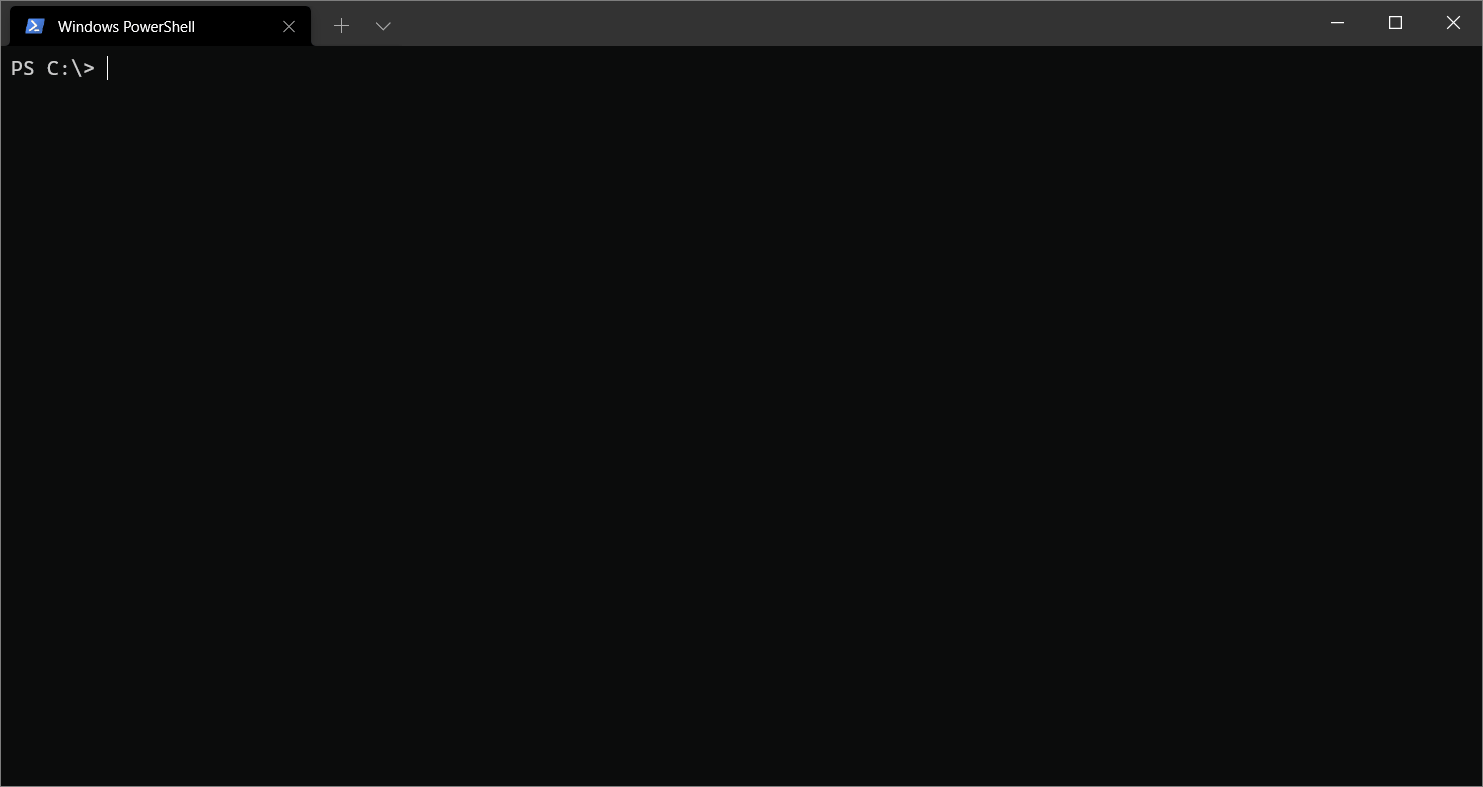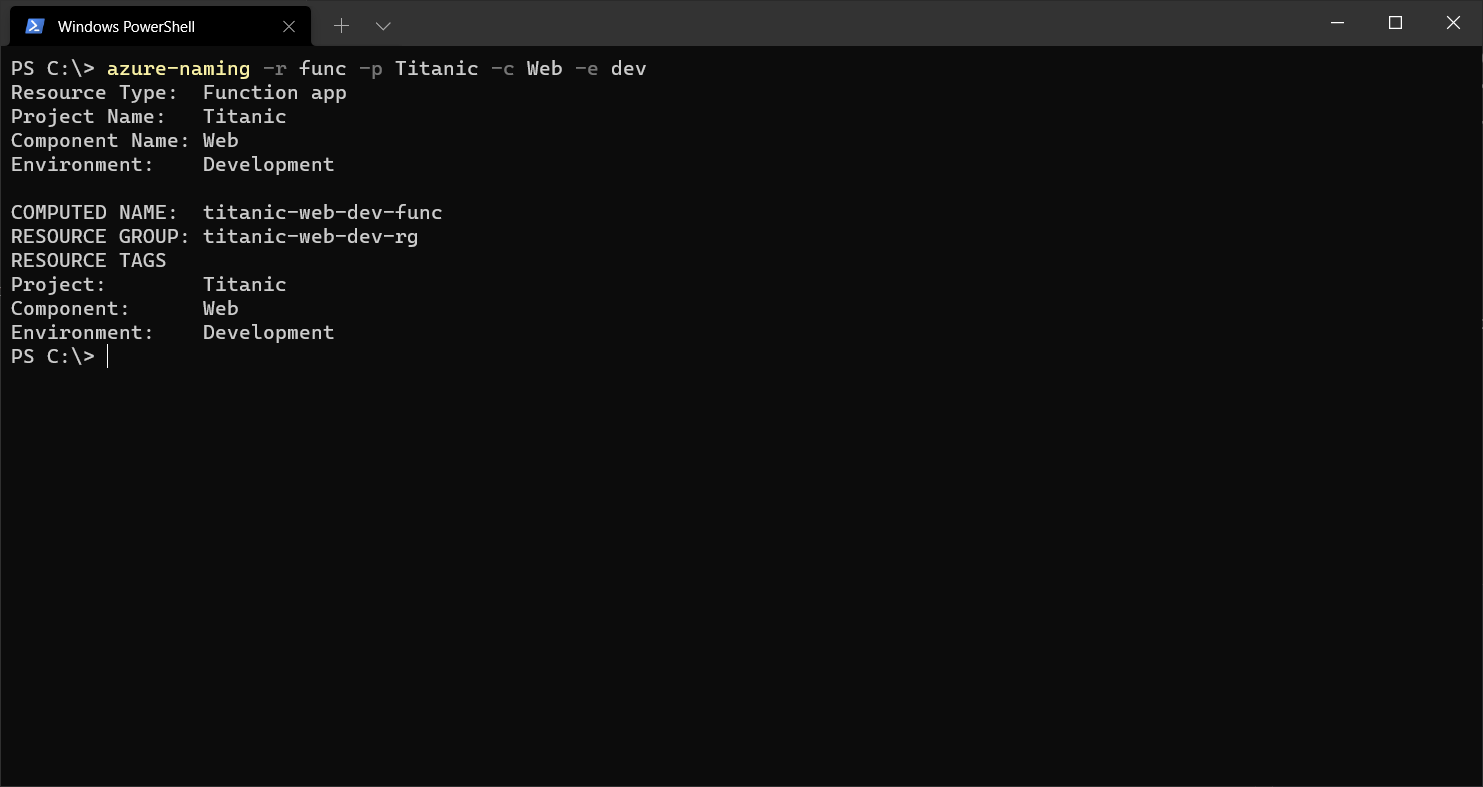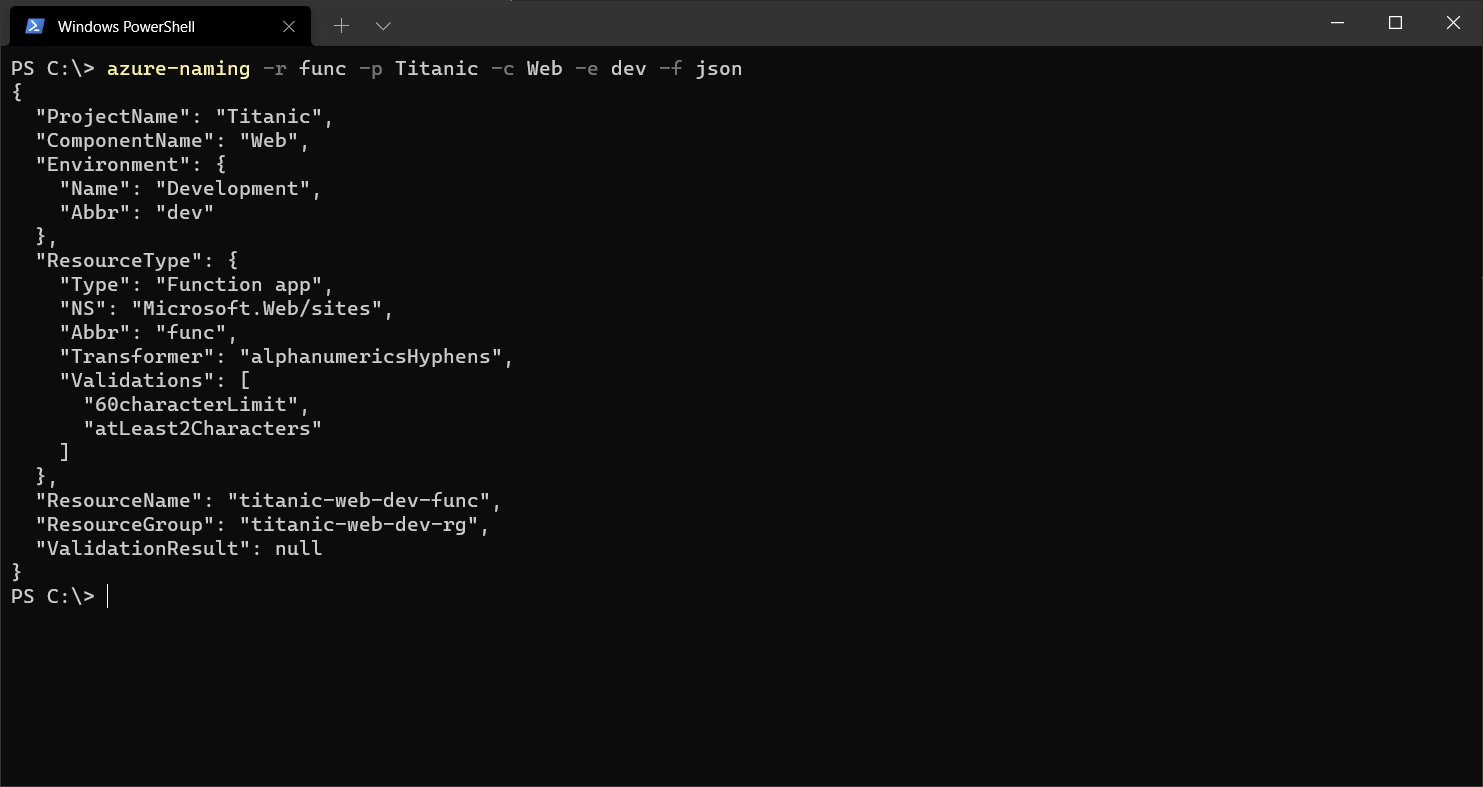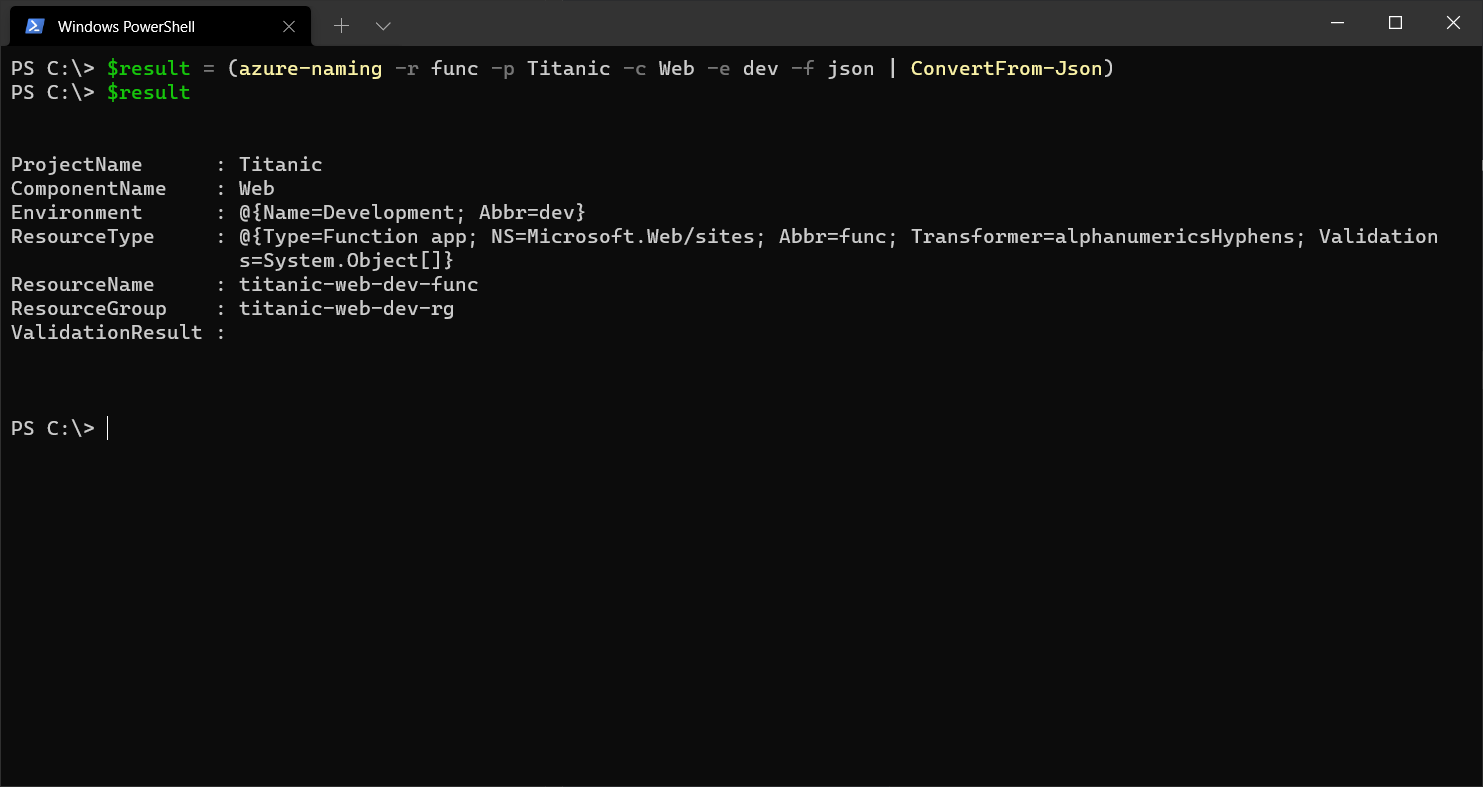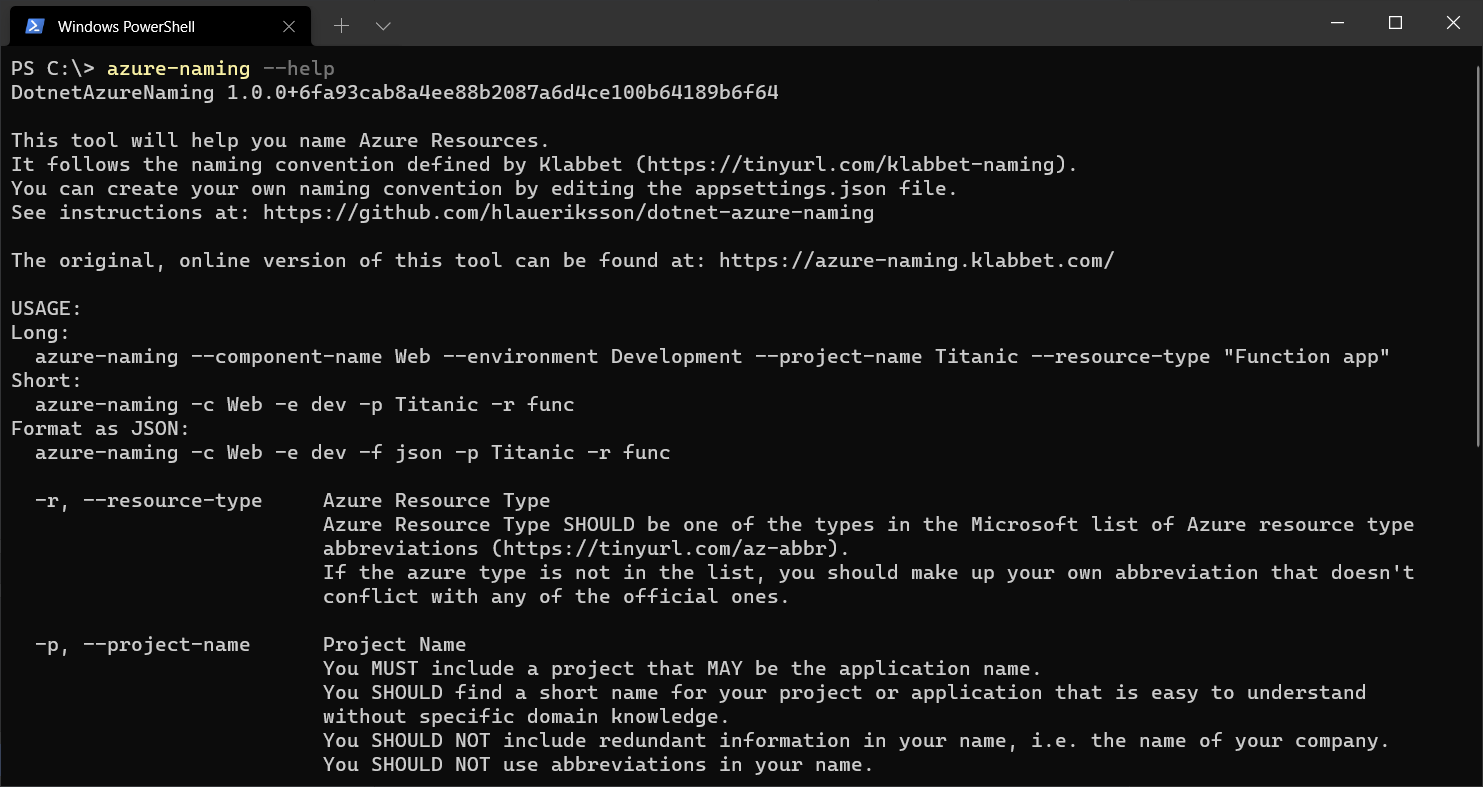This is a dotnet tool helping you to name Azure Resources.
It is a fork of:
The original, online version of this tool:
This tool is based on Klabbet naming convention:
It uses the abbreviations of Azure resources recommended by Microsoft:
Install:
dotnet tool install -g dotnet-azure-namingUpdate:
dotnet tool update -g dotnet-azure-namingUninstall:
dotnet tool uninstall -g dotnet-azure-namingWithout arguments / Interactive:
azure-naming- Start typing to filter Resource Types
- Use ⬅️ and ➡️ keys to turn pages
- Use ⬆️ and ⬇️ keys to select
- Use
Enterkey to confirm
With arguments:
azure-naming --resource-type "Function app" --project-name Titanic --component-name Web --environment DevelopmentShort:
azure-naming -r func -p Titanic -c Web -e devFormat as JSON:
azure-naming -r func -p Titanic -c Web -e dev -f jsonPowerShell:
$result = (azure-naming -r func -p Titanic -c Web -e dev -f json | ConvertFrom-Json)Help:
azure-naming --helpArguments:
-
resource-type, requiredAzure Resource Type
Azure Resource Type SHOULD be one of the types in the Microsoft list of Azure resource type abbreviations.
If the azure type is not in the list, you should make up your own abbreviation that doesn't conflict with any of the official ones.
Must match one of the values of
Asset typeorAbbreviationfromazure-resource-types.csv. -
project-name, requiredProject Name
You MUST include a project that MAY be the application name.
You SHOULD find a short name for your project or application that is easy to understand without specific domain knowledge.
You SHOULD NOT include redundant information in your name, i.e. the name of your company.
You SHOULD NOT use abbreviations in your name.
-
component-nameComponent Name
You SHOULD include a component name if your project or application consists of several components. Examples of components are web, api, service.
You SHOULD NOT use resource type as component name, i.e. database, function, insights, vm.
You MAY omit the component name if the project name is sufficient.
-
environmentEnvironment
You MUST use the correct environment specifier for your environment.
Specifier Environment dev Development test Test stage Staging prod Production You MAY add custom environment specifiers to your naming convention.
Defaults to
Development.
Use azure-naming together with Azure CLI to create a web app and deploy code from GitHub:
# Get the resource name
$result = (azure-naming -r app -p Titanic$(Get-Random) -c Web -e dev -f json | ConvertFrom-Json)
# Replace the following URL with a public GitHub repo URL
$gitrepo = "https://github.com/Azure-Samples/app-service-web-dotnet-get-started.git"
# Create a resource group
az group create --location westeurope --name $result.ResourceGroup
# Create an App Service plan in FREE tier
az appservice plan create --name $result.ResourceName --resource-group $result.ResourceGroup --sku FREE
# Create a web app
az webapp create --name $result.ResourceName --resource-group $result.ResourceGroup --plan $result.ResourceName
# Deploy code from a public GitHub repository
az webapp deployment source config --name $result.ResourceName --resource-group $result.ResourceGroup --repo-url $gitrepo --branch master --manual-integration
# Copy the result of the following command into a browser to see the web app
echo "https://$($result.ResourceName).azurewebsites.net"Use azure-naming together with Azure PowerShell to create a web app and deploy code from GitHub:
# Get the resource name
$result = (azure-naming -r app -p Titanic$(Get-Random) -c Web -e dev -f json | ConvertFrom-Json)
# Replace the following URL with a public GitHub repo URL
$gitrepo = "https://github.com/Azure-Samples/app-service-web-dotnet-get-started.git"
# Create a resource group
New-AzResourceGroup -Location westeurope -Name $result.ResourceGroup
# Create an App Service plan in Free tier
New-AzAppServicePlan -Location westeurope -Name $result.ResourceName -ResourceGroupName $result.ResourceGroup -Tier Free
# Create a web app
New-AzWebApp -Location westeurope -Name $result.ResourceName -ResourceGroupName $result.ResourceGroup -AppServicePlan $result.ResourceName
# Configure GitHub deployment from your GitHub repo and deploy once
$PropertiesObject = @{
repoUrl = "$gitrepo";
branch = "master";
isManualIntegration = "true";
}
Set-AzResource -Properties $PropertiesObject -ResourceGroupName $result.ResourceGroup -ResourceType Microsoft.Web/sites/sourcecontrols -ResourceName "$($result.ResourceName)/web" -ApiVersion 2015-08-01 -Force
# Copy the result of the following command into a browser to see the web app
Write-Output "https://$($result.ResourceName).azurewebsites.net"Microsoft offers best-practices when defining your naming convention:
Naming rules and restrictions:
Find out where dotnet-azure-naming is installed:
azure-naming --settingsThe output will include the location:
"Location": "C:/Users/<user>/.dotnet/tools/.store/dotnet-azure-naming/1.0.0/dotnet-azure-naming/1.0.0/tools/net6.0/any"Edit the appsettings.json file in above location:
{
"DotnetAzureNamingSettings": {
"AzureResourceTypesPath": "azure-resource-types.csv",
"Environments": [
{
"Name": "Development",
"Abbr": "dev"
},
{
"Name": "Test",
"Abbr": "test"
},
{
"Name": "Staging",
"Abbr": "stage"
},
{
"Name": "Production",
"Abbr": "prod"
}
],
"ResourceNameFormat": "{projectName} {componentName} {environment} {resourceType}",
"ResourceGroupFormat": "{projectName} {componentName} {environment} rg"
}
}You may:
- Change the path to
AzureResourceTypesPath - Define your own
Environments - Change the formats in
ResourceNameFormatandResourceGroupFormat
If you wish to change the default abbreviations of Azure resource types, edit the azure-resource-types.csv file:
Asset type;Resource provider namespace/Entity;Abbreviation;Transformer;Validator1;Validator2;Validator3;Validator4
AKS cluster;Microsoft.ContainerService/managedClusters;aks;alphanumericsUnderscoresHyphens;startWithAlphanumeric;endWithAlphanumeric;63characterLimit;
App Configuration store;Microsoft.AppConfiguration/configurationStores;appcs;alphanumericsUnderscoresHyphens;startWithAlphanumeric;endWithAlphanumeric;50characterLimit;atLeast5Characters
App Service environment;Microsoft.Web/sites;ase;alphanumericsHyphens;;;60characterLimit;atLeast2Characters
App Service plan;Microsoft.Web/serverFarms;plan;alphanumericsUnderscoresPeriodsHyphens;startWithAlphanumeric;endWithAlphanumericOrUnderscore;80characterLimit;
...
Open the file in a Spreadsheet Editor and make changes in the Abbreviation (third) column.
The original version of azure-resource-types.csv is located in Klabbets GitHub repo:
Changes made to appsettings.json and azure-resource-types.csv may be lost when updating dotnet-azure-naming.
Make sure to take backups!
You can also make use of Environment Variables to configure the naming convention.
Set Environment Variables via the terminal:
setx DotnetAzureNamingSettings:AzureResourceTypesPath "c:\work\azure-resource-types.csv"
setx DotnetAzureNamingSettings:Environments:0:Name "Pre-Production"
setx DotnetAzureNamingSettings:Environments:0:Abbr "preprod"
setx DotnetAzureNamingSettings:Environments:1:Name "Production"
setx DotnetAzureNamingSettings:Environments:1:Abbr "prod"
setx DotnetAzureNamingSettings:Environments:2:Name " "
setx DotnetAzureNamingSettings:Environments:2:Abbr " "
setx DotnetAzureNamingSettings:Environments:3:Name " "
setx DotnetAzureNamingSettings:Environments:3:Abbr " "
setx DotnetAzureNamingSettings:ResourceNameFormat "prefix {projectName} {componentName} {environment} {resourceType} suffix"
setx DotnetAzureNamingSettings:ResourceGroupFormat "prefix {projectName} {componentName} {environment} rg suffix"These settings will be preserved after an update of the tool.