This ESP8266 Firmware is developed to run on the ESP8266 230V I/O Modul developed by luani.
You can find luanis project page here: https://luani.de/projekte/esp8266-hvio
The Webserver of this Firmware is based on FSBrowserNG by Germán Martín: https://github.com/gmag11/FSBrowserNG
For now the language of the Webserver is German.
- Configurable via built-in asynchronous Webserver
- built-in SPIFFS file editor, so you can edit all html, css, js,... files online!
- NTP Time synchronisation
- Full asynchronous MQTT support
- publish output state
- publish input changes
- subscribe to topic to control outputs
- select qos and retain for each publish or subscribe separately
- Automatic Firmware Update
- MQTT update trigger topic configurable
- Configurable input-output-dependencies
- Config is stored on SPIFFS
- Download nodemcu-flasher *.exe file
- Download latest release
- use
ESP_230V_IO_UP_2O.binandESP_230V_IO_UP_2O_SPIFFS.binfor the ESP8266 230V I/O Modul by luani
- use
- Open nodemcu-flasher
- Connect your ESP and bring it in flash mode
- Configure Nodemcu Firmware Programmer:
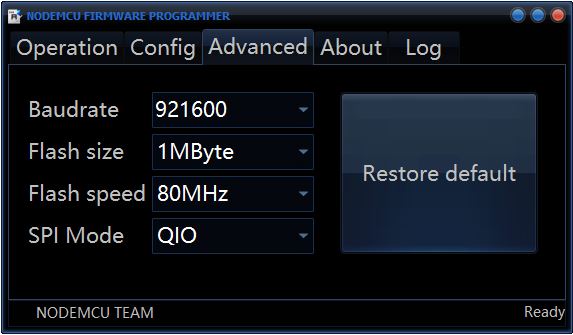
- Select binaries downloaded in Step 2 and don't forget to tick the two boxes!:
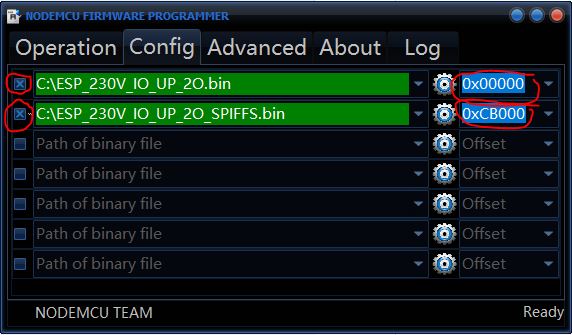
- Select COM-Port and press Flash:
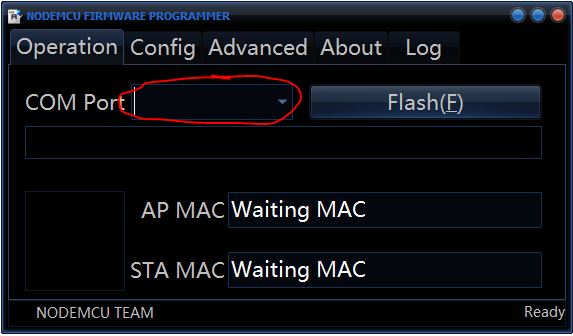
- Thats it! Restart ESP and try to connect to it's WiFi Hotspot!
After flashing the firmware the module should appear as a WiFi Acces Point (AP-Mode).
- Name of Acces Point:
ESP... - Connect to it
- Open
http://192.168.4.1in your Webbrowser. It should look like this:
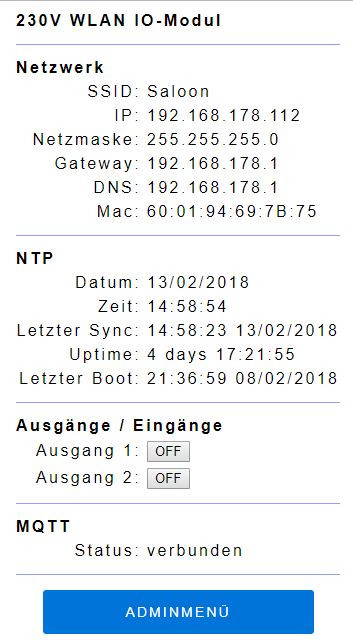
- Go to ADMINMENÜ -> NETZWERKEINSTELLUNGEN:
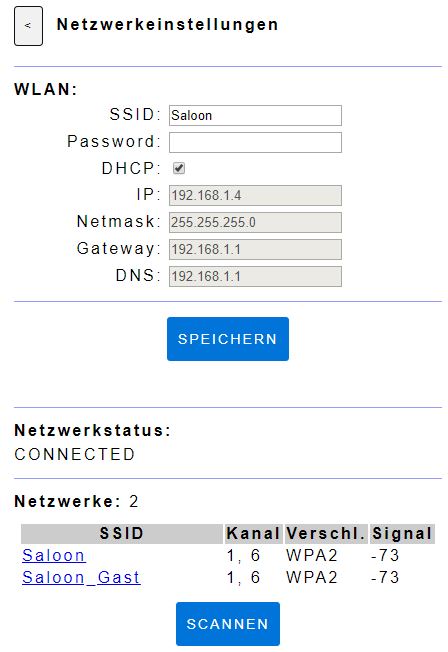
- Set your WiFi & Network Config here and press SPEICHERN:
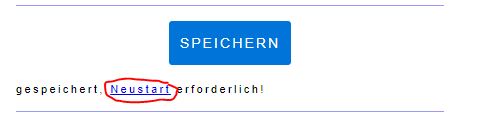
- Press Neustart to restart the ESP
- Now the ESP tries to connect to your WiFi network, it will no longer be available as a AP!
- If the ESP fails connecting to the WiFi network, it will open a AP again after about 30 seconds.
- After another 30 seconds the ESP tries to connect to the WiFi network again (if no client is connected to the AP).
- After a WiFi connection is established the ESP will never go to AP mode again even when it has lost connection. You need to restart it manually (Power off, Power on) to get it in AP Mode again.
TODO
TODO
TODO
I recommend using the Visual Micro Extension for Microsoft Visual Studio
FSWebServerLibAsync Webserver Library by BauerPh https://github.com/BauerPh/FSWebServerLibJSONtoSPIFFSJSON to SPIFFS Library by BauerPh https://github.com/BauerPh/JSONtoSPIFFSTimeArduino Time Library by Paul Stoffregen https://github.com/PaulStoffregen/TimeNtpClientNTP Client Library by Germán Martín https://github.com/gmag11/NtpClientESPAsyncTCPAsync TCP Library by Me No Dev https://github.com/me-no-dev/ESPAsyncTCPESPAsyncWebServerAsync HTTP and WebSocket Server by Me No Dev https://github.com/me-no-dev/ESPAsyncWebServerArduinoJsonJSON Library by Benoît Blanchon https://github.com/bblanchon/ArduinoJsonasync-mqtt-clientasynchronous MQTT client by Marvin Roger https://github.com/marvinroger/async-mqtt-clientBounce2Debouncing library by Thomas O Fredericks https://github.com/thomasfredericks/Bounce2
