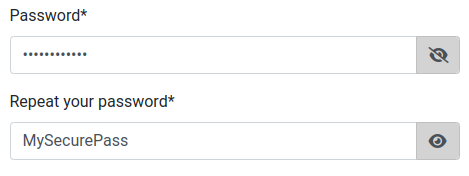A Django field and widget to show the 'eye' icon that shows and hides password.
Font Awesome. It is included in the widget by default.
` pip install django-password-eye `
In settings, add django_password_eye to INSTALLED_APPS:
By default, it includes the Font Awesome css library
If you do not want to include it because you already include it from another template, just set this in your settings file:
`
DJANGO_PASSWORD_EYE_INCLUDE_FONT_AWESOME = False
`
Import PasswordEye and use it instead of the traditional Password field.
from django_password_eye.fields import PasswordEye
class LoginForm(forms.Form):
username = forms.CharField(max_length=150,
widget=forms.TextInput(attrs={'class': 'form-control', 'placeholder': _('Login')}),
label='')
password = PasswordEye(label='')In case you need to trigger the show/hide password for any PasswordEye field, specify the PasswordEyeWidget for the PasswordEye and add the parameter independent=True, which defaults to false:
from django_password_eye.fields import PasswordEye
from django_password_eye.widgets import PasswordEyeWidget
input = PasswordEye(widget=PasswordEyeWidget(independent=True))
codeBy using the css class django_password_eye as selector, you can customize the entire widget. Check template input.html.
I suggest to modify link class to add cursor: hand/pointer, but it is up to you.
The code was taken from this link